Step-By-Step: Displaying info regarding previous logons on Windows 10
The Consumer Electronics Show has always been a blur of innovative device launches from a multitude of manufactures. CES 2017 has been no different other than an increase of devices running Windows 10.

This comes as no surprise as many device manufactures plan to highlight their designs by complementing them with the upcoming Windows 10 Creators Update being made available shortly. Many of the devices showcased enable multiple users to operate on a single device (something Windows 10 has enabled its users for years now). From a security perspective knowing the name of the user who last logged on to said device may prove essential.
Enabled via Group Policy, an administrator could learn the following:
-
-
- User name(s)
- Time & Date of the last successful login
- Time & Date of the last unsuccessful login
- Number of failed login attempts since the last successful login
-
The following steps are required to enable this functionality:
-
- Run gpedit.msc
- Via the Local Group Policy Editor, navigate to: Computer Configuration\Administrative Templates\Windows Components\Windows Logon Options
- Click Display Information about previous logons during user logon
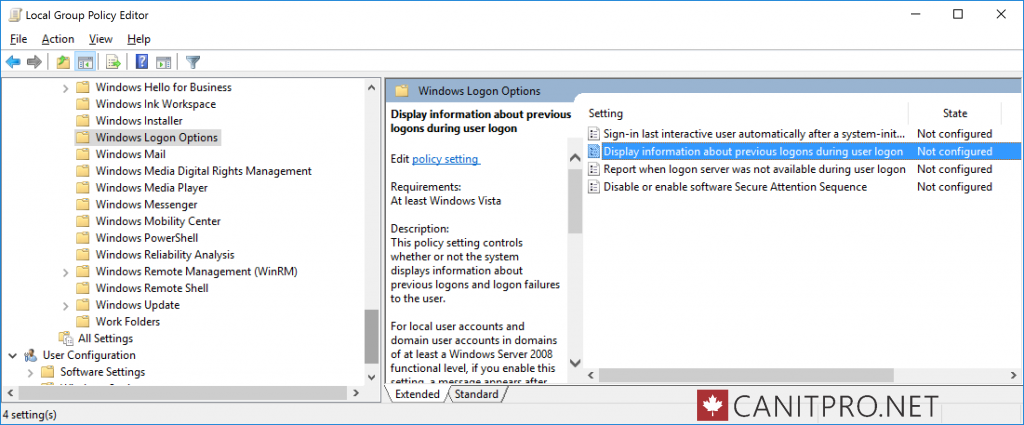
- In the Display information about previous logons during user logon screen, select enable and apply
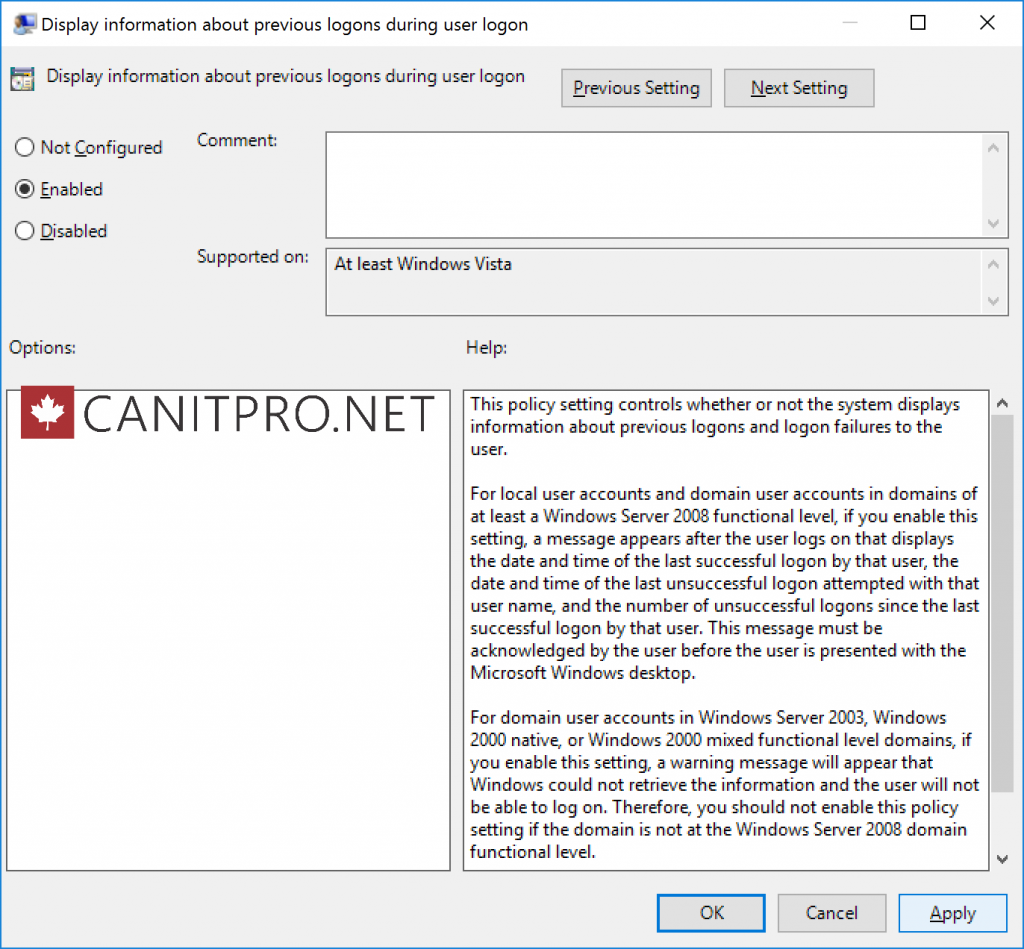
- Reboot the machine for the setting to take effect
This capability can also be invoked on devices running Window 7, 8, and 8.1.
Comments
- Anonymous
January 12, 2017
c'est vraiment intéressant félicitation. - Anonymous
February 08, 2017
Nice blog. Found this while searching