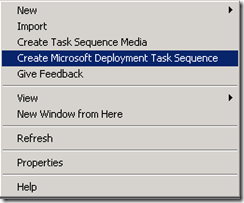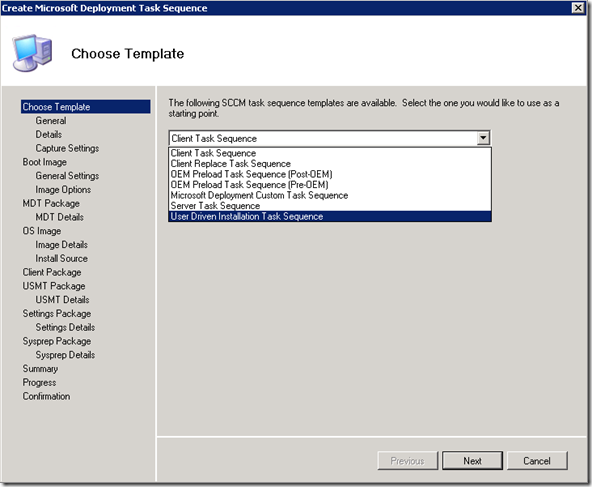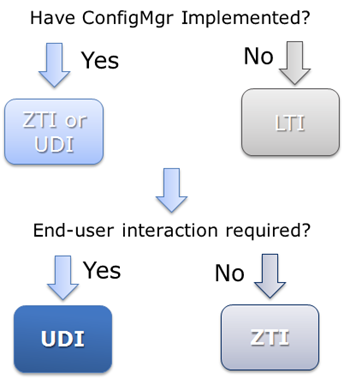MDT 2010 Update 1 Beta Release
Release
The long awaited release of MDT 2010 Update 1 Beta is finally here. We have been working hard to integrate Modena into MDT, now known as UDI. Today is the day when users can finally get their hands on it. What is UDI, you might ask. It stands for User Driven Installation. For those that are not familiar with Modena, UDI gives the end user the ability to interact with Configuration Manager Operating System Deployment (OSD), which is not available with out of the box OSD. In addition to the OSD Setup Wizard which is displayed to the end user, UDI comes with the UDI Wizard Designer which allows an administrator to customize the end user’s Wizard experience. Additionally UDI comes with a number of preflight scripts, a web service for storing your application master configuration, and OSD Results (an executable that shows a summary of the deployment such as how long it took and whether your selected applications were successfully installed or not).
Don’t worry, if you are new to Modena or UDI we will be talking about all of these components in later blog posts to better familiarize you with what is available with UDI. For those that are familiar to Modena we will cover some of the differences between Modena and UDI in this blog post. In addition to UDI there are a number of new features and bug fixes that available with MDT 2010 Update 1 Beta outside of UDI. However, as I was the feature PM for Modena and a PM for integrating Modena into MDT under the name UDI, I will be concentrating on UDI specific content for this post.
What’s Different between Modena and UDI?
At a high level I will try to cover what the difference is between Modena and UDI. Modena was a tool we created internally to meet our deployment needs which we thought other users of Configuration Manager may also find useful. Because of this we made it available through several releases to the Microsoft Connect site. Although at a low level there are quite a few changes between Modena from the previous release and UDI available with the MDT Update 1 Beta release, for this blog post I will try to stick to the major changes between the two:
One Configuration File
UDI comes with one configuration file while Modena came with three. The three Modena configuration files where used based off of the environment the OSD Setup Wizard was running from. There was one configuration file for XP, one for WinPE, and one used while started from either Vista or Windows 7. The only difference between these configuration files were the preflight checks that were run in each environment. If these checks were run from an environment that they were not intended to run from they may return an error and an end user may not be able to move forward from the preflight page of the wizard. However, because UDI now has a wrapper around the OSD Setup Wizard which checks which environment the wizard is running in and based on that environment strips out the unneeded preflight checks, we have been able to get the OSD Setup Wizard down to 1 configuration file. What happens if you want multiple configuration files? I will go over that later in a later post.
You no longer have to create packages and attach them to your task sequence.
With Modena, after you installed the Modena components you would need to copy the given bits to their source directory and setup all of the Configuration Manager packages manually. After this was done you would need to import the task sequence into your Configuration Manager console and associate the appropriate package to each of the steps missing a package. One of the nice things about integrating with MDT is when you want to use the UDI template you simply need to right click on the task sequence node of the console and select “Create Microsoft Deployment Task Sequence”.
Now select “User Driven Installation Task Sequence” from among the templates:
Now you will be walked through a wizard for creating your task sequence. As part of this process the wizard will ask you if you have existing install image package, SCCM Client Package, boot image package, MDT toolkit package, USMT package, and MDT settings package. If you do not have existing packages then you can specify information such as a name and the package source in order to have the package created for you as part of the process (including copying the bits to the source directory). This will happen after confirming your selections from the wizard. Don’t forget that once the packages are created you still must associate these packages to at least one distribution point to be usable as part of the task sequence. Now if you would like to customize your task sequence you just need to edit it from the task sequence node and make your changes. This makes for a better administrator experience as you will not have to edit the task sequence and then associate each of the requisite packages to each of the steps requiring those packages.
There are a number of validation fixes that have been included into the UDI Wizard Designer.
As nice as it was to have a UI for modifying and creating your configuration files there were a number of things that we would have liked to have done for the previous release of the Designer, but there simply wasn’t enough time as is normally the case. We added a lot of validation checks around the designer. For example when you add an image index to the designer it now validates whether that image index was already added and gives you a prompt. This is just one of many examples of the validation that has been added to the Designer. There is no longer a Blogs page, but when we RTW we plan to add help links into the designer where the blogs page was. Overall the designer still has the same look and feel as it did previously just with a bit more logic behind it.
Task Sequence
The task sequence between Modena and UDI has completely changed. It is now a merge between the previously released Modena task sequence and a standard MDT Client Task Sequence. The task sequence is now structured in such a way to handle MDTs Refresh and New Computer scenarios for example, but still includes a master group, called execute task sequence, a group for cancelling the wizard, and a failover group for gathering logs. There are many differences in-between that I plan to blog about in future posts.
When Should I Use LTI, ZTI, or UDI?
With MDT there used to be two different deployment methods: LTI (Lite Touch Installation) and ZTI (Zero Touch Installation). Now with UDI (User Driven Installation) you may wonder in which scenario should I use each of these deployment methods. The chart deploy walks you through when each method should be used.
- If you do not have Configuration Manager there is only one option and that is LTI
- If you have Configuration Manager and do not require user interaction then use ZTI
- If you have Configuration Manager and require user interaction then use UDI
How Do I Get It and What Else Should I Know?
Keep following this blog as I will be posting new information about UDI and OSD.
Join the MDT Update 1 Beta. (Live ID required.)
To see the official blog post for the release click here
Learn more about MDT 2010 and its components by visiting the MDT site on TechNet.