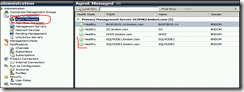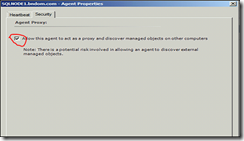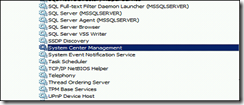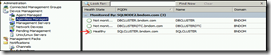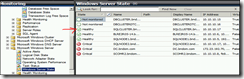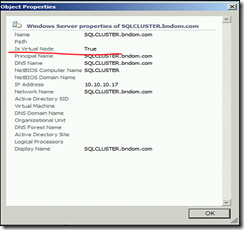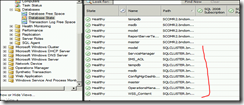SQL Server 2008 Cluster Monitoring Using SCOM 2007 R2
1) Open System Center Operations Manager R2 Operations Console.
2) Open the Administration view, and select Agent Managed under Device Management.
3) Right-Click on the SQL Server 2008 Cluster Nodes and choose Properties.
4) Choose security tab tick on Allow this agent to act as a proxy and discover managed objects on other computers.
5) Press OK.
6) On the Cluster Nodes restart the System Center Management Service.
7) Open the Administration view, and select Agentless Managed under Device Management.
8) You should be able to see Cluster Virtual Servers.
9) Select Windows Server State under Microsoft Windows Server. You should be able to see the all Cluster resource with IP address.
10) Right-Click the Cluster Virtual Servers selectProperties.
11) Check line saying “Is Virtual Node” is True
12) Select Database State under Monitoring Tab Select Microsoft SQL Server->Databases-> Database State
Cheers
Birojit
Comments
Anonymous
January 01, 2003
Thanks, This was exactly what I needed as I had been staring at a brick wall for a bit.Anonymous
June 10, 2010
Hi, Thanks for this guide! I was just wondering: once you setup all nodes to allow to act as a proxy, then the sql cluster is being discovered and placed under the 'Agentless Managed' ? Are there any other actions that need to be performed to monitor a cluster? Regards, FilipAnonymous
January 12, 2011
Thanks Birojit for publishing this blog, it really helps a lot.Anonymous
April 18, 2011
I have a question about point 11. What do I have to do, when the setting of the virtual Node is "false"? I have some problems with the Windows-Clusters of the DB and the DW. The other Clusters (RMS-Cluster, DB-Cluster and DW-Cluster) work fine and their Virtual Node setting is also "False". Is it definitely necessary that the setting is "True"? Thanks for your answers. Regards, ChrisAnonymous
July 05, 2012
Thanks Biro for blog, it really helped!Anonymous
July 27, 2012
Thanks for the help!!Anonymous
August 29, 2012
not helpful. needs more info on what to do if virtual machine setting is "false"Anonymous
February 06, 2014
Thanks it is nice overview but more info is needed.Anonymous
June 13, 2014
Pingback from SCOM 2012 | procedure for SCOM Agent installation on exchange cluster server | Fair TechnologiesAnonymous
June 13, 2014
Pingback from SCOM 2012 | procedure for SCOM Agent installation on exchange cluster server | Fair Technologies