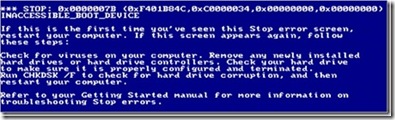How to troubleshoot the stop error 0x0000007B?
[Today's post comes to us courtesy Moloy Tandon.]
A blue screen of death (BSOD) is one of the largest seen causes we see when we get a caller saying that that the server won’t boot up. The BSOD contains some vital information for system administrators so that they can effectively troubleshoot the no boot situation. Typically, the BSOD contains:
The Bug Check: Also known as the stop code
Parameters: These are the values that you see in the parenthesis after the Bug Check.
On some blue screens, you may find additional information such as information pointing to the driver causing the blue screen.
Stop 0x0000007B
Of all the BSOD’s we work on, the one that comes up often than the others is the Bug Check 0x0000007B. So, my focus, today, would be primarily on this stop error and on how to recover from it.
In programming terminology, the stop code 0x0000007B translates to INACCESSIBLE_BOOT_DEVICE. This Bug Check usually occurs during the initialization of the I/O system (typically the startup device or the file system). Simply speaking, during the boot process, Windows loses access to the Disk subsystem.
This stop code always occurs while booting the system and cannot be debugged because it occurs before the debugger has been loaded into memory by the OS.
Causes
There are numerous reasons which can lead to stop 0x0000007B. Here are some common issues:
1. Corruption in the Master Boot Record (MBR)
2. An MBR virus
3. Device Driver problems (corrupt drivers, missing drivers, etc.)
4. Hardware issues (incompatible or damaged hardware)
Troubleshooting 0x0000007B
In order to effectively troubleshoot this Bug Check (or for that matter any Bug Check, or blue screen error) the parameters passed to the Bug Check are very important. Always make sure you have all the details of the stop code. When noting down this information, make doubly sure that you are noting down the parameters without any errors.
In stop 0x7b, the parameter of importance is the second parameter. Here is a list of common status codes:
1. 0xc000000e – This status code translates to STATUS_NO_SUCH_DEVICE. This error usually occurs when the information regarding the size of the volume no longer matches the information in the registry. This information is kept in the disk signature of the MBR. Running FIXMBR would resolve the issue in most cases.
2. 0xc0000010 – This status code translates to STATUS_INVALID_DEVICE_REQUEST. This error usually occurs when booting to a dynamic disc that has been configured with a software mirror. When the system starts up, the primary boot disk reports an unrecoverable error, and the boot process halts. To recover from this condition, use a boot floppy to boot into the secondary drive
3. 0xc0000032 - This status code translates to STATUS_DISK_CORRUPT_ERROR. This means that the file system structure is corrupt and unusable. This error usually occurs on an NTFS volume that has an invalid or damaged record in the $UsnJrnl or $LogFile. Running CHKDSK on the corrupt volume should resolve this error.
4. 0xc0000034 - This status code translates to STATUS_OBJECT_NAME_NOT_FOUND. This is the most common status code and is usually caused by a missing or corrupt driver.
Knowledge Base Articles that should help troubleshoot the Stop error 0x0000007B:
In case you encounter a server or a client computer that is giving you a blue screen with the stop error 0x0000007B, here are a few knowledge base articles that you might want to go through:
· How to troubleshoot "Stop 0x0000007B" error messages that occur when you run Windows 2000 Setup
· How to troubleshoot "Stop 0x0000007B" error messages in Windows 2000
· How to add an OEM SCSI Controller during SBS installation
· You receive a "Stop 0x0000007B" error after you move the Windows XP system disk to another computer
· "Stop 0x0000007B" error after you remove or reinstall Roxio Easy CD Creator 5 Platinum Edition
· Stop 0x0000007B occurs when you press F6 to load drivers during an unattended Windows XP setup
"Stop 0x0000007B" error message when you restart your Windows XP based computer
· Advanced troubleshooting for "Stop 0x0000007B" errors in Windows XP
Comments
Anonymous
January 01, 2003
PingBack from http://blog.loftninjas.org/2009/06/02/recovering-from-a-windows-server-2003-mirrored-dynamic-disk-failure/Anonymous
January 16, 2011
Thanks for the links, great 0x0000007B info. I found another resource http://www.0x0000007b.info where 0x0000007B cases are listed one by one. To me this is more convenient that searching for multiple pages with google. Hope that helps with 0x0000007b.