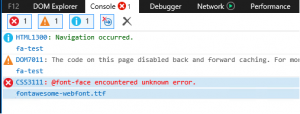Windows 10 with Internet Explorer 11 some website graphic icons are missing
I am Hari from the Browser team sharing some scenarios where web font’s icons are missing when loading web applications using these highly used web HTML font Icons ("Example: font-awesome, @font-face, graphic shell-icons, GDI fonts") and share a few informative resources.
Here is a list of key words covering the different terms used to describe the behavior.
- Website graphic shell-icons are missing
- Web font-face icon missing
- Font-awesome icons missing
- Fonts blocked when using Windows 10 Internet explorer 11
- Office 365 icons missing - right navigation doesn't display the icons
- CRM right navigation doesn't display the icons
- Yammer right navigation doesn't display the icons
- MSN icons missing
- Microsoft.com website icon missing
- Web icons missing when browsing sites using Windows 7 IE11 (see scenario II)
- OneDrive site in SharePoint the settings wheel is missing in the navigation bar
The browser team recommends you use Microsoft EDGE to avoid the described scenarios!
SCENARIO I
The missing web font icon can be missing if the Mitigation System GPO Block untrusted fonts is configured in Windows 10 operating system. To learn more about this GPO, please read the following documents. Also, know that in future Windows 10 Operating system, the “Untrusted Font Blocking” setting will be dropped. See articles below for more information!
When the Untrusted Font Blocking is implemented a few registry keys are created.
GPO Registry Location:
HKEY_LOCAL_MACHINE\SOFTWARE\Policies\Microsoft\Windows NT\MitigationOptions with the following name and value: MitigationOptions_FontBlocking* "="1000000000000"
ARTICLES:
- Block untrusted fonts in an enterprise
- GPO Reference: https://gpsearch.azurewebsites.net/#10949
- Dropping the “Untrusted Font Blocking” setting
If you were to open the F12 Developer Tools (by depressing the F12 key), under the console information you should find the following errors:
CSS3111: @font-face encountered unknown error.
Shell-icons-0.4.0.eot
CSS3114: @font-face failed OpenType embedding permission check. Permission must be Installable.
MWFMDL2.ttf
Screenshot:
SCENARIO II
The GPO Allow Font Download is enabled. This GPO can be configured for each Internet Explore Zones: Internet, Local Intranet, Trusted Sites and Restricted Zone.
Here are all the relevant information you can use to help you determine the client have this GPO Enabled.
Configure the Allow Font Downloads IE Setting on the Internet, Restricted Zone (on by default) via GPO and add the affected Websites to the Trusted Sites or Local Intranet Zone
GPO REF:
Policy name: Allow font downloads
Category Path: Computer Configuration or User Configuration - Administrative Templates\Windows Components\Internet Explorer\Internet\Control Panel\Security Page\Internet Zone\
Supported On: At least Internet Explorer 6.0 in Windows XP Service Pack 2 or Windows Server 2003 Service Pack 1
Registry Key: HKLM or HKCU \Software\Policies\Microsoft\Windows\CurrentVersion\Internet Settings\Zones\3
Value: 1604
Admx: inetres.admx
DESCRIPTION: This policy setting allows you to manage whether pages of the zone may download HTML fonts.
If you enable this policy setting, HTML fonts can be downloaded automatically. If you enable this policy setting and Prompt is selected in the drop-down box, users are queried whether to allow HTML fonts to download.
If you disable this policy setting, HTML fonts are prevented from downloading.
If you do not configure this policy setting, HTML fonts can be downloaded automatically.
Detailed values:
Id: IZ_Partname1604
ValueName: 1604
item: decimal: 0 => Enable
item: decimal: 3 => Disable
item: decimal: 1 => Prompt
TIP: While troubleshooting, we suggest to also look under the Software\Microsoft\Windows\CurrentVersion\Internet Settings\Zones\ 0,1,2,3 zones to make sure, these have not changed if the GPO was not configured!
Know office article: Office 365 app launcher and menu bar icons are blank
SCENARIO III
If the above scenarios do not assist in resolving the missing icon issue, please make sure you Disable your Antivirus application that have also known to prevent the Fonts Icon from displaying in the IE11 browser.
ADDITIONAL INFORMATION:
If you are using Symantec DLP, please check for the below link that’s speaks about the resolution that making changes to the DLP Settings.
- https://support.symantec.com/en_US/article.TECH240808.html Known Issues for DLP Agent Support of Microsoft Windows 10 Creators Update
This blog has been provided to you by Hariprasad Raghavan and the Browser Support team!
Comments
- Anonymous
August 30, 2017
Nice one :) - Anonymous
April 30, 2018
Very helpful. Good one.