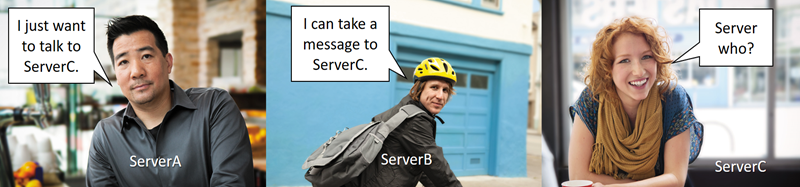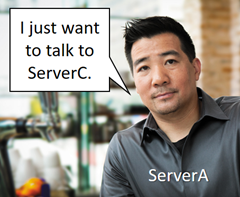PowerShell Remoting Kerberos Double Hop Solved Securely
The struggle is real.
Are you facing issues with PowerShell remoting and credentials? You remote into your jump box, but then any remoting beyond there gets a big red ACCESS DENIED. Maybe you’ve tried CredSSP, but people say that isn’t safe. Read today’s post for a completely legit, secure, safe, and easy way to enable Kerberos double hop for PowerShell remoting.
The Problem
It’s a tale as old as time:
- ServerA talks to ServerB
- ServerB talks to ServerC
- Access denied!
You would have better luck asking a cheerleader to the prom. We call this the kerberos double hop. Yeah, it’s like a dance.
The struggle is real. Just check out this forum post on PowerShell.org from last month. After many years of PowerShell remoting we are still searching for a secure method of passing credentials to that elusive ServerC.
Neo vs. the Architect
Many have come before you. Let’s look at some of the popular solutions for Kerberos double hop in PowerShell remoting:
| Method | Pros | Cons | Links |
| Grant access to the ServerC resource for the ServerB computer object. | n/a | It works for some other double hop use cases, but not PowerShell remoting. | |
| CredSSP | It works! | It’s not totally secure.Requires configuration of the client and server roles. | Accidental Sabotage: Beware of CredSSP [MS-CSSP]: Credential Security Support Provider (CredSSP) Protocol - 5.1 Security Considerations for Implementers |
| PSSessionConfiguration using RunAs | It works! | Requires PSSessionConfiguration and RunAs credential password maintenance on every ServerB. | Another solution to multi-hop PowerShell remoting |
| JEA – Just Enough Administration | It works!When using a virtual account or group managed service account (gMSA) there is no password maintenance. | Requires WMF 5.0 or above.Requires role capability module and PSSessionConfiguration on every ServerB. | Just Enough Administration |
| Pass fresh credentials inside the Invoke-Command scriptblock ($using:cred) | It works!No special server configuration.No Windows Server 2012 requirement. | Awkward code technique.Easiest using WMF 3.0 or above. Also possible by using the WMF 2.0 syntax for passing arguments to a remote session. | See the very bottom of this article for a code sample. |
| Kerberos Constrained Delegation | It may work if you can figure it out.No special coding required. | Moves authority from the back-end resource owner to the front-end application owner.Limited to one domain; cannot cross a trust.Requires domain administrative rights to update objects and SPNs.Not documented for PowerShell remoting. | |
| Kerberos Unconstrained Delegation | It works!No special coding required. | It’s not totally secure.Allows delegation of credentials with no control over where they get used. | |
| Resource-Based Kerberos Constrained Delegation | No stored credentials.Easy to configure.Works across domains and forests.No special coding required. | Requires Windows Server 2012 and above for most servers involved.See KB2665790 for 2008 R2 support.Support for limited commands running as SYSTEM.Does not support WinRM. | See links at the bottom of the article. |
Resource-Based Kerberos Constrained Delegation
Every release of Windows Server packs tons of new features, many that do not make big headlines. In my opinion this solution has been around four years now, and no one has uncovered its use for PowerShell remoting. I have researched this topic thoroughly, and I have not found anyone else online documenting this feature as a solution for PowerShell remoting.
Windows Server 2000 included Kerberos delegation (unconstrained). This allowed ServerB to delegate credentials anywhere else in the domain. Not good.
Windows Server 2003 modified this concept to constrained delegation, limiting delegation from ServerB to only designated service principal names (SPNs) on ServerC. This was much better, and it is common practice today. Many have struggled to get this working for PowerShell remoting, since it is not a documented solution.
Windows Server 2012 simplified the design by instead configuring the delegation on the computer object of ServerC, called resource-based delegation, specifying from whom it will receive delegated credentials. The same attribute can be set for user accounts and service accounts as well.
Resource-based Kerberos constrained delegation requires Windows Server 2012 or above for the servers involved, including at least one 2012 domain controller in each related domain. I am not going to include all of the details in this post, because the technology is well-documented. Read the links at the bottom of the article for all the particulars.
Show me some `Shell
This code for setting up the permissions requires a Windows box with the Windows Server 2012 Active Directory PowerShell RSAT available.
PS C:\> Add-WindowsFeature RSAT-AD-PowerShell
PS C:\> Import-Module ActiveDirectory
PS C:\> Get-Command -ParameterName PrincipalsAllowedToDelegateToAccount
CommandType Name ModuleName
----------- ---- ----------
Cmdlet New-ADComputer ActiveDirectory
Cmdlet New-ADServiceAccount ActiveDirectory
Cmdlet New-ADUser ActiveDirectory
Cmdlet Set-ADComputer ActiveDirectory
Cmdlet Set-ADServiceAccount ActiveDirectory
Cmdlet Set-ADUser ActiveDirectory
Notice that some of the Active Directory cmdlets for Windows Server 2012 and above include a new parameter PrincipalsAllowedToDelegateToAccount. This parameter sets the Active Directory object attribute msDS-AllowedToActOnBehalfOfOtherIdentity. That attribute actually holds an access control list (ACL) determining who has permissions to delegate credentials to ServerC.
# Set up variables for reuse
$ServerA = $env:COMPUTERNAME
$ServerB = Get-ADComputer -Identity ServerB
$ServerC = Get-ADComputer -Identity ServerC
# Notice the StartName property of the WinRM Service: NT AUTHORITY\NetworkService
# This looks like the ServerB computer account when accessing other servers over the network.
Get-WmiObject Win32_Service -Filter 'Name="winrm"' -ComputerName $ServerB.name | fl *
The WinRM service by default runs as the NetworkService account. Therefore, we will allow ServerC to receive the computer object of ServerB for delegation.
# Grant resource-based Kerberos constrained delegation
Set-ADComputer -Identity $ServerC -PrincipalsAllowedToDelegateToAccount $ServerB
# Check the value of the attribute directly
$x = Get-ADComputer -Identity $ServerC -Properties msDS-AllowedToActOnBehalfOfOtherIdentity
$x.'msDS-AllowedToActOnBehalfOfOtherIdentity'.Access
# Check the value of the attribute indirectly
Get-ADComputer -Identity $ServerC -Properties PrincipalsAllowedToDelegateToAccount
The output of the ACL Access property shows a simple access control entry (ACE) for ServerB to delegate credentials to ServerC:
ActiveDirectoryRights : GenericAll
InheritanceType : None
ObjectType : 00000000-0000-0000-0000-000000000000
InheritedObjectType : 00000000-0000-0000-0000-000000000000
ObjectFlags : None
AccessControlType : Allow
IdentityReference : CONTOSO\ServerB$
IsInherited : False
InheritanceFlags : None
PropagationFlags : None
Here is the one snag. The KDC has a 15 min SPN negative cache. If ServerB has already tried to talk to ServerC, then there is a negative cache entry. You need to clear the cache on ServerB using one of the following techniques:
- klist purge -li 0x3e7 (preferred and fastest method)
- Wait 15 minutes for the cache to clear automatically.
- Reboot ServerB.
Invoke-Command -ComputerName $ServerB.Name -Credential $cred -ScriptBlock {
klist purge -li 0x3e7
}
or
Restart-Computer $ServerB.Name -Force -Wait -For WinRM
Once that step is complete we can successfully run code like this from ServerA through ServerB to ServerC:
# Capture a credential
$cred = Get-Credential Contoso\Alice
# Test kerberos double hop
Invoke-Command -ComputerName $ServerB.Name -Credential $cred -ScriptBlock {
Test-Path \\$($using:ServerC.Name)\C$
Get-Process lsass -ComputerName $($using:ServerC.Name)
Get-EventLog -LogName System -Newest 3 -ComputerName $($using:ServerC.Name)
}
Note that the $using variable prefix allows ServerB to reference the $ServerC variable that lives in memory on ServerA. This makes the code entirely flexible. Just modify the $ServerB and $ServerC variables above with the computer names you want to use. Read more about $using in about_Remote_Variables.
You may want to allow multiple servers to delegate credentials to ServerC. In that case, set the parameter to an array of computer or user objects like this:
# Set up variables for each server
$ServerB1 = Get-ADComputer -Identity ServerB1
$ServerB2 = Get-ADComputer -Identity ServerB2
$ServerB3 = Get-ADComputer -Identity ServerB3
$ServerC = Get-ADComputer -Identity ServerC
# Grant resource-based Kerberos constrained delegation
Set-ADComputer -Identity $ServerC `
-PrincipalsAllowedToDelegateToAccount @($ServerB1,$ServerB2,$ServerB3)
According to this whitepaper include the domain controller FQDN in the Server parameter of the Get-ADComputer command to make it work across domains:
# For ServerC in Contoso domain and ServerB in other domain
$ServerB = Get-ADComputer -Identity ServerB -Server dc1.alpineskihouse.com
$ServerC = Get-ADComputer -Identity ServerC
Set-ADComputer -Identity $ServerC -PrincipalsAllowedToDelegateToAccount $ServerB
To undo the configuration, simply reset ServerC’s attribute to null.
Set-ADComputer -Identity $ServerC -PrincipalsAllowedToDelegateToAccount $null
A Practical Example
You have a jump box server that you connect to for daily administration. From that server you access all the other servers in your environment. The jump box server would be ServerB, so all the other servers in your environment (ServerC) would need ServerB allowed. Here is a code sample to query servers from an OU and set them all for resource-based Kerberos constrained delegation:
$ServerB = Get-ADComputer -Identity JumpBox
$Servers = Get-ADComputer -Filter {Name -ne $ServerB.Name} `
-SearchBase 'OU=Servers,OU=NA,DC=contoso,DC=com' -SearchScope Subtree
ForEach ($ServerC in $Servers) {
Set-ADComputer -Identity $ServerC -PrincipalsAllowedToDelegateToAccount $ServerB
}
Summary
Kerberos double hop for PowerShell remoting can now be solved with one simple cmdlet:
$ServerB = Get-ADComputer -Identity ServerB
$ServerC = Get-ADComputer -Identity ServerC
Set-ADComputer -Identity $ServerC -PrincipalsAllowedToDelegateToAccount $ServerB
# Then on ServerB: KLIST PURGE -LI 0x3e7
The benefits are many:
- No PowerShell code modification.
- No more SPNs for constrained delegation!
- Credentials are not stored on ServerB.
- Multiple domains and forests supported across trusts.
- Easier setup and administration.
- ServerA can now talk to ServerC through ServerB.
Once again the world is a happy place. Now go try it for yourself. Use the comment area below for feedback. Let me know how it goes.
Resource-Based Kerberos Constrained Delegation Links
What's New in Kerberos Authentication
Resource-based constrained delegation across domains and forest
https://technet.microsoft.com/en-us/library/hh831747.aspx
How Windows Server 2012 Eases the Pain of Kerberos Constrained Delegation, Part 1 https://windowsitpro.com/security/how-windows-server-2012-eases-pain-kerberos-constrained-delegation-part-1
"Constrained delegation in Server 2012 introduces the concept of controlling delegation of service tickets using a security descriptor rather than an allow list of SPNs. This change simplifies delegation by enabling the resource to determine which security principals are allowed to request tickets on behalf of another user."
"Resource-based constrained delegation functions correctly regardless of domain functional level and number of domain controllers (DCs) running a version of Windows Server prior to Server 2012, provided you have at least one Server 2012 DC in the same domain as the front-end server and one Server 2012 DC in the domain hosting the back-end server."
How Windows Server 2012 Eases the Pain of Kerberos Constrained Delegation, Part 2 https://windowsitpro.com/security/how-windows-server-2012-eases-pain-kerberos-constrained-delegation-part-2
Understanding Kerberos Constrained Delegation for Azure Active Directory Application Proxy Deployments with Integrated Windows Authentication https://aka.ms/kcdpaper
[MS-ADA2]: Active Directory Schema Attributes M
2.210 Attribute msDS-AllowedToActOnBehalfOfOtherIdentity
https://msdn.microsoft.com/en-us/library/hh554126.aspx
"This attribute is used for access checks to determine if a requestor has permission to act on the behalf of other identities to services running as this account."
[MS-SFU]: Kerberos Protocol Extensions: Service for User and Constrained Delegation Protocol
1.3.2 S4U2proxy
https://msdn.microsoft.com/en-us/library/cc246079.aspx
Resource Based Kerberos Constrained Delegation https://blog.kloud.com.au/2013/07/11/kerberos-constrained-delegation/
Remote Administration Without Constrained Delegation Using PrincipalsAllowedToDelegateToAccount https://blogs.msdn.microsoft.com/taylorb/2012/11/06/remote-administration-without-constrained-delegation-using-principalsallowedtodelegatetoaccount/
When All Else Fails... $using:cred
If you still have no Windows Server 2012 domain controllers in your environment then you can use this technique:
# This works without delegation, passing fresh creds
# Note $Using:Cred in nested request
$cred = Get-Credential Contoso\Administrator
Invoke-Command -ComputerName ServerB -Credential $cred -ScriptBlock {
hostname
Invoke-Command -ComputerName ServerC -Credential $Using:cred -ScriptBlock {hostname}
}
This works, because the $using:cred passes a fresh copy of the credential variable into the remoting session without storing it anywhere. You could also swap out the Invoke-Command cmdlets with Enter-PSSession. The only requirement is WMF 3.0 or above on your servers.
Edit 8/31/16: Thanks to fellow PFE Martin Schvartzman for the KLIST PURGE syntax!
Edit 9/26/16: Added a code sample for the $using:cred alternative.
Edit 12/5/16: After much research internally we have concluded that this technique does not support double-hop for WinRM-based commands (Invoke-Command, Enter-PSSession, Get-CimInstance, etc.). I plan to release more details on this later.
Edit 12/13/16: The product group has turned this article into documentation here: https://msdn.microsoft.com/en-us/powershell/scripting/setup/ps-remoting-second-hop. They included some additional links you may want to review.
Edit 4/10/17: Minor tweaks to the JEA and Resource-Based Kerberos Constrained Delegation items in the matrix.
Comments
- Anonymous
August 31, 2016
Wow, great post! I'm very happy to have found a new and secure way of resolving this double hop issue!Thanks for sharing Ashley! - Anonymous
August 31, 2016
This is great, but the 2012 requirement will limit its practical use at most large shops. 2008R2 is still the common denominator for many. Heck we still have about 50 2008 (R1) servers. - Anonymous
September 01, 2016
Hi Ashley,Thanks for the very clear step by step article. I did test it with success but it doesn't seems to work with SharePoint Powershell double hop issue. We are still bound to use CredSSP in this case. Could it be because the credential are passed directly to the MSSQL resource rather than the computer object ?Regards. - Anonymous
September 01, 2016
Wow this is awesome! Thanks for sharing! - Anonymous
September 01, 2016
You mentioned that user and service accounts also could be entered for PrincipalsAllowedToDelegateToAccount.Unfortunately I couldn't get it working.Computer works just fine, but user does not work.I used this command:$user2 = Get-ADUser -Identity userASet-ADComputer -Identity $ServerC -PrincipalsAllowedToDelegateToAccount $user2 -Server DC2012R2He sets the value for the Property, but then I get Access Denied again :/ - Anonymous
September 01, 2016
The comment has been removed - Anonymous
September 01, 2016
Hello Javier and Wes,Thank you for this feedback. I am not a SharePoint engineer, but I know some. I'll ask around and let you know what I find out.Thanks,AshleyGoateePFE- Anonymous
September 07, 2016
Hi Ashley,Were you able to ping some SP engineer to know why the snapin cannot benefit of this article?Cheers. - Anonymous
September 14, 2016
Hi,I wouldn't like to sound like I'm pressing you but couple of weeks without updates on this and it's a pitty because it looks very promising.Where you able to ask SharePoint engineers to get any interesting information?Thanks!- Anonymous
September 15, 2016
Hello Javier,Yes, I am asking SharePoint peers for assistance. Still no progress on an answer yet. Thank you for being persistent. The answer may take a while. Thank you for your patience.Ashley- Anonymous
November 05, 2016
Hi Ashley,Were you and the SP Engineers able to make this work with SharePoint snap-in?Cheers! - Anonymous
December 07, 2016
The comment has been removed- Anonymous
April 20, 2017
Still no news from the SharePoint Engineering?:__(
- Anonymous
- Anonymous
- Anonymous
- Anonymous
- Anonymous
September 04, 2016
If server b (jump server) & c is in different domain and we will login to server b using one way trust of different domain, in this scenario will this concept work? - Anonymous
September 05, 2016
Hi Ashley,I have a windows 10 prof Hyper-V with windows server 2012 r2 VMs: Ex1, App1, Dc1. I can ping the host, the 3 VMs and the internet (bing, google). I am getting an error at Invoke-command PS C:> Invoke-Command -ComputerName $ServerB.Name -Credential $cred –ScriptBlock {>> Test-Path \$($using:ServerC.Name)\C$>> Get-Process lsass -ComputerName $($using:ServerC.Name)>> Get-EventLog -LogName System -Newest 3 -ComputerName $($using:ServerC.Name)>> }>>[DC1] Connecting to remote server DC1 failed with the following error message : WinRM cannot complete the operation.Verify that the specified computer name is valid, that the computer is accessible over the network, and that afirewall exception for the WinRM service is enabled and allows access from this computer. By default, the WinRMfirewall exception for public profiles limits access to remote computers within the same local subnet. For moreinformation, see the about_Remote_Troubleshooting Help topic. + CategoryInfo : OpenError: (DC1:String) [], PSRemotingTransportException + FullyQualifiedErrorId : WinRMOperationTimeout,PSSessionStateBroken- Anonymous
September 07, 2016
The comment has been removed- Anonymous
September 08, 2016
Hello Alex,Domain Admins is required by default to edit the computer object. However, you can delegate computer account administration to a group at the OU level.Thanks,AshleyGoateePFE
- Anonymous
- Anonymous
September 08, 2016
Hello Alex,Basic remoting question here. By default remoting should be enabled on 2012 R2. What happens if you run the following command as admin on DC1: enable-psremoting. Does that fix the issue?Thanks,AshleyGoateePFE- Anonymous
September 11, 2016
Same error: WinRMOperationTimeout,PSSessionStateBrokenPS C:> get-vm (from Host windows 10)Name State CPUUsage(%) MemoryAssigned(M) Uptime Status Version---- ----- ----------- ----------------- ------ ------ -------APP1 Running 2 1302 00:28:12.5750000 Operating normally 7.0 (server 2012 R2)CLIENT1 Off 0 0 00:00:00 Operating normally 7.0 (windows 10)DC1 Running 0 1578 00:29:29.9950000 Operating normally 7.0 (server 2012 R2)EX1 Running 0 7616 00:18:46.3740000 Operating normally 7.0 (server 2012 R2)(On App1 $serverA):$ServerA = $env:COMPUTERNAME$ServerB = Get-ADComputer -Identity EX1$ServerC = Get-ADComputer -Identity DC1Get-WmiObject Win32_Service -Filter 'Name="winrm"' -ComputerName $ServerB.name | fl *(On EX1 $serverB):PS C:> enable-psremotingWinRM Quick ConfigurationRunning command "Set-WSManQuickConfig" to enable remote management of this computer by using the WindowsRemote Management (WinRM) service. This includes: 1. Starting or restarting (if already started) the WinRM service 2. Setting the WinRM service startup type to Automatic 3. Creating a listener to accept requests on any IP address 4. Enabling Windows Firewall inbound rule exceptions for WS-Management traffic (for http only).Do you want to continue?[Y] Yes [A] Yes to All [N] No [L] No to All [S] Suspend [?] Help (default is "Y"): AWinRM is already set up to receive requests on this computer.WinRM is already set up for remote management on this computer.ConfirmAre you sure you want to perform this action?Performing the operation "Set-PSSessionConfiguration" on target "Name: microsoft.powershell SDDL:O:NSG:BAD:P(A;;GA;;;BA)(A;;GA;;;RM)S:P(AU;FA;GA;;;WD)(AU;SA;GXGW;;;WD). This lets selected users remotely run Windows PowerShell commands on this computer.".[Y] Yes [A] Yes to All [N] No [L] No to All [S] Suspend [?] Help (default is "Y"): APS C:>PS C:> whoamicorp\administrator(On APP1 $serverA):PS C:> Invoke-Command -ComputerName $ServerB.Name -Credential $cred –ScriptBlock {>> Test-Path \$($using:ServerC.Name)\C$>> Get-Process lsass -ComputerName $($using:ServerC.Name)>> Get-EventLog -LogName System -Newest 3 -ComputerName $($using:ServerC.Name)>> }>>[EX1] Connecting to remote server EX1 failed with the following error message : WinRM cannmore information, see the about_Remote_Troubleshooting Help topic. + CategoryInfo : OpenError: (EX1:String) [], PSRemotingTransportException + FullyQualifiedErrorId : WinRMOperationTimeout,PSSessionStateBrokenPS C:> whoamicorp\administratorPS C:>- Anonymous
September 15, 2016
Hello Alex,This looks like a VM configuration issue rather than a WinRM issue. The error message you pasted was cut off. Can you paste the entire error message? Make sure the you have basic connectivity, name resolution, and common domain membership between all the VMs first.Thanks,Ashley- Anonymous
September 19, 2016
The comment has been removed
- Anonymous
- Anonymous
- Anonymous
- Anonymous
- Anonymous
September 16, 2016
The comment has been removed - Anonymous
September 27, 2016
I'm not a domain administrator and through comments here and on twitter you suggested to ask for "delegated authorization". Also please forgive any wrong terminology used.We grouped the ServerB and ServerC under one OU, and we tried to assign "delegated authorization" to my domain account to this specific OU. Then ServerB and ServerC would inherit it. But our IT guys didn't want to provide access to everything and they tried to restrict the properties I'm allowed to change. The delegated authorization ui wizard offers a per group or per property assignment.Since the query "Get-ADComputer -Identity $ServerC -Properties msDS-AllowedToActOnBehalfOfOtherIdentity" targets "msDS-AllowedToActOnBehalfOfOtherIdentity" we tried locating this attribute in the wizard but it was not there. There were many other msDS-* properties though as expected.Is my thought correct? Can this work with permission to only one property? If so then what does it mean when it's not available to select. If not then can you explain the smallest set of properties or group that is required to be assigned in the authorization to my account? Could we actually get a powershell script for this? I believe it would be a nice finishing touch for cases like me that we try to push automation with PowerShell but we are not domain administrators. Since this is an advanced subject even for domain admins, it would help them enable us to further push the agenda. - Anonymous
September 27, 2016
Regarding the "When All Else Fails… $using:cred" last section. I'm actually amazed that it works. Its an excellent alternative but the limitation is that it depends on a cmdlet that can be finally driven by a credential. For example like above or first create a session and then use this session as a parameter. But my reality and I believe for many others is that we need to solve the "double-hop" issue for code blocks that do an implicit kerberos authentication. One example that I had to address with the CredSSP is that when bootstrapping a ServerB from e.g. my ClientA, I need to add a domain user Domain\UserA into the local administrator group of ServerB. With this action, there is an implicit access to the domain controller from ServerB from within a remote session initialized on ClientA with my DOMAIN\myuser account. I do this with cmdlet "Add-GroupMember" from the powershell module "Carbon".Other examples could be when the web requests go through a proxy with windows credential authorization or when trying to access a network path. Both can be circumvented by accessing the remote resource from ClientA and then copying the resource to ServerB.Is it possible that there is a similar workaround for the first example? - Anonymous
November 17, 2016
Thanks a lot Ashley for taking the time to write this, it will definitely be helpful! - Anonymous
November 22, 2016
This does not appear to fix the problem with cross-domain users.eg:- domainA\user logs into domainA\computerA- domainA\user runs $cred = Get-Credential & enters login info for for domainB\user- domainA\user runs Set-ADComputer domainA\computerB -PrincipalsAllowedToDelegateToAccount (Get-ADUser -Server domainB -Identity -user)Works: Enter-PSSession -computername computerB.domainA Does not work: Enter-PSSession -computername computerB.domainA -Credential $cred - Anonymous
December 06, 2016
Hey Ashley,Just setting this up and the example works beautifully using the following:Invoke-Command -ComputerName $ps.Name -Credential $cred -ScriptBlock { Test-Path \$($using:dc.Name)\C$ Get-Process lsass -ComputerName $($using:dc.Name) Get-EventLog -LogName System -Newest 3 -ComputerName $($using:dc.Name) }However if we use: Invoke-Command -ComputerName $ps.Name -Credential $cred -ScriptBlock { Get-ADUser test.user }We get the following:Unable to contact the server. This may be because this server does not exist, it is currently down, or it does nothave the Active Directory Web Services running. + CategoryInfo : ResourceUnavailable: (test.user:ADUser) [Get-ADUser], ADServerDownException + FullyQualifiedErrorId : ActiveDirectoryServer:0,Microsoft.ActiveDirectory.Management.Commands.GetADUser + PSComputerName : Server1Should this work with ADcmdletsAlex- Anonymous
December 08, 2016
Hello Alex,I get the same result. Since releasing this article I have come to learn that the technique does not apply in all cases. You can get it to work without delegation using this alternate method:$cred = Get-Credential Contoso\AdministratorInvoke-Command -ComputerName JumpServer -Credential $cred -ScriptBlock { Get-AdUser -Identity danpark -Server DC1 -Credential $using:cred}Hope this helps,AshleyGoateePFE- Anonymous
December 08, 2016
Hi Ashley,That works perfectly, thank you.Alex
- Anonymous
- Anonymous
- Anonymous
January 18, 2017
This works without delegation, passing fresh creds # Note $Using:Cred in nested request $cred = Get-Credential Contoso\Administrator Invoke-Command -ComputerName ServerB -Credential $cred -ScriptBlock { hostname Invoke-Command -ComputerName ServerC -Credential $Using:cred -ScriptBlock {hostname} }I love it! Nice and simple!
- Anonymous
April 12, 2017
Hi, we were able to overcome some of the double hop issue when accessing domain based services (AD, SCCM, VMware PowerCli, etc) from a jump host by initializing a new PS-Drive for the service in question and passing the appropriate credential. Example: Admins remote into a stand alone domain joined server and need to use the AD cmdlets (in our case we have a root domain and a child domain with a one way trust, how can we access both from the child domain?). By initializing two separate PsDrives! new-psdrive -psprovider ActiveDirectory -Name -root "" -server -cred $cred -scope Global #pass $cred as credential objectHere's another example for accessing VMware Powercli:Add-PSSnapin VMware.VimAutomation.Core #install PowerCli on Jump Hostif ($currentuser -eq $null) {$global:currentuser=Get-Credential (whoami)}Set-PowerCLIConfiguration -InvalidCertificateAction Ignore$viserver=connect-viserver write-host "Connected to " $viserver.Name - Anonymous
April 16, 2017
Thank you, Ashley, for this helpful post.However, I have a question: how many computers can you add to the PrincipalsAllowedToDelegateToAccount attribute?I mean, if you have a few hundred or even a few thousand of computers making the second hop to a single central computer, for instance, a deployment server...I found this link: https://msdn.microsoft.com/en-us/library/hh554126.aspxIf I understand well we can add 132 096 entries to this attribute. Is that correct?- Anonymous
May 11, 2017
The comment has been removed- Anonymous
September 28, 2017
On a similar note, can we add a group rather than indiviual computer objects. I tried it, doesn't seem to be working.
- Anonymous
- Anonymous
- Anonymous
August 24, 2017
It should be pointed out that Kerberos Unconstrained Delegation should never be allowed. Never... The host can act as any user (say domain admin) to any service, say AD. - Anonymous
September 28, 2017
HelloWhen we tried it we are getting the following error. AD web service is running and I can connect to port 9389 from the hop server. All the DCs are up and working. Wondered if anybody knows what is causing the issue. We have one 2012r2 dc and the rest are 2008 r2. The hop server is 2012r2.[hop-server]: PS C:\Users\adm-nags\Documents> get-aduser -identity user1 -server server-dc2012Unable to contact the server. This may be because this server does not exist, it is currently down, or it does nothave the Active Directory Web Services running. + CategoryInfo : ResourceUnavailable: (sbsnwns1:ADUser) [Get-ADUser], ADServerDownException + FullyQualifiedErrorId : ActiveDirectoryServer:0,Microsoft.ActiveDirectory.Management.Commands.GetADUser - Anonymous
November 13, 2017
Great post!But I have a question about using Active Directory on 2nd hop. Do I need to add ServerB to all my DCs?What I mean:If I from ServerA remoting to ServerB with Enter-PSSession and then on ServerB doing some AD stuff like Get-ADDomain now I get error "Unable to contact the server. This may be because this server does not exist, it is currently down, or it does not have the Active Directory Web Services running."What I need to do, to resolve that problem? Do I need to do "PrincipalsAllowedToDelegateToAccount ServerB" on all my DCs?Thanks! - Anonymous
December 11, 2017
Great Post, Thanks for sharing. I have used CredSSP approach to connect windows machine through Ansiblehttp://devopstechie.com/ansible-manage-windows-machine-with-ansible-by-credssp/Ashley - Could you please let me know which option is better and secure to connect windows machine. - Anonymous
January 16, 2018
The comment has been removed - Anonymous
October 29, 2018
(The content was deleted per user request) - Anonymous
October 29, 2018
The comment has been removed