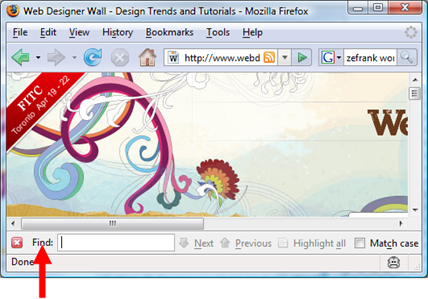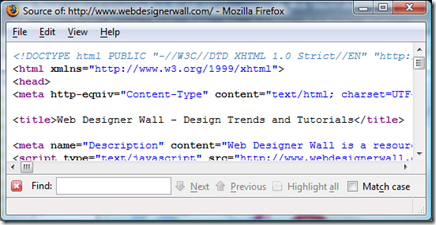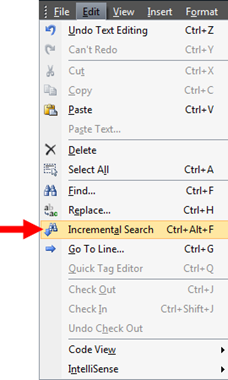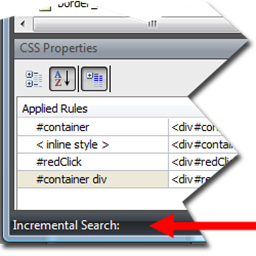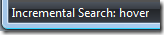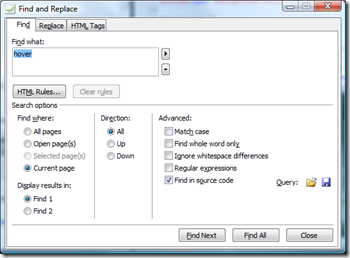Foxy searching
The first time I hit CTRL+F while using Firefox I thought I had either encountered a bug or the design of the program was flawed because nothing seemed to happen. Where was the Find dialog box that every other program on the planet (including Internet Explorer) pops up in front of you, blocking your view of your program and forcing you out of context, interrupting your flow? It took me a few times of doing this before I noticed the Find bar that appears along the bottom edge of the program:
An elegant solution! Not very noticeable if you're on a high resolution monitor and your browser window is extending the full height of the monitor, but still elegant.
And you also get that feature if you're in the Source of a page in Firefox:
Have you ever wished you had that same functionality in Expression Web? It's already there! The feature is so stealthy, we didn't even know to document it in the version 1 Help. :)
So let me introduce you to the Incremental Search command on the Edit menu in Expression Web:
To use the Incremental Search feature in Expression Web, open a page first (or a CSS file or other document). Then in either the Design view or Code view of your page, select Edit > Incremental Search or just press CTRL+ALT+F. Your cursor changes to a down-pointing white arrow and binoculars  . And instead of a Find dialog box or Find toolbar appearing, Expression Web displays the text Incremental Search: in the status bar at the bottom of the program window:
. And instead of a Find dialog box or Find toolbar appearing, Expression Web displays the text Incremental Search: in the status bar at the bottom of the program window:
When that appears, just start typing what you want to find. The characters you type appear in the status bar, for example, I've typed hover:
As you type, the first instance of the characters you typed is highlighted in the page and if necessary, the program scrolls the page to display the instance.
If no instances are found, the status bar tells you so:
If the characters you typed are found and there are multiple instances, press F3 to go to the next instance in the page or press SHIFT+F3 to go to the previous instance. When you've gone to a previous instance, the status bar displays Reverse Incremental Search:
When you're ready to stop searching, just click in the page or press either ESC or ENTER.
QUICK & SLICK!
A developer on my team (hey Tomas!) informed me that Visual Studio has had this "forever" but it's accessed in that program through CTRL+I apparently. No matter, everything old is new again... And Tomas also pointed me to an extension for Internet Explorer that adds that kind of search functionality and some extra features too (maybe the IE 8 team will support something like this, hint hint): https://www.ieforge.com/InlineSearch/HomePage
When you need more robust searching intelligence in Expression Web, there's always ye ol' classic Find and Replace dialog box too:
BTW, does anyone say foxy anymore? That's a foxy feature you got there Expression Web. The developer who implemented that feature is a fox! I'm feeling foxy! Such a versatile word... ;)