How to Disable Internet Explorer 8 Welcome Screen Through Group Policies
My customer wanted to disable the IE 8 Welcome Screen through group policies.
Background:
After we install Internet Explorer 8 for the first time or reset the Internet Explorer Settings, you’ll see the Set Up Windows Internet Explorer 8 screen asking for the configuration of the search and accelerator settings. The setup would look as follows:
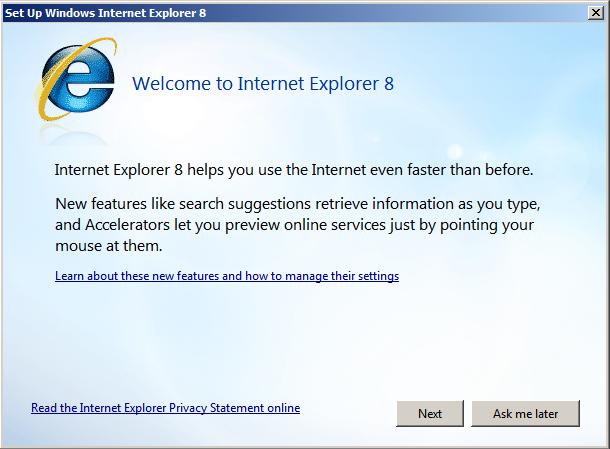
After configuring the settings, a new tab window opens automatically, redirecting to Microsoft IE8 Website.
The setup modifies the following registry keys under HKEY_CURRENT_USER\Software\Microsoft\Internet Explorer\Main
1. REG_DWORD IE8RunOnceLastShown from 0 to 1
2. REG_DWORD IE8RunOncePerInstallCompleted from 0 to 1
3. REG_DWORD IE8TourNoShow from 0 to 1
4. REG_BINARY IE8RunOnceCompletionTime
5. REG_BINARY Window_Placement
It adds a REG_BINARY key called IE8RunOnceLastShown_TIMESTAMP.
Solution:
There are two ways which can be used to disable it
1. Disabling the setting on the local machine directly.
a) Open Registry editor (regedit.exe) and navigate to the following key HKEY_LOCAL_MACHINE\Software\Policies\Microsoft\Internet Explorer\Main
b) Create a new REG_DWORD value named DisableFirstRunCustomize
c) Set its value data to 1.
d) Exit the Registry Editor.
NOTE: We can also use the Group Policy Management Console to create this particular registry key and populate it to all clients.
2. Using Group Policy Editor
a) Launch the Group Policy Editor (gpedit.msc)
b) Navigate to the following branch:
Computer Configuration | Administrative Templates | Windows Components | Internet Explorer
c) Double-click “Prevent performance of First Run Customize Settings”
d) Set the value to Enabled and make the choice in the drop-down below. The details about this setting are as follows (taken from the gpedit console)
This policy setting prevents performance of the First Run Customize settings ability and controls what the user will see when they launch Internet Explorer for the first time after installation of Internet Explorer.
If you enable this policy setting, you must make one of two choices:
1: Skip Customize Settings, and go directly to the user’s home page.
2: Skip Customize Settings, and go directly to the "Welcome to Internet Explorer" Web page.
If you disable or do not configure this policy setting, users go through the regular first run process.
e) Click Apply, close the dialog and exit the Group Policy Editor.
f) Perform a gpupdate /force for the settings to apply on the machine.
I hope that helps, please feel free to comment if i have missed anything.
Comments
- Anonymous
October 22, 2009
The comment has been removed - Anonymous
October 22, 2009
What is the best way to add that policy to a Windows Server 2003 domain controller (that does not have IE8 on it)? - Anonymous
October 22, 2009
Hello Steve,The following adm file contains the group policy to disable the welcome screen for IE 7. Please look for the Run Once setting.http://www.microsoft.com/downloads/details.aspx?familyid=11ab3e81-6462-4fda-8ee5-fcb8264c44b1&displaylang=enPlease let me know if that helps.Regards,Akshay - Anonymous
July 05, 2010
Why not do it the easy way. Call Microsoft at 800-936-5700 and they'll disable the welcome for free, and not touch your registry. Takes seconds. That's what I just did. - Anonymous
July 07, 2010
The comment has been removed - Anonymous
July 27, 2010
@Tom - Microsoft support doesn't work free on similar issues.@Greg, you are right. "Prevent performance of First Run Customize settings" is what I've mentioned in step# 2 of my blog - Anonymous
August 21, 2010
Nice one! It really saved a lot of my time! - Anonymous
September 14, 2010
Thanks a lot, that was horrible helpful!