Policy CSP - Start
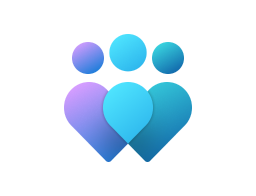
Important
This CSP contains some settings that are under development and only applicable for Windows Insider Preview builds. These settings are subject to change and may have dependencies on other features or services in preview.
AllowPinnedFolderDocuments
| Scope | Editions | Applicable OS |
|---|---|---|
| ✅ Device ❌ User |
✅ Pro ✅ Enterprise ✅ Education ✅ IoT Enterprise / IoT Enterprise LTSC |
✅ Windows 10, version 1703 [10.0.15063] and later |
./Device/Vendor/MSFT/Policy/Config/Start/AllowPinnedFolderDocuments
This policy controls the visibility of the Documents shortcut on the Start menu. The possible values are 0 - means that the shortcut should be hidden and grays out the corresponding toggle in the Settings app, 1 - means that the shortcut should be visible and grays out the corresponding toggle in the Settings app, 65535 - means that there is no enforced configuration and the setting can be changed by the user.
Description framework properties:
| Property name | Property value |
|---|---|
| Format | int |
| Access Type | Add, Delete, Get, Replace |
| Default Value | 65535 |
Allowed values:
| Value | Description |
|---|---|
| 0 | The shortcut is hidden and disables the setting in the Settings app. |
| 1 | The shortcut is visible and disables the setting in the Settings app. |
| 65535 (Default) | There is no enforced configuration and the setting can be changed by the user. |
AllowPinnedFolderDownloads
| Scope | Editions | Applicable OS |
|---|---|---|
| ✅ Device ❌ User |
✅ Pro ✅ Enterprise ✅ Education ✅ IoT Enterprise / IoT Enterprise LTSC |
✅ Windows 10, version 1703 [10.0.15063] and later |
./Device/Vendor/MSFT/Policy/Config/Start/AllowPinnedFolderDownloads
This policy controls the visibility of the Downloads shortcut on the Start menu. The possible values are 0 - means that the shortcut should be hidden and grays out the corresponding toggle in the Settings app, 1 - means that the shortcut should be visible and grays out the corresponding toggle in the Settings app, 65535 - means that there is no enforced configuration and the setting can be changed by the user.
Description framework properties:
| Property name | Property value |
|---|---|
| Format | int |
| Access Type | Add, Delete, Get, Replace |
| Default Value | 65535 |
Allowed values:
| Value | Description |
|---|---|
| 0 | The shortcut is hidden and disables the setting in the Settings app. |
| 1 | The shortcut is visible and disables the setting in the Settings app. |
| 65535 (Default) | There is no enforced configuration and the setting can be changed by the user. |
AllowPinnedFolderFileExplorer
| Scope | Editions | Applicable OS |
|---|---|---|
| ✅ Device ❌ User |
✅ Pro ✅ Enterprise ✅ Education ✅ IoT Enterprise / IoT Enterprise LTSC |
✅ Windows 10, version 1703 [10.0.15063] and later |
./Device/Vendor/MSFT/Policy/Config/Start/AllowPinnedFolderFileExplorer
This policy controls the visibility of the File Explorer shortcut on the Start menu. The possible values are 0 - means that the shortcut should be hidden and grays out the corresponding toggle in the Settings app, 1 - means that the shortcut should be visible and grays out the corresponding toggle in the Settings app, 65535 - means that there is no enforced configuration and the setting can be changed by the user.
Description framework properties:
| Property name | Property value |
|---|---|
| Format | int |
| Access Type | Add, Delete, Get, Replace |
| Default Value | 65535 |
Allowed values:
| Value | Description |
|---|---|
| 0 | The shortcut is hidden and disables the setting in the Settings app. |
| 1 | The shortcut is visible and disables the setting in the Settings app. |
| 65535 (Default) | There is no enforced configuration and the setting can be changed by the user. |
AllowPinnedFolderHomeGroup
| Scope | Editions | Applicable OS |
|---|---|---|
| ✅ Device ❌ User |
✅ Pro ✅ Enterprise ✅ Education ✅ IoT Enterprise / IoT Enterprise LTSC |
✅ Windows 10, version 1703 [10.0.15063] and later |
./Device/Vendor/MSFT/Policy/Config/Start/AllowPinnedFolderHomeGroup
This policy controls the visibility of the HomeGroup shortcut on the Start menu. The possible values are 0 - means that the shortcut should be hidden and grays out the corresponding toggle in the Settings app, 1 - means that the shortcut should be visible and grays out the corresponding toggle in the Settings app, 65535 - means that there is no enforced configuration and the setting can be changed by the user.
Description framework properties:
| Property name | Property value |
|---|---|
| Format | int |
| Access Type | Add, Delete, Get, Replace |
| Default Value | 65535 |
Allowed values:
| Value | Description |
|---|---|
| 0 | The shortcut is hidden and disables the setting in the Settings app. |
| 1 | The shortcut is visible and disables the setting in the Settings app. |
| 65535 (Default) | There is no enforced configuration and the setting can be changed by the user. |
AllowPinnedFolderMusic
| Scope | Editions | Applicable OS |
|---|---|---|
| ✅ Device ❌ User |
✅ Pro ✅ Enterprise ✅ Education ✅ IoT Enterprise / IoT Enterprise LTSC |
✅ Windows 10, version 1703 [10.0.15063] and later |
./Device/Vendor/MSFT/Policy/Config/Start/AllowPinnedFolderMusic
This policy controls the visibility of the Music shortcut on the Start menu. The possible values are 0 - means that the shortcut should be hidden and grays out the corresponding toggle in the Settings app, 1 - means that the shortcut should be visible and grays out the corresponding toggle in the Settings app, 65535 - means that there is no enforced configuration and the setting can be changed by the user.
Description framework properties:
| Property name | Property value |
|---|---|
| Format | int |
| Access Type | Add, Delete, Get, Replace |
| Default Value | 65535 |
Allowed values:
| Value | Description |
|---|---|
| 0 | The shortcut is hidden and disables the setting in the Settings app. |
| 1 | The shortcut is visible and disables the setting in the Settings app. |
| 65535 (Default) | There is no enforced configuration and the setting can be changed by the user. |
AllowPinnedFolderNetwork
| Scope | Editions | Applicable OS |
|---|---|---|
| ✅ Device ❌ User |
✅ Pro ✅ Enterprise ✅ Education ✅ IoT Enterprise / IoT Enterprise LTSC |
✅ Windows 10, version 1703 [10.0.15063] and later |
./Device/Vendor/MSFT/Policy/Config/Start/AllowPinnedFolderNetwork
This policy controls the visibility of the Network shortcut on the Start menu. The possible values are 0 - means that the shortcut should be hidden and grays out the corresponding toggle in the Settings app, 1 - means that the shortcut should be visible and grays out the corresponding toggle in the Settings app, 65535 - means that there is no enforced configuration and the setting can be changed by the user.
Description framework properties:
| Property name | Property value |
|---|---|
| Format | int |
| Access Type | Add, Delete, Get, Replace |
| Default Value | 65535 |
Allowed values:
| Value | Description |
|---|---|
| 0 | The shortcut is hidden and disables the setting in the Settings app. |
| 1 | The shortcut is visible and disables the setting in the Settings app. |
| 65535 (Default) | There is no enforced configuration and the setting can be changed by the user. |
AllowPinnedFolderPersonalFolder
| Scope | Editions | Applicable OS |
|---|---|---|
| ✅ Device ❌ User |
✅ Pro ✅ Enterprise ✅ Education ✅ IoT Enterprise / IoT Enterprise LTSC |
✅ Windows 10, version 1703 [10.0.15063] and later |
./Device/Vendor/MSFT/Policy/Config/Start/AllowPinnedFolderPersonalFolder
This policy controls the visibility of the PersonalFolder shortcut on the Start menu. The possible values are 0 - means that the shortcut should be hidden and grays out the corresponding toggle in the Settings app, 1 - means that the shortcut should be visible and grays out the corresponding toggle in the Settings app, 65535 - means that there is no enforced configuration and the setting can be changed by the user.
Description framework properties:
| Property name | Property value |
|---|---|
| Format | int |
| Access Type | Add, Delete, Get, Replace |
| Default Value | 65535 |
Allowed values:
| Value | Description |
|---|---|
| 0 | The shortcut is hidden and disables the setting in the Settings app. |
| 1 | The shortcut is visible and disables the setting in the Settings app. |
| 65535 (Default) | There is no enforced configuration and the setting can be changed by the user. |
AllowPinnedFolderPictures
| Scope | Editions | Applicable OS |
|---|---|---|
| ✅ Device ❌ User |
✅ Pro ✅ Enterprise ✅ Education ✅ IoT Enterprise / IoT Enterprise LTSC |
✅ Windows 10, version 1703 [10.0.15063] and later |
./Device/Vendor/MSFT/Policy/Config/Start/AllowPinnedFolderPictures
This policy controls the visibility of the Pictures shortcut on the Start menu. The possible values are 0 - means that the shortcut should be hidden and grays out the corresponding toggle in the Settings app, 1 - means that the shortcut should be visible and grays out the corresponding toggle in the Settings app, 65535 - means that there is no enforced configuration and the setting can be changed by the user.
Description framework properties:
| Property name | Property value |
|---|---|
| Format | int |
| Access Type | Add, Delete, Get, Replace |
| Default Value | 65535 |
Allowed values:
| Value | Description |
|---|---|
| 0 | The shortcut is hidden and disables the setting in the Settings app. |
| 1 | The shortcut is visible and disables the setting in the Settings app. |
| 65535 (Default) | There is no enforced configuration and the setting can be changed by the user. |
AllowPinnedFolderSettings
| Scope | Editions | Applicable OS |
|---|---|---|
| ✅ Device ❌ User |
✅ Pro ✅ Enterprise ✅ Education ✅ IoT Enterprise / IoT Enterprise LTSC |
✅ Windows 10, version 1703 [10.0.15063] and later |
./Device/Vendor/MSFT/Policy/Config/Start/AllowPinnedFolderSettings
This policy controls the visibility of the Settings shortcut on the Start menu. The possible values are 0 - means that the shortcut should be hidden and grays out the corresponding toggle in the Settings app, 1 - means that the shortcut should be visible and grays out the corresponding toggle in the Settings app, 65535 - means that there is no enforced configuration and the setting can be changed by the user.
Description framework properties:
| Property name | Property value |
|---|---|
| Format | int |
| Access Type | Add, Delete, Get, Replace |
| Default Value | 65535 |
Allowed values:
| Value | Description |
|---|---|
| 0 | The shortcut is hidden and disables the setting in the Settings app. |
| 1 | The shortcut is visible and disables the setting in the Settings app. |
| 65535 (Default) | There is no enforced configuration and the setting can be changed by the user. |
AllowPinnedFolderVideos
| Scope | Editions | Applicable OS |
|---|---|---|
| ✅ Device ❌ User |
✅ Pro ✅ Enterprise ✅ Education ✅ IoT Enterprise / IoT Enterprise LTSC |
✅ Windows 10, version 1703 [10.0.15063] and later |
./Device/Vendor/MSFT/Policy/Config/Start/AllowPinnedFolderVideos
This policy controls the visibility of the Videos shortcut on the Start menu. The possible values are 0 - means that the shortcut should be hidden and grays out the corresponding toggle in the Settings app, 1 - means that the shortcut should be visible and grays out the corresponding toggle in the Settings app, 65535 - means that there is no enforced configuration and the setting can be changed by the user.
Description framework properties:
| Property name | Property value |
|---|---|
| Format | int |
| Access Type | Add, Delete, Get, Replace |
| Default Value | 65535 |
Allowed values:
| Value | Description |
|---|---|
| 0 | The shortcut is hidden and disables the setting in the Settings app. |
| 1 | The shortcut is visible and disables the setting in the Settings app. |
| 65535 (Default) | There is no enforced configuration and the setting can be changed by the user. |
AlwaysShowNotificationIcon
| Scope | Editions | Applicable OS |
|---|---|---|
| ❌ Device ✅ User |
✅ Pro ✅ Enterprise ✅ Education ✅ IoT Enterprise / IoT Enterprise LTSC |
✅ Windows Insider Preview |
./User/Vendor/MSFT/Policy/Config/Start/AlwaysShowNotificationIcon
Description framework properties:
| Property name | Property value |
|---|---|
| Format | int |
| Access Type | Add, Delete, Get, Replace |
| Default Value | 0 |
Allowed values:
| Value | Description |
|---|---|
| 0 (Default) | Auto-hide notification bell icon. |
| 1 | Show notification bell icon. |
Group policy mapping:
| Name | Value |
|---|---|
| Name | AlwaysShowNotificationIcon |
| Path | Taskbar > AT > StartMenu |
ConfigureStartPins
| Scope | Editions | Applicable OS |
|---|---|---|
| ✅ Device ✅ User |
✅ Pro ✅ Enterprise ✅ Education ✅ IoT Enterprise / IoT Enterprise LTSC |
✅ Windows 11, version 21H2 [10.0.22000] and later |
./User/Vendor/MSFT/Policy/Config/Start/ConfigureStartPins
./Device/Vendor/MSFT/Policy/Config/Start/ConfigureStartPins
Allows admin to override the default items pinned to Start.
With this policy you can push a new list of pinned apps to override the default/current list of pinned apps in the Windows Start menu.
For more information on how to configure the Start menu, see Customize the Start layout.
This string policy takes a JSON file named LayoutModification.json. The file enumerates the items to pin and their relative order.
Description framework properties:
| Property name | Property value |
|---|---|
| Format | chr (string) |
| Access Type | Add, Delete, Get, Replace |
Group policy mapping:
| Name | Value |
|---|---|
| Name | ConfigureStartPins |
| Path | StartMenu > AT > StartMenu |
DisableContextMenus
| Scope | Editions | Applicable OS |
|---|---|---|
| ✅ Device ✅ User |
✅ Pro ✅ Enterprise ✅ Education ✅ IoT Enterprise / IoT Enterprise LTSC |
✅ Windows 10, version 1803 [10.0.17134] and later |
./User/Vendor/MSFT/Policy/Config/Start/DisableContextMenus
./Device/Vendor/MSFT/Policy/Config/Start/DisableContextMenus
This policy allows you to prevent users from being able to open context menus in the Start Menu.
If you enable this policy, then invocations of context menus within the Start Menu will be ignored.
Description framework properties:
| Property name | Property value |
|---|---|
| Format | int |
| Access Type | Add, Delete, Get, Replace |
| Default Value | 0 |
Allowed values:
| Value | Description |
|---|---|
| 0 (Default) | Don't disable. |
| 1 | Disable. |
Group policy mapping:
| Name | Value |
|---|---|
| Name | DisableContextMenusInStart |
| Friendly Name | Disable context menus in the Start Menu |
| Location | Computer and User Configuration |
| Path | Start Menu and Taskbar |
| Registry Key Name | Software\Policies\Microsoft\Windows\Explorer |
| Registry Value Name | DisableContextMenusInStart |
| ADMX File Name | StartMenu.admx |
DisableControlCenter
| Scope | Editions | Applicable OS |
|---|---|---|
| ❌ Device ✅ User |
✅ Pro ✅ Enterprise ✅ Education ✅ IoT Enterprise / IoT Enterprise LTSC |
✅ Windows 11, version 22H2 [10.0.22621] and later |
./User/Vendor/MSFT/Policy/Config/Start/DisableControlCenter
This policy setting removes Quick Settings from the bottom right area on the taskbar.
The quick settings area is located at the left of the clock in the taskbar and includes icons for current network and volume.
If this setting is enabled, Quick Settings isn't displayed in the quick settings area.
A reboot is required for this policy setting to take effect.
Description framework properties:
| Property name | Property value |
|---|---|
| Format | chr (string) |
| Access Type | Add, Delete, Get, Replace |
Allowed values:
| Value | Description |
|---|---|
| 0 | Enable Quick Settings. |
| 1 | Disable Quick Settings. |
Group policy mapping:
| Name | Value |
|---|---|
| Name | DisableControlCenter |
| Friendly Name | Remove Quick Settings |
| Location | User Configuration |
| Path | Start Menu and Taskbar |
| Registry Key Name | Software\Policies\Microsoft\Windows\Explorer |
| Registry Value Name | DisableControlCenter |
| ADMX File Name | StartMenu.admx |
DisableEditingQuickSettings
| Scope | Editions | Applicable OS |
|---|---|---|
| ✅ Device ❌ User |
✅ Pro ✅ Enterprise ✅ Education ✅ IoT Enterprise / IoT Enterprise LTSC |
✅ Windows 11, version 22H2 [10.0.22621] and later |
./Device/Vendor/MSFT/Policy/Config/Start/DisableEditingQuickSettings
If you enable this policy, the user will be unable to modify Quick Settings.
If you disable or don't configure this policy setting, the user will be able to edit Quick Settings, such as pinning or unpinning buttons.
Description framework properties:
| Property name | Property value |
|---|---|
| Format | int |
| Access Type | Add, Delete, Get, Replace |
| Default Value | 0 |
Allowed values:
| Value | Description |
|---|---|
| 0 (Default) | Enable editing Quick Settings. |
| 1 | Disable editing Quick Settings. |
Group policy mapping:
| Name | Value |
|---|---|
| Name | DisableEditingQuickSettings |
| Friendly Name | Disable Editing Quick Settings |
| Location | Computer Configuration |
| Path | Start Menu and Taskbar |
| Registry Key Name | Software\Policies\Microsoft\Windows\Explorer |
| Registry Value Name | DisableEditingQuickSettings |
| ADMX File Name | StartMenu.admx |
ForceStartSize
| Scope | Editions | Applicable OS |
|---|---|---|
| ✅ Device ✅ User |
✅ Pro ✅ Enterprise ✅ Education ✅ IoT Enterprise / IoT Enterprise LTSC |
✅ Windows 10, version 1507 [10.0.10240] and later |
./User/Vendor/MSFT/Policy/Config/Start/ForceStartSize
./Device/Vendor/MSFT/Policy/Config/Start/ForceStartSize
If you enable this policy and set it to Start menu or full screen Start, Start will be that size and users will be unable to change the size of Start in Settings.
If you disable or don't configure this policy setting, Windows will automatically select the size based on hardware form factor and users will be able to change the size of Start in Settings.
If there's a policy configuration conflict, the latest configuration request is applied to the device.
Description framework properties:
| Property name | Property value |
|---|---|
| Format | int |
| Access Type | Add, Delete, Get, Replace |
| Default Value | 0 |
Allowed values:
| Value | Description |
|---|---|
| 0 (Default) | Don't force size of Start. |
| 1 | Force non-fullscreen size of Start. |
| 2 | Force a fullscreen size of Start. |
Group policy mapping:
| Name | Value |
|---|---|
| Name | ForceStartSize |
| Friendly Name | Force Start to be either full screen size or menu size |
| Location | Computer and User Configuration |
| Path | Start Menu and Taskbar |
| Registry Key Name | Software\Policies\Microsoft\Windows\Explorer |
| ADMX File Name | StartMenu.admx |
HideAppList
| Scope | Editions | Applicable OS |
|---|---|---|
| ✅ Device ✅ User |
✅ Pro ✅ Enterprise ✅ Education ✅ IoT Enterprise / IoT Enterprise LTSC |
✅ Windows 10, version 1703 [10.0.15063] and later |
./User/Vendor/MSFT/Policy/Config/Start/HideAppList
./Device/Vendor/MSFT/Policy/Config/Start/HideAppList
Setting the value of this policy to 1 or 2 collapses the app list. Setting the value of this policy to 3 removes the app list entirely. Setting the value of this policy to 2 or 3 disables the corresponding toggle in the Settings app.
Note
This policy requires a reboot to take effect.
There are significant fixes to this policy in Windows 10, version 1709.
To validate this policy, do the following steps:
Enable the policy and restart the explorer.exe process.
Verify the behavior based on the configuration.
If set to
1: Verify that the All Apps list is collapsed, and that the Settings toggle isn't grayed out.If set to
2: Verify that the All Apps list is collapsed, and that the Settings toggle is grayed out.If set to
3: Verify that there's no way of opening the All Apps list from Start, and that the Settings toggle is grayed out.
Description framework properties:
| Property name | Property value |
|---|---|
| Format | int |
| Access Type | Add, Delete, Get, Replace |
| Default Value | 0 |
Allowed values:
| Value | Description |
|---|---|
| 0 (Default) | None. |
| 1 | Hide all apps list. |
| 2 | Hide all apps list, and Disable "Show app list in Start menu" in Settings app. |
| 3 | Hide all apps list, remove all apps button, and Disable "Show app list in Start menu" in Settings app. |
HideChangeAccountSettings
| Scope | Editions | Applicable OS |
|---|---|---|
| ✅ Device ❌ User |
✅ Pro ✅ Enterprise ✅ Education ✅ IoT Enterprise / IoT Enterprise LTSC |
✅ Windows 10, version 1703 [10.0.15063] and later |
./Device/Vendor/MSFT/Policy/Config/Start/HideChangeAccountSettings
Enabling this policy hides "Change account settings" from appearing in the user tile in the start menu.
Description framework properties:
| Property name | Property value |
|---|---|
| Format | int |
| Access Type | Add, Delete, Get, Replace |
| Default Value | 0 |
Allowed values:
| Value | Description |
|---|---|
| 0 (Default) | Don't hide. |
| 1 | Hide. |
HideFrequentlyUsedApps
| Scope | Editions | Applicable OS |
|---|---|---|
| ✅ Device ✅ User |
✅ Pro ✅ Enterprise ✅ Education ✅ IoT Enterprise / IoT Enterprise LTSC |
✅ Windows 10, version 1703 [10.0.15063] and later |
./User/Vendor/MSFT/Policy/Config/Start/HideFrequentlyUsedApps
./Device/Vendor/MSFT/Policy/Config/Start/HideFrequentlyUsedApps
If you enable this setting, the frequently used programs list is removed from the Start menu.
If you disable this setting or don't configure it, the frequently used programs list remains on the simple Start menu.
Note
This policy requires a reboot to take effect.
To validate this policy, do the following steps:
- Enable the option to Show most used apps in the Settings app.
- Use some apps to get them into the most used group in Start.
- Enable this policy.
- Restart the explorer.exe process, or restart the computer.
- Check that the Show most used apps Settings toggle is grayed out.
- Check that most used apps don't appear in Start.
Description framework properties:
| Property name | Property value |
|---|---|
| Format | int |
| Access Type | Add, Delete, Get, Replace |
| Default Value | 0 |
Allowed values:
| Value | Description |
|---|---|
| 0 (Default) | Don't hide. |
| 1 | Hide. |
Group policy mapping:
| Name | Value |
|---|---|
| Name | NoFrequentUsedPrograms |
| Friendly Name | Remove frequent programs list from the Start Menu |
| Location | Computer and User Configuration |
| Path | Start Menu and Taskbar |
| Registry Key Name | Software\Microsoft\Windows\CurrentVersion\Policies\Explorer |
| Registry Value Name | NoStartMenuMFUprogramsList |
| ADMX File Name | StartMenu.admx |
HideHibernate
| Scope | Editions | Applicable OS |
|---|---|---|
| ✅ Device ❌ User |
✅ Pro ✅ Enterprise ✅ Education ✅ IoT Enterprise / IoT Enterprise LTSC |
✅ Windows 10, version 1703 [10.0.15063] and later |
./Device/Vendor/MSFT/Policy/Config/Start/HideHibernate
Enabling this policy hides "Hibernate" from appearing in the power button in the start menu.
Note
This policy is only applicable on laptops. The Hibernate option doesn't appear on desktop PCs.
Description framework properties:
| Property name | Property value |
|---|---|
| Format | int |
| Access Type | Add, Delete, Get, Replace |
| Default Value | 0 |
Allowed values:
| Value | Description |
|---|---|
| 0 (Default) | Don't hide. |
| 1 | Hide. |
HideLock
| Scope | Editions | Applicable OS |
|---|---|---|
| ✅ Device ❌ User |
✅ Pro ✅ Enterprise ✅ Education ✅ IoT Enterprise / IoT Enterprise LTSC |
✅ Windows 10, version 1703 [10.0.15063] and later |
./Device/Vendor/MSFT/Policy/Config/Start/HideLock
Enabling this policy hides "Lock" from appearing in the user tile in the start menu.
Description framework properties:
| Property name | Property value |
|---|---|
| Format | int |
| Access Type | Add, Delete, Get, Replace |
| Default Value | 0 |
| Dependency [Start_HideLock_DependencyGroup] | Dependency Type: DependsOn Dependency URI: Device/Vendor/MSFT/Policy/Config/Start/HideUserTile Dependency Allowed Value: [0] Dependency Allowed Value Type: Range |
Allowed values:
| Value | Description |
|---|---|
| 0 (Default) | Don't hide. |
| 1 | Hide. |
HidePeopleBar
| Scope | Editions | Applicable OS |
|---|---|---|
| ❌ Device ✅ User |
✅ Pro ✅ Enterprise ✅ Education ✅ IoT Enterprise / IoT Enterprise LTSC |
✅ Windows 10, version 1709 [10.0.16299] and later |
./User/Vendor/MSFT/Policy/Config/Start/HidePeopleBar
This policy allows you to remove the People Bar from the taskbar and disables the My People experience.
If you enable this policy the people icon will be removed from the taskbar, the corresponding settings toggle is removed from the taskbar settings page, and users won't be able to pin people to the taskbar.
Description framework properties:
| Property name | Property value |
|---|---|
| Format | int |
| Access Type | Add, Delete, Get, Replace |
| Default Value | 0 |
Allowed values:
| Value | Description |
|---|---|
| 0 (Default) | Don't hide. |
| 1 | Hide. |
Group policy mapping:
| Name | Value |
|---|---|
| Name | HidePeopleBar |
| Friendly Name | Remove the People Bar from the taskbar |
| Location | User Configuration |
| Path | Start Menu and Taskbar |
| Registry Key Name | Software\Policies\Microsoft\Windows\Explorer |
| Registry Value Name | HidePeopleBar |
| ADMX File Name | StartMenu.admx |
HidePowerButton
| Scope | Editions | Applicable OS |
|---|---|---|
| ✅ Device ❌ User |
✅ Pro ✅ Enterprise ✅ Education ✅ IoT Enterprise / IoT Enterprise LTSC |
✅ Windows 10, version 1703 [10.0.15063] and later |
./Device/Vendor/MSFT/Policy/Config/Start/HidePowerButton
Enabling this policy hides the power button from appearing in the start menu.
Note
This policy requires a reboot to take effect.
Description framework properties:
| Property name | Property value |
|---|---|
| Format | int |
| Access Type | Add, Delete, Get, Replace |
| Default Value | 0 |
Allowed values:
| Value | Description |
|---|---|
| 0 (Default) | Don't hide. |
| 1 | Hide. |
HideRecentJumplists
| Scope | Editions | Applicable OS |
|---|---|---|
| ✅ Device ✅ User |
✅ Pro ✅ Enterprise ✅ Education ✅ IoT Enterprise / IoT Enterprise LTSC |
✅ Windows 10, version 1703 [10.0.15063] and later |
./User/Vendor/MSFT/Policy/Config/Start/HideRecentJumplists
./Device/Vendor/MSFT/Policy/Config/Start/HideRecentJumplists
Enabling this policy hides recent jumplists from appearing on the start menu/taskbar and disables the corresponding toggle in the Settings app.
Note
This policy requires a reboot to take effect.
To validate this policy, do the following steps:
- In Settings, enable the option to Show recently opened items in Jump Lists on Start of the taskbar.
- Pin the Photos app to the taskbar, and open some images in the app.
- Right-click the pinned Photos app. Verify that a jump list shows recently opened items.
- Toggle Show recently opened items in Jump Lists on Start of the taskbar in Settings to clear jump lists.
- Enable this policy.
- Restart the explorer.exe process or restart the computer.
- Check that the Settings toggle is grayed out.
- Open some images in the Photos app.
- Right-click the pinned Photos app. Verify that there's no jump list of recent items.
Description framework properties:
| Property name | Property value |
|---|---|
| Format | int |
| Access Type | Add, Delete, Get, Replace |
| Default Value | 0 |
Allowed values:
| Value | Description |
|---|---|
| 0 (Default) | Don't hide. |
| 1 | Hide. |
HideRecentlyAddedApps
| Scope | Editions | Applicable OS |
|---|---|---|
| ✅ Device ✅ User |
✅ Pro ✅ Enterprise ✅ Education ✅ IoT Enterprise / IoT Enterprise LTSC |
✅ Windows 10, version 1703 [10.0.15063] and later |
./User/Vendor/MSFT/Policy/Config/Start/HideRecentlyAddedApps
./Device/Vendor/MSFT/Policy/Config/Start/HideRecentlyAddedApps
This policy allows you to prevent the Start Menu from displaying a list of recently installed applications.
If you enable this policy, the Start Menu will no longer display the "Recently added" list. The corresponding setting will also be disabled in Settings.
Note
This policy requires a reboot to take effect.
To validate this policy, do the following steps:
- In the Settings app, enable the Show recently added apps option.
- Check if there are recently added apps in Start. If not, install some apps.
- Enable this policy.
- Restart the explorer.exe process or restart the computer.
- Check that the Show recently added apps Settings toggle is grayed out.
- Check that recently added apps don't appear in Start.
Description framework properties:
| Property name | Property value |
|---|---|
| Format | int |
| Access Type | Add, Delete, Get, Replace |
| Default Value | 0 |
Allowed values:
| Value | Description |
|---|---|
| 0 (Default) | Don't hide. |
| 1 | Hide. |
Group policy mapping:
| Name | Value |
|---|---|
| Name | HideRecentlyAddedApps |
| Friendly Name | Remove "Recently added" list from Start Menu |
| Location | Computer and User Configuration |
| Path | Start Menu and Taskbar |
| Registry Key Name | Software\Policies\Microsoft\Windows\Explorer |
| Registry Value Name | HideRecentlyAddedApps |
| ADMX File Name | StartMenu.admx |
HideRecommendedPersonalizedSites
| Scope | Editions | Applicable OS |
|---|---|---|
| ✅ Device ✅ User |
✅ Pro ✅ Enterprise ✅ Education ✅ IoT Enterprise / IoT Enterprise LTSC |
✅ Windows 11, version 22H2 with KB5027303 [10.0.22621.1928] and later |
./User/Vendor/MSFT/Policy/Config/Start/HideRecommendedPersonalizedSites
./Device/Vendor/MSFT/Policy/Config/Start/HideRecommendedPersonalizedSites
Remove Personalized Website Recommendations from the Recommended section in the Start Menu.
Description framework properties:
| Property name | Property value |
|---|---|
| Format | int |
| Access Type | Add, Delete, Get, Replace |
| Default Value | 0 |
Allowed values:
| Value | Description |
|---|---|
| 0 (Default) | Personalized Website Recommendations shown. |
| 1 | Personalized Website Recommendations hidden. |
Group policy mapping:
| Name | Value |
|---|---|
| Name | HideRecommendedPersonalizedSites |
| Friendly Name | Remove Personalized Website Recommendations from the Recommended section in the Start Menu |
| Location | Computer and User Configuration |
| Path | Start Menu and Taskbar |
| Registry Key Name | Software\Policies\Microsoft\Windows\Explorer |
| Registry Value Name | HideRecommendedPersonalizedSites |
| ADMX File Name | StartMenu.admx |
HideRecommendedSection
| Scope | Editions | Applicable OS |
|---|---|---|
| ✅ Device ✅ User |
✅ Pro ✅ Enterprise ✅ Education ✅ IoT Enterprise / IoT Enterprise LTSC |
✅ Windows 11, version 22H2 [10.0.22621] and later |
./User/Vendor/MSFT/Policy/Config/Start/HideRecommendedSection
./Device/Vendor/MSFT/Policy/Config/Start/HideRecommendedSection
This policy allows you to prevent the Start Menu from displaying a list of recommended applications and files.
If you enable this policy setting, the Start Menu will no longer show the section containing a list of recommended files and apps.
Description framework properties:
| Property name | Property value |
|---|---|
| Format | int |
| Access Type | Add, Delete, Get, Replace |
| Default Value | 0 |
Allowed values:
| Value | Description |
|---|---|
| 0 (Default) | Recommended section shown. |
| 1 | Recommended section hidden. |
Group policy mapping:
| Name | Value |
|---|---|
| Name | HideRecommendedSection |
| Friendly Name | Remove Recommended section from Start Menu |
| Location | Computer and User Configuration |
| Path | Start Menu and Taskbar |
| Registry Key Name | Software\Policies\Microsoft\Windows\Explorer |
| Registry Value Name | HideRecommendedSection |
| ADMX File Name | StartMenu.admx |
HideRestart
| Scope | Editions | Applicable OS |
|---|---|---|
| ✅ Device ❌ User |
✅ Pro ✅ Enterprise ✅ Education ✅ IoT Enterprise / IoT Enterprise LTSC |
✅ Windows 10, version 1703 [10.0.15063] and later |
./Device/Vendor/MSFT/Policy/Config/Start/HideRestart
Enabling this policy hides "Restart/Update and restart" from appearing in the power button in the start menu.
Description framework properties:
| Property name | Property value |
|---|---|
| Format | int |
| Access Type | Add, Delete, Get, Replace |
| Default Value | 0 |
Allowed values:
| Value | Description |
|---|---|
| 0 (Default) | Don't hide. |
| 1 | Hide. |
HideShutDown
| Scope | Editions | Applicable OS |
|---|---|---|
| ✅ Device ❌ User |
✅ Pro ✅ Enterprise ✅ Education ✅ IoT Enterprise / IoT Enterprise LTSC |
✅ Windows 10, version 1703 [10.0.15063] and later |
./Device/Vendor/MSFT/Policy/Config/Start/HideShutDown
Enabling this policy hides "Shut down/Update and shut down" from appearing in the power button in the start menu.
Description framework properties:
| Property name | Property value |
|---|---|
| Format | int |
| Access Type | Add, Delete, Get, Replace |
| Default Value | 0 |
Allowed values:
| Value | Description |
|---|---|
| 0 (Default) | Don't hide. |
| 1 | Hide. |
HideSignOut
| Scope | Editions | Applicable OS |
|---|---|---|
| ✅ Device ❌ User |
✅ Pro ✅ Enterprise ✅ Education ✅ IoT Enterprise / IoT Enterprise LTSC |
✅ Windows 10, version 1703 [10.0.15063] and later |
./Device/Vendor/MSFT/Policy/Config/Start/HideSignOut
Enabling this policy hides "Sign out" from appearing in the user tile in the start menu.
Description framework properties:
| Property name | Property value |
|---|---|
| Format | int |
| Access Type | Add, Delete, Get, Replace |
| Default Value | 0 |
| Dependency [Start_HideSignOut_DependencyGroup] | Dependency Type: DependsOn Dependency URI: Device/Vendor/MSFT/Policy/Config/Start/HideUserTile Dependency Allowed Value: [0] Dependency Allowed Value Type: Range |
Allowed values:
| Value | Description |
|---|---|
| 0 (Default) | Don't hide. |
| 1 | Hide. |
HideSleep
| Scope | Editions | Applicable OS |
|---|---|---|
| ✅ Device ❌ User |
✅ Pro ✅ Enterprise ✅ Education ✅ IoT Enterprise / IoT Enterprise LTSC |
✅ Windows 10, version 1703 [10.0.15063] and later |
./Device/Vendor/MSFT/Policy/Config/Start/HideSleep
Enabling this policy hides "Sleep" from appearing in the power button in the start menu.
Description framework properties:
| Property name | Property value |
|---|---|
| Format | int |
| Access Type | Add, Delete, Get, Replace |
| Default Value | 0 |
Allowed values:
| Value | Description |
|---|---|
| 0 (Default) | Don't hide. |
| 1 | Hide. |
HideSwitchAccount
| Scope | Editions | Applicable OS |
|---|---|---|
| ✅ Device ❌ User |
✅ Pro ✅ Enterprise ✅ Education ✅ IoT Enterprise / IoT Enterprise LTSC |
✅ Windows 10, version 1703 [10.0.15063] and later |
./Device/Vendor/MSFT/Policy/Config/Start/HideSwitchAccount
Enabling this policy hides "Switch account" from appearing in the user tile in the start menu.
Description framework properties:
| Property name | Property value |
|---|---|
| Format | int |
| Access Type | Add, Delete, Get, Replace |
| Default Value | 0 |
Allowed values:
| Value | Description |
|---|---|
| 0 (Default) | Don't hide. |
| 1 | Hide. |
HideTaskViewButton
| Scope | Editions | Applicable OS |
|---|---|---|
| ✅ Device ✅ User |
✅ Pro ✅ Enterprise ✅ Education ✅ IoT Enterprise / IoT Enterprise LTSC |
✅ Windows 11, version 22H2 [10.0.22621] and later |
./User/Vendor/MSFT/Policy/Config/Start/HideTaskViewButton
./Device/Vendor/MSFT/Policy/Config/Start/HideTaskViewButton
This policy setting allows you to hide the TaskView button.
If you enable this policy setting, the TaskView button will be hidden and the Settings toggle will be disabled.
Description framework properties:
| Property name | Property value |
|---|---|
| Format | int |
| Access Type | Add, Delete, Get, Replace |
| Default Value | 0 |
Allowed values:
| Value | Description |
|---|---|
| 0 (Default) | TaskView button shown. |
| 1 | TaskView button hidden. |
Group policy mapping:
| Name | Value |
|---|---|
| Name | HideTaskViewButton |
| Friendly Name | Hide the TaskView button |
| Location | Computer and User Configuration |
| Path | Start Menu and Taskbar |
| Registry Key Name | Software\Policies\Microsoft\Windows\Explorer |
| Registry Value Name | HideTaskViewButton |
| ADMX File Name | Taskbar.admx |
HideUserTile
| Scope | Editions | Applicable OS |
|---|---|---|
| ✅ Device ❌ User |
✅ Pro ✅ Enterprise ✅ Education ✅ IoT Enterprise / IoT Enterprise LTSC |
✅ Windows 10, version 1703 [10.0.15063] and later |
./Device/Vendor/MSFT/Policy/Config/Start/HideUserTile
Enabling this policy hides the user tile from appearing in the start menu.
Note
This policy requires a reboot to take effect.
Description framework properties:
| Property name | Property value |
|---|---|
| Format | int |
| Access Type | Add, Delete, Get, Replace |
| Default Value | 0 |
Allowed values:
| Value | Description |
|---|---|
| 0 (Default) | Don't hide. |
| 1 | Hide. |
ImportEdgeAssets
| Scope | Editions | Applicable OS |
|---|---|---|
| ✅ Device ❌ User |
✅ Pro ✅ Enterprise ✅ Education ✅ IoT Enterprise / IoT Enterprise LTSC |
✅ Windows 10, version 1703 [10.0.15063] and later |
./Device/Vendor/MSFT/Policy/Config/Start/ImportEdgeAssets
This policy setting allows you to import Edge assets to be used with StartLayout policy. Start layout can contain secondary tile from Edge app which looks for Edge local asset file. Edge local asset wouldn't exist and cause Edge secondary tile to appear empty in this case. This policy only gets applied when StartLayout policy is modified.
Note
This policy requires a reboot to take effect.
This policy imports Microsoft Edge assets for secondary tiles into its local app data path. Example assets are images like .png or .jpg files. This policy allows the StartLayout policy to pin Microsoft Edge secondary tiles as weblinks that use the image asset files.
Important
This asset import only happens only when the StartLayout policy changes. Change this ImportEdgeAssets policy at the same time as the StartLayout policy, whenever there are Microsoft Edge secondary tiles to be pinned from the StartLayout policy.
The value set for this policy is an XML string containing Microsoft Edge assets. For an example XML string, see Add image for secondary Microsoft Edge tiles.
To validate this policy, do the following steps:
- Configure this policy with an XML for Microsoft Edge assets.
- Set the StartLayout policy to anything that triggers the Microsoft Edge assets import.
- Sign out and sign in again.
- Verify that all Microsoft Edge assets defined in the XML show up in the following path:
%LOCALAPPDATA%\Packages\Microsoft.MicrosoftEdge_8wekyb3d8bbwe\LocalState.
Description framework properties:
| Property name | Property value |
|---|---|
| Format | chr (string) |
| Access Type | Add, Delete, Get, Replace |
NoPinningToTaskbar
| Scope | Editions | Applicable OS |
|---|---|---|
| ✅ Device ❌ User |
✅ Pro ✅ Enterprise ✅ Education ✅ IoT Enterprise / IoT Enterprise LTSC |
✅ Windows 10, version 1703 [10.0.15063] and later |
./Device/Vendor/MSFT/Policy/Config/Start/NoPinningToTaskbar
This policy setting allows you to control pinning programs to the Taskbar.
If you enable this policy setting, users can't change the programs currently pinned to the Taskbar. If any programs are already pinned to the Taskbar, these programs continue to show in the Taskbar. However, users can't unpin these programs already pinned to the Taskbar, and they can't pin new programs to the Taskbar.
If you disable or don't configure this policy setting, users can change the programs currently pinned to the Taskbar.
To validate this policy, do the following steps:
- Enable this policy.
- Right-click on an app pinned to the taskbar.
- Verify that the option to Unpin from taskbar doesn't show.
- Open the Start menu and right-click on one of the app list icons.
- Select More and verify that Pin to taskbar doesn't show.
Description framework properties:
| Property name | Property value |
|---|---|
| Format | int |
| Access Type | Add, Delete, Get, Replace |
| Default Value | 0 |
Allowed values:
| Value | Description |
|---|---|
| 0 (Default) | Pinning enabled. |
| 1 | Pinning disabled. |
ShowOrHideMostUsedApps
| Scope | Editions | Applicable OS |
|---|---|---|
| ✅ Device ✅ User |
✅ Pro ✅ Enterprise ✅ Education ✅ IoT Enterprise / IoT Enterprise LTSC |
✅ Windows 11, version 21H2 [10.0.22000] and later |
./User/Vendor/MSFT/Policy/Config/Start/ShowOrHideMostUsedApps
./Device/Vendor/MSFT/Policy/Config/Start/ShowOrHideMostUsedApps
If you enable this policy setting, you can configure Start menu to show or hide the list of user's most used apps, regardless of user settings.
Selecting "Show" will force the "Most used" list to be shown, and user can't change to hide it using the Settings app.
Selecting "Hide" will force the "Most used" list to be hidden, and user can't change to show it using the Settings app.
Selecting "Not Configured", or if you disable or don't configure this policy setting, all will allow users to turn on or off the display of "Most used" list using the Settings app. This is default behavior.
Note configuring this policy to "Show" or "Hide" on supported versions of Windows 10 will supercede any policy setting of "Remove frequent programs list from the Start Menu" (which manages same part of Start menu but with fewer options).
Description framework properties:
| Property name | Property value |
|---|---|
| Format | int |
| Access Type | Add, Delete, Get, Replace |
| Default Value | 0 |
Allowed values:
| Value | Description |
|---|---|
| 0 (Default) | Don't enforce visibility of list of most used apps in Start; user can control via Settings app (default behavior equivalent to not configuring this policy). |
| 1 | Force showing of list of most used apps in Start; corresponding toggle in Setting app is disabled. |
| 2 | Force hiding of list of most used apps in Start; corresponding toggle in Setting app is disabled. |
Group policy mapping:
| Name | Value |
|---|---|
| Name | ShowOrHideMostUsedApps |
| Friendly Name | Show or hide "Most used" list from Start menu |
| Location | Computer and User Configuration |
| Path | Start Menu and Taskbar |
| Registry Key Name | Software\Policies\Microsoft\Windows\Explorer |
| ADMX File Name | StartMenu.admx |
SimplifyQuickSettings
| Scope | Editions | Applicable OS |
|---|---|---|
| ✅ Device ❌ User |
✅ Pro ✅ Enterprise ✅ Education ✅ IoT Enterprise / IoT Enterprise LTSC |
✅ Windows 11, version 22H2 [10.0.22621] and later |
./Device/Vendor/MSFT/Policy/Config/Start/SimplifyQuickSettings
If you enable this policy, Quick Settings will be reduced to only having the WiFi, Bluetooth, Accessibility, and VPN buttons; the brightness and volume sliders; and battery indicator and link to the Settings app.
If you disable or don't configure this policy setting, the regular Quick Settings layout will appear whenever Quick Settings is invoked.
Description framework properties:
| Property name | Property value |
|---|---|
| Format | int |
| Access Type | Add, Delete, Get, Replace |
| Default Value | 0 |
Allowed values:
| Value | Description |
|---|---|
| 0 (Default) | Load regular Quick Settings layout. |
| 1 | Load simplified Quick Settings layout. |
Group policy mapping:
| Name | Value |
|---|---|
| Name | SimplifyQuickSettings |
| Friendly Name | Simplify Quick Settings Layout |
| Location | Computer Configuration |
| Path | Start Menu and Taskbar |
| Registry Key Name | Software\Policies\Microsoft\Windows\Explorer |
| Registry Value Name | SimplifyQuickSettings |
| ADMX File Name | StartMenu.admx |
StartLayout
| Scope | Editions | Applicable OS |
|---|---|---|
| ✅ Device ✅ User |
✅ Pro ✅ Enterprise ✅ Education ✅ IoT Enterprise / IoT Enterprise LTSC |
✅ Windows 10, version 1607 [10.0.14393] and later |
./User/Vendor/MSFT/Policy/Config/Start/StartLayout
./Device/Vendor/MSFT/Policy/Config/Start/StartLayout
Specifies the Start layout for users.
This setting lets you specify the Start layout for users and prevents them from changing its configuration. The Start layout you specify must be stored in an XML file that was generated by the Export-StartLayout PowerShell cmdlet.
To use this setting, you must first manually configure a device's Start layout to the desired look and feel. Once you are done, run the Export-StartLayout PowerShell cmdlet on that same device. The cmdlet will generate an XML file representing the layout you configured.
Once the XML file is generated and moved to the desired file path, type the fully qualified path and name of the XML file. You can type a local path, such as C:\StartLayouts\myLayout.xml or a UNC path, such as \Server\Share\Layout.xml. If the specified file isn't available when the user logs on, the layout won't be changed. Users can't customize their Start screen while this setting is enabled.
If you disable this setting or don't configure it, the Start screen layout won't be changed and users will be able to customize it.
If both user and device policies are set, the user policy is used. You can also use this policy to change apps that are pinned to the taskbar.
For more information on how to customize the Start layout, see Customize the Start menu layout on Windows 11 and Customize the Taskbar on Windows 11.
Description framework properties:
| Property name | Property value |
|---|---|
| Format | chr (string) |
| Access Type | Add, Delete, Get, Replace |
Group policy mapping:
| Name | Value |
|---|---|
| Name | LockedStartLayout |
| Friendly Name | Start Layout |
| Location | Computer and User Configuration |
| Path | Start Menu and Taskbar |
| Registry Key Name | Software\Policies\Microsoft\Windows\Explorer |
| Registry Value Name | LockedStartLayout |
| ADMX File Name | StartMenu.admx |
TurnOffAbbreviatedDateTimeFormat
| Scope | Editions | Applicable OS |
|---|---|---|
| ❌ Device ✅ User |
✅ Pro ✅ Enterprise ✅ Education ✅ IoT Enterprise / IoT Enterprise LTSC |
✅ Windows Insider Preview |
./User/Vendor/MSFT/Policy/Config/Start/TurnOffAbbreviatedDateTimeFormat
Description framework properties:
| Property name | Property value |
|---|---|
| Format | int |
| Access Type | Add, Delete, Get, Replace |
| Default Value | 0 |
Allowed values:
| Value | Description |
|---|---|
| 0 (Default) | Show abbreviated time and date format. |
| 1 | Show classic time and date format. |
Group policy mapping:
| Name | Value |
|---|---|
| Name | TurnOffAbbreviatedDateTimeFormat |
| Path | Taskbar > AT > StartMenu |