Een Microsoft Entra UX-webthema gebruiken in Active Directory Federation Services
De AD FS formulier aanmelding verschilt momenteel van de aanmeldingservaring van Azure/O365. Om een uniformere en naadloze ervaring voor eindgebruikers te bieden, hebben we het volgende trapsgewijze opmaakmodelwebthema uitgebracht dat kan worden toegepast op uw AD FS-servers. Momenteel ziet de aanmeldingsformulieren voor AD FS op Windows Server 2016 er als volgt uit:
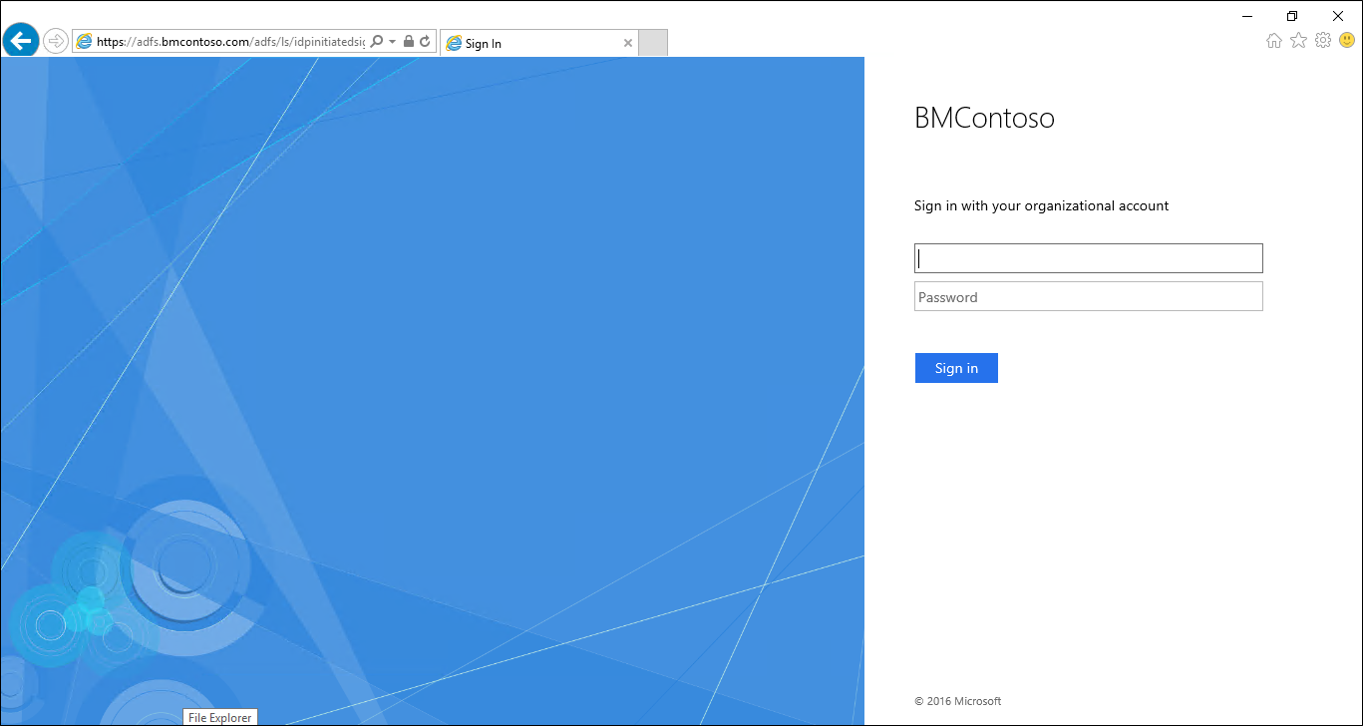
Met het nieuwe opmaakmodel ziet de gebruikerservaring er meer uit als de aanmeldingservaring van Azure en Office 365.
CSS-stylesheet downloaden
U kunt het webthema downloaden van de volgende Github locatie.
Het nieuwe webthema inschakelen
Gebruik de volgende procedure om het nieuwe webthema in te schakelen:
Het nieuwe Microsoft Entra UX-webthema inSCHAKELEN in AD FS
- PowerShell starten als beheerder
- Een nieuw webthema maken met PowerShell:
New-AdfsWebTheme –Name custom –StyleSheet @{path="c:\NewTheme.css"} - Het nieuwe thema instellen als het actieve thema met behulp van PowerShell:
Set-AdfsWebConfig -ActiveThemeName custom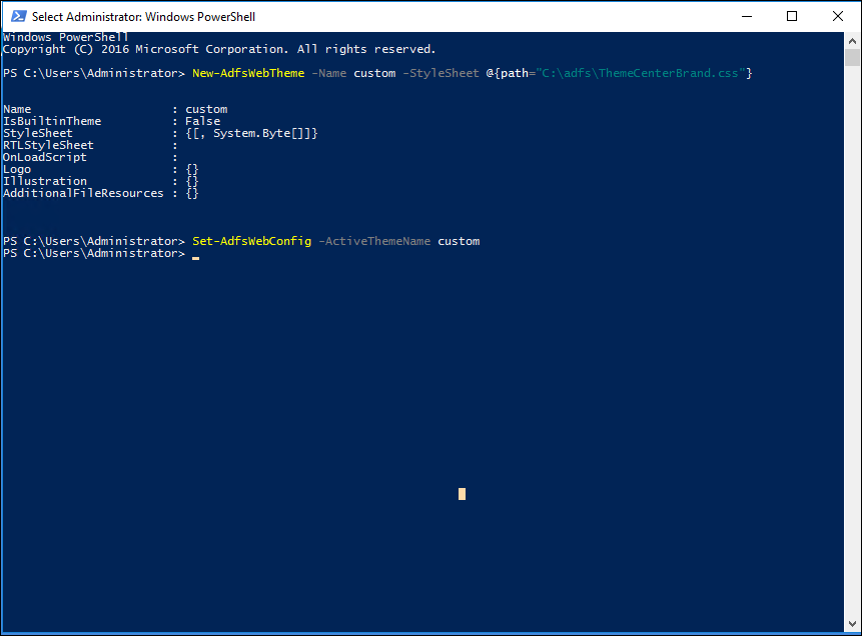
- Test de aanmelding door naar https://<AD FS name.domain>/adfs/ls/idpinitiatedsignon.htm
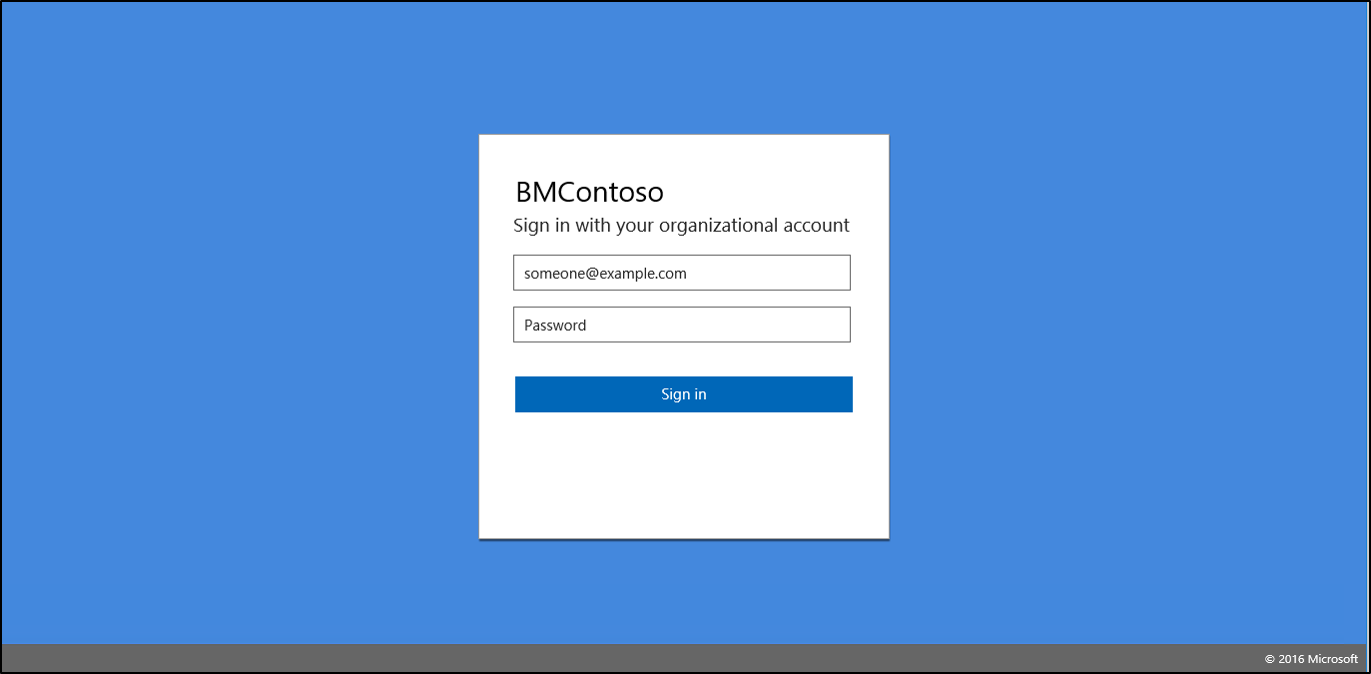 te gaan
te gaan
! [OPMERKING] U moet ervoor zorgen dat idpinitiatedsignon is ingeschakeld. Deze functie is niet standaard ingeschakeld. Gebruik de volgende PowerShell-opdracht om idpinitiatedsignon in te schakelen:
Set-AdfsProperties –EnableIdpInitiatedSignonPage $True
Aanbevelingen voor afbeeldingen
Als u de gecentreerde gebruikersinterface inschakelt, kunt u dezelfde afbeeldingen gebruiken voor achtergrond en logo die u mogelijk al hebt voor de huisstijl van Microsoft Entra. Over het algemeen zijn dezelfde aanbevelingen voor grootte, verhouding en opmaak van toepassing.
Logo
| Beschrijving | Beperkingen | Aanbevelingen |
|---|---|---|
| Het logo wordt boven op het aanmeldingsvenster weergegeven. | Transparante JPG of PNG Maximale hoogte: 36 px Maximale breedte: 245 px |
Gebruik hier het logo van uw organisatie. Gebruik een transparante afbeelding. Stel niet dat de achtergrond wit is. Voeg geen opvulling toe rond uw logo in de afbeelding of uw logo ziet er onevenredig klein uit. |
Achtergrond
| Beschrijving | Beperkingen | Aanbevelingen |
|---|---|---|
| Deze optie wordt weergegeven op de achtergrond van de aanmeldingspagina, wordt verankerd aan het midden van de zichtbare ruimte en schaalt en wordt bijgesneden om het browservenster te vullen. Op smalle schermen, zoals mobiele telefoons, wordt deze afbeelding niet weergegeven. Er wordt een zwart masker met 0,55 dekking toegepast op deze afbeelding wanneer de pagina wordt geladen. |
JPG of PNG Afmetingen van afbeelding: 1920x1080 px Bestandsgrootte: < 300 kB |
Gebruik afbeeldingen waarbij er geen sterke focus op het onderwerp is. Het ondoorzichtige aanmeldingsformulier wordt weergegeven in het midden van deze afbeelding en kan elk deel van de afbeelding bedekken, afhankelijk van de grootte van het browservenster. Houd de bestandsgrootte klein om snelle laadtijden te garanderen. |