Get started with WinDbg (kernel-mode)
WinDbg is a kernel-mode and user-mode debugger that's included in Debugging Tools for Windows. This article provides exercises to help you get started using WinDbg as a kernel-mode debugger.
For information about how to get Debugging Tools for Windows, see Download and install the WinDbg Windows debugger. After you have installed the debugging tools, locate the installation directories for 64-bit (x64) and 32-bit (x86) versions of the tools. For example:
- C:\Program Files (x86)\Windows Kits\10\Debuggers\x64
- C:\Program Files (x86)\Windows Kits\10\Debuggers\x86
Set up a kernel-mode debugging
A kernel-mode debugging environment typically has two computers, the host computer and the target computer. The debugger runs on the host computer, and the code being debugged runs on the target computer. The host and target are connected by a debug cable.
The Windows debuggers support the following types of cables:
- Ethernet
- USB 3.0
- Serial (also called null modem)
For speed and reliability, you should use an Ethernet cable with a local network hub. The following diagram illustrates a host and target computer connected for debugging with an Ethernet cable.
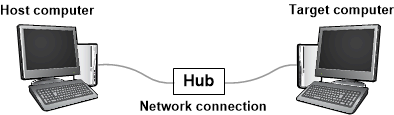
An option for older versions of Windows is to use a direct cable, such as a serial cable.
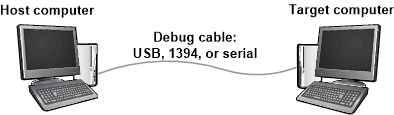
For details about how to set up the host and target computers, see Setting up kernel-mode debugging manually.
Virtual machine - VM
For information on connecting a debugger to a Hyper-V virtual machine, see Setting up network debugging of a virtual machine - KDNET.
Establish a kernel-mode debugging session
After you set up your host and target computer and connect them with a debug cable, you can establish a kernel-mode debugging session. Follow the instructions in the same topic that you used for getting set up. For example, if you decide to set up your host and target computers for debugging over Ethernet, you can find instructions for establishing a kernel-mode debugging session in the following article:
Get started using WinDbg
On the host computer, open WinDbg and establish a kernel-mode debugging session with the target computer.
To open the debugger documentation CHM file, go to the Help menu and select Contents. The debugger documentation is also available online in Debugging Tools for Windows.
When you establish a kernel-mode debugging session, WinDbg might break into the target computer automatically. If WinDbg doesn't break in, go to the Debug menu and select Break.
In the command line at the bottom of the WinDbg window, enter the following command:
The output is similar to the following example:
Symbol search path is: srv* Expanded Symbol search path is: cache*;SRV*https://msdl.microsoft.com/download/symbolsThe symbol search path tells WinDbg where to look for symbol (PDB) files. The debugger needs symbol files to obtain information about code modules, such as function names and variable names.
Enter the following command, which tells WinDbg to do its initial finding and loading of symbol files:
To see a list of loaded modules, enter the following command:
The output is similar to the following example:
0:000>3: kd> lm start end module name fffff800`00000000 fffff800`00088000 CI (deferred) ... fffff800`01143000 fffff800`01151000 BasicRender (deferred) fffff800`01151000 fffff800`01163000 BasicDisplay (deferred) ... fffff800`02a0e000 fffff800`03191000 nt (pdb symbols) C:\...\ntkrnlmp.pdb fffff800`03191000 fffff800`03200000 hal (deferred) ...To start the target computer running, enter the following command:
To break in again, go to the Debug menu and select Break.
Enter the following command to examine the
_FILE_OBJECTdata type in thentmodule:The output is similar to the following example:
0:000>0: kd> dt nt!_FILE_OBJECT +0x000 Type : Int2B +0x002 Size : Int2B +0x008 DeviceObject : Ptr64 _DEVICE_OBJECT +0x010 Vpb : Ptr64 _VPB ... +0x0c0 IrpList : _LIST_ENTRY +0x0d0 FileObjectExtension : Ptr64 VoidEnter the following command to examine some of the symbols in the
ntmodule:The output is similar to the following example:
0:000>0: kd> x nt!*CreateProcess* fffff800`030821cc nt!ViCreateProcessCallbackInternal (<no parameter info>) ... fffff800`02e03904 nt!MmCreateProcessAddressSpace (<no parameter info>) fffff800`02cece00 nt!PspCreateProcessNotifyRoutine = <no type information> ...Enter the following command to put a breakpoint at MmCreateProcessAddressSpace:
bu nt!MmCreateProcessAddressSpace
To verify that the breakpoint is set, enter the following command:
The output is similar to the following example:
0:000>0: kd> bu nt!MmCreateProcessAddressSpace 0: kd> bl 0 e fffff800`02e03904 0001 (0001) nt!MmCreateProcessAddressSpaceEnter g to let the target computer run.
If the target computer doesn't break into the debugger immediately, perform a few actions on the target computer (for example, open Notepad). The target computer will break into the debugger when MmCreateProcessAddressSpace is called. To see the stack trace, enter the following commands:
The output is similar to the following example:
0:000>2: kd> k Child-SP RetAddr Call Site ffffd000`224b4c88 fffff800`02d96834 nt!MmCreateProcessAddressSpace ffffd000`224b4c90 fffff800`02dfef17 nt!PspAllocateProcess+0x5d4 ffffd000`224b5060 fffff800`02b698b3 nt!NtCreateUserProcess+0x55b ... 000000d7`4167fbb0 00007ffd`14b064ad KERNEL32!BaseThreadInitThunk+0xd 000000d7`4167fbe0 00000000`00000000 ntdll!RtlUserThreadStart+0x1dOn the View menu, select Disassembly.
On the Debug menu, select Step Over (or press F10). Enter step commands a few more times as you watch the Disassembly window.
Clear your breakpoint by entering the following command:
Enter g to let the target computer run. To break in again, go to the Debug menu and select Break, or press CTRL-Break.
To see a list of all processes, enter the following command:
The output is similar to the following example:
0:000>0: kd> !process 0 0 **** NT ACTIVE PROCESS DUMP **** PROCESS ffffe000002287c0 SessionId: none Cid: 0004 Peb: 00000000 ParentCid: 0000 DirBase: 001aa000 ObjectTable: ffffc00000003000 HandleCount: <Data Not Accessible> Image: System PROCESS ffffe00001e5a900 SessionId: none Cid: 0124 Peb: 7ff7809df000 ParentCid: 0004 DirBase: 100595000 ObjectTable: ffffc000002c5680 HandleCount: <Data Not Accessible> Image: smss.exe ... PROCESS ffffe00000d52900 SessionId: 1 Cid: 0910 Peb: 7ff669b8e000 ParentCid: 0a98 DirBase: 3fdba000 ObjectTable: ffffc00007bfd540 HandleCount: <Data Not Accessible> Image: explorer.exeCopy the address of one process, and enter the following command:
For example:
!process ffffe00000d5290 2The output shows the threads in the process.
0:000>0:000>0: kd> !process ffffe00000d52900 2 PROCESS ffffe00000d52900 SessionId: 1 Cid: 0910 Peb: 7ff669b8e000 ParentCid: 0a98 DirBase: 3fdba000 ObjectTable: ffffc00007bfd540 HandleCount: Image: explorer.exe THREAD ffffe00000a0d880 Cid 0910.090c Teb: 00007ff669b8c000 ffffe00000d57700 SynchronizationEvent THREAD ffffe00000e48880 Cid 0910.0ad8 Teb: 00007ff669b8a000 ffffe00000d8e230 NotificationEvent ffffe00000cf6870 Semaphore Limit 0xffff ffffe000039c48c0 SynchronizationEvent ... THREAD ffffe00000e6d080 Cid 0910.0cc0 Teb: 00007ff669a10000 ffffe0000089a300 QueueObjectCopy the address of one thread, and enter the following command:
For example:
!thread ffffe00000e6d080The output shows information about the individual thread.
0: kd> !thread ffffe00000e6d080 THREAD ffffe00000e6d080 Cid 0910.0cc0 Teb: 00007ff669a10000 Win32Thread: 0000000000000000 WAIT: ... ffffe0000089a300 QueueObject Not impersonating DeviceMap ffffc000034e7840 Owning Process ffffe00000d52900 Image: explorer.exe Attached Process N/A Image: N/A Wait Start TickCount 13777 Ticks: 2 (0:00:00:00.031) Context Switch Count 2 IdealProcessor: 1 UserTime 00:00:00.000 KernelTime 00:00:00.000 Win32 Start Address ntdll!TppWorkerThread (0x00007ffd14ab2850) Stack Init ffffd00021bf1dd0 Current ffffd00021bf1580 Base ffffd00021bf2000 Limit ffffd00021bec000 Call 0 Priority 13 BasePriority 13 UnusualBoost 0 ForegroundBoost 0 IoPriority 2 PagePriority 5 ...To see all the device nodes in the Plug and Play device tree, enter the following command:
0:000>0: kd> !devnode 0 1 Dumping IopRootDeviceNode (= 0xffffe000002dbd30) DevNode 0xffffe000002dbd30 for PDO 0xffffe000002dc9e0 InstancePath is "HTREE\ROOT\0" State = DeviceNodeStarted (0x308) Previous State = DeviceNodeEnumerateCompletion (0x30d) DevNode 0xffffe000002d9d30 for PDO 0xffffe000002daa40 InstancePath is "ROOT\volmgr\0000" ServiceName is "volmgr" State = DeviceNodeStarted (0x308) Previous State = DeviceNodeEnumerateCompletion (0x30d) DevNode 0xffffe00001d49290 for PDO 0xffffe000002a9a90 InstancePath is "STORAGE\Volume\{3007dfd3-df8d-11e3-824c-806e6f6e6963}#0000000000100000" ServiceName is "volsnap" TargetDeviceNotify List - f 0xffffc0000031b520 b 0xffffc0000008d0f0 State = DeviceNodeStarted (0x308) Previous State = DeviceNodeStartPostWork (0x307) ...To see the device nodes and their hardware resources, enter the following command:
0:000>... DevNode 0xffffe000010fa770 for PDO 0xffffe000010c2060 InstancePath is "PCI\VEN_8086&DEV_2937&SUBSYS_2819103C&REV_02\3&33fd14ca&0&D0" ServiceName is "usbuhci" State = DeviceNodeStarted (0x308) Previous State = DeviceNodeEnumerateCompletion (0x30d) TranslatedResourceList at 0xffffc00003c78b00 Version 1.1 Interface 0x5 Bus #0 Entry 0 - Port (0x1) Device Exclusive (0x1) Flags (0x131) - PORT_MEMORY PORT_IO 16_BIT_DECODE POSITIVE_DECODE Range starts at 0x3120 for 0x20 bytes Entry 1 - DevicePrivate (0x81) Device Exclusive (0x1) Flags (0000) - Data - {0x00000001, 0x00000004, 0000000000} Entry 2 - Interrupt (0x2) Shared (0x3) Flags (0000) - LEVEL_SENSITIVE Level 0x8, Vector 0x81, Group 0, Affinity 0xf ...To see a device node that has a service name of disk, enter the following command:
0: kd> !devnode 0 1 disk Dumping IopRootDeviceNode (= 0xffffe000002dbd30) DevNode 0xffffe0000114fd30 for PDO 0xffffe00001159610 InstancePath is "IDE\DiskST3250820AS_____________________________3.CHL___\5&14544e82&0&0.0.0" ServiceName is "disk" State = DeviceNodeStarted (0x308) Previous State = DeviceNodeEnumerateCompletion (0x30d) ...The output of !devnode 0 1 shows the address of the physical device object (PDO) for the node. Copy the address of a physical device object (PDO), and enter the following command:
For example:
<PdoAddress>!devstack 0xffffe000011596100:000>0: kd> !devstack 0xffffe00001159610 !DevObj !DrvObj !DevExt ObjectName ffffe00001d50040 \Driver\partmgr ffffe00001d50190 ffffe00001d51450 \Driver\disk ffffe00001d515a0 DR0 ffffe00001156e50 \Driver\ACPI ffffe000010d8bf0To get information about the driver disk.sys, enter the following command:
0:000>0: kd> !drvobj disk 2 Driver object (ffffe00001d52680) is for: \Driver\disk DriverEntry: fffff800006b1270 disk!GsDriverEntry DriverStartIo: 00000000 DriverUnload: fffff800010b0b5c CLASSPNP!ClassUnload AddDevice: fffff800010aa110 CLASSPNP!ClassAddDevice Dispatch routines: [00] IRP_MJ_CREATE fffff8000106d160 CLASSPNP!ClassGlobalDispatch [01] IRP_MJ_CREATE_NAMED_PIPE fffff80002b0ab24 nt!IopInvalidDeviceRequest [02] IRP_MJ_CLOSE fffff8000106d160 CLASSPNP!ClassGlobalDispatch [03] IRP_MJ_READ fffff8000106d160 CLASSPNP!ClassGlobalDispatch ... [1b] IRP_MJ_PNP fffff8000106d160 CLASSPNP!ClassGlobalDispatchThe output of
!drvobjshows addresses of dispatch routines. For example,CLASSPNP!ClassGlobalDispatch. To set and verify a breakpoint atClassGlobalDispatch, enter the following commands:bu CLASSPNP!ClassGlobalDispatch
Enter
gto let the target computer run.If the target computer doesn't break into the debugger immediately, perform a few actions on the target computer (for example, open Notepad and save a file). The target computer will break into the debugger when
ClassGlobalDispatchis called. To see the stack trace, enter the following commands:The output is similar to the following example:
2: kd> k Child-SP RetAddr Call Site ffffd000`21d06cf8 fffff800`0056c14e CLASSPNP!ClassGlobalDispatch ffffd000`21d06d00 fffff800`00f2c31d volmgr!VmReadWrite+0x13e ffffd000`21d06d40 fffff800`0064515d fvevol!FveFilterRundownReadWrite+0x28d ffffd000`21d06e20 fffff800`0064578b rdyboost!SmdProcessReadWrite+0x14d ffffd000`21d06ef0 fffff800`00fb06ad rdyboost!SmdDispatchReadWrite+0x8b ffffd000`21d06f20 fffff800`0085cef5 volsnap!VolSnapReadFilter+0x5d ffffd000`21d06f50 fffff800`02b619f7 Ntfs!NtfsStorageDriverCallout+0x16 ...To end your debugging session, enter the following command:
Summary of commands
- Contents command on the Help menu
- .sympath (Set symbol path)
- .reload (Reload module)
- x (Examine symbols)
- g (Go)
- dt (Display type)
- Break command on the Debug menu
- lm (List loaded modules)
- k (Display stack backtrace)
- bu (Set breakpoint)
- bl (Breakpoint list)
- bc (Breakpoint clear)
- Step Into command on the Debug menu (F11)
- !process
- !thread
- !devnode
- !devstack
- !drvobj
- qd (Quit and detach)