Work with external groups in Viva Engage networks not aligned to Native Mode
You can work with guests in Viva Engage if your network isn’t aligned to Native Mode by creating an external group. You can also limit and turn off collaboration in external groups.
This experience differs from working with the Viva Engage guest experience, which is powered by Microsoft Entra B2B and requires native mode. For a comparison of experiences, see Collaborate with guests in a Viva Engage community.
Note
Native Mode is recommended for security, compliance, and Microsoft 365 integration. For more information, see Overview of Native Mode.
Create and manage external groups in Viva Engage
You can create a group that includes guests, which is called an external group. You must create the group as an external group - you can't change an existing internal group to be an external group.
The group admin can add guests to the group. In public external groups, others in the group can suggest adding a guest, but the group admin has control over whether that user is added, and has to approve the addition. In private external groups, only the admin can add external members.
External groups look different than internal Viva Engage groups, so you can easily distinguish which groups have external participants. The group header for an external group shows that other networks are participating in the group.

External groups are marked with a globe icon in the left navigation.
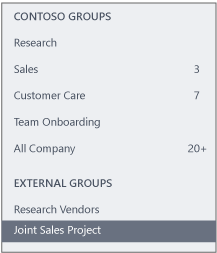
Users invited to participate in an external group hosted on a different network are required to accept the invitation before being able to view any content in the group.
Note
This feature isn't available for Viva Engage Enterprise networks in Native Mode or the EU Geo.
Create an external group
When you create a group, you can decide if it's an internal or external group. You can't change this setting after you create the group.
In Viva Engage, under the list of groups, select Create Group.
The Create A New Group dialog box opens. If your network allows external groups, you see options to create an Internal Group or External Group:
Select External Group.
Type a name in the Group Name box.
Type the names of people to add to the group in the Group Members box.
Choose who can view conversations and post messages.
For a public group, select Approved members from other networks and anyone in this network.
For a private group, select Only group members.
Select Create Group.
Find external messaging participants in a Viva Engage network
When you communicate with outside partners, suppliers, or customers, you want to make sure only authorized personnel have access to the information on your Viva Engage network. Verified admins can use data export to find the names of external participants to see which conversations and files in their network are visible to external participants.
Note
Viva Engage Enterprise networks in the EU Geo don't support external participants.
In the Viva Engage admin center, go to Content and Security > Export data.
You see this option if you're a verified admin in the Viva Engage network.
For more information, see Export Viva Engage Enterprise data.
To identify threads in your network that users from other networks participate in, locate the export folder on your computer, and open the MessageThreads.Outbound.csv export file.
Note
The data export reflects the current view of the network. For example, if a user was added, but then removed before the report was created, that user doesn't appear in the report.

Column D (external_participants) lists the users in other networks that participate in threads in your network, along with their name, email address, and the network ID of the Viva Engage network they belong to.
If you want to remove an external participant, you can use the information from the list to open the conversation they're included in and remove them from the conversation.
Disable external messaging in a Viva Engage network
For Viva Engage Enterprise networks in the US Geo, users can add external participants to their Viva Engage conversations and to Viva Engage communities and groups. When they're invited, members of your Viva Engage network can participate in another company's Viva Engage network. If necessary, you can turn off this external collaboration.
In the Viva Engage admin center, go to Content and Security > Security Settings.
In the External Messaging section, select the option that makes sense for your organization:
Allow users in this network to participate in groups or conversations in other networks, and allow external users to participate in groups or conversations in this network.
Allow users in this network to participate in groups or conversations in other networks, but don't allow external users to participate in groups or conversations in this network.
Don't allow users in this network to participate in groups or conversations in other networks, and don't allow external users to participate in groups or conversations in this network.
What each option does
| Option | Users can participate in other networks 1 | External participants can participate in groups and conversations 2 |
|---|---|---|
| Allow users in this network to participate in groups or conversations in other networks, and allow external users to participate in groups or conversations in this network. | Yes | Yes |
| Allow users in this network to participate in groups or conversations in other networks, but don't allow external users to participate in groups or conversations in this network. | Yes | No |
| Don't allow users in this network to participate in groups or conversations in other networks, and don't allow external users to participate in groups or conversations in this network. | No | No |
When you prevent users from being able to participate in other networks:
- Users are blocked from receiving invitations from Viva Engage networks on other domains.
When you disable external access to your groups and conversations:
When a user tries to add an external participant in Viva Engage, the user receives an error message stating that they're unable to add external participants because it violates their company's policy. The user isn't allowed to post the message.
Any current external participants are blocked from using external conversations or threads that they may have been participating in.
No new external groups can be created.
FAQ
Q: Why don't I see an option for creating an external group?
A: If your administrator opts out of allowing external messaging, you can't create external groups.
Q: Can I create an external group on an external network?
A: No. The creation of external groups is limited to canonical networks and isn't available on external networks.
Q: Are there differences in working with messages in external groups?
A: Yes. In external groups, you can't edit or move messages, or add a topic or a bookmark.