The LinkedIn Learning benefit in Visual Studio subscriptions
Unlock the power of LinkedIn with access to the people, insights, and skills you need to advance your career. Learn the most in-demand business, tech and creative skills from industry experts.
Selected Visual Studio subscriptions include a subscription to LinkedIn Premium, which includes LinkedIn Learning. The length of your Premium subscription depends on the type of Visual Studio subscription you have.
You need to have a LinkedIn account to take advantage of your LinkedIn Learning benefit. If you don't have one already, you have a chance to create one before you activate your Premium subscription.
Important
These offer can't be combined with other LinkedIn Learning offers. No more than two of these offers may be claimed in a single calendar year, regardless of source.
Activation steps
To activate your LinkedIn Premium subscription and LinkedIn Learning benefit:
Sign in to https://my.visualstudio.com/benefits.
Locate the LinkedIn Learning tile in the Education category, and select the Get code link.
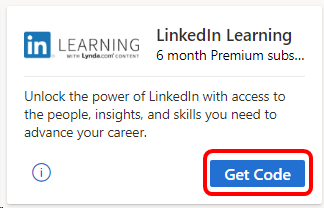
If you already have a LinkedIn account, enter your username and password, and then select Sign in. Skip to this step to activate your offer. If you don't have an account, follow the steps in the next section to create one.
Create a LinkedIn account
If you don’t already have a LinkedIn account, select Join now.
Enter your personal information, choose a username and password, and select Join now.
Specify your country/region and ZIP code, then select Next.
Next, you provide some information about yourself for your profile. Indicate whether you’re a student, and provide your most recent job title, company, and industry.
In this step, you have the chance to identify areas of interest to you. To expedite the account creation process, select Not sure yet. I’m open! (You can identify areas of interest later.)
When you provided your email address, you were sent a message containing a confirmation code. The message is from “LinkedIn Messages.” Enter the code from the message and select Verify. If you don’t find it in your inbox, check your junk mail folders.
If you would like to import your contacts from the email account you entered earlier, you can do that now. Otherwise, select Skip. (If you choose to skip this step, you're asked to confirm your choice. Select Yes.)
Job alerts allow you to be notified of jobs in your area that may be a good fit for you. You can choose to set a job alert now, or skip this step to continue creating your account.
Based on the preferences and personal information you’ve provided thus far, you see a selection of recommended connections to start building your network. You can choose to add connections, or skip this step.
To add a photo to your profile, select Upload photo. Otherwise, you can skip this step. (You can always add a photo later.)
You can download the LinkedIn App to your phone to have access to your network anywhere. You can send a link to your phone, or download directly from the App Store or Google Play. You can also select Next to skip this step now, and download the app later.
Activate your offer
Now that you’ve either signed in to your LinkedIn account or created a new one, you’re ready to activate your Premium subscription. Select Activate your offer.
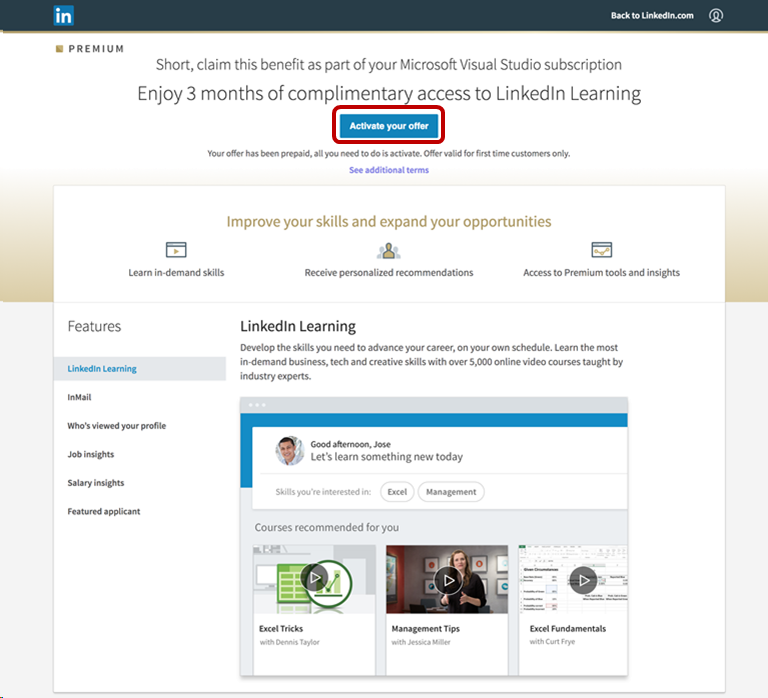
You can begin exploring skills that interest you. Choose from the list of recommendations, search for other skills, or select Skip to continue without choosing skills.
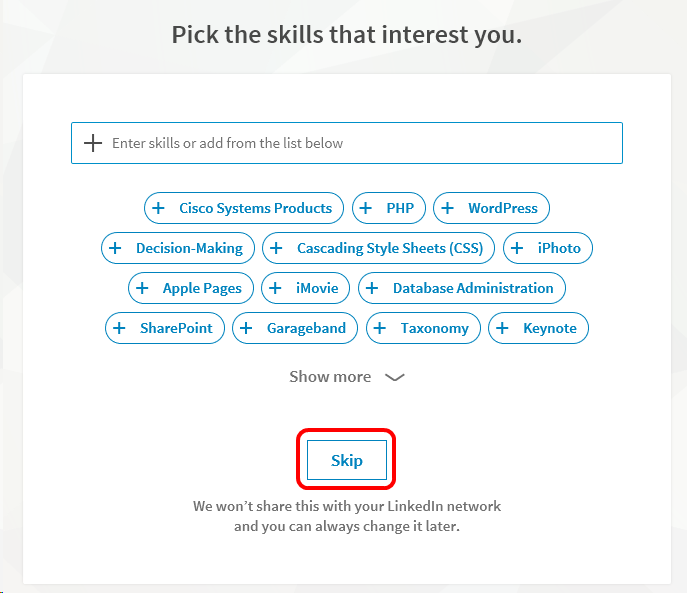
You’ve successfully activated your Premium subscription offer and can now begin using LinkedIn Learning and all the other benefits of Premium!
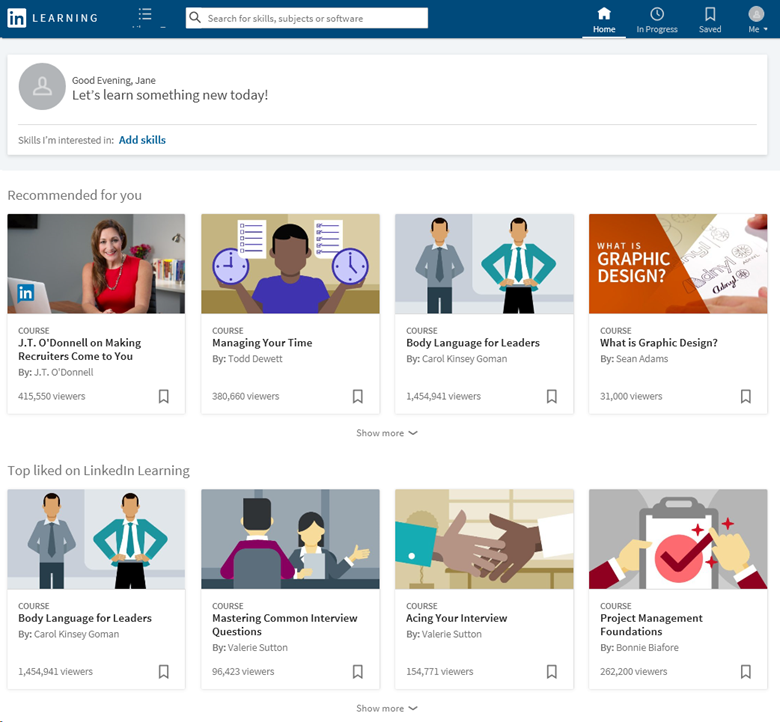
Note
This offer is not included in Visual Studio Dev Essentials memberships.
Eligibility
| Subscription Level | Channels | Benefit | Renewable? |
|---|---|---|---|
| Visual Studio Enterprise (Standard) | VL, Azure, Retail* | Six months | No. Available to new subscribers only |
| Visual Studio Enterprise subscription with GitHub Enterprise | VL | Six months | No. Available to new subscribers only |
| Visual Studio Professional (Standard) | VL, Azure, Retail | Three months | No. Available to new subscribers only |
| Visual Studio Professional subscription with GitHub Enterprise | VL | Three months | No. Available to new subscribers only |
| Visual Studio Test Professional (Standard) | VL, Retail | Not available | NA |
| MSDN Platforms (Standard) | VL, Retail | Not available | NA |
| Visual Studio Enterprise, Visual Studio Professional (monthly cloud) | Azure | Not available | NA |
* Excludes: NFR, NFR Basic, Visual Studio Industry Partner, Microsoft Cloud Partner Program, FTE, MCT Software & Services Developer, BizSpark, Imagine, Most Valuable Professional (MVP), Regional Director (RD). MCT Software & Services.
Note
Microsoft no longer offers Visual Studio Professional Annual subscriptions and Visual Studio Enterprise Annual subscriptions in Cloud Subscriptions. There will be no change to existing customers experience and ability to renew, increase, decrease, or cancel their subscriptions. New customers are encouraged to go to https://visualstudio.microsoft.com/vs/pricing/ to explore different options to purchase Visual Studio.
Not sure which subscription you're using? Connect to https://my.visualstudio.com/subscriptions to see all the subscriptions assigned to your email address. If you don't see all your subscriptions, you may have one or more assigned to a different email address. You need to sign in with that email address to see those subscriptions.
Frequently asked questions
Q: If I renew my subscription, does my LinkedIn Learning benefit also renew?
A: No, the LinkedIn Learning offer is available to new subscribers only.
Support resources
- Need help with LinkedIn Learning? Check out these resources:
- Help with using LinkedIn Learning.
- Help with general questions about LinkedIn such as creating accounts and profiles, and maintaining your network.
- For assistance with sales, subscriptions, accounts and billing for Visual Studio Subscriptions, contact Visual Studio subscriptions support.
- Have a question about Visual Studio IDE, Azure DevOps Services or other Visual Studio products or services? Visit Visual Studio Support.
See also
- Visual Studio documentation
- Azure DevOps documentation
- Azure documentation
- Microsoft 365 documentation
Next steps
- Check out the rest of the great benefits included with your subscription. Visit https://my.visualstudio.com/benefits.
- Activate the Azure DevTest individual credit benefit that comes with most subscriptions. Visit https://my.visualstudio.com/benefits and select on the Azure tile in the Tools category to redeem your Azure DevTest individual credit.