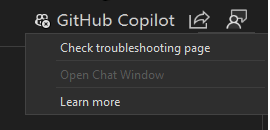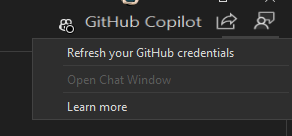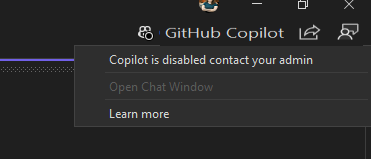Problemen met GitHub Copilot in Visual Studio oplossen
Deze handleiding voor probleemoplossing bevat instructies voor het oplossen van problemen met GitHub Copilot in Visual Studio 2022 versie 17.10 of hoger.
De GitHub Copilot-badge in de rechterbovenhoek van de Visual Studio-omgeving met het bericht Copilot tijdelijk onbereikbaar is geeft aan dat GitHub Copilot offline is.
GitHub Copilot kan om een van de volgende redenen offline zijn:
Netwerkproblemen
Uw netwerk is niet beschikbaar.
Actie: Zorg ervoor dat u een stabiele internetverbinding hebt. Zie Netwerkfouten voor GitHub Copilot-oplossen voor meer informatie.
Copilot-service is niet beschikbaar
De Copilot-service is niet beschikbaar.
Actie: In dit geval wacht u. De service is binnenkort weer terug. U kunt de status van de service controleren op GitHub-status.
Werk uw inloggegevens bij
Vanwege de verwachte tijdslimiet moet u af en toe uw inloggegevens vernieuwen.
Actie: Selecteer 'Vernieuw uw referenties' in de rechterbovenhoek van uw Visual Studio-omgeving om uw GitHub-account te vernieuwen en opnieuw in te loggen.
Notitie
Bekend probleem: Het niet zien van een optie voor het vernieuwen van referenties voor het GitHub-account in het venster Alle accounts. De tijdelijke oplossing is om uw GitHub-account te verwijderen en te lezen. Raadpleeg het Dev Community-ticket met betrekking tot dit probleem voor meer informatie.
Copilot is uitgeschakeld
Uw beheerder schakelt Copilot uit voor individuele of een Copilot-licentie. Met Visual Studio versie 17.10 kan uw -beheerder Copilot-uitschakelen.
Actie: Neem contact op met uw IT-afdeling om te zien of uw beheerder Copilot heeft uitgeschakeld.