Settings page, Project Designer
Use the Settings page of the Project Designer to specify a project's application settings. Application settings enable you to store and retrieve property settings and other information for your application dynamically. They also enable you to maintain custom application and user preferences on a client computer. For more information, see Manage application settings.
To access the Settings page, select a project node in Solution Explorer, and then use the right-click context menu to select Properties. When the Project Designer appears, select the Settings tab.
In Settings tab, you'll see a Create or open application settings link.
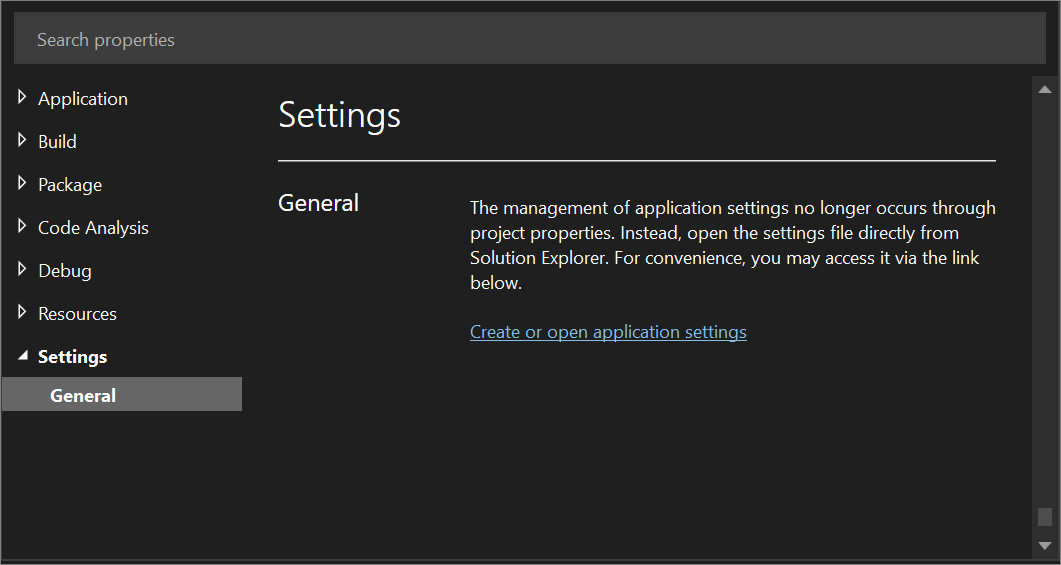
Select the Create or open application settings link to open a Settings page in the Project Designer.
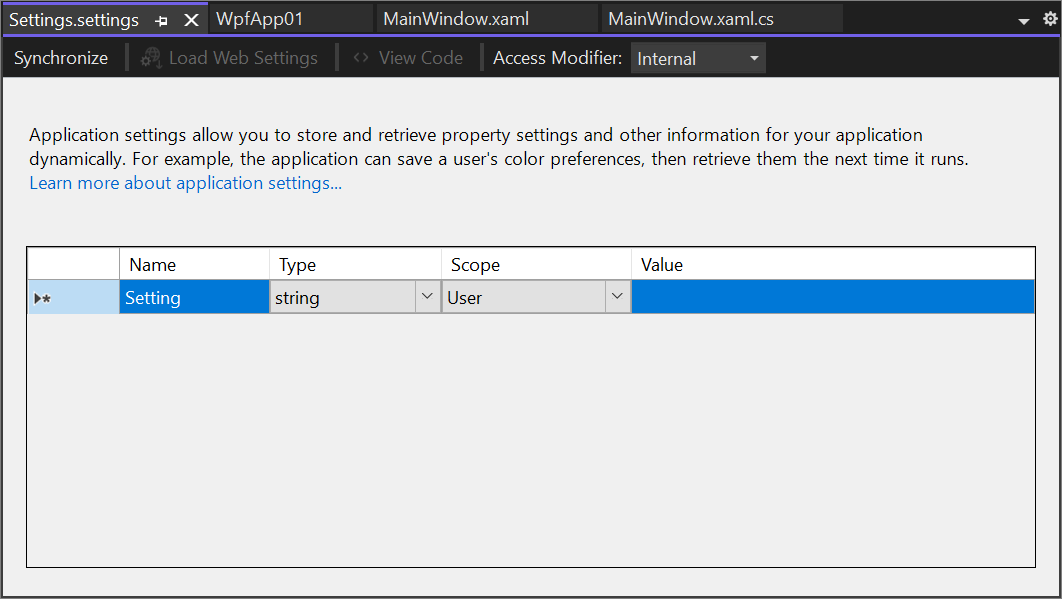
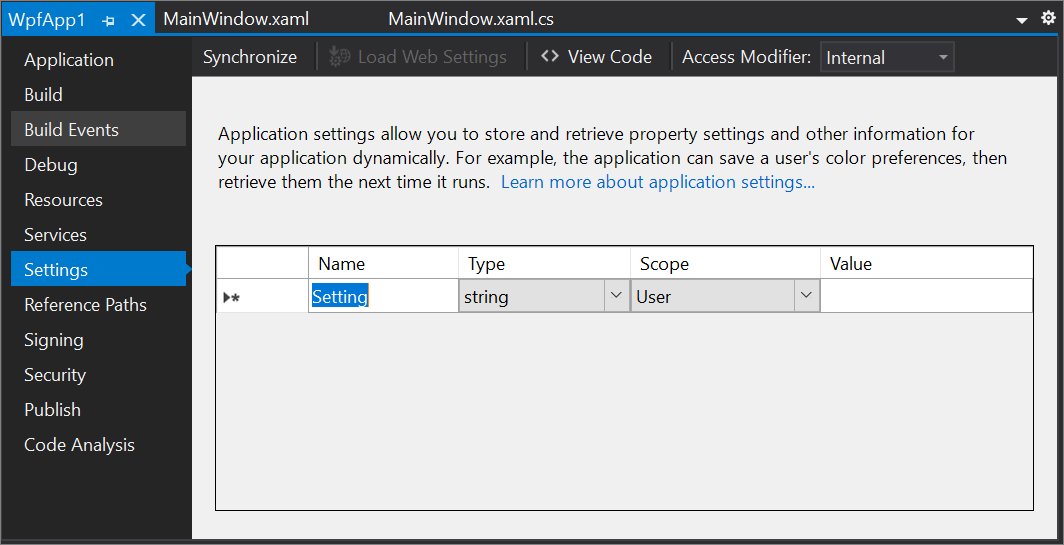
Header bar
The header bar at the top of the Settings page contains several controls:
Synchronize
Synchronize restores user-scoped settings that the application uses at run time or during debugging to their default values as defined at design time. To restore the data, remove run-time generated application-specific files from disk, not from project data.
Load Web Settings
Load Web Settings displays a Login dialog box that enables you to load settings for an authenticated user or for anonymous users. This button is enabled only when you've enabled client application services on the Services page and specified a Web settings service location.
View Code
For C# projects, the View Code button enables you to view the code in the Settings.cs file. This file defines the Settings class, which enables you to handle specific events on the Settings object. In languages other than Visual Basic, you must explicitly call the Save method of this wrapper class in order to persist the user settings. You usually do this in the Closing event handler of the main form. Following is an example of a call to the Save method:
Properties.Settings.Default.Save();
For Visual Basic projects, the View Code button enables you to view the code in the Settings.vb file. This file defines the MySettings class, which enables you to handle specific events on the My.Settings object. For more information about accessing application settings by using the My.Settings object, see Access application settings.
For more information about accessing application settings, see Application settings for Windows Forms.
Access modifier
The Access modifier button specifies the access level of the Properties.Settings (in C#) or My.Settings (in Visual Basic) helper classes that Visual Studio generates in Settings.Designer.cs or Settings.Designer.vb.
For Visual C# projects, the access modifier can be Internal or Public.
For Visual Basic projects, the access modifier can be Friend or Public.
By default, the setting is Internal in C# and Friend in Visual Basic. When Visual Studio generates helper classes as Internal or Friend, executable (.exe) applications cannot access the resources and settings that you have added to class libraries (.dll files). If you have to share resources and settings from a class library, set the access modifier to Public.
For more information about the settings helper classes, see Manage application settings.
Settings grid
Settings Grid is used to configure application settings. This grid includes the following columns:
Name
Enter the name of the application setting in this field.
Type
Use the drop-down list to select a type for the setting. The most frequently used types appear in the drop-down list, for example, String, (Connection string), and System.Drawing.Font. You can choose another type by selecting Browse at the end of the list, and then selecting a type from the Select a Type dialog box. After you choose a type, it's added to the common types in the drop-down list (for the current solution only).
Important
Browse is available only for .NET Framework projects. Browse isn't available for .NET or .NET Core projects.
Scope
Select either Application or User.
Application-scoped settings, such as connection strings, are associated with the application. Users can't change application-scoped settings at run time.
User-scoped settings, such as system fonts, are intended to be used for user preferences. Users can change them at run time.
Value
The data or value associated with the application setting. For example, if the setting is a font, its value could be Verdana, 9.75pt, style=Bold.