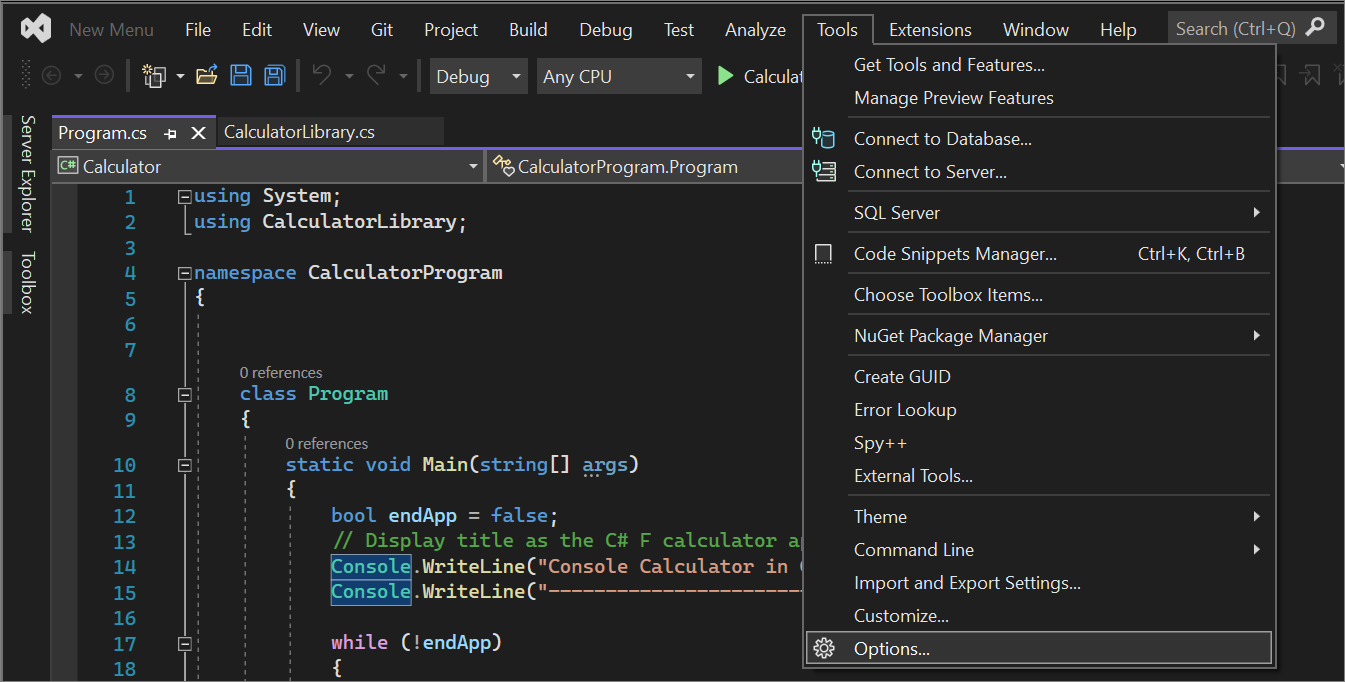Manage word wrap in the editor
You can set and clear the Word wrap option. When this option is set, the portion of a long line that extends beyond the current width of the Code Editor window is displayed on the next line. When this option is cleared, you can scroll to the right to see the ends of long lines. You might turn this option off to facilitate the use of line numbering.
To set word wrap preferences
On the Visual Studio menu bar, select Tools > Options.
Select Text Editor > All Languages > General to set this option globally.
— or —
Select Text Editor, select the folder that matches the programming language that you're using. Then select the General folder. For example, select Text Editor > C# > General.
Under Settings, select or clear the Word wrap option.
When you select the Word wrap option, the Show visual glyphs for word wrap option is enabled.
Note
The Show visual glyphs for Word Wrap option displays a return-arrow indicator where a long line wraps onto a second line. These reminder arrows are not added to your code. They are for display purposes only.
Known issues
If you're familiar with word wrap in Notepad++, Sublime Text, or Visual Studio Code (VS Code), be aware of the following issues where Visual Studio behaves differently to other editors:
- Unexpected and sporadic indents
- Pressing Home key twice should move cursor to very beginning of line