Disable source code analysis for .NET
Visual Studio allows you to control whether source code analyzers run at build time and design time. There are limitations to what you can disable, and the procedure for turning off code analysis differs depending on a few factors:
Project type (.NET Core, .NET Standard, and .NET 5+ versus .NET Framework)
.NET Core, .NET Standard, and .NET 5+ projects have options on their Code Analysis properties page that let you turn off code analysis from analyzers installed as a NuGet package. For more information, see .NET Core, .NET Standard, and .NET 5+ projects. In contrast, .NET Framework projects require that you set properties in the project file. To turn off source code analysis for .NET Framework projects, see .NET Framework projects.
Source analysis versus legacy analysis
This article applies to source code analysis and not to legacy (binary) analysis. For information about disabling legacy analysis, see Enable and disable binary code analysis for managed code.
.NET Core, .NET Standard, and .NET 5+ projects
Visual Studio 2022 version 17.0.4 and later provides two checkboxes in the Code Analysis properties page to control whether analyzers run at build time and design time. To disable code analysis in your project, follow these steps:
Right-click the project node in Solution Explorer and, then select Properties.
Select Code Analysis.
The Code Analysis properties page opens.
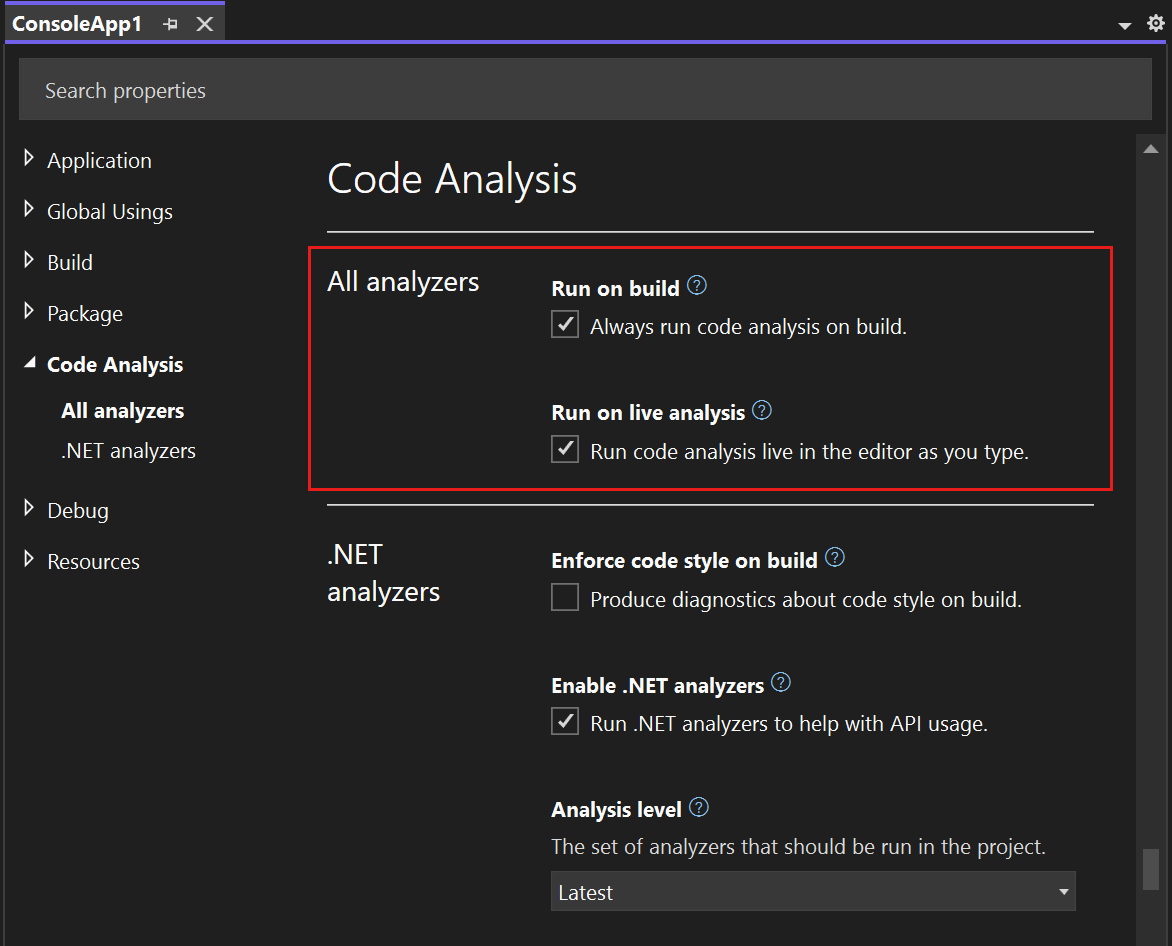
To disable source analysis at build time, under Run on build, clear Always run code analysis on build.
To disable live source analysis, under Run on live analysis, clear Run code analysis live in the editor as you type.
Note
Starting in Visual Studio 2022 version 17.0.4, if you prefer the on-demand code analysis execution workflow, you can disable analyzer execution during live analysis. Or, you can build and manually trigger code analysis once on a project or a solution on demand. For information about running code analysis manually, see Run code analysis manually for .NET.
.NET Framework projects
To turn off source code analysis for analyzers, add one or more of the following MSBuild properties to the project file.
| MSBuild property | Description | Default |
|---|---|---|
RunAnalyzersDuringBuild |
Controls whether analyzers run at build time. | true |
RunAnalyzersDuringLiveAnalysis |
Controls whether analyzers analyze code live at design time. | true |
RunAnalyzers |
Setting this property to false disables analyzers at both build and design time. It takes precedence over RunAnalyzersDuringBuild and RunAnalyzersDuringLiveAnalysis. |
true |
For example:
<RunAnalyzersDuringBuild>false</RunAnalyzersDuringBuild>
<RunAnalyzersDuringLiveAnalysis>false</RunAnalyzersDuringLiveAnalysis>
<RunAnalyzers>false</RunAnalyzers>
This page lets you disable code analysis in Visual Studio. There are limitations to what you can disable, and the procedure for turning off code analysis differs depending on a few factors:
Project type (.NET Core, .NET Standard, and .NET 5+ versus .NET Framework)
.NET Core, .NET Standard, and .NET 5+ projects have options on their Code Analysis properties page that let you turn off code analysis from analyzers installed as a NuGet package. For more information, see .NET Core, .NET Standard, and .NET 5+ projects. For information about how to turn off source code analysis in .NET Framework projects, see .NET Framework projects.
Source analysis versus legacy analysis
This article applies to source code analysis and not to legacy (binary) analysis. For information about disabling legacy analysis, see Enable and disable binary code analysis for managed code.
.NET Core, .NET Standard, and .NET 5+ projects
Visual Studio 2019 version 16.3 and later provides two checkboxes in the Code Analysis properties page that lets you control whether analyzers run at build time and design time. These options are project-specific.
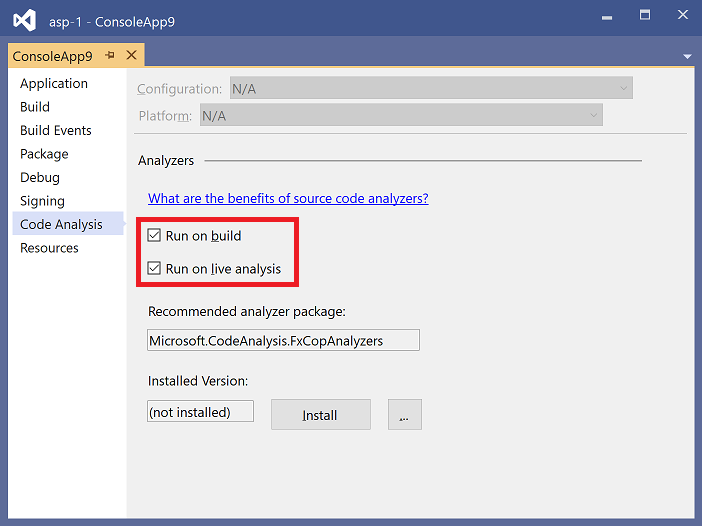
To open this page, right-click the project node in Solution Explorer and select Properties. Select the Code Analysis tab.
- To disable source analysis at build time, clear the Run on build option.
- To disable live source analysis, clear the Run on live analysis option.
Note
Starting in Visual Studio 2019 version 16.5, if you prefer the on-demand code analysis execution workflow, you can disable analyzer execution during live analysis. Or, you can build and manually trigger code analysis once on a project or a solution on demand. For information about running code analysis manually, see Run code analysis manually for .NET.
.NET Framework projects
To turn off source code analysis for analyzers, add one or more of the following MSBuild properties to the project file.
| MSBuild property | Description | Default |
|---|---|---|
RunAnalyzersDuringBuild |
Controls whether analyzers run at build time. | true |
RunAnalyzersDuringLiveAnalysis |
Controls whether analyzers analyze code live at design time. | true |
RunAnalyzers |
Setting this property to false disables analyzers at both build and design time. It takes precedence over RunAnalyzersDuringBuild and RunAnalyzersDuringLiveAnalysis. |
true |
For example:
<RunAnalyzersDuringBuild>false</RunAnalyzersDuringBuild>
<RunAnalyzersDuringLiveAnalysis>false</RunAnalyzersDuringLiveAnalysis>
<RunAnalyzers>false</RunAnalyzers>