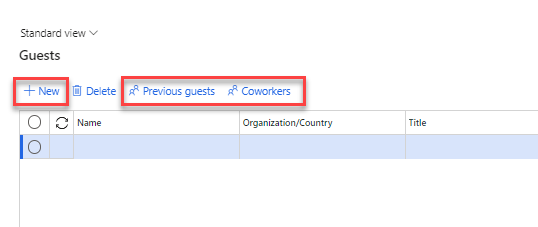Add guests
Depending on your company policies, when you enter entertainment or meal expenses on an expense report, you might have to enter expenses for other people. For example, you might take a potential client to dinner.
Therefore, when you enter the meal expense on your expense report, you can also add your guest.
To add a guest to your expense report, follow these steps:
When you enter the category that is configured to add guests, select Actions > Guests in the lower left of the Category page.
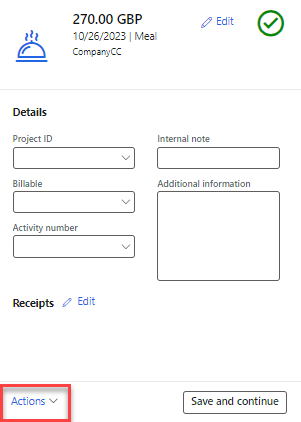
Select New to enter a free text Name, Organization/Country, and Title.
You can select Previous guests to view a list of guests that were added to previous expense reports.
Select Coworkers to view a list of coworkers from your organization.