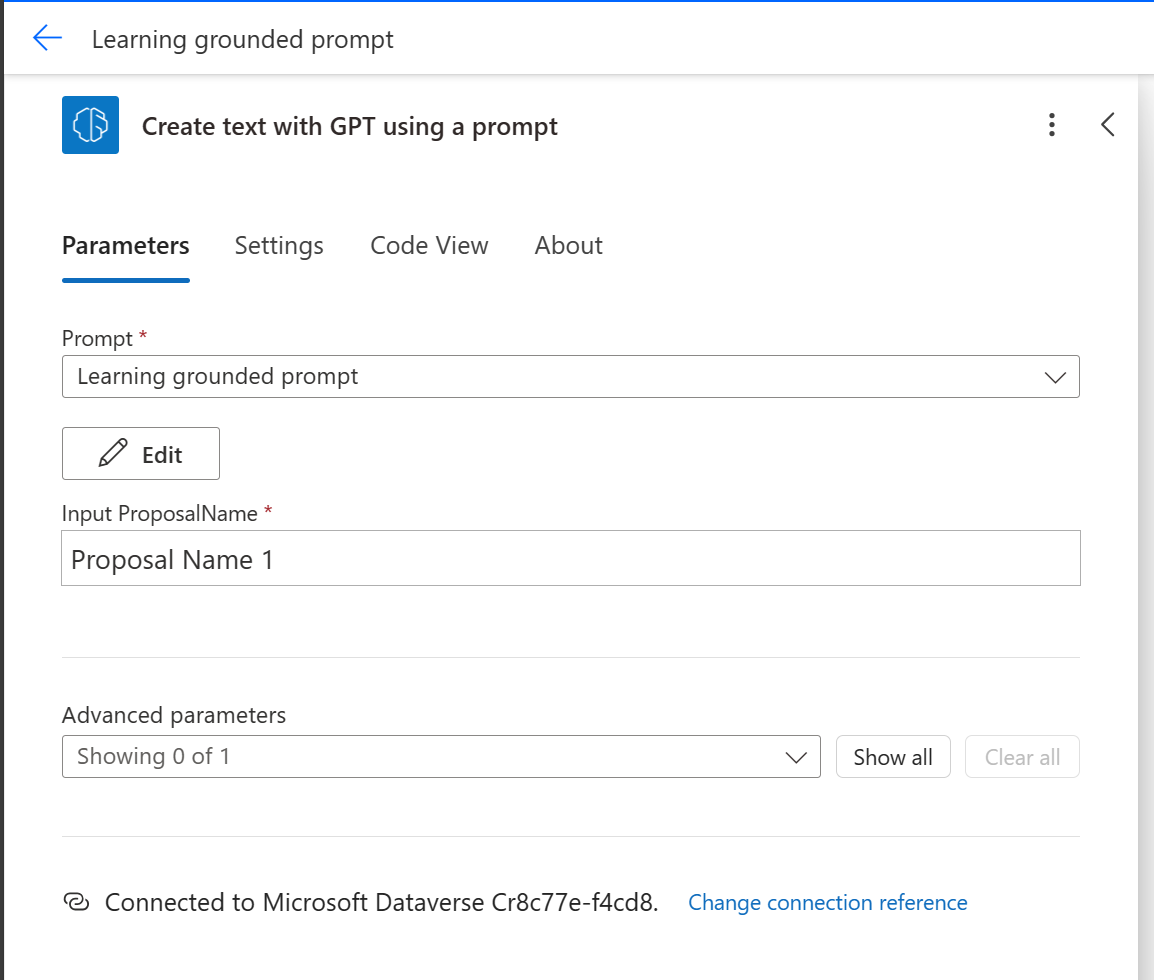Use a grounded prompt in a cloud flow
To use your grounded prompt in a cloud flow, follow the steps in this exercise.
Create flow
In this section, you create an instant cloud flow to use your grounded prompt.
Sign in to Power Automate.
On the left navigation pane, select + Create.
Select Instant cloud flow.
Name your flow Learning prompt (or provide a name of your choosing).
Select Manually trigger a flow.
Select AI Builder > Create text with GPT using a prompt.
From the Prompt dropdown menu, select the grounded prompt that you recently created: Learning grounded prompt.
In the Input ProposalName field, enter the proposal name, which in this example is Proposal Name 1.
Select + Insert a new step after the Create text with GPT using a prompt action and then select Add an action.
Select Compose.
In the Inputs area, select Output Text.
Select Save and then select Publish.
Congratulations, you have successfully created a cloud flow with a grounded prompt.
Test flow
Now, you can run the flow to test it by following these steps:
Select Test from the menu, select Manually, and then select Test.
Select Run flow and then select Done.
The result should display in the input and output of the Compose action.