Get started with Report Viewer controls
The Report Viewer controls can be used to integrate Reporting Services report definition language (RDL) reports into WebForms and WinForms apps. For detailed information about recent updates, see the Release notes for Report Viewer controls for WebForms and WinForms of SSRS.
Add the Report Viewer control to a new web project
Create a new ASP.NET Empty Web Site or open an existing ASP.NET project.
You can use .NET Framework 4.6 or any newer version.
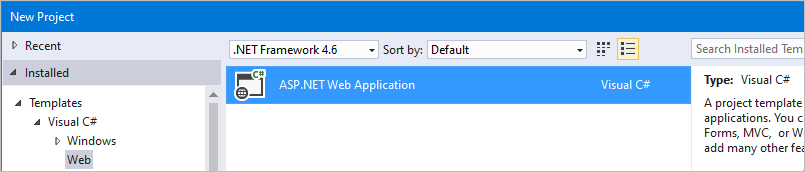
Install the Report Viewer control NuGet package via the NuGet package manager console.
Install-Package Microsoft.ReportingServices.ReportViewerControl.WebFormsAdd a new .aspx page to the project and register the Report Viewer control assembly for use within the page.
<%@ Register assembly="Microsoft.ReportViewer.WebForms, Version=15.0.0.0, Culture=neutral, PublicKeyToken=89845dcd8080cc91" namespace="Microsoft.Reporting.WebForms" tagprefix="rsweb" %>Add a ScriptManagerControl to the page.
Add the Report Viewer control to the page. The following snippet can be updated to reference a report hosted on a remote report server.
<rsweb:ReportViewer ID="ReportViewer1" runat="server" ProcessingMode="Remote"> <ServerReport ReportPath="" ReportServerUrl="" /> </rsweb:ReportViewer>
The final page should look like the following example.
<%@ Page Language="C#" AutoEventWireup="true" CodeBehind="WebForm1.aspx.cs" Inherits="Sample" %>
<%@ Register assembly="Microsoft.ReportViewer.WebForms, Version=15.0.0.0, Culture=neutral, PublicKeyToken=89845dcd8080cc91" namespace="Microsoft.Reporting.WebForms" tagprefix="rsweb" %>
<!DOCTYPE html>
<html xmlns="http://www.w3.org/1999/xhtml">
<head runat="server">
<meta http-equiv="X-UA-Compatible" content="IE=edge" />
<title></title>
</head>
<body>
<form id="form1" runat="server">
<asp:ScriptManager runat="server"></asp:ScriptManager>
<rsweb:ReportViewer ID="ReportViewer1" runat="server" ProcessingMode="Remote">
<ServerReport ReportServerUrl="https://AContosoDepartment/ReportServer" ReportPath="/LatestSales" />
</rsweb:ReportViewer>
</form>
</body>
</html>
Update an existing project to use the Report Viewer control
Make sure to update any assembly references to version 15.0.0.0, including the project's web.config and all .aspx pages that reference the viewer control.
Sample web.config changes
<?xml version="1.0"?>
<!--
For more information on how to configure your ASP.NET application, please visit
https://go.microsoft.com/fwlink/?LinkId=169433
-->
<configuration>
<system.web>
<compilation debug="true" targetFramework="4.6">
<assemblies>
<!-- All assemblies updated to version 15.0.0.0. -->
<add assembly="Microsoft.ReportViewer.Common, Version=15.0.0.0, Culture=neutral, PublicKeyToken=89845DCD8080CC91"/>
<add assembly="Microsoft.ReportViewer.DataVisualization, Version=15.0.0.0, Culture=neutral, PublicKeyToken=89845DCD8080CC91"/>
<add assembly="Microsoft.ReportViewer.Design, Version=15.0.0.0, Culture=neutral, PublicKeyToken=89845DCD8080CC91"/>
<add assembly="Microsoft.ReportViewer.ProcessingObjectModel, Version=15.0.0.0, Culture=neutral, PublicKeyToken=89845DCD8080CC91"/>
<add assembly="Microsoft.ReportViewer.WebDesign, Version=15.0.0.0, Culture=neutral, PublicKeyToken=89845DCD8080CC91"/>
<add assembly="Microsoft.ReportViewer.WebForms, Version=15.0.0.0, Culture=neutral, PublicKeyToken=89845DCD8080CC91"/>
<add assembly="Microsoft.ReportViewer.WinForms, Version=15.0.0.0, Culture=neutral, PublicKeyToken=89845DCD8080CC91"/>
</assemblies>
<buildProviders>
<!-- Version updated to 15.0.0.0. -->
<add extension=".rdlc"
type="Microsoft.Reporting.RdlBuildProvider, Microsoft.ReportViewer.WebForms, Version=15.0.0.0, Culture=neutral, PublicKeyToken=89845DCD8080CC91"/>
</buildProviders>
</compilation>
<httpRuntime targetFramework="4.6"/>
<httpHandlers>
<!-- Version updated to 15.0.0.0 -->
<add path="Reserved.ReportViewerWebControl.axd" verb="*"
type="Microsoft.Reporting.WebForms.HttpHandler, Microsoft.ReportViewer.WebForms, Version=15.0.0.0, Culture=neutral, PublicKeyToken=89845DCD8080CC91"
validate="false"/>
</httpHandlers>
</system.web>
<system.webServer>
<validation validateIntegratedModeConfiguration="false"/>
<modules runAllManagedModulesForAllRequests="true"/>
<handlers>
<!-- Version updated to 15.0.0.0 -->
<add name="ReportViewerWebControlHandler" verb="*" path="Reserved.ReportViewerWebControl.axd" preCondition="integratedMode"
type="Microsoft.Reporting.WebForms.HttpHandler, Microsoft.ReportViewer.WebForms, Version=15.0.0.0, Culture=neutral, PublicKeyToken=89845DCD8080CC91"/>
</handlers>
</system.webServer>
</configuration>
Sample .aspx
<%@ Page Language="C#" AutoEventWireup="true" CodeBehind="WebForm1.aspx.cs" Inherits="SampleAspx" %>
<!-- Update version to 15.0.0.0 -->
<%@ Register assembly="Microsoft.ReportViewer.WebForms, Version=15.0.0.0, Culture=neutral, PublicKeyToken=89845dcd8080cc91" namespace="Microsoft.Reporting.WebForms" tagprefix="rsweb" %>
<!DOCTYPE html>
Add the Report Viewer control to a new Windows Forms project
Create a new Windows Forms Application or open an existing project.
You can use .NET Framework 4.6 or any newer version.

Install the Report Viewer control NuGet package via the NuGet package manager console.
Install-Package Microsoft.ReportingServices.ReportViewerControl.WinFormsAdd a new control from code or add the control to the toolbar.
private Microsoft.Reporting.WinForms.ReportViewer reportViewer1; private void InitializeComponent() { this.reportViewer1 = new Microsoft.Reporting.WinForms.ReportViewer(); this.SuspendLayout(); // // reportViewer1 // this.reportViewer1.Location = new System.Drawing.Point(168, 132); this.reportViewer1.Name = "reportViewer1"; this.reportViewer1.ServerReport.BearerToken = null; this.reportViewer1.Size = new System.Drawing.Size(396, 246); this.reportViewer1.TabIndex = 0; // // Form1 // this.Controls.Add(this.reportViewer1); }
How to set 100% height on the Report Viewer control
When you set the height of the viewer control to 100%, the parent element must have a defined height, or all ancestors must have percentage heights.
Set the height of all the ancestors to 100%
<!DOCTYPE html>
<html xmlns="http://www.w3.org/1999/xhtml">
<head runat="server">
<style>
html,body,form,#div1 {
height: 100%;
}
</style>
</head>
<body>
<form id="form1" runat="server">
<div id="div1" >
<asp:ScriptManager runat="server"></asp:ScriptManager>
<rsweb:ReportViewer ID="ReportViewer1" runat="server" ProcessingMode="Remote" Height="100%" Width="100%">
<ServerReport ReportServerUrl="https://test/ReportServer" ReportPath="/testreport" />
</rsweb:ReportViewer>
</div>
</form>
</body>
</html>
Set the parent's height attribute
For more information about viewport percentage lengths, see Viewport-percentage lengths.
<!DOCTYPE html>
<html xmlns="http://www.w3.org/1999/xhtml">
<head runat="server">
</head>
<body>
<form id="form1" runat="server">
<div style="height:100vh;">
<asp:ScriptManager runat="server"></asp:ScriptManager>
<rsweb:ReportViewer ID="ReportViewer1" runat="server" ProcessingMode="Remote" Height="100%" Width="100%">
<ServerReport ReportServerUrl="https://test/ReportServer" ReportPath="/testreport" />
</rsweb:ReportViewer>
</div>
</form>
</body>
</html>
Add the control to Visual Studio toolbar
The Report Viewer Control is now shipped as a NuGet package and no longer shows in the Visual Studio toolbox by default. You can add the control to the toolbox manually.
Install the NuGet package for either the WinForms or WebForms as mentioned previously.
Remove the Report Viewer Control that is listed in the toolbox.
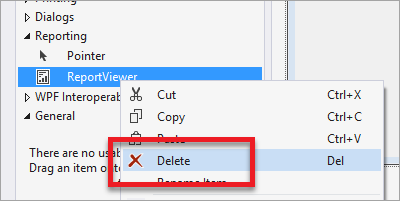
Right-click in anywhere in the toolbox and select Choose Items....
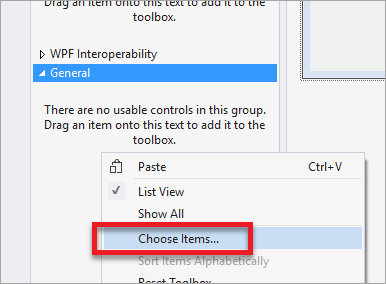
On the .NET Framework Components, select Browse.
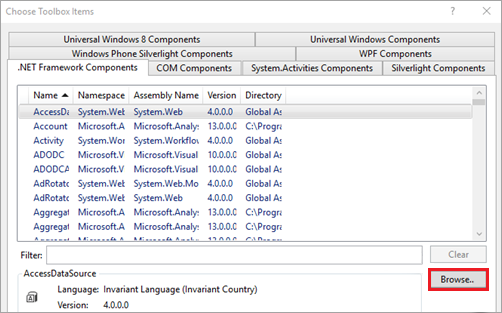
Select the Microsoft.ReportViewer.WinForms.dll or Microsoft.ReportViewer.WebForms.dll from the NuGet package you installed.
Note
The NuGet package will be installed in the solution directory of your project. The path to the dll will be similar to the following:
{Solution Directory}\packages\Microsoft.ReportingServices.ReportViewerControl.Winforms.{version}\lib\net40or{Solution Directory}\packages\Microsoft.ReportingServices.ReportViewerControl.WebForms.{version}\lib\net40.The new control should display within the toolbox. If you want, you can then move it to another tab within the toolbox.
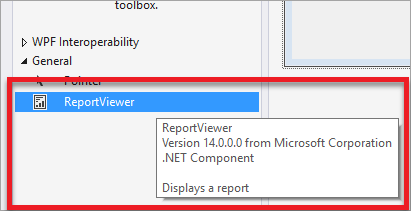
Common issues
The viewer control is designed for modern browsers. The control might not work as expected if the browser renders the page by using IE compatibility mode. Intranet sites might require a meta tag to override default browser behavior.
<meta http-equiv="X-UA-Compatible" content="IE=edge" />
NuGet.org pages
Here are links to articles on the NuGet.org site about the WebForm and WinForm versions of the Report Viewer control:
- Microsoft.ReportingServices.ReportViewerControl.WebForms https://www.nuget.org/packages/Microsoft.ReportingServices.ReportViewerControl.WebForms/
- Microsoft.ReportingServices.ReportViewerControl.Winforms https://www.nuget.org/packages/Microsoft.ReportingServices.ReportViewerControl.WinForms/
Forum feedback
Let the team know about issues on the Reporting Services forums.