Dynamic data masking
Applies to:
SQL Server 2016 (13.x) and later versions
Azure SQL Database
Azure SQL Managed Instance
Azure Synapse Analytics
SQL database in Microsoft Fabric
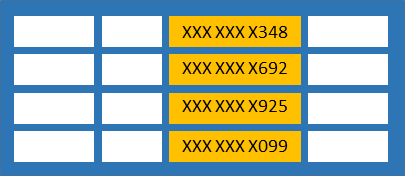
Dynamic data masking (DDM) limits sensitive data exposure by masking it to nonprivileged users. It can be used to greatly simplify the design and coding of security in your application.
This content applies to dynamic data masking concepts generally, and specific to SQL Server. Content specific to other platforms is available:
- For dynamic data masking in Azure SQL Database, Azure SQL Managed Instance, and Azure Synapse Analytics, see Get started with SQL Database Dynamic Data Masking.
- For dynamic data masking in Microsoft Fabric, see Dynamic data masking in Fabric data warehousing.
Overview of dynamic data masking
Dynamic data masking helps prevent unauthorized access to sensitive data by enabling customers to specify how much sensitive data to reveal with minimal effect on the application layer. DDM can be configured on designated database fields to hide sensitive data in the result sets of queries. With DDM, the data in the database isn't changed. DDM is easy to use with existing applications, since masking rules are applied in the query results. Many applications can mask sensitive data without modifying existing queries.
- A central data masking policy acts directly on sensitive fields in the database.
- Designate privileged users or roles that do have access to the sensitive data.
- DDM features full masking and partial masking functions, and a random mask for numeric data.
- Simple Transact-SQL commands define and manage masks.
The purpose of dynamic data masking is to limit exposure of sensitive data, preventing users who shouldn't have access to the data from viewing it. Dynamic data masking doesn't aim to prevent database users from connecting directly to the database and running exhaustive queries that expose pieces of the sensitive data. Dynamic data masking is complementary to other SQL Server security features (auditing, encryption, row level security, etc.) and it's highly recommended to use it with them in order to better protect the sensitive data in the database.
Dynamic data masking is available in SQL Server 2016 (13.x) and Azure SQL Database, and is configured by using Transact-SQL commands. For more information about configuring dynamic data masking by using the Azure portal, see Get started with SQL Database Dynamic Data Masking (Azure portal).
Note
Microsoft Entra ID was previously known as Azure Active Directory (Azure AD).
Define a dynamic data mask
A masking rule can be defined on a column in a table, in order to obfuscate the data in that column. Five types of masks are available.
| Function | Description | Examples |
|---|---|---|
| Default | Full masking according to the data types of the designated fields. For string data types, use XXXX (or fewer) if the size of the field is fewer than 4 characters (char, nchar, varchar, nvarchar, text, ntext).For numeric data types use a zero value (bigint, bit, decimal, int, money, numeric, smallint, smallmoney, tinyint, float, real). For date and time data types, use 1900-01-01 00:00:00.0000000 (date, datetime2, datetime, datetimeoffset, smalldatetime, time).For binary data types use a single byte of ASCII value 0 (binary, varbinary, image). |
Example column definition syntax: Phone# varchar(12) MASKED WITH (FUNCTION = 'default()') NULLExample of alter syntax: ALTER COLUMN Gender ADD MASKED WITH (FUNCTION = 'default()') |
Masking method that exposes the first letter of an email address and the constant suffix ".com", in the form of an email address. aXXX@XXXX.com. |
Example definition syntax: Email varchar(100) MASKED WITH (FUNCTION = 'email()') NULLExample of alter syntax: ALTER COLUMN Email ADD MASKED WITH (FUNCTION = 'email()') |
|
| Random | A random masking function for use on any numeric type to mask the original value with a random value within a specified range. | Example definition syntax: Account_Number bigint MASKED WITH (FUNCTION = 'random([start range], [end range])')Example of alter syntax: ALTER COLUMN [Month] ADD MASKED WITH (FUNCTION = 'random(1, 12)') |
| Custom String | Masking method that exposes the first and last letters and adds a custom padding string in the middle. prefix,[padding],suffixIf the original value is too short to complete the entire mask, part of the prefix or suffix isn't exposed. |
Example definition syntax: FirstName varchar(100) MASKED WITH (FUNCTION = 'partial(prefix,[padding],suffix)') NULLExample of alter syntax: ALTER COLUMN [Phone Number] ADD MASKED WITH (FUNCTION = 'partial(1,"XXXXXXX",0)')This turns a phone number like 555.123.1234 into 5XXXXXXX. Additional example: ALTER COLUMN [Phone Number] ADD MASKED WITH (FUNCTION = 'partial(5,"XXXXXXX",0)') This turns a phone number like 555.123.1234 into 555.1XXXXXXX. |
| Datetime | Applies to: SQL Server 2022 (16.x) Masking method for column defined with data type datetime, datetime2, date, time, datetimeoffset, smalldatetime. It helps masking the year => datetime("Y"), month=> datetime("M") , day=>datetime("D"), hour=>datetime("h"), minute=>datetime("m"), or seconds=>datetime("s") portion of the day. |
Example of how to mask the year of the datetime value:ALTER COLUMN BirthDay ADD MASKED WITH (FUNCTION = 'datetime("Y")')Example of how to mask the month of the datetime value: ALTER COLUMN BirthDay ADD MASKED WITH (FUNCTION = 'datetime("M")')Example of how to mask the minute of the datetime value: ALTER COLUMN BirthDay ADD MASKED WITH (FUNCTION = 'datetime("m")') |
Permissions
Users with SELECT permission on a table can view the table data. Columns that are defined as masked display the masked data. Grant the UNMASK permission to a user to allow them to retrieve unmasked data from the columns for which masking is defined.
Administrative users and roles can always view unmasked data via the CONTROL permission, which includes both the ALTER ANY MASK and UNMASK permission. Administrative users or roles such as sysadmin or db_owner have CONTROL permissions on the database by design, and can view unmasked data.
You don't need any special permission to create a table with a dynamic data mask, only the standard CREATE TABLE and ALTER on schema permissions.
Adding, replacing, or removing the mask of a column, requires the ALTER ANY MASK permission and ALTER permission on the table. It's appropriate to grant ALTER ANY MASK to a security officer.
Note
The UNMASK permission does not influence metadata visibility: granting UNMASK alone doesn't disclose any metadata. UNMASK will always need to be accompanied by a SELECT permission to have any effect. Example: granting UNMASK on database scope and granting SELECT on an individual Table will have the result that the user can only see the metadata of the individual table from which he can select, not any others. Also see Metadata Visibility Configuration.
Best practices and common use cases
Creating a mask on a column doesn't prevent updates to that column. So although users receive masked data when querying the masked column, the same users can update the data if they have write permissions. A proper access control policy should still be used to limit update permissions.
Using
SELECT INTOorINSERT INTOto copy data from a masked column into another table results in masked data in the target table (assuming it's exported by a user without UNMASK privileges).Dynamic Data Masking is applied when running SQL Server Import and Export. A database containing masked columns results in an exported data file with masked data (assuming it's exported by a user without UNMASK privileges), and the imported database will contain statically masked data.
Query for masked columns
Use the sys.masked_columns view to query for table-columns that have a masking function applied to them. This view inherits from the sys.columns view. It returns all columns in the sys.columns view, plus the is_masked and masking_function columns, indicating if the column is masked, and if so, what masking function is defined. This view only shows the columns on which there's a masking function applied.
SELECT c.name, tbl.name as table_name, c.is_masked, c.masking_function
FROM sys.masked_columns AS c
JOIN sys.tables AS tbl
ON c.[object_id] = tbl.[object_id]
WHERE is_masked = 1;
Limitations and restrictions
Users with CONTROL SERVER or CONTROL at the database level could view masked data in its original form. This includes admin users or roles such as sysadmin, db_owner etc.
A masking rule can't be defined for the following column types:
Encrypted columns (Always Encrypted)
FILESTREAM
COLUMN_SET or a sparse column that is part of a column set.
A mask can't be configured on a computed column, but if the computed column depends on a column with a MASK, then the computed column returns masked data.
A column with data masking can't be a key for a FULLTEXT index.
A column in a PolyBase external table.
For users without the UNMASK permission, the deprecated READTEXT, UPDATETEXT, and WRITETEXT statements don't function properly on a column configured for Dynamic Data Masking.
Adding a dynamic data mask is implemented as a schema change on the underlying table, and therefore can't be performed on a column with dependencies (for example, column referenced by computed column). Trying to add dynamic data mask against columns with dependency will result in an error, ALTER TABLE ALTER COLUMN _columnname_ failed because one or more objects access this column. To work around this restriction, you can first remove the dependency, then add the dynamic data mask and then re-create the dependency. For example, if the dependency is due to an index dependent on that column, you can drop the index, then add the mask, and then re-create the dependent index.
Whenever you project an expression referencing a column for which a data masking function is defined, the expression is also masked. Regardless of the function (default, email, random, custom string) used to mask the referenced column, the resulting expression will always be masked with the default function.
Cross database queries spanning two different Azure SQL databases or databases hosted on different SQL Server Instances, and involve any kind of comparison or join operation on MASKED columns do not provide correct results. The results returned from the remote server are already in MASKED form and not suitable for any kind of comparison or join operation locally.
Note
Dynamic data masking is not supported when the underlying base table is referenced in an indexed view.
Security Note: Bypassing masking using inference or brute-force techniques
Dynamic data masking is designed to simplify application development by limiting data exposure in a set of predefined queries used by the application. While Dynamic Data Masking can also be useful to prevent accidental exposure of sensitive data when accessing a production database directly, it's important to note that unprivileged users with ad hoc query permissions can apply techniques to gain access to the actual data. If there's a need to grant such ad hoc access, Auditing should be used to monitor all database activity and mitigate this scenario.
As an example, consider a database principal that has sufficient privileges to run ad hoc queries on the database, and tries to 'guess' the underlying data and ultimately infer the actual values. Assume that we have a mask defined on the [Employee].[Salary] column, and this user connects directly to the database and starts guessing values, eventually inferring the [Salary] value in the Employees table:
SELECT ID, Name, Salary FROM Employees
WHERE Salary > 99999 and Salary < 100001;
Id Name Salary 62543 Jane Doe 0 91245 John Smith 0
This demonstrates that dynamic data masking shouldn't be used alone to fully secure sensitive data from users running ad hoc queries on the database. It's appropriate for preventing accidental sensitive data exposure, but doesn't protect against malicious intent to infer the underlying data.
It's important to properly manage the permissions on the database, and to always follow the minimal required permissions principle. Also, remember to have Auditing enabled to track all activities taking place on the database.
Granular permissions introduced in SQL Server 2022
Starting with SQL Server 2022 (16.x), you can prevent unauthorized access to sensitive data and gain control by masking it to an unauthorized user at different levels of the database. You can grant or revoke UNMASK permission at the database-level, schema-level, table-level or at the column-level to a user, database role, Microsoft Entra identity or Microsoft Entra group. This enhancement provides a more granular way to control and limit unauthorized access to data stored in the database and improve data security management.
Examples
Create a dynamic data mask
The following example creates a table with three different types of dynamic data masks. The example populates the table, and selects to show the result.
-- schema to contain user tables
CREATE SCHEMA Data;
GO
-- table with masked columns
CREATE TABLE Data.Membership (
MemberID INT IDENTITY(1, 1) NOT NULL PRIMARY KEY CLUSTERED,
FirstName VARCHAR(100) MASKED WITH (FUNCTION = 'partial(1, "xxxxx", 1)') NULL,
LastName VARCHAR(100) NOT NULL,
Phone VARCHAR(12) MASKED WITH (FUNCTION = 'default()') NULL,
Email VARCHAR(100) MASKED WITH (FUNCTION = 'email()') NOT NULL,
DiscountCode SMALLINT MASKED WITH (FUNCTION = 'random(1, 100)') NULL
);
-- inserting sample data
INSERT INTO Data.Membership (FirstName, LastName, Phone, Email, DiscountCode)
VALUES
('Roberto', 'Tamburello', '555.123.4567', 'RTamburello@contoso.com', 10),
('Janice', 'Galvin', '555.123.4568', 'JGalvin@contoso.com.co', 5),
('Shakti', 'Menon', '555.123.4570', 'SMenon@contoso.net', 50),
('Zheng', 'Mu', '555.123.4569', 'ZMu@contoso.net', 40);
GO
A new user is created and granted the SELECT permission on the schema where the table resides. Queries executed as the MaskingTestUser view masked data.
CREATE USER MaskingTestUser WITHOUT LOGIN;
GRANT SELECT ON SCHEMA::Data TO MaskingTestUser;
-- impersonate for testing:
EXECUTE AS USER = 'MaskingTestUser';
SELECT * FROM Data.Membership;
REVERT;
The result demonstrates the masks by changing the data from:
1 Roberto Tamburello 555.123.4567 RTamburello@contoso.com 10
into:
1 Rxxxxxo Tamburello xxxx RXXX@XXXX.com 91
where the number in DiscountCode is random for every query result.
Add or editing a mask on an existing column
Use the ALTER TABLE statement to add a mask to an existing column in the table, or to edit the mask on that column.
The following example adds a masking function to the LastName column:
ALTER TABLE Data.Membership
ALTER COLUMN LastName ADD MASKED WITH (FUNCTION = 'partial(2,"xxxx",0)');
The following example changes a masking function on the LastName column:
ALTER TABLE Data.Membership
ALTER COLUMN LastName VARCHAR(100) MASKED WITH (FUNCTION = 'default()');
Grant permissions to view unmasked data
Granting the UNMASK permission allows MaskingTestUser to see the data unmasked.
GRANT UNMASK TO MaskingTestUser;
EXECUTE AS USER = 'MaskingTestUser';
SELECT * FROM Data.Membership;
REVERT;
-- Removing the UNMASK permission
REVOKE UNMASK TO MaskingTestUser;
Drop a dynamic data mask
The following statement drops the mask on the LastName column created in the previous example:
ALTER TABLE Data.Membership
ALTER COLUMN LastName DROP MASKED;
Granular permission examples
Create schema to contain user tables:
CREATE SCHEMA Data; GOCreate table with masked columns:
CREATE TABLE Data.Membership ( MemberID INT IDENTITY(1, 1) NOT NULL PRIMARY KEY CLUSTERED, FirstName VARCHAR(100) MASKED WITH (FUNCTION = 'partial(1, "xxxxx", 1)') NULL, LastName VARCHAR(100) NOT NULL, Phone VARCHAR(12) MASKED WITH (FUNCTION = 'default()') NULL, Email VARCHAR(100) MASKED WITH (FUNCTION = 'email()') NOT NULL, DiscountCode SMALLINT MASKED WITH (FUNCTION = 'random(1, 100)') NULL, BirthDay DATETIME MASKED WITH (FUNCTION = 'default()') NULL );Insert sample data:
INSERT INTO Data.Membership (FirstName, LastName, Phone, Email, DiscountCode, BirthDay) VALUES ('Roberto', 'Tamburello', '555.123.4567', 'RTamburello@contoso.com', 10, '1985-01-25 03:25:05'), ('Janice', 'Galvin', '555.123.4568', 'JGalvin@contoso.com.co', 5, '1990-05-14 11:30:00'), ('Shakti', 'Menon', '555.123.4570', 'SMenon@contoso.net', 50, '2004-02-29 14:20:10'), ('Zheng', 'Mu', '555.123.4569', 'ZMu@contoso.net', 40, '1990-03-01 06:00:00');Create schema to contain service tables:
CREATE SCHEMA Service; GOCreate service table with masked columns:
CREATE TABLE Service.Feedback ( MemberID INT IDENTITY(1, 1) NOT NULL PRIMARY KEY CLUSTERED, Feedback VARCHAR(100) MASKED WITH (FUNCTION = 'default()') NULL, Rating INT MASKED WITH (FUNCTION = 'default()'), Received_On DATETIME );Insert sample data:
INSERT INTO Service.Feedback(Feedback, Rating, Received_On) VALUES ('Good', 4, '2022-01-25 11:25:05'), ('Excellent', 5, '2021-12-22 08:10:07'), ('Average', 3, '2021-09-15 09:00:00');Create different users in the database:
CREATE USER ServiceAttendant WITHOUT LOGIN; GO CREATE USER ServiceLead WITHOUT LOGIN; GO CREATE USER ServiceManager WITHOUT LOGIN; GO CREATE USER ServiceHead WITHOUT LOGIN; GOGrant read permissions to the users in the database:
ALTER ROLE db_datareader ADD MEMBER ServiceAttendant; ALTER ROLE db_datareader ADD MEMBER ServiceLead; ALTER ROLE db_datareader ADD MEMBER ServiceManager; ALTER ROLE db_datareader ADD MEMBER ServiceHead;Grant different UNMASK permissions to users:
--Grant column level UNMASK permission to ServiceAttendant GRANT UNMASK ON Data.Membership(FirstName) TO ServiceAttendant; -- Grant table level UNMASK permission to ServiceLead GRANT UNMASK ON Data.Membership TO ServiceLead; -- Grant schema level UNMASK permission to ServiceManager GRANT UNMASK ON SCHEMA::Data TO ServiceManager; GRANT UNMASK ON SCHEMA::Service TO ServiceManager; --Grant database level UNMASK permission to ServiceHead; GRANT UNMASK TO ServiceHead;Query the data under the context of user
ServiceAttendant:EXECUTE AS USER = 'ServiceAttendant'; SELECT MemberID, FirstName, LastName, Phone, Email, BirthDay FROM Data.Membership; SELECT MemberID, Feedback, Rating FROM Service.Feedback; REVERT;Query the data under the context of user
ServiceLead:EXECUTE AS USER = 'ServiceLead'; SELECT MemberID, FirstName, LastName, Phone, Email, BirthDay FROM Data.Membership; SELECT MemberID, Feedback, Rating FROM Service.Feedback; REVERT;Query the data under the context of user
ServiceManager:EXECUTE AS USER = 'ServiceManager'; SELECT MemberID, FirstName, LastName, Phone, Email, BirthDay FROM Data.Membership; SELECT MemberID, Feedback, Rating FROM Service.Feedback; REVERT;Query the data under the context of user
ServiceHeadEXECUTE AS USER = 'ServiceHead'; SELECT MemberID, FirstName, LastName, Phone, Email, BirthDay FROM Data.Membership; SELECT MemberID, Feedback, Rating FROM Service.Feedback; REVERT;To revoke UNMASK permissions, use the following T-SQL statements:
REVOKE UNMASK ON Data.Membership(FirstName) FROM ServiceAttendant; REVOKE UNMASK ON Data.Membership FROM ServiceLead; REVOKE UNMASK ON SCHEMA::Data FROM ServiceManager; REVOKE UNMASK ON SCHEMA::Service FROM ServiceManager; REVOKE UNMASK FROM ServiceHead;