Walkthrough: Set up Integration Services (SSIS) Scale Out
Applies to:
SQL Server
SSIS Integration Runtime in Azure Data Factory
Set up Integration Services (SSIS) Scale Out by completing the following tasks.
Tip
If you are installing Scale Out on a single computer, install the Scale Out Master and Scale Out Worker features at the same time. When you install the features at the same time, the endpoint is automatically generated to connect to Scale Out Master.
Install Scale Out Master
To set up Scale Out Master, you have to install Database Engine Services, Integration Services, and the Scale Out Master feature of SSIS when you set up SQL Server.
For info about how to set up Database Engine and Integration Services, see Install SQL Server Database Engine, and Install Integration Services.
Note
To use the default SQL Server authentication account for Scale Out logging, select Mixed Mode for authentication mode on the Database Engine Configuration page during Database Engine installation. See Change the account for Scale Out logging for more information.
To install the Scale Out Master feature, use the SQL Server installation wizard or the command prompt.
Install Scale Out Master with the SQL Server installation wizard
On the Feature Selection page, select Scale Out Master, which is listed under Integration Services.
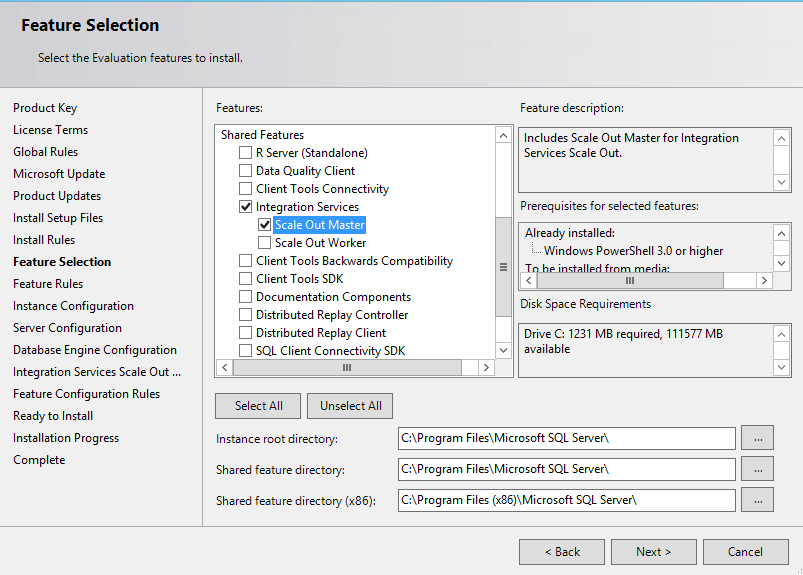
On the Server Configuration page, select the account to run SQL Server Integration Services Scale Out Master service and select the Startup Type.
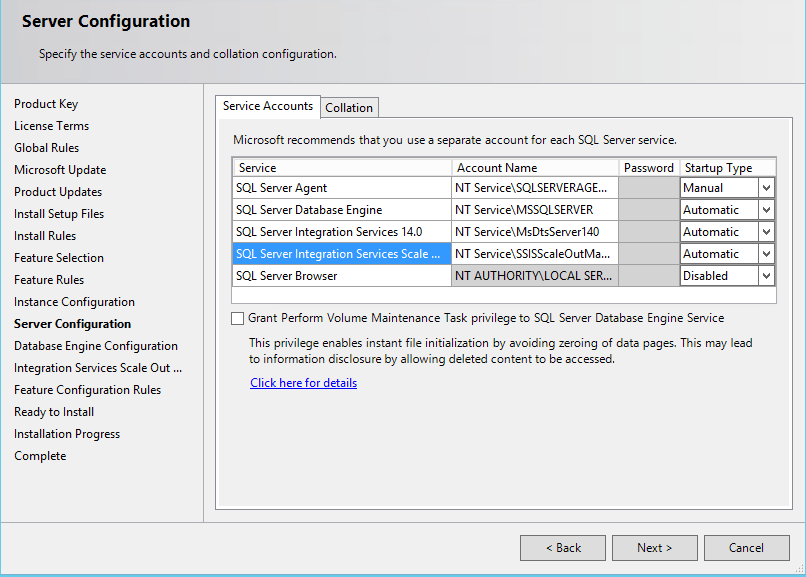
On the Integration Services Scale Out Master Configuration page, specify the port number that Scale Out Master uses to communicate with Scale Out Worker. The default port number is 8391.
Specify the TLS/SSL certificate used to protect the communication between Scale Out Master and Scale Out Worker by doing one of the following.
- Let the setup process create a default, self-signed TLS/SSL certificate by clicking Create a new SSL certificate. The default certificate is installed under Trusted Root Certification Authorities, Local Computer. You can specify the CNs in this certificate. The host name of master endpoint should be included in CNs. By default, the machine name and ip of Master Node are included.
- Select an existing TLS/SSL Certificate on the local computer by clicking Use an existing SSL certificate and then clicking Browse to select a certificate. The thumbprint of the certificate appears in the text box. Clicking Browse displays certificates that are stored in Trusted Root Certification Authorities, Local Computer. The certificate you select must be stored in this location.
Finish the SQL Server installation wizard.
Install Scale Out Master from the command prompt
Follow the instructions in Install SQL Server from the Command Prompt. Set the parameters for Scale Out Master by doing the following things:
Add
IS_Masterto the parameter/FEATURESConfigure Scale Out Master by specifying the following parameters and their values:
/ISMASTERSVCACCOUNT/ISMASTERSVCPASSWORD/ISMASTERSVCSTARTUPTYPE/ISMASTERSVCPORT/ISMasterSVCSSLCertCN(optional)/ISMASTERSVCTHUMBPRINT(optional)
Note
If Scale Out Master is not installed together with Database Engine, and the Database Engine instance is a named instance, you have to configure
SqlServerNamein the Scale Out Master service configuration file after installation. For more info, see Scale Out Master.
Install Scale Out Worker
To set up Scale Out Worker, you have to install Integration Services and its Scale Out Worker feature in SQL Server setup.
To install the Scale Out Worker feature, use the SQL Server installation wizard or the command prompt.
Install Scale Out Worker with the SQL Server installation wizard
On the Feature Selection page, select Scale Out Worker, which is listed under Integration Services.
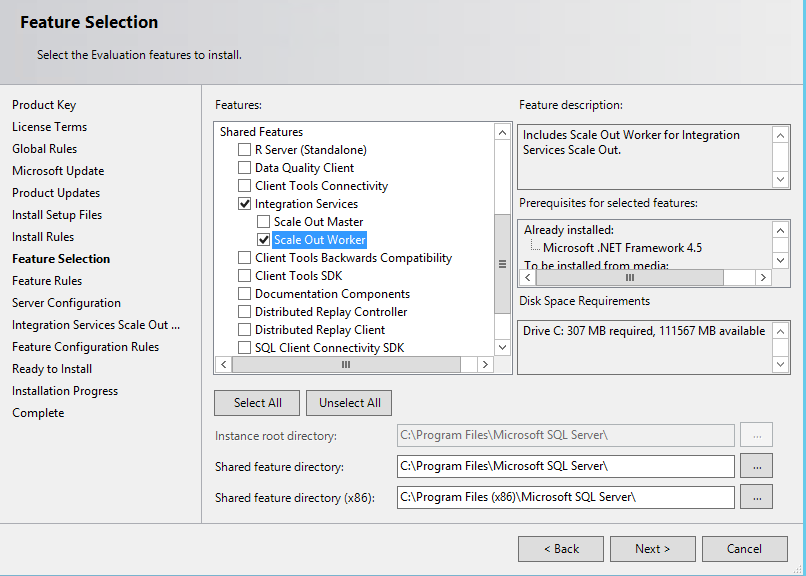
On the Server Configuration page, select the account to run SQL Server Integration Services Scale Out Worker service and select the Startup Type.
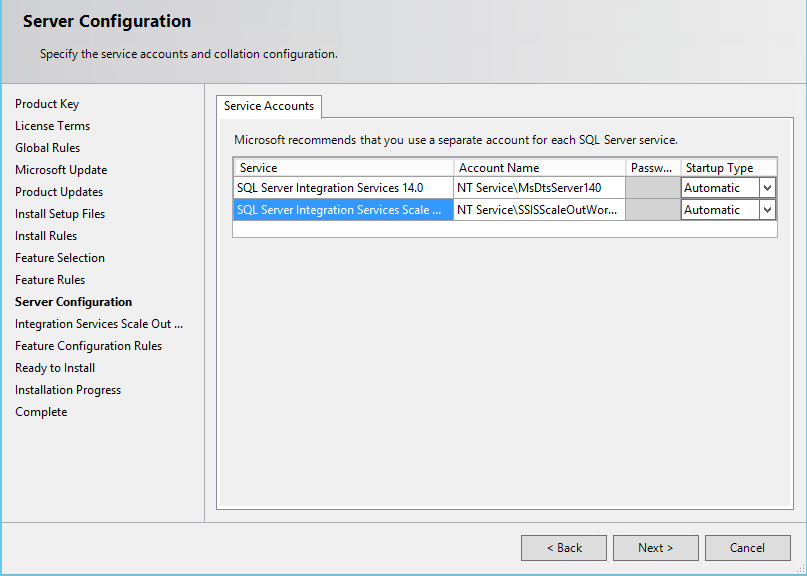
On the Integration Services Scale Out Worker Configuration page, specify the endpoint to connect to Scale Out Master.
For a single-computer environment, the endpoint is automatically generated when Scale Out Master and Scale Out Worker are installed at the same time.
For a multiple-computer environment, the endpoint consists of the name or IP of the computer with Scale Out Master installed and the port number specified during the Scale Out Master installation.
Note
You can also skip Worker configuration at this point and associate the Scale Out Worker with the Scale Out Master by using Scale Out Manager after installation.
For a multiple-computer environment, specify the client TLS/SSL certificate that is used to validate Scale Out Master. For a single-computer environment, you don't have to specify a client TLS/SSL certificate.
Click Browse to find the certificate file (*.cer). To use the default TLS/SSL certificate, select the
SSISScaleOutMaster.cerfile located under\<drive\>:\Program Files\Microsoft SQL Server\140\DTS\Binnon the computer on which Scale Out Master is installed.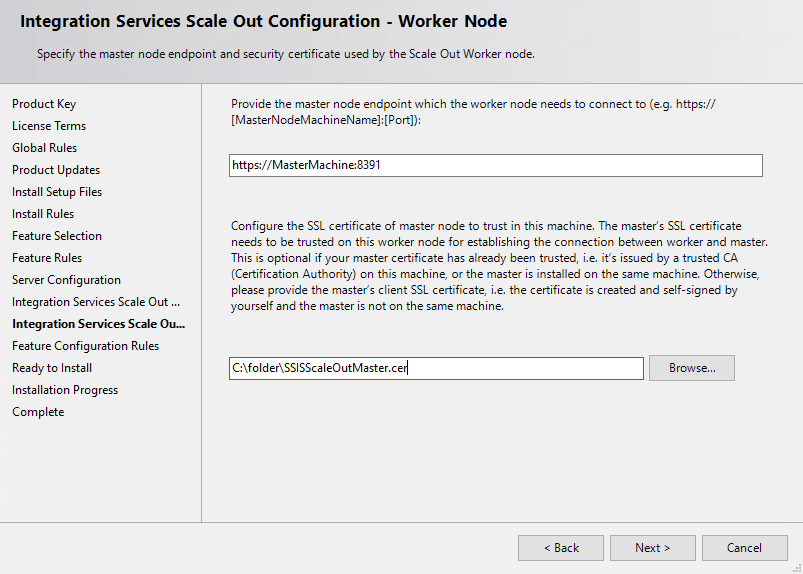
Note
When the TLS/SSL certificate used by Scale Out Master is self-signed, a corresponding client TLS/SSL certificate has to be installed on the computer with Scale Out Worker. If you provide the file path for the client TLS/SSL Certificate on the Integration Services Scale Out Worker Configuration page, the certificate will be installed automatically; otherwise, you have to install the certificate manually later.
Finish the SQL Server installation wizard.
Install Scale Out Worker from the command prompt
Follow the instructions in Install SQL Server from the Command Prompt. Set the parameters for Scale Out Worker by doing the following things:
Add IS_Worker to the parameter
/FEATURES.Configure Scale Out Worker specifying the following parameters and their values:
/ISWORKERSVCACCOUNT/ISWORKERSVCPASSWORD/ISWORKERSVCSTARTUPTYPE/ISWORKERSVCMASTER(optional)/ISWORKERSVCCERT(optional)
Install Scale Out Worker client certificate
During the installation of Scale Out Worker, a worker certificate is automatically created and installed on the computer. Also, a corresponding client certificate, SSISScaleOutWorker.cer, is installed under \<drive\>:\Program Files\Microsoft SQL Server\140\DTS\Binn. For Scale Out Master to authenticate the Scale Out Worker, you have to add this client certificate to the Root store of the local computer with Scale Out Master.
To add the client certificate to the Root store, double-click the .cer file and then click Install Certificate in the Certificate dialog box. The Certificate Import Wizard opens.
Open firewall port
On the Scale Out Master computer, open the port specified during the Scale Out Master installation and the port for SQL Server (1433, by default) in the Windows Firewall.
Note
After you open the firewall port, you also have to restart the Scale Out Worker service.
Start SQL Server Scale Out Master and Worker services
If you didn't set the startup type of the services to Automatic during installation, start the following services:
SQL Server Integration Services Scale Out Master 14.0 (SSISScaleOutMaster140)
SQL Server Integration Services Scale Out Worker 14.0 (SSISScaleOutWorker140)
Enable Scale Out Master
When you create the SSISDB catalog in SQL Server Management Studio, select Enable this server as SSIS scale out master in the Create Catalog dialog box.
After the catalog is created, you can enable Scale Out Master with Scale Out Manager.
Enable SQL Server Authentication mode
If you didn't enable SQL Server authentication during the Database Engine installation, enable SQL Server authentication mode on the SQL Server instance that hosts the SSISDB catalog.
Package execution is not blocked when SQL Server authentication is disabled. However, the execution log cannot write to the SSISDB database.
Enable Scale Out Worker
You can enable Scale Out Worker with Scale Out Manager, which provides a graphical user interface, or with a stored procedure.
To enable a Scale Out Worker with a stored procedure, execute the [catalog].[enable_worker_agent] stored procedure with WorkerAgentId as the parameter.
Get the WorkerAgentId value from the [catalog].[worker_agents] view in SSISDB, after Scale Out Worker registers with Scale Out Master. Registration takes several minutes after the Scale Out Master and Worker services are started.
Example
The following example enables the Scale Out Worker on computerA.
SELECT WorkerAgentId, MachineName FROM [catalog].[worker_agents]
GO
-- Result: --
-- WorkerAgentId MachineName --
-- 6583054A-E915-4C2A-80E4-C765E79EF61D computerA --
EXEC [catalog].[enable_worker_agent] '6583054A-E915-4C2A-80E4-C765E79EF61D'
GO