Configure time-out values for crawler connections in SharePoint Server
APPLIES TO:  2013
2013  2016
2016  2019
2019  Subscription Edition
Subscription Edition  SharePoint in Microsoft 365
SharePoint in Microsoft 365
By default, when the crawler attempts to connect to a content repository, it waits 60 seconds for a connection or for a response to a connection attempt. Use the procedure in this article to change these crawler time-out values.
If the crawler does not connect or get a response within the time specified, it tries to connect again. If the crawler does not connect on the second attempt within the time specified, it does not crawl the repository during that crawl.
To configure time-out settings for crawler connections
Verify that the user account that is performing this procedure is a farm administrator.
In Central Administration, in the Quick Launch, click General Application Settings.
On the General Application Settings page, in the Search section, click Farm Search Administration.
On the Farm Search Administration page, in the Farm-Level Search Settings section, click either of the Time-out (seconds) setting values.
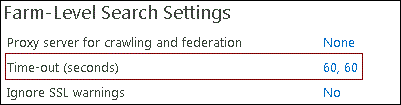
In the Search Time-out Setting dialog, do the following:
In the Connection time (in seconds) text box, type the number of seconds that you want the crawler to wait when it attempts to connect to a content repository. The default value is 60 seconds.
In the Request acknowledgment time (in seconds) text box, type the number of seconds that you want the crawler to wait for a content repository to respond to a connection attempt. The default value is 60 seconds.
Click OK.