Learn about retention for Exchange
The information in this article supplements Learn about retention because it has information that's specific to Exchange. For other workloads, see:
- Learn about retention for SharePoint and OneDrive
- Learn about retention for Microsoft Teams
- Learn about retention for Viva Engage
- Learn about retention for Copilot
Tip
If you're not an E5 customer, use the 90-day Microsoft Purview solutions trial to explore how additional Purview capabilities can help your organization manage data security and compliance needs. Start now at the Microsoft Purview trials hub. Learn details about signing up and trial terms.
What's included for retention and deletion
The following Exchange items from user mailboxes and shared mailboxes can be retained and deleted by using retention policies and retention labels: Mail messages (includes received messages, drafts, sent messages) with any attachments, tasks when they have an end date, and notes.
Calendar items that have an end date are supported for retention policies but aren't supported for retention labels.
Public folders are supported for retention policies but aren't supported for retention labels.
Contacts, and any tasks and calendar items that don't have an end date are not supported.
Other items stored in a mailbox, such as Skype and Teams messages, aren't included in retention policies or labels for Exchange. These items have their own retention policies.
Mailboxes must have at least 10 MB of data before retention settings will apply to them, and retention labels can be published to them.
How retention works for Exchange
Both a mailbox and a public folder use the Recoverable Items folder to retain items. Only people who have been assigned eDiscovery permissions can view items in another user's Recoverable Items folder.
When a user deletes a message in a folder other than the Deleted Items folder, by default, the message moves to the Deleted Items folder. However, a user can soft delete an item (Shift+Delete) in any folder, which bypasses the Deleted Items folder and moves the item directly to the Recoverable Items folder.
When you apply retention settings to Exchange data, a timer job periodically evaluates items in the Recoverable Items folder. If an item doesn't match the rules of at least one retention policy or retention label to retain the item, it is permanently deleted (also called hard deleted) from the Recoverable Items folder. Items configured for disposition review are never permanently deleted from the Recoverable Items folder until the disposition is confirmed.
Note
Because of the first principle of retention, permanent deletion is always suspended if the same item must be retained because of another retention policy or retention label, or it is under eDiscovery holds for legal or investigative reasons.
The timer job can take up to seven days to run and the Exchange location must contain at least 10 MB.
When a user attempts to change properties of a mailbox item—such as the subject, body, attachments, senders and recipients, or date sent or received for a message—a copy of the original item is saved to the Recoverable Items folder before the change is committed. This action happens for each subsequent change. At the end of the retention period, copies in the Recoverable Items folder are permanently deleted.
After retention settings are applied to Exchange content, the paths the content takes depend on whether the retention settings are to retain and delete, to retain only, or delete only.
When the retention settings are to retain and delete:
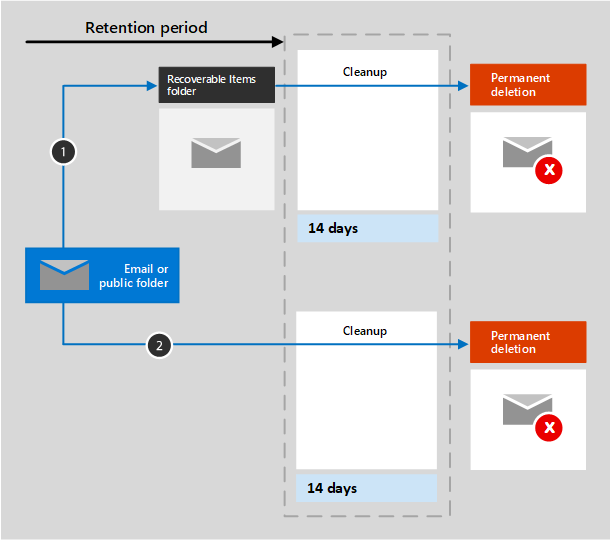
If the item is modified or permanently deleted by the user (either SHIFT+DELETE or deleted from Deleted Items) during the retention period: The item is moved (or copied, in the case of edit) to the Recoverable Items folder. There, a timer job runs periodically and identifies items whose retention period has expired, and these items are permanently deleted within 14 days of the end of the retention period. Note that 14 days is the default setting, but it can be configured up to 30 days.
If the item is not modified or deleted during the retention period: The same process runs periodically on all folders in the mailbox and identifies items whose retention period has expired, and these items are permanently deleted within 14 days of the end of the retention period. Note that 14 days is the default setting, but it can be configured up to 30 days.
When the retention settings are retain-only, or delete-only, the contents paths are variations of retain and delete:
Content paths for retain-only retention settings
If the item is modified or deleted during the retention period: A copy of the original item is created in the Recoverable Items folder and retained until the end of the retention period, when the copy in the Recoverable Items folder is permanently deleted within 14 days after the item expires.
If the item is not modified or deleted during the retention period: Nothing happens before and after the retention period; the item remains in its original location.
Content paths for delete-only retention settings
If the item is not deleted during the configured period: At the end of the configured period in the retention policy, the item is moved to the Recoverable Items folder.
If the item is deleted during the configured period: The item is immediately moved to the Recoverable Items folder. If a user deletes the item from there or empties the Recoverable Items folder, the item is permanently deleted. Otherwise, the item is permanently deleted after being in the Recoverable Items folder for 14 days.
User notification of expiry date
Retention policies for Exchange, unlike retention policies for the other Microsoft 365 workloads, have a user presence by displaying at the top of each email message the name of the retention policy that has the shortest expiry date for the item, and the calculated expiry date for that item. Users don't see this notification if the retention policy doesn't delete items (retain-only).
If a retention label is applied to an email message, the name of that label and corresponding expiry date is always displayed, and will replace the name and date from any retention policy applied to the mailbox.
Remember, in this context, the expiry date for when an email will be deleted is when users can expect the email message to automatically move to the Recoverable Items folder (if not already there). Emails in the Recoverable Items folder will not be permanently deleted but remain there for compliance purposes if they are subject to any retention settings to retain it, or they are under an eDiscovery hold for legal or investigative reasons.
When a user leaves the organization
If a user leaves your organization and the user's mailbox is included in a policy for retention, the mailbox becomes an inactive mailbox when the user's Microsoft 365 account is deleted. The contents of an inactive mailbox are still subject to any retention policy that was placed on the mailbox before it was made inactive, and the contents are available to an eDiscovery search. For more information, see Inactive mailboxes in Exchange Online.
When the retention settings no longer apply because the data is permanently deleted or the retention period has expired, the Exchange admin can now delete the inactive mailbox. In this scenario, the inactive mailbox isn't automatically deleted.
Configuration guidance
If you're new to configuring retention in Microsoft 365, see Get started with data lifecycle management.
If you're ready to configure a retention policy or retention label for Exchange, see the following instructions: