Set up a connector to import sustainability data (preview)
You can set up the Sustainability data solutions (preview) connector in the Microsoft Purview compliance portal to import ESG disclosure metrics data from ESG data estate capability in Sustainability data solutions in Microsoft Fabric.
After you configure the connector instance, it connects to the specified folder in the Fabric lakehouse once every day and imports the metrics data from the specified folder, transforms, and sends the data to Compliance Manager. You can link the connector instance to an assessment created for sustainability regulations (like the Corporate Sustainability Reporting Directive (CSRD)) in Compliance Manager for updating the imported metrics data in the assessment.
After metrics data is updated in the assessment in Compliance Manager, auditors can audit the metrics data as per the sustainability regulation disclosure requirements in Compliance Manager.
Overview of importing sustainability data
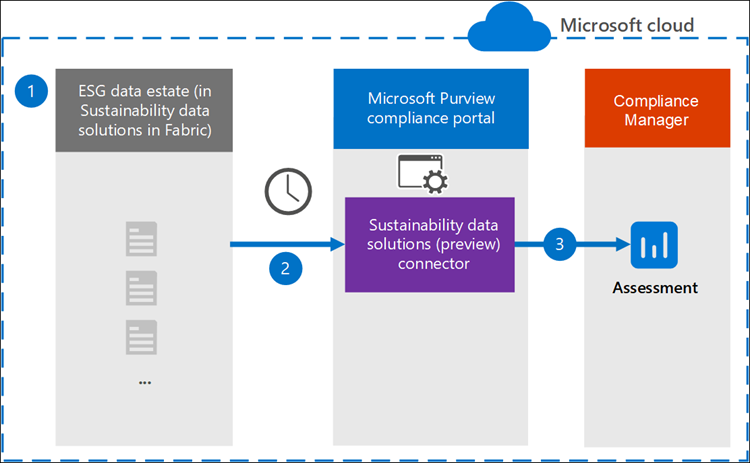
- Set up ESG data estate capability of Sustainability data solutions in Fabric. Use the capability to combine ESG data from various sources into a standard schema and compute metrics that meet Sustainability disclosure reporting requirements, such as the CSRD.
- Configure the Sustainability data solution (preview) connector instance. Once the connector is configured, it connects to the lakehouse (that contains metrics data) once every day and imports the metrics files, transforms, and updates the metrics data to Compliance Manager.
- Link the connector instance to an assessment created for Sustainability regulations (like Corporate sustainability reporting directive) in Compliance Manager for updating the imported metrics data in the assessment.
Before you begin
You must have a E5 license for setting up the connector.
The user who creates the Sustainability data solutions (preview) connector in Step 3 must be assigned the Data Connector Admin role. This role is required to add connectors on the Data connectors page in the compliance portal. This role is added by default to multiple role groups. For a list of these role groups, see Roles in Microsoft Defender for Office 365 and Microsoft Purview compliance. Alternatively, an admin in your organization can create a custom role group, assign the Data Connector Admin role, and then add the appropriate users as members. For instructions, see the "Create a custom Microsoft Purview role group" section in Permissions in the Microsoft Purview compliance portal.
Audit logging must be enabled in the Microsoft Purview compliance portal prior to setting up the connector. If audit logging isn't enabled, data imported by the connector from the lakehouse won't be sent to the Compliance Manager assessment. For step-by-step guidance, see Turn on auditing.
Ensure that you have a one Microsoft Entra ID that is associated with the Microsoft Fabric platform where your ESG data estate capability is deployed and contains the published metrics data and the same tenant is associated with Data connectors platform of Purview and Compliance Manager solution of Purview.
Create an app identity in your Microsoft Entra ID tenant, configure workspace settings, and assign it required permissions on Fabric lakehouse that stores the disclosure metrics extracts that the connector needs to import:
Step 1: Create app identity
- Create an app identity in your Microsoft Entra ID tenant and create a new client secret for the app identity.
Step 2: Configure workspace settings
- Open the workspace in Fabric in which you have deployed Sustainability data solutions.
- Select Workspace settings to open setting side panel and select Admin portal.
- In the Tenant settings section, go to Developer settings and enable the Service principals can use Fabric APIs permission for the entire organization or for a specific security group.
- Verify the app identity created in prior step is member of the security group.
Step 3: Assign permissions to app identity
- From the item list view on the Workspace settings page, go to the lakehouse that stores the disclosure metric extracts and select the ellipses next to the lakehouse name.
- Select Manage permissions, then select Add user.
- In Enter name or email address field, enter the name of the app identity.
- Assign the Read all Apache spark permission to the selected app identity.
For creating the connector, have the following information available when configuring the connector:
- Name of the Microsoft Fabric workspace, lakehouse, and the folder path where disclosure metric extracts are stored.
- Organizational unit ID if you have aggregated the metrics data for specific organizational unit and the same you want to import via connector.
- Client ID and secret value of the app identity. You can get these details on the app identity page in Microsoft Entra ID.
Configure the Sustainability Data solutions (preview) connector
Complete the following steps to configure the Sustainability Data solutions (preview) connector:
Go to https://compliance.microsoft.com and then select Data connectors in the left nav.
From the Connector list view, select on ‘Sustainability Data Solution (preview)’ connector.
On the Sustainability Data Solution (preview) connector page, select Add connector.
View and accept the Microsoft terms of service.
On the next step, provide a unique name for the connector instance and select on next. Note this name as you'll need the connector instance name later to link the connector instance to the Compliance Manager assessment.
On the Specify Data store details page, specify the folder path where the metric extract files are stored in the lakehouse.
For example, let’s say you have created a Demo_workspace in Microsoft Fabric where you have deployed the ESG data estate capability of Sustainability data solutions in Fabric. The computed metrics are published for downstream consumption in the Files/ReportingData/2022 folder of the Constoso_ComputedESGMetrics_LH lakehouse. In this example, the folder path is https://onelake.dfs.fabric.microsoft.com/Demo_workspace/Contoso_ComputedESGMetrics_LH.lakehouse/Files/ReportingData/2022 Select the 3 dots menu next to the folder name in the lakehouse explorer navigation in Fabric. Select Properties in the menu and copy the URL from the Properties side panel. Also specify the organizational unit party ID if you want to import specific metric extract data that are aggregated at organizational unit level. If the organizational unit isn't specified, any metric extract in the specified folder path that is aggregated at organizational unit level isn't imported.
Note
If you provide the OneLake folder path of a lakehouse in a workspace residing in a region other than your Microsoft 365 tenant region, then data will cross the geo boundary.
Next, specify the client ID and secret of the app identity that you created in previous steps and then select Validate connection.
This step checks that the connector can authenticate, access the specified folder path, and if the folder path specified contains a correctly formatted metadata.json file required by connector for reading the metrics data.
Next, review the connector details and then select Finish. The connector instance is configured and visible under My connectors section.
Once the connector instance is configured it connects to the data source once a day. Link the created connector instance with the assessment in Compliance Manager for viewing the updated metrics data in the Compliance Manager assessment.
Note
It may take up to 48 to 72 hours for the metrics data to be imported from the source (Sustainability data solutions in Fabric) and updated in the assessment in Compliance Manager from the time the connector is linked to the assessment.
For the connector to successfully import and update the data to Compliance Manager assessment you need to ensure that metrics data is published as per the guidelines specified in the Publish metrics data for downstream application consumption guidance. If data isn't in the required format and schema, data isn't updated in the Compliance Manager assessment.
Known issues
- Connector admin logs aren't currently available for the connector. You can view Last import at field to see the last time the connector ran.