Manage review sets in eDiscovery (Premium)
Tip
eDiscovery (preview) is now available in the new Microsoft Purview portal. To learn more about using the new eDiscovery experience, see Learn about eDiscovery (preview).
Review sets are a static set of documents where you can analyze, query, view, tag, and export data in a case. For more information about performing these tasks, see:
- Analyze data in a review set
- Query the data in a review set
- View documents in a review set
- Tag documents in a review set
- Export case data
Tip
If you're not an E5 customer, use the 90-day Microsoft Purview solutions trial to explore how additional Purview capabilities can help your organization manage data security and compliance needs. Start now at the Microsoft Purview trials hub. Learn details about signing up and trial terms.
Create a review set
Review sets can be created on the Review sets tab by selecting + Add review set.
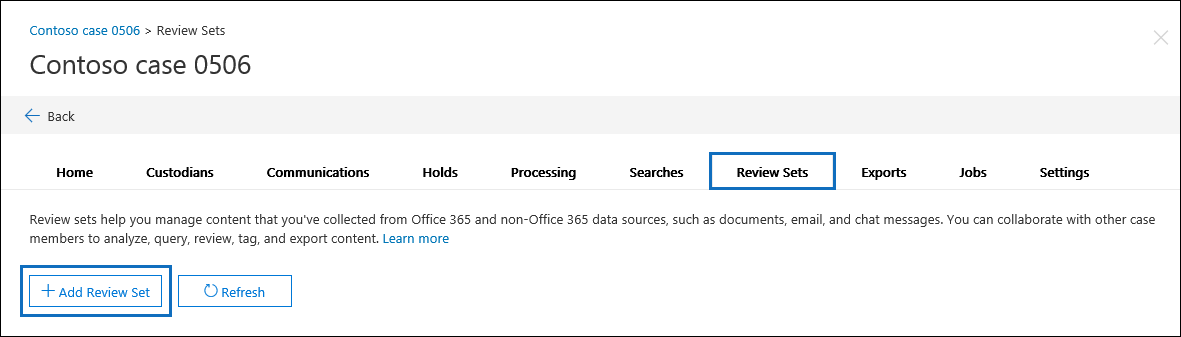
On the Add review set flyout page, type a name for the review set and then select Save. The new review set is displayed in the list on the Review sets tab.
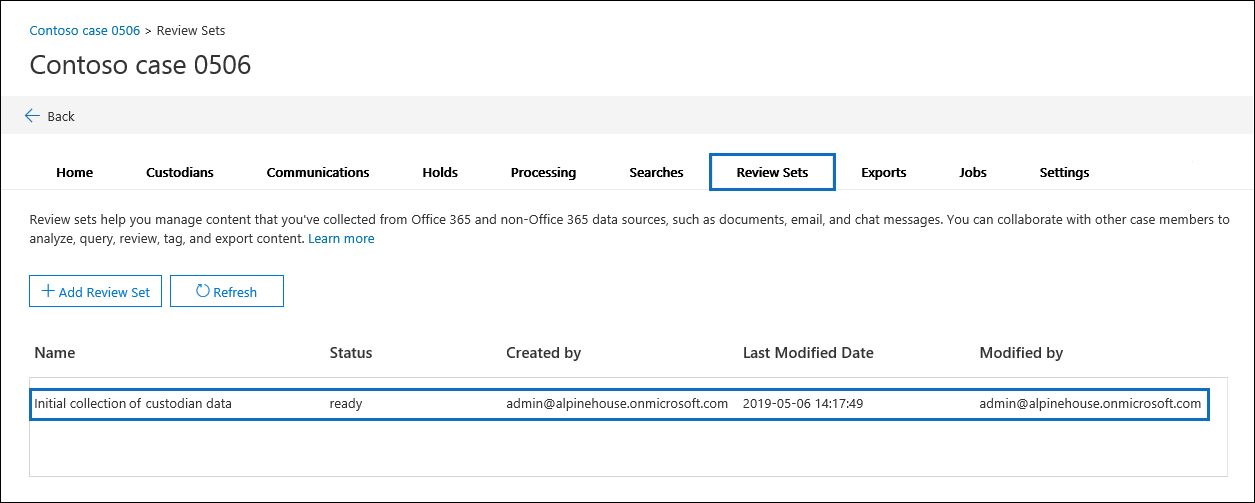
There are three different ways to add data to a review set in an eDiscovery (Premium) case.
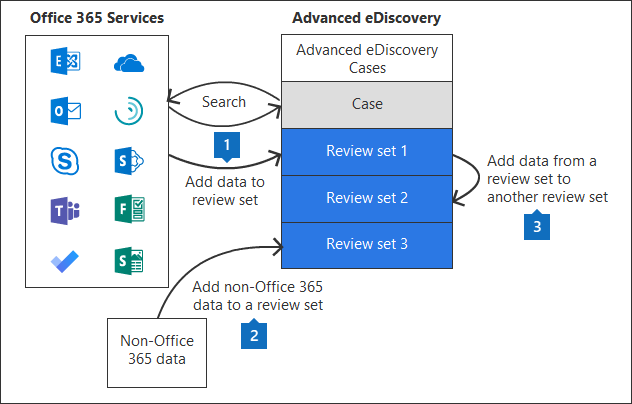
Note
You can't delete items from a review set and you can't delete review sets from a case. To delete a review set (and delete the data in it), you have to delete the eDiscovery (Premium) case the review set is located in. For more information, see Close or delete an eDiscovery (Premium) case.