Android Audio
The Android OS provides extensive support for multimedia, encompassing both audio and video. This guide focuses on audio in Android and covers playing and recording audio using the built-in audio player and recorder classes, as well as the low-level audio API. It also covers working with Audio events broadcast by other applications, so that developers can build well-behaved applications.
Overview
Modern mobile devices have adopted functionality that formerly would have required dedicated pieces of equipment – cameras, music players and video recorders. Because of this, multimedia frameworks have become a first-class feature in mobile APIs.
Android provides extensive support for multimedia. This article examines working with audio in Android, and covers the following topics
Playing Audio with MediaPlayer – Using the built-in
MediaPlayerclass to play audio, including local audio files and streamed audio files with theAudioTrackclass.Recording Audio – Using the built-in
MediaRecorderclass to record audio.Working with Audio Notifications – Using audio notifications to create well-behaved applications that respond correctly to events (such as incoming phone calls) by suspending or canceling their audio outputs.
Working with Low-Level Audio – Playing audio using the
AudioTrackclass by writing directly to memory buffers. Recording audio using theAudioRecordclass and reading directly from memory buffers.
Requirements
This guide requires Android 2.0 (API level 5) or higher. Please note that debugging audio on Android must be done on a device.
It is necessary to request the RECORD_AUDIO permissions in AndroidManifest.XML:
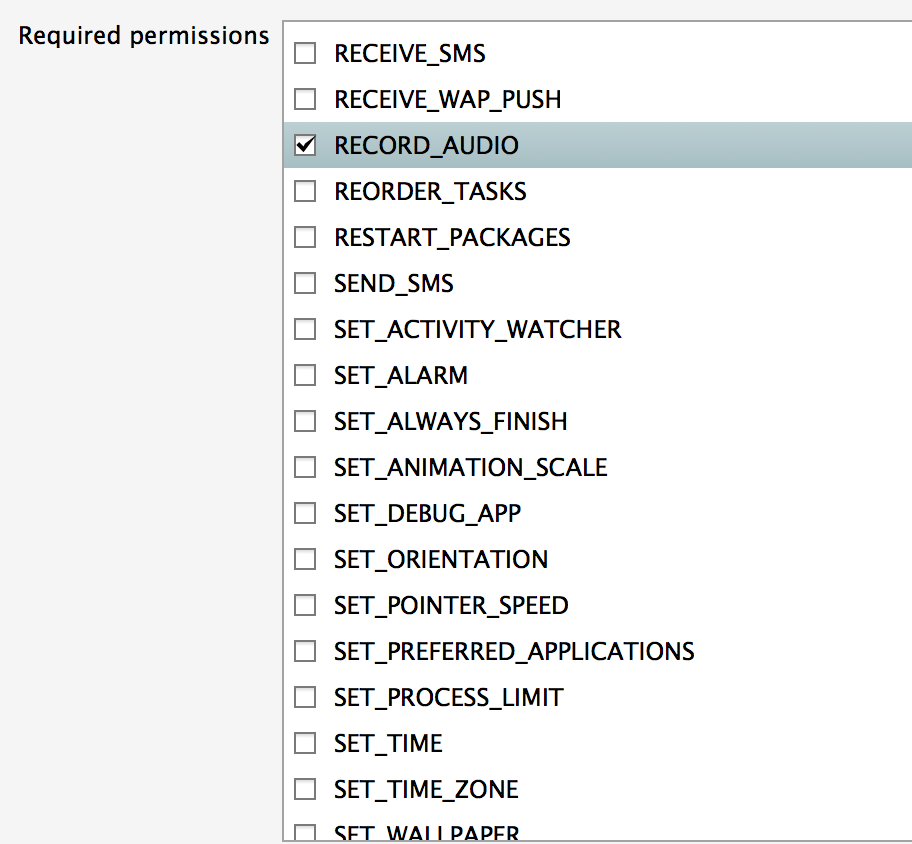
Playing Audio with the MediaPlayer Class
The simplest way to play audio in Android is with the built-in
MediaPlayer class.
MediaPlayer can play either local or remote files by passing in the
file path. However, MediaPlayer is very state-sensitive and calling
one of its methods in the wrong state will cause an exception to be
thrown. It's important to interact with MediaPlayer in the order
described below to avoid errors.
Initializing and Playing
Playing audio with MediaPlayer requires the following sequence:
Instantiate a new MediaPlayer object.
Configure the file to play via the SetDataSource method.
Call the Prepare method to initialize the player.
Call the Start method to start the audio playing.
The code sample below illustrates this usage:
protected MediaPlayer player;
public void StartPlayer(String filePath)
{
if (player == null) {
player = new MediaPlayer();
} else {
player.Reset();
player.SetDataSource(filePath);
player.Prepare();
player.Start();
}
}
Suspending and Resuming Playback
The playback can be suspended by calling the Pause method:
player.Pause();
To resume paused playback, call the Start method. This will resume from the paused location in the playback:
player.Start();
Calling the Stop method on the player ends an ongoing playback:
player.Stop();
When the player is no longer needed, the resources must be released by calling the Release method:
player.Release();
Using the MediaRecorder Class to Record Audio
The corollary to MediaPlayer for recording audio in Android is the
MediaRecorder class. Like the
MediaPlayer, it is state-sensitive and transitions through several
states to get to the point where it can start recording. In
order to record audio, the RECORD_AUDIO permission must be set. For
instructions on how to set application permissions see
Working with AndroidManifest.xml.
Initializing and Recording
Recording audio with the MediaRecorder requires the following steps:
Instantiate a new MediaRecorder object.
Specify which hardware device to use to capture the audio input via the SetAudioSource method.
Set the output file audio format using the SetOutputFormat method. For a list of supported audio types see Android Supported Media Formats.
Call the SetAudioEncoder method to set the audio encoding type.
Call the SetOutputFile method to specify the name of the output file that the audio data is written to.
Call the Prepare method to initialize the recorder.
Call the Start method to start recording.
The following code sample illustrates this sequence:
protected MediaRecorder recorder;
void RecordAudio (String filePath)
{
try {
if (File.Exists (filePath)) {
File.Delete (filePath);
}
if (recorder == null) {
recorder = new MediaRecorder (); // Initial state.
} else {
recorder.Reset ();
recorder.SetAudioSource (AudioSource.Mic);
recorder.SetOutputFormat (OutputFormat.ThreeGpp);
recorder.SetAudioEncoder (AudioEncoder.AmrNb);
// Initialized state.
recorder.SetOutputFile (filePath);
// DataSourceConfigured state.
recorder.Prepare (); // Prepared state
recorder.Start (); // Recording state.
}
} catch (Exception ex) {
Console.Out.WriteLine( ex.StackTrace);
}
}
Stopping recording
To stop the recording, call the Stop method on the MediaRecorder:
recorder.Stop();
Cleaning up
Once the MediaRecorder has been stopped, call the
Reset method to
put it back into its idle state:
recorder.Reset();
When the MediaRecorder is no longer needed, its resources must be
released by calling the
Release
method:
recorder.Release();
Managing Audio Notifications
The AudioManager Class
The AudioManager class provides
access to audio notifications that let applications know when audio
events occur. This service also provides access to other audio
features, such as volume and ringer mode control. The AudioManager
allows an application to handle audio notifications to control audio
playback.
Managing Audio Focus
The audio resources of the device (the built-in player and recorder) are shared by all running applications.
Conceptually, this is similar to applications on a desktop computer where only one application has the keyboard focus: after selecting one of the running applications by mouse-clicking it, the keyboard input goes only to that application.
Audio focus is a similar idea and prevents more than one application from playing or recording audio at the same time. It is more complicated than keyboard focus because it is voluntary – the application can ignore that fact that it does not currently have audio focus and play regardless – and because there are different types of audio focus that can be requested. For example, if the requestor is only expected to play audio for a very short time, it may request transient focus.
Audio focus may be granted immediately, or initially denied and granted later. For example, if an application requests audio focus during a phone call, it will be denied, but focus may well be granted once the phone call is finished. In this case, a listener is registered in order to respond accordingly if audio focus is taken away. Requesting audio focus is used to determine whether or not it is OK to play or record audio.
For more information about audio focus, see Managing Audio Focus.
Registering the Callback for Audio Focus
Registering the FocusChangeListener callback from the
IOnAudioChangeListener is an important part of obtaining and
releasing audio focus. This is because the granting of audio focus may
be deferred until a later time. For example, an application may request
to play music while there is a phone call in progress. Audio focus will
not be granted until the phone call is finished.
For this reason, the callback object is passed as a parameter into the
GetAudioFocus method of the AudioManager, and it is this call that
registers the callback. If audio focus is initially denied but later
granted, the application is informed by invoking OnAudioFocusChange
on the callback. The same method is used to tell the application that
audio focus is being taken away.
When the application has finished using the audio resources, it calls
the AbandonFocus method of the AudioManager, and again passes in
the callback. This deregisters the callback and releases the audio
resources, so that other applications may obtain audio focus.
Requesting Audio Focus
The steps required to request the audio resources of the device are as follow:
Obtain a handle to the
AudioManagersystem service.Create an instance of the callback class.
Request the audio resources of the device by calling the
RequestAudioFocusmethod on theAudioManager. The parameters are the callback object, the stream type (music, voice call, ring etc.) and the type of the access right being requested (the audio resources can be requested momentarily or for an indefinite period, for example).If the request is granted, the
playMusicmethod is invoked immediately, and the audio starts to play back.If the request is denied, no further action is taken. In this case, the audio will only play if the request is granted at a later time.
The code sample below shows these steps:
Boolean RequestAudioResources(INotificationReceiver parent)
{
AudioManager audioMan = (AudioManager) GetSystemService(Context.AudioService);
AudioManager.IOnAudioFocusChangeListener listener = new MyAudioListener(this);
var ret = audioMan.RequestAudioFocus (listener, Stream.Music, AudioFocus.Gain );
if (ret == AudioFocusRequest.Granted) {
playMusic();
return (true);
} else if (ret == AudioFocusRequest.Failed) {
return (false);
}
return (false);
}
Releasing Audio Focus
When the playback of the track is complete, the AbandonFocus method
on AudioManager is invoked. This allows another application to gain
the audio resources of the device. Other applications will receive a
notification of this audio focus change if they have registered their
own listeners.
Low Level Audio API
The low-level audio APIs provide a greater control over audio playing and recording because they interact directly with memory buffers instead of using file URIs. There are some scenarios where this approach is preferable. Such scenarios include:
When playing from encrypted audio files.
When playing a succession of short clips.
Audio streaming.
AudioTrack Class
The AudioTrack class uses the
low-level audio APIs for recording, and is the low-level equivalent of
the MediaPlayer class.
Initializing and Playing
To play audio, a new instance of AudioTrack must be
instantiated. The argument list passed into the
constructor specifies
how to play the audio sample contained in the buffer. The arguments
are:
Stream type – Voice, ringtone, music, system or alarm.
Frequency – The sampling rate expressed in Hz.
Channel Configuration – Mono or stereo.
Audio format – 8 bit or 16 bit encoding.
Buffer size – in bytes.
Buffer mode – streaming or static.
After construction, the
Play method of
AudioTrack is invoked, to set it up to start playing. Writing the
audio buffer to the AudioTrack starts the playback:
void PlayAudioTrack(byte[] audioBuffer)
{
AudioTrack audioTrack = new AudioTrack(
// Stream type
Stream.Music,
// Frequency
11025,
// Mono or stereo
ChannelOut.Mono,
// Audio encoding
Android.Media.Encoding.Pcm16bit,
// Length of the audio clip.
audioBuffer.Length,
// Mode. Stream or static.
AudioTrackMode.Stream);
audioTrack.Play();
audioTrack.Write(audioBuffer, 0, audioBuffer.Length);
}
Pausing and Stopping the Playback
Call the Pause method to pause the playback:
audioTrack.Pause();
Calling the Stop method will terminate the playback permanently:
audioTrack.Stop();
Cleanup
When the AudioTrack is no longer needed, its resources must be
released by calling Release:
audioTrack.Release();
The AudioRecord Class
The AudioRecord class is the
equivalent of AudioTrack on the recording side. Like AudioTrack, it
uses memory buffers directly, in place of files and URIs. It requires
that the RECORD_AUDIO permission be set in the manifest.
Initializing and Recording
The first step is to construct a new
AudioRecord object. The
argument list passed into the
constructor provides
all the information required for recording. Unlike in AudioTrack,
where the arguments are largely enumerations, the equivalent arguments
in AudioRecord are integers. These include:
Hardware audio input source such as microphone.
Stream type – Voice, ringtone, music, system or alarm.
Frequency – The sampling rate expressed in Hz.
Channel Configuration – Mono or stereo.
Audio format – 8 bit or 16 bit encoding.
Buffer size-in bytes
Once the AudioRecord is constructed, its
StartRecording
method is invoked. It is now ready to begin recording. The
AudioRecord continuously reads the audio buffer for input, and writes
this input out to an audio file.
void RecordAudio()
{
byte[] audioBuffer = new byte[100000];
var audRecorder = new AudioRecord(
// Hardware source of recording.
AudioSource.Mic,
// Frequency
11025,
// Mono or stereo
ChannelIn.Mono,
// Audio encoding
Android.Media.Encoding.Pcm16bit,
// Length of the audio clip.
audioBuffer.Length
);
audRecorder.StartRecording();
while (true) {
try
{
// Keep reading the buffer while there is audio input.
audRecorder.Read(audioBuffer, 0, audioBuffer.Length);
// Write out the audio file.
} catch (Exception ex) {
Console.Out.WriteLine(ex.Message);
break;
}
}
}
Stopping the Recording
Calling the Stop method terminates the recording:
audRecorder.Stop();
Cleanup
When the AudioRecord object is no longer needed, calling its
Release
method releases all resources associated with it:
audRecorder.Release();
Summary
The Android OS provides a powerful framework for playing, recording and
managing audio. This article covered how to play and record audio using
the high-level MediaPlayer and MediaRecorder classes. Next, it
explored how to use audio notifications to share the audio
resources of the device between different applications. Finally, it
dealt with how to playback and record audio using the low-level APIs,
which interface directly with memory buffers.