How to: Insert XML comments for documentation generation
Applies to: ![]() Visual Studio
Visual Studio ![]() Visual Studio for Mac
Visual Studio for Mac
Note
This article applies to Visual Studio 2017. If you're looking for the latest Visual Studio documentation, see Visual Studio documentation. We recommend upgrading to the latest version of Visual Studio. Download it here
Visual Studio can help you document code elements such as classes and methods, by automatically generating the standard XML documentation comment structure. At compile time, you can generate an XML file that contains the documentation comments. To enable that option, select Generate a file containing API documentation on the Build > Output tab of your project's properties.
Tip
If you want to configure a non-default name and location for the documentation file, add the DocumentationFile property to your .csproj, .vbproj, or .fsproj file.
The compiler-generated XML file can be distributed alongside your .NET assembly so that Visual Studio and other IDEs can use IntelliSense to show quick information about types and members. Additionally, the XML file can be run through tools like DocFX and Sandcastle to generate API reference websites.
Note
The Insert Comment command that automatically inserts XML documentation comments is available in C# and Visual Basic. However, you can manually insert XML documentation comments in C++ files and still generate XML documentation files at compile time.
To insert XML comments for a code element
Place your text cursor above the element you want to document, for example, a method.
Do one of the following:
Type
///in C#, or'''in Visual BasicFrom the Edit menu, choose IntelliSense > Insert Comment
From the right-click or context menu on or just above the code element, choose Snippet > Insert Comment
The XML template is immediately generated above the code element. For example, when commenting a method, it generates the <summary> element, a <param> element for each parameter, and a <returns> element to document the return value.
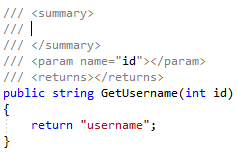
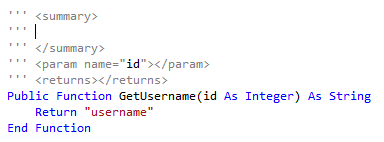
Enter descriptions for each XML element to fully document the code element.
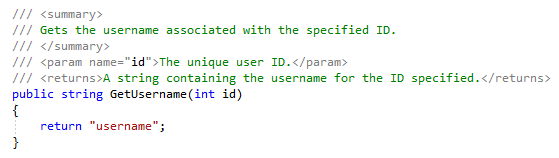
You can use styles in XML comments that will render in Quick Info when hovering over the element. These styles include: italics, bold, bullets, and a clickable link.
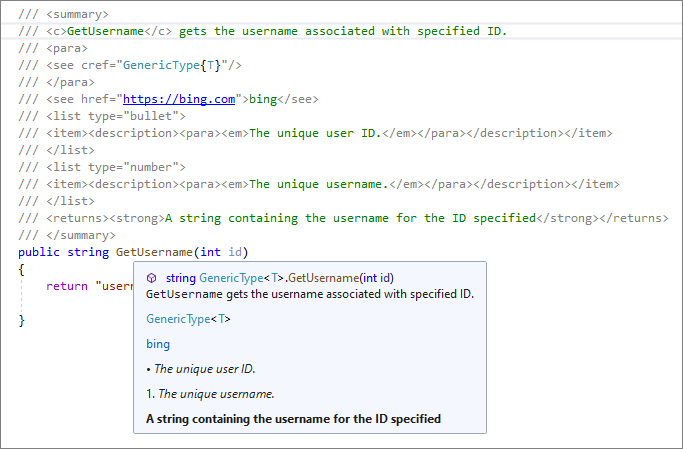
Note
There is an option to toggle XML documentation comments after typing /// in C# or ''' Visual Basic. From the menu bar, choose Tools > Options to open the Options dialog box. Then, navigate to Text Editor > C# or Basic > Advanced. In the Editor Help section, look for the Generate XML documentation comments option.