Installing the Visual Studio SDK
Note
This article applies to Visual Studio 2015. If you're looking for the latest Visual Studio documentation, see Visual Studio documentation. We recommend upgrading to the latest version of Visual Studio. Download it here
Starting in Visual Studio 2015, you do not install the Visual Studio SDK from the download center. It is included as an optional feature in Visual Studio setup. You can also install the VS SDK later on.
Installing the Visual Studio SDK as Part of a Visual Studio Installation
If you’d like to include the VSSDK in your Visual Studio installation, you must do a custom installation.
Note
In the installation executable, the Visual Studio SDK is called Visual Studio Extensibility Tools.
Start the Visual Studio 2015 installation. You can install any edition of Visual Studio except Express.
On the first screen, select Custom, not Default. Click Next.
You should see a tree view of custom features. Open Common Tools. You should see Visual Studio Extensibility Tools .
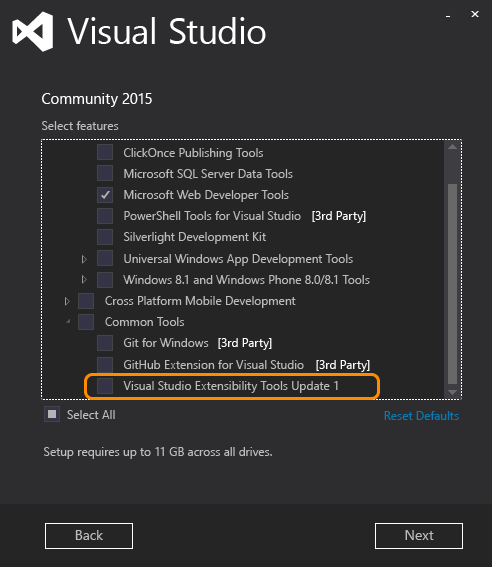
Check Visual Studio Extensibility Tools , then click Next and continue the installation.
Installing the Visual Studio SDK after Installing Visual Studio
If you decide to install the Visual Studio SDK after completing your Visual Studio installation, you should follow the following procedure:
Go to Control Panel / Programs / Programs and Features, and look for Visual Studio 2015. You can install the Visual Studio SDK for any edition of Visual Studio 2015 except Express.
Right-click Visual Studio 2015, and then click Change. You should see the installation page.
Follow the same procedure as in Installing the Visual Studio SDK as Part of a Visual Studio Installation above.
Click the Visual Studio Extensibility Tools link to install the Visual Studio SDK.
Installing the Visual Studio SDK from a Solution
If you open a solution with an extensibility project without first installing the VSSDK, you will be prompted by a highlighted information bar above the Solution Explorer. It should look something like the following:
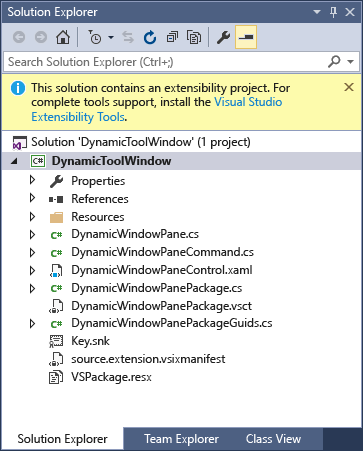
Installing the Visual Studio SDK from the Command Line
You can install the VSSDK from the command line by using the /InstallSelectableItems switch with the Visual Studio installer. For details about using command-line parameters with the installer, see Installing Visual Studio 2015.
Here is how to install the VSSDK silently using the Visual Studio 2015 Community installer:
vs_community.exe /s /installSelectableItems VS_SDK_GROUPV1
Note that you must use the Visual Studio installer that matches your installed version of Visual Studio. For example, if you have Visual Studio Enterprise installed on your computer, you must run the Visual Studio Enterprise installer (vs_enterprise.exe).