Vertica database
Summary
| Item | Description |
|---|---|
| Release State | General Availability |
| Products | Power BI (Semantic models) Power BI (Dataflows) Fabric (Dataflow Gen2) |
| Authentication Types Supported | Database |
| Function Reference Documentation | — |
Note
Some capabilities may be present in one product but not others due to deployment schedules and host-specific capabilities.
Capabilities Supported
- Import
- DirectQuery (Power BI semantic models)
Connect to a Vertica database from Power Query Desktop
To connect to an Vertica database, take the following steps:
Select Get Data from the Home ribbon in Power BI Desktop.
Select Database from the categories on the left, select Vertica on the right, and then select Connect.
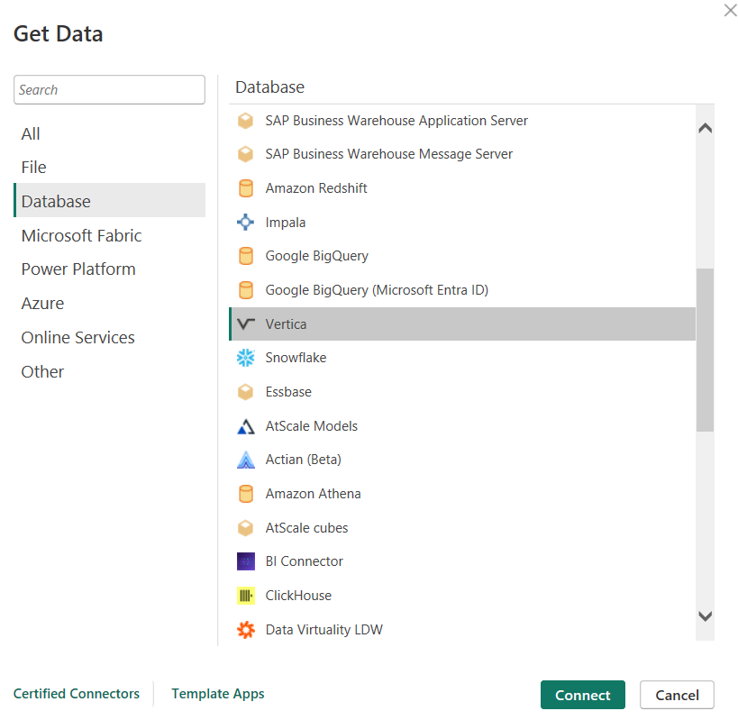
In the Vertica window that appears, type or paste the name of your Vertica server into the box. You can Import data directly into Power BI or you can use DirectQuery. Learn more about using DirectQuery. Then select OK.
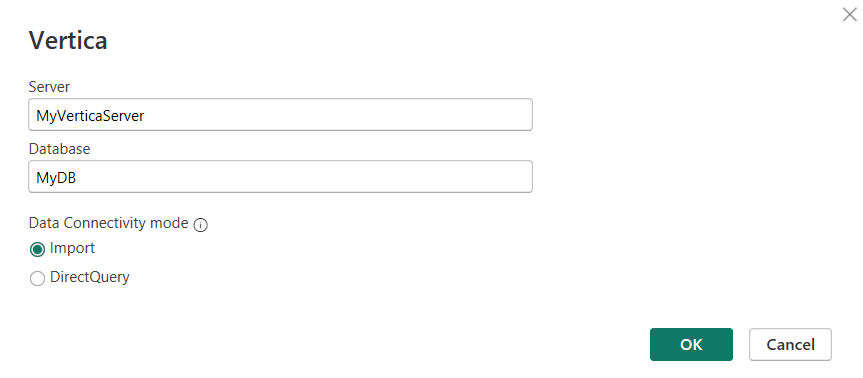
When prompted, enter your credentials. The Vertica connector supports Database (user name and password) authentication.
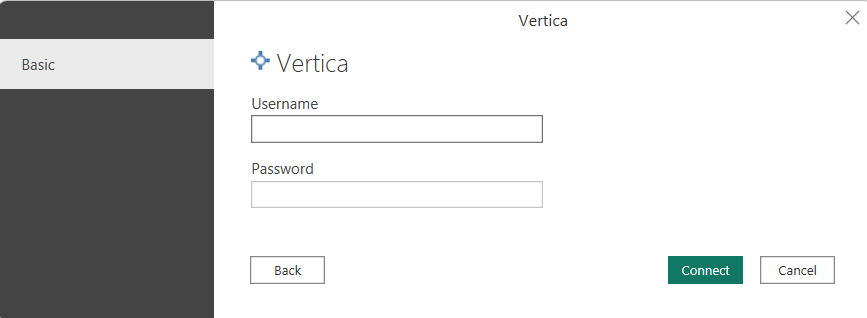
For more information about authentication methods, go to Authentication with a data source.
After you connect, a Navigator window appears and displays the data that's available on the server. Either select Load to load the data or Transform Data to continue transforming the data in the Power Query editor.
Connect to a Vertica database from Power Query Online
To connect to an Vertica database, take the following steps:
Select the Vertica option in the connector selection.
In Connect to data source, provide the name of the server.
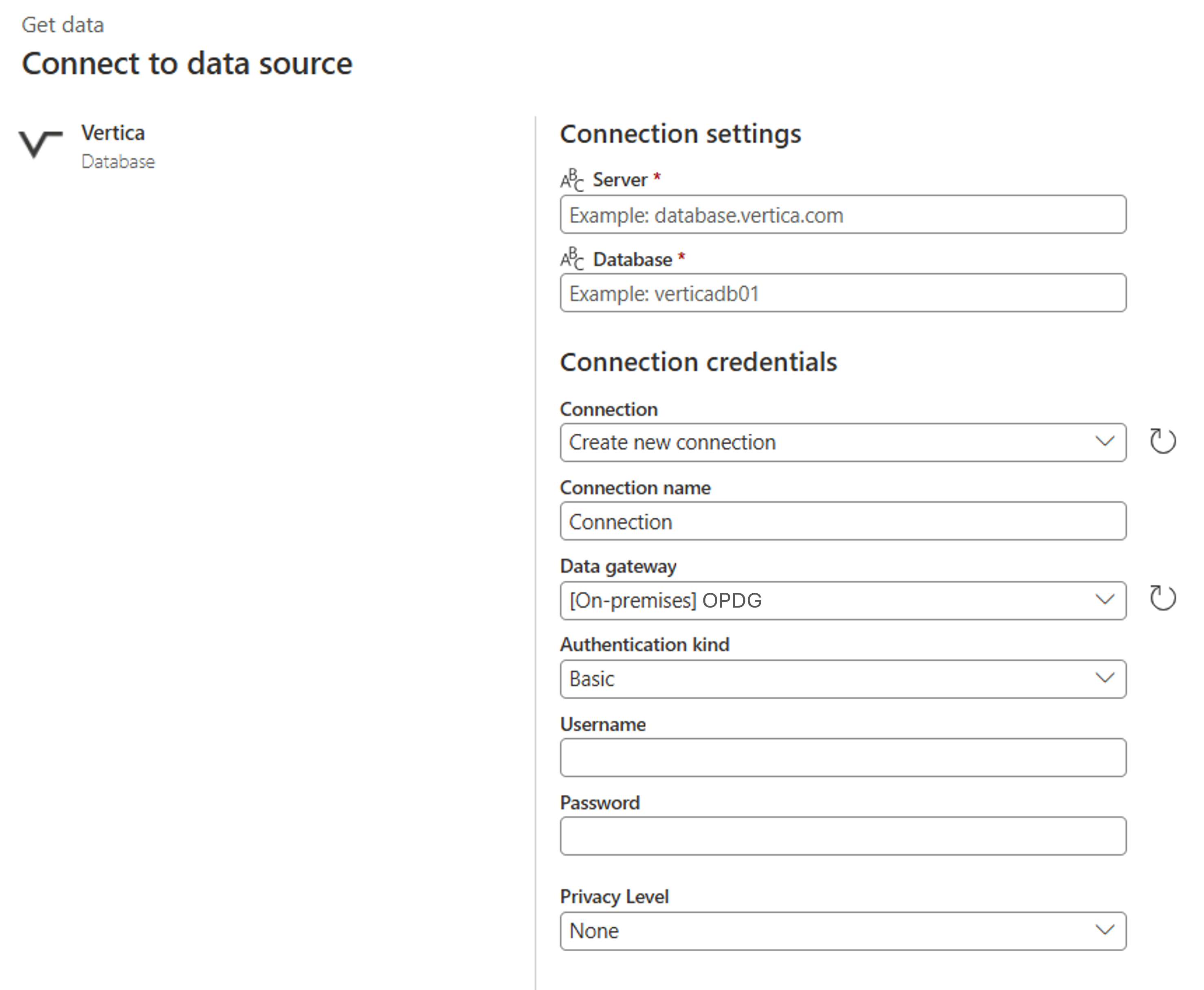
Select the name of your on-premises data gateway.
If this is the first time you're connecting to this Vertica database, configure the user name and password for the Basic authentication.
Select Next to continue.
In Navigator, select the data you require, then select Transform data to transform the data in the Power Query editor.