Use PowerShell cmdlets for XRM tooling to connect to Microsoft Dataverse
XRM tooling provides you with the following Windows PowerShell cmdlets that you can use to connect to Dataverse and retrieve organizations that the current user has access to: Get-CrmConnection and Get-CrmOrganizations.
Prerequisites
To use the XRM tooling cmdlets, you need PowerShell version 3.0 or later. To check the version, open a PowerShell window and run the following command:
$HostSet the execution policy to run the signed PowerShell scripts. To do so, open a PowerShell window as an administrator and run the following command:
Set-ExecutionPolicy -ExecutionPolicy RemoteSigned
Acquire the Microsoft.Xrm.Tooling.CrmConnector.PowerShell cmdlet
Before you can use the Microsoft.Xrm.Tooling.CrmConnector.PowerShell cmdlet, you have to install it. The XRM tooling PowerShell cmdlet is available on the PowerShell Gallery here. To download and install the cmdlet
Open PowerShell or PowerShell ISE in admin mode, and run the following command:
Install-Module -Name Microsoft.Xrm.Tooling.CrmConnector.PowerShell
If you installed the module in the past, you can update it with the following command:
Update-Module -Name Microsoft.Xrm.Tooling.CrmConnector.PowerShell
You’re now ready to use the Microsoft.Xrm.Tooling.CrmConnector.PowerShell cmdlet. To list the functions that you registered, run the following command in the PowerShell window:
Get-Help “Crm”
Use the cmdlet to retrieve organizations from Dataverse
Use the Get-CrmOrganizations cmdlet to retrieve the organizations that you have access to.
Provide your credentials to connect to your Dataverse instance. Running the following command will prompt you to type your user name and password to connect to the Dataverse instance, and it will be stored in the
$Credvariable.$Cred = Get-CredentialUse the following command to retrieve your organizations, and store the information in the
$CRMOrgsvariableIf you’re connecting to a Dataverse instance:
$CRMOrgs = Get-CrmOrganizations -Credential $Cred -DeploymentRegion NorthAmerica –OnlineType Office365Note
For the
DeploymentRegionparameter, valid values areNorthAmerica,EMEA,APAC,SouthAmerica,Oceania,JPN,CAN,IND, andNorthAmerica2. For theOnlineTypeparameter, specifyOffice365.
Your supplied credentials are validated when you run the command in step 2. On successful execution of the command, type the following command, and press ENTER to display the organizations that you have access to:
$CRMOrgs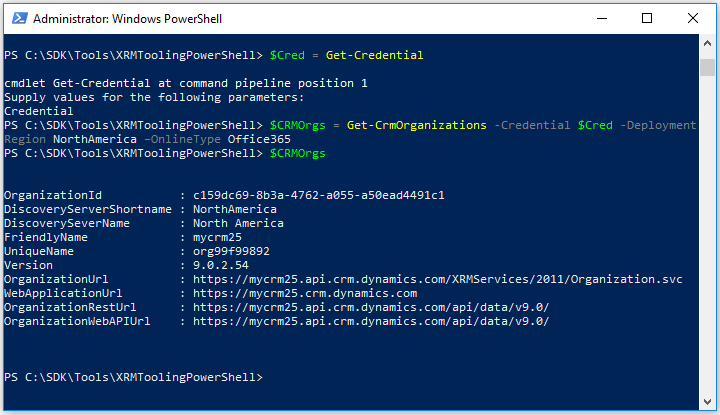
Tip
You can use the variable that was used to store the retrieved Dataverse organizations (in this case $CRMOrgs) with the Get-CrmConnection cmdlet to connect to Dataverse. To specify the org name, use the following command: $CRMOrgs.UniqueName.
If there is more than one organization value stored in the $CRMOrgs variable, you can refer to the nth organization using the following command: $CRMOrgs[n-1]. For example, to refer to the unique name of the second organization in the $CRMOrgs variable, use the following command: $CRMOrgs[1].UniqueName.
Use the cmdlet to connect to Dataverse
Use the Get-CrmConnection cmdlet to connect to a Dataverse instance. The cmdlet lets you either use the XRM tooling common login control to specify your credentials and connect to Dataverse or lets you specify your credentials as inline parameters. More information: Use the XRM Tooling common login control
Important
Before using the Get-CrmConnection cmdlet, ensure that you use the following command to enforce usage of TLS 1.2 by PowerShell to connect to your Dataverse instance
[System.Net.ServicePointManager]::SecurityProtocol = [System.Net.SecurityProtocolType]::Tls12
More information about TLS 1.2 requirement for Dataverse connection Blog Post: Updates coming to Dataverse connection security
Connect to Dataverse by using the common login control
If you want to use the common login control to provide your credentials to connect to Dataverse, use the following command. The connection information is stored in the
$CRMConnvariable so that you can use it later.$CRMConn = Get-CrmConnection -InteractiveModeThe LoginControl dialog box appears. Provide your credentials to connect to your Dataverse instance, and click Login.
Connect to Dataverse by specifying credentials inline
To connect to Dataverse, use the following commands. Note that these commands use the
$Credvariable created earlier to store the credential while retrieving the organizations. The connection information is stored in the$CRMConnvariable:If you’re connecting to a Dataverse instance
$CRMConn = Get-CrmConnection -Credential $Cred -DeploymentRegion <Deployment region name> –OnlineType Office365 –OrganizationName <OrgName>Note
For the
DeploymentRegionparameter, valid values areNorthAmerica,EMEA,APAC,SouthAmerica,Oceania,JPN,CAN,INDandNorthAmerica2. For theOnlineTypeparameter, specifyOffice365.Note
For the
OrganizationNameparameter in all the preceding commands, you can either specify the organization unique name or friendly name. You can also use the organization unique name or friendly name that you retrieved using theGet-CrmOrganizationscmdlet and stored in the$CRMOrgsvariable. For example, you can use$CRMOrgs[x].UniqueNameor$CRMOrgs[x].FriendlyName.
Your supplied credentials are validated when you run the command in step 1. On successful execution of the cmdlet, type the following command, and press ENTER to display the connection information and status:
$CRMConn ``` > [!div class="mx-imgBorder"] > 
Connect to Dataverse using OAuth
OAuth authentication is used internally by XRM tooling when you specify the -InteractiveMode parameter.
$CRMConn = Get-CrmConnection -InteractiveMode
OAuth authentication can also be specified when using a connection string where AuthType=OAuth or AuthType=ClientSecret.
$CRMConn = Get-CrmConnection -ConnectionString "AuthType=ClientSecret;ClientId=..."
Read the following important information about using a connection string in application code.
Important
Microsoft recommends that you use the most secure authentication flow available. The authentication flow described in this article requires a very high degree of trust in the application, and carries risks that are not present in other flows. You should only use this flow when other more secure flows, such as managed identities, aren't viable.
More information: Use connection strings in XRM tooling to connect to Microsoft Dataverse
See also
Use XRM Tooling API to connect to Dataverse
Build Windows client applications using the XRM tools
Blog: PowerShell module for performing data operations and manipulating user and system settings in Dataverse