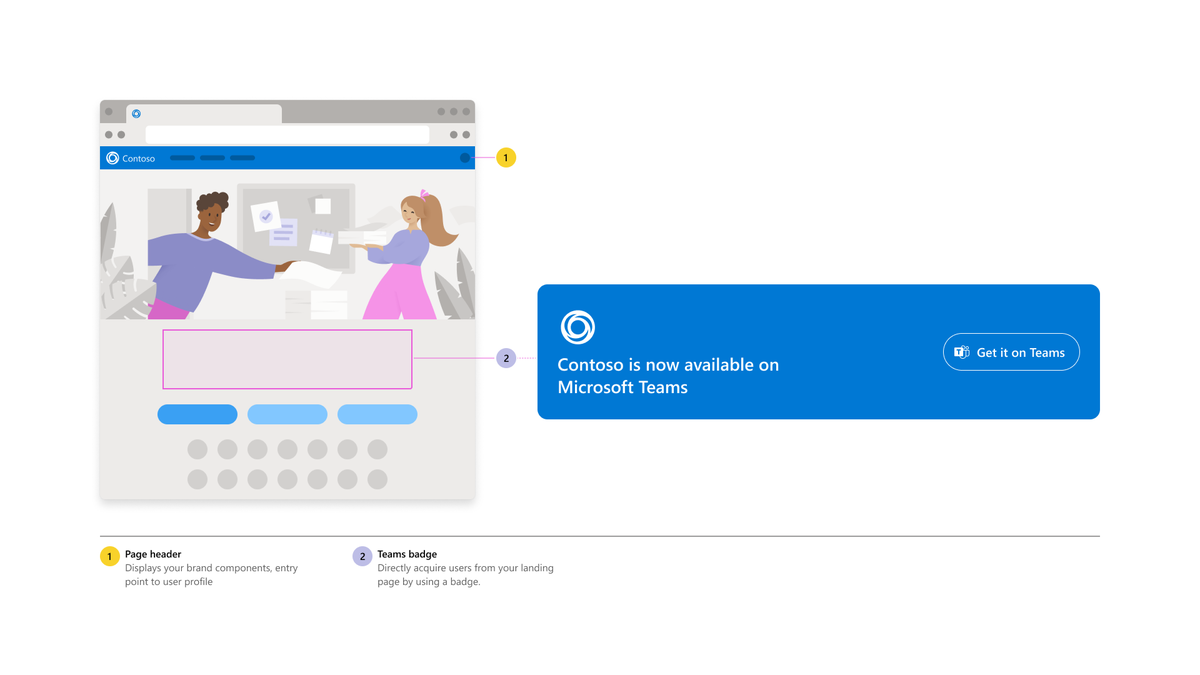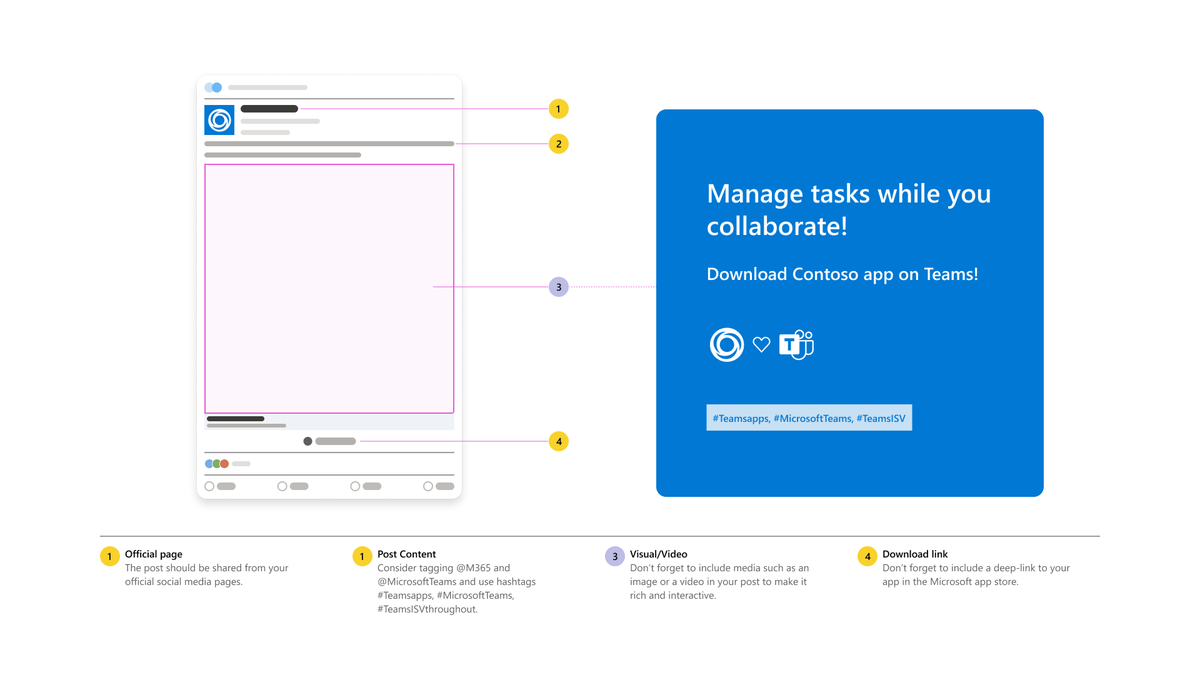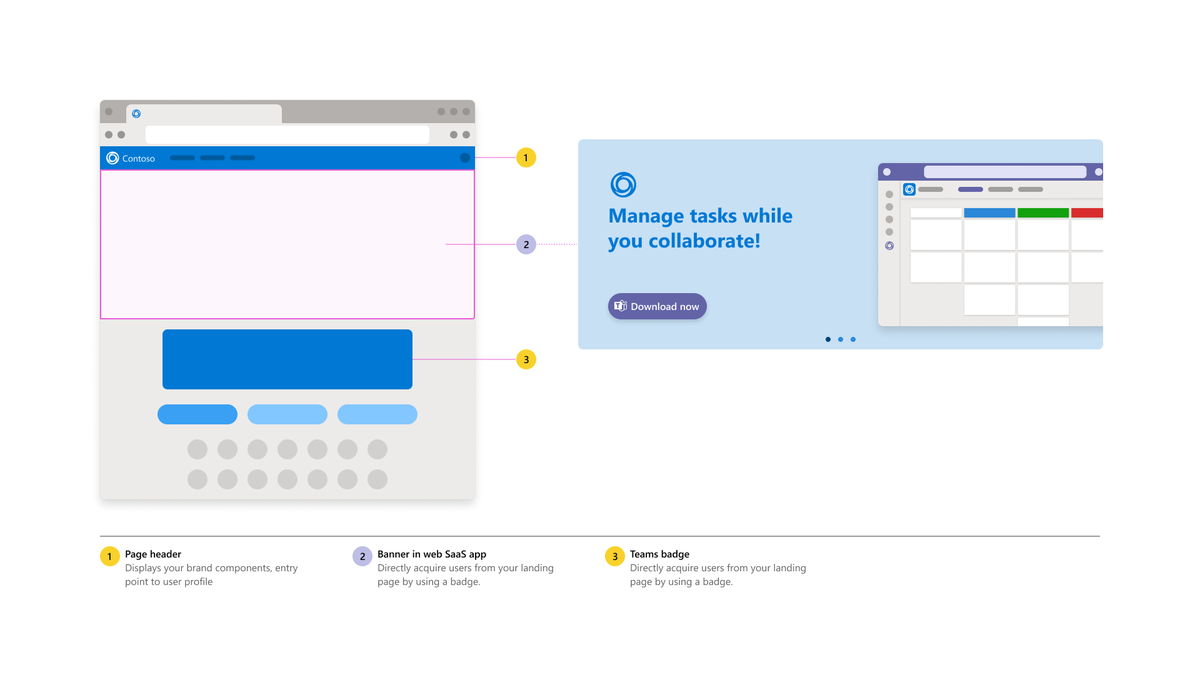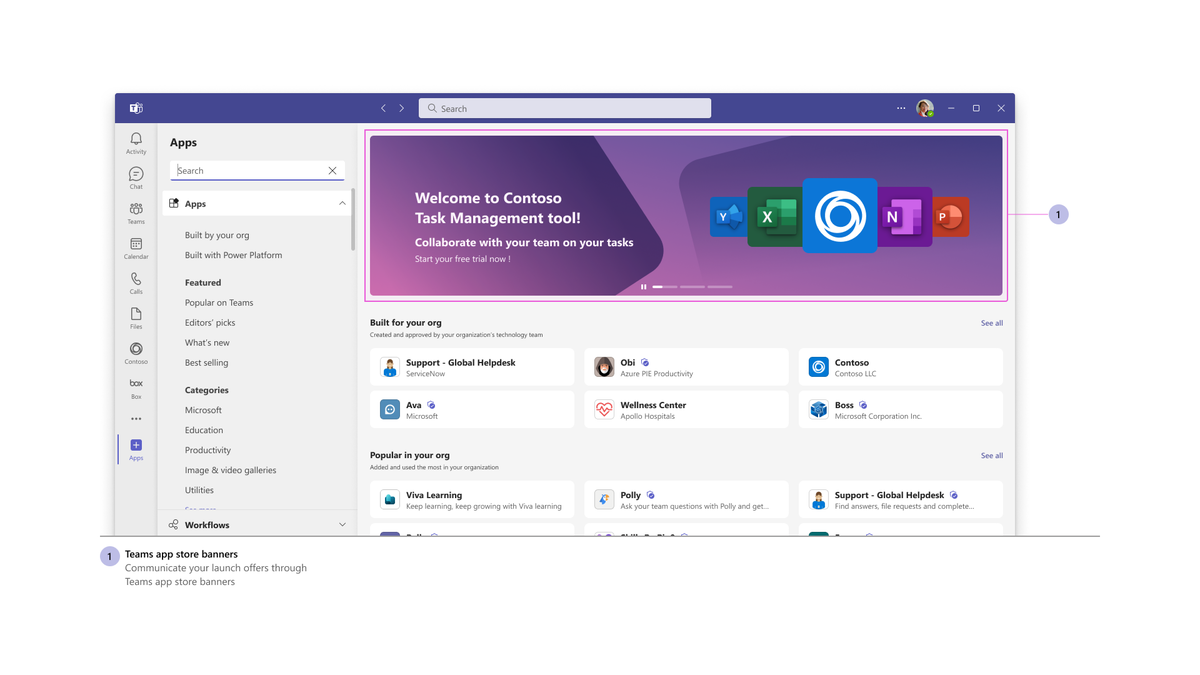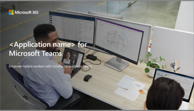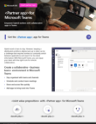Launch your collaborative app
The core focus at this stage is to announce the availability of the app for existing and new customers. Here’s a rundown of various initiatives and growth levers at your disposal:
What should you do during the Launch stage?
Invest strategically into your Microsoft Teams Store listing, landing page and documentation
Ensure that you’ve included links to your Teams app on your landing page, documentation, marketing materials, and so on. For more information, see Promote your app on another site to fetch the link to your app inside the Teams in-product marketplace.
To get the public AppSource link, visiy Microsoft AppSource and search for your app in the search box. Pick the URL from your browser’s address bar.
Focus on the following with respect to your Teams Store listing, landing page and documentation at this stage:
Teams Store listing: It's the description and metadata that appears on the public Teams marketplace. It's the most important piece of text that conveys what your app can do, and the value users can derive out of it. The Teams Store listing appears within the Teams Store in Teams clients and the Manage Apps section in the Teams Admin Center. It also appears on the AppSource public marketplace on the web.
Here’s some key guidance:
Call out specifically what your app can do inside Teams vs focusing on your core SaaS product. Users are hiring your app to do a job in Teams, not in your web SaaS app for the browser or native mobile clients and want to be certain it can deliver value inside Teams. It helps if you can call out the degree of overlap in terms of supported scenarios between your core SaaS product and Teams app.
Use bullet points and emojis to break the wall of text and achieve better readability.
Include screenshots in your listing that show the app’s experience and underscore the user value inside Teams.
Include a video in your listing that focuses on showing the app’s experience inside Teams. Generic marketing videos that talk about the user problem your app is solving or one that simply gives an overview of your entire SaaS product aren't meaningful. It leads to higher customer satisfaction if you set accurate expectations for your app's value and user experience inside Teams.
Ensure to include customer testimonials or quotes directly in your description and links to public references and success stories to build trust that your Teams app has already benefited customers. It instills confidence in new customers looking to acquire or try your app.
Resources and examples for inspiration
Your Teams Store listing must meet the validation guidelines and Teams marketplace policies to be published.
For more information on optimizing your Teams Store listing, see Chapter 2 in Marketplace Best Practices Guide.
Landing page: It's the landing page for your app hosted on your website. You can use this page to talk about your Teams app in full detail. It must include the value delivered inside Teams, personas targeted, key scenarios, details of subscription or pricing, customer testimonials, and so on. You can use this page to receive traffic from your core SaaS product or periodic digital or social campaigns.
Here’s some key guidance:
As you’ve built a collaborative app inside Teams, avoid labeling it as a “Teams integration” page and linking it under the “Integrations” section in your website header, navigation menu or footer.
Your Teams collaborative app deserves a top-level link in your website header, navigation menu or footer. Make it easy to discover – more traffic is the first step to increased acquisition.
Use the recommended Teams Store CTA arts on multiple places on this page prominently to direct users to acquire your app.
Include beautiful video, animated GIFs, and artful screenshots of your real Teams app on this page for impactful storytelling. Your goal should be to get everyone who lands on this page to install and try out your Teams app immediately.
Ensure to include credible customer testimonials (with their permissions of course) and links to public references and success stories to build trust that your Teams app has already benefited customers.
It’s a good practice to include a FAQ section where users can quickly find answers to their most common queries related to your Teams app. It can include scenarios, features, any other cost or pricing, which SaaS subscription plans of yours support the Teams app, and so on.
Include download links to on-demand webinars or sign-up links to scheduled trainings, webinars, or events for your Teams app on this page. Remember all of these results in valuable marketing qualified leads for your app.
Include a section on this page to collect user feedback about the Teams app including new feature asks. You can also use the landing page to prominently showcase the planned roadmap for your Teams app. Your users can use this page to upvote or downvote upcoming features. Users are more likely to pick your app over competition if they see continuous investments in the product.
This page must link to public pages and host downloadable copies of various bills of materials for your Teams app (see the bill of materials section). It can include technical solution datasheets, Teams app one-pager, IT admin guides, end-user facing app usage guides, and so on.
Your detailed public support or documentation page for the Teams app (see Documentation section) must also be prominently discoverable on this page. Users typically stumble upon the app’s landing page via search results.
Add a link to this page in your core SaaS product, for example, web app, native mobile apps, from periodic digital or social campaigns targeted at users who are likely to be using Teams.
If you have a support chatbot available on your website to help visitors find the right information or get human assistance, ensure that you deploy and tune the same for visitors coming to this page for your Teams app to assist them at priority.
Resources and examples for inspiration
For more information on guidelines for your website landing page, see Chapter 3 in Marketplace Best Practices Guide.
You must use a badge on your landing page to direct users to acquire your app from AppSource or the Teams in-client marketplace:
Documentation: Coinciding with your Teams app going live, you must ensure the following public documentation is hosted and discoverable publicly on your website:
Support page for Teams collaborative app: This page must contain any setup and configuration instructions required in your SaaS backend for the Teams app to function. Among other things, it must also include the following:
- App rollout and governance guidelines for IT admins.
- Troubleshooting steps for both IT admins and users should they run into specific problems.
- Support FAQs.
- How to raise support requests for your Teams app.
- SLAs promised.
Include links to download your app’s technical solution datasheet and IT admin facing guides on this page as these help existing and new prospective customers evaluate your app.
Usage guide for Teams collaborative app: It's a highly recommended page to handhold new users in getting started with your app. It’s an opportunity to show how users can immediately get value by using your app inside Teams.
Include links to download the Teams app one-pager and end-user facing app usage guides on this page. We highly recommend adding a Share to Teams button on this page so that users who found this page the resources contained here helpful can easily share it with their colleagues.
If you have a support chatbot available on your website to help visitors find the right information or get human assistance, ensure that you deploy and tune the same for visitors coming to this page for your Teams app to assist them at priority.
New social media posts announcing the Teams collaborative app
You can generate interest from both existing and new customers and also drive traffic to your app‘s landing page or directly to the app’s listing in Teams Marketplace through social media posts and paid campaigns executed on your social channels.
Remember to include media, such as a video or an animated GIF in your post to make it rich and interactive. Mention @M365 and @MicrosoftTeams in your posts. Use the hashtags #Teamsapps, #MicrosoftTeams, #TeamsISV throughout the year in social media posts for your collaborative app. It aids in extending exposure and flagging Microsoft’s social team for a potential retweet.
Connect with the ISV Marketplace Success Rewards Program team to seek guidance for your social media campaign and possible collaboration with Microsoft for execution. You can also seek help with the success metrics you should measure, such as:
- Number of views or clicks on your social posts.
- Number of visitors on your landing page.
- Number of MQLs generated on the landing page.
- Number of visitors to your app’s listing in the marketplace.
- Number of Teams app installs post launch.
Public blog post announcing the new Teams app
Blog posts help communicate the value of your app and its integration with Microsoft Teams to your audience. Use your blog to introduce your Teams app, how to use it and communicate the value prop for your users including use cases, scenarios and customer success stories. Include logos, animated GIFs, screenshots, quotes, URLs, and information pertinent to promoting your app.
Note
When using your blog channel to drive press or media coverage or to request Microsoft quotes, refer to Microsoft’s Press Release guidelines for reviews (see the press release section).
Press Release announcing the new Teams app
Use PRs to publicly announce the application you've built and your collaboration with Microsoft.
Note
Press releases and quotes must be reviewed by Microsoft representatives.
Connect with the ISV Marketplace Success Rewards Program team to avail of the service to review your press release draft and get a quote from Microsoft. Once you publicly post your press release, evangelize through other channels. Microsoft doesn't post partner press releases.
Banners in web SaaS app to announce the new Teams app
Include in-product CTAs prominently in your web SaaS product to let users know about your new or updated Teams collaborative app. You can use transient banners, notifications bar, what’s new notifications inside your SaaS product’s UI for all users.
You can also use push notifications to relevant users, such as those belonging to those customers of yours who use Microsoft 365.
The banner or notification CTA can direct users to your app‘s landing page or directly to the app’s listing in Teams Marketplace.
Freemium experience, free trial and extended trials for new Teams users
Since your goal at this stage is to achieve product-market fit for your app, it’s critical to learn how users are perceiving your new app and if they’re getting the intended value by using the app. If you have a freemium SaaS offering, offer a limited feature set in your Teams app for free. If not already done for your core SaaS product, offer free trials to users who sign up for your app (and SaaS service) through the Teams marketplace (that is AppSource or Teams Store). If you already offer trials for your SaaS product and your standard free trial period is 15 days, consider extending the trial period for Teams users to 30-60 days.
Given you’ve built your Teams app for collaborative use cases, you'll naturally want trial users to invite their colleagues as well to use your app in shared context inside Teams. An extended trial facilitates collaborative evaluation of your app and increases the likelihood of these users converting to paid and sticky customers.
Launch offers and promotions to acquire users for Teams app
To acquire new customers for your Teams collaborative app, consider offering a little extra incentive to Teams users other than what’s available for your core SaaS product. If your app requires paid subscriptions, consider offering launch period discounts.
Consider promotions, such as 1:1 product demos, customer success consultations, invite-only webinars, trainings for the entire business unit or team using your Teams app help to differentiate your app. Such promotions help accelerate customer acquisition.
If you've already listed your transactable SaaS subscriptions for the Teams app in the marketplace, ensure that you price them at a discount. It encourages users to purchase your offer directly from the Teams marketplace.
Announce Teams app to your entire customer base
The first time your Teams app goes live on the marketplace and for every subsequent major updates, consider outreach to your entire customer base announcing the availability of the app. While social media posts, public blog post and press releases are for the entire world audience, direct-to-customer emails are the best channel to drive awareness about your app within existing customer organizations.
Ensure that you introduce your Teams app, its usage, and its value proposition for your users. You must include use cases, scenarios, customer stories via animated GIFs, screenshots, quotes, and CTAs to your app’s public landing page. Also, add install links to the Teams marketplace for the benefit of those users who are willing to get started immediately.
App Bill of Materials: Pitch deck, value prop, demo, datasheets and so on
To help Microsoft’s customer-facing teams talk about your app, we encourage you to develop comprehensive Go-to-Market Bill of Materials (GTM BOM). This bill of materials enables thousands of Microsoft customer-facing personnel to successfully discuss and demonstrate the benefits of your app when meeting with customers.
| GTM BOM asset | Description |
|---|---|
| One-page overview | Provides an overview of what your app does and the core value proposition of using the app inside Microsoft Teams. |
| Customer pitch deck | A customer-shareable PowerPoint presentation that demonstrates the value of your app integrated within the Microsoft Teams platform. The presentation details the core benefits, features and capabilities of your app and includes a story of a customer successfully using your app. |
| Demo video | An under 90-seconds video that demonstrates the features of your app and how it adds value to your customer. |
| Global contacts list | A list of contacts within your organization across regions that Microsoft customer success, sales and engineering teams can engage to facilitate app deployment and onboard new customers. |
| Customer success story | A one-page PowerPoint slide that shares how a customer is successfully using your app in Microsoft Teams and the benefit they're receiving from it. |
| Customer support for end users and IT Admins | An overview of how customers can get support for any issues they encounter using your integrated Microsoft Teams app. |
| IT Admin - App Config and Rollout Guide | A guide for IT admins of customer organizations to configure and roll out the integrated Microsoft Teams app for their users. |
| End User - Getting Started and Usage Guide | A guide for end users on how to get signed in and use the features of your integrated Microsoft Teams app. |
| Technical solution datasheet | Provides an overview of the architecture, APIs, data handling and compliance aspects of your Teams app. This document is helpful for IT admins as well as Microsoft sales and customer success engineers when rolling out an overall solution into a customer’s organization. |
| Adoption templates (emails, flyers) | Emailer and poster templates both your customers and Microsoft’s customer-facing employees can use to drive awareness of your app within the customer organization. |
Once built, you can host the same bill of materials on your app's public landing page, support and documentation pages for handy distribution and easy reference for customers.
Where can Microsoft help?
Support for launch content asset development
Connect with the ISV Marketplace Success Rewards Program team and request access to a comprehensive set of bill of materials templates and branding guidance for use in your Microsoft Teams app marketing activities. Review the template(s) or guidance provided and upload your drafted GTM BOM asset(s) and request form(s) per instructions for Microsoft to distribute internally.
Teams Store listing optimization
Improve your solution listing in Teams marketplace by following the best practices here.
Teams Store marketing toolkit
Get free, customizable marketing and sales resources, such as data sheets, presentations, and more collateral to customize marketing for your Teams app here.
Partner press release and blog content review
Publicly announce your Teams app by leveraging this service to review a press release you draft and get a quote from a Microsoft representative. Create an effective press release by using eight key pointers and connect with the ISV Marketplace Success Rewards Program team to use the offer.
Amplify partner press release and blog on social
Microsoft can help Teams customers gain awareness of your new or updated collaborative app by including your app in the Commercial Marketplace “What’s New” blog as well as amplifying your blog or PR on social channels. Connect with the ISV Marketplace Success Rewards Program team for using the offer.
Microsoft Teams TechCommunity blog post
Contact the field, account, or engineering representatives from Microsoft to discuss the possibility of publishing a dedicated blog post on Teams blog. Here's an example of a blog post.
Featured placements in AppSource and the Teams Store
Contact your Microsoft field, account or engineering representatives or connect with the ISV Marketplace Success Rewards Program team to feature your app in AppSource and the Teams Store merchandising sections. Ensure your app experience is free of bugs to boost your chances of getting promoted on the Teams Store.
Note
The Teams Store editorial team determines the prominence and location of an app within the editorial sections such as promo banner on the Teams Store based on ranking parameters.
For more information, see Microsoft Teams Store ranking parameters.
Co-present in Teams app-focused public webinars hosted by you
Contact your Microsoft field, account, or engineering representatives to request their participation in to-customer webinars you’ve planned for announcing and evangelizing your Teams collaborative app.
Next step
Platform Docs