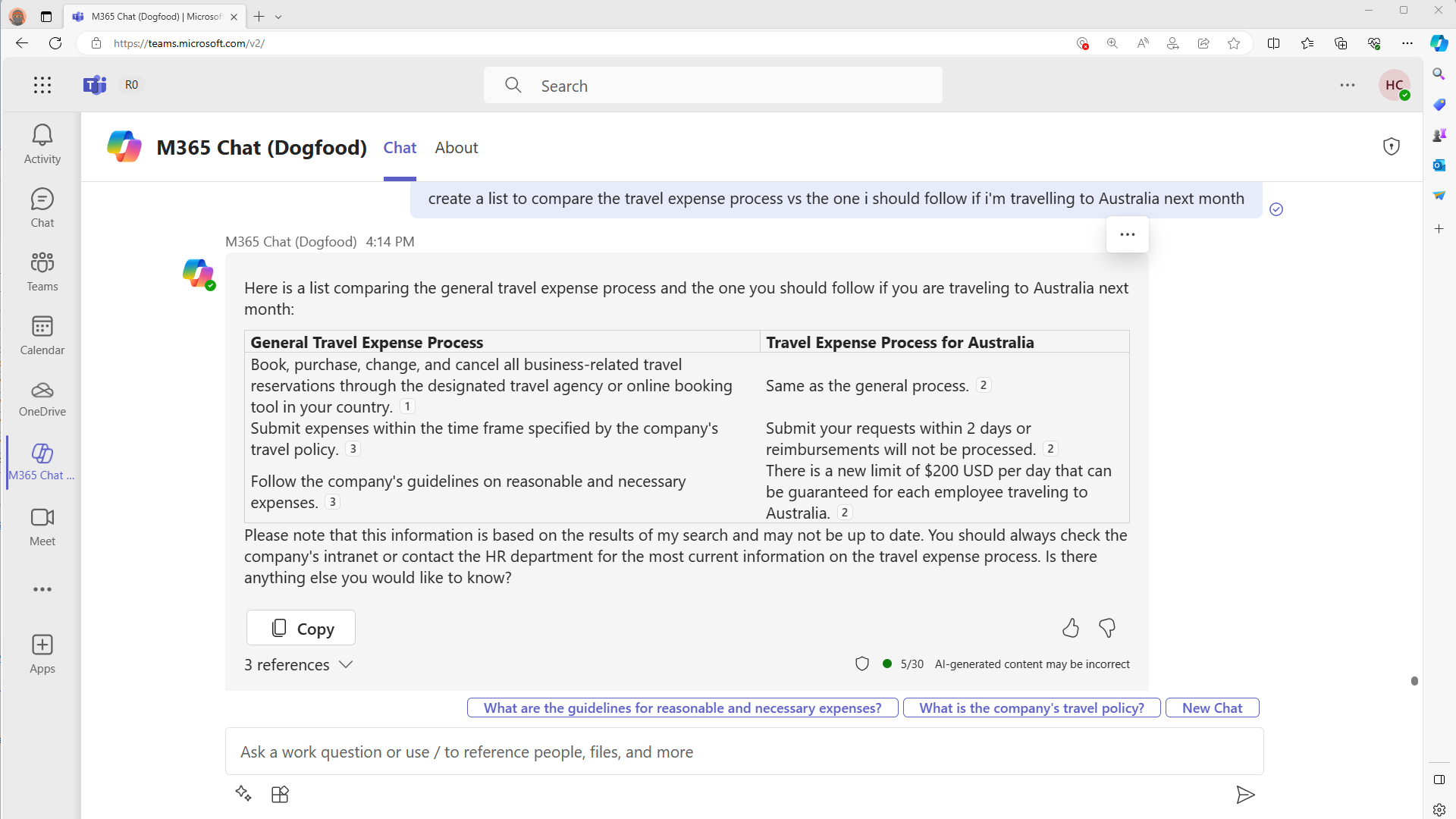Microsoft Graph connectors for Microsoft 365 Copilot
Microsoft Graph connectors provide a platform for you to ingest your unstructured, line-of-business data into Microsoft Graph, so that Microsoft 365 Copilot can reason over the entirety of your enterprise content. Content ingested through Microsoft Graph connectors is added to Microsoft Graph; this unlocks semantic understanding of your users' prompts in Microsoft 365 Copilot. However, Microsoft Graph connectors are not limited to Microsoft 365 Copilot. Microsoft Graph connector content powers other Microsoft 365 intelligent experiences like Microsoft Search, Context IQ, and the Microsoft 365 Copilot app.
Note
To learn more about pre-built Microsoft Graph connectors, see Pre-built Microsoft Graph connectors.
This article describes how Microsoft Graph connector contents are part of Microsoft 365 Copilot and how you can configure your custom Microsoft Graph connections for Microsoft 365 Copilot.
For a summary of how Microsoft Graph connectors make your data available to Microsoft 365 intelligent experiences, see the infographic.
How Microsoft Graph connector content surfaces in Microsoft 365 Copilot
When you use Microsoft Graph connectors to ingest your external content into Microsoft Graph, your users can find, summarize, and learn from your line-of-business data through natural language prompts in Microsoft 365 Copilot.
In addition, users can hover over in-text citations in Microsoft 365 Copilot responses to get a preview of the external item referenced.
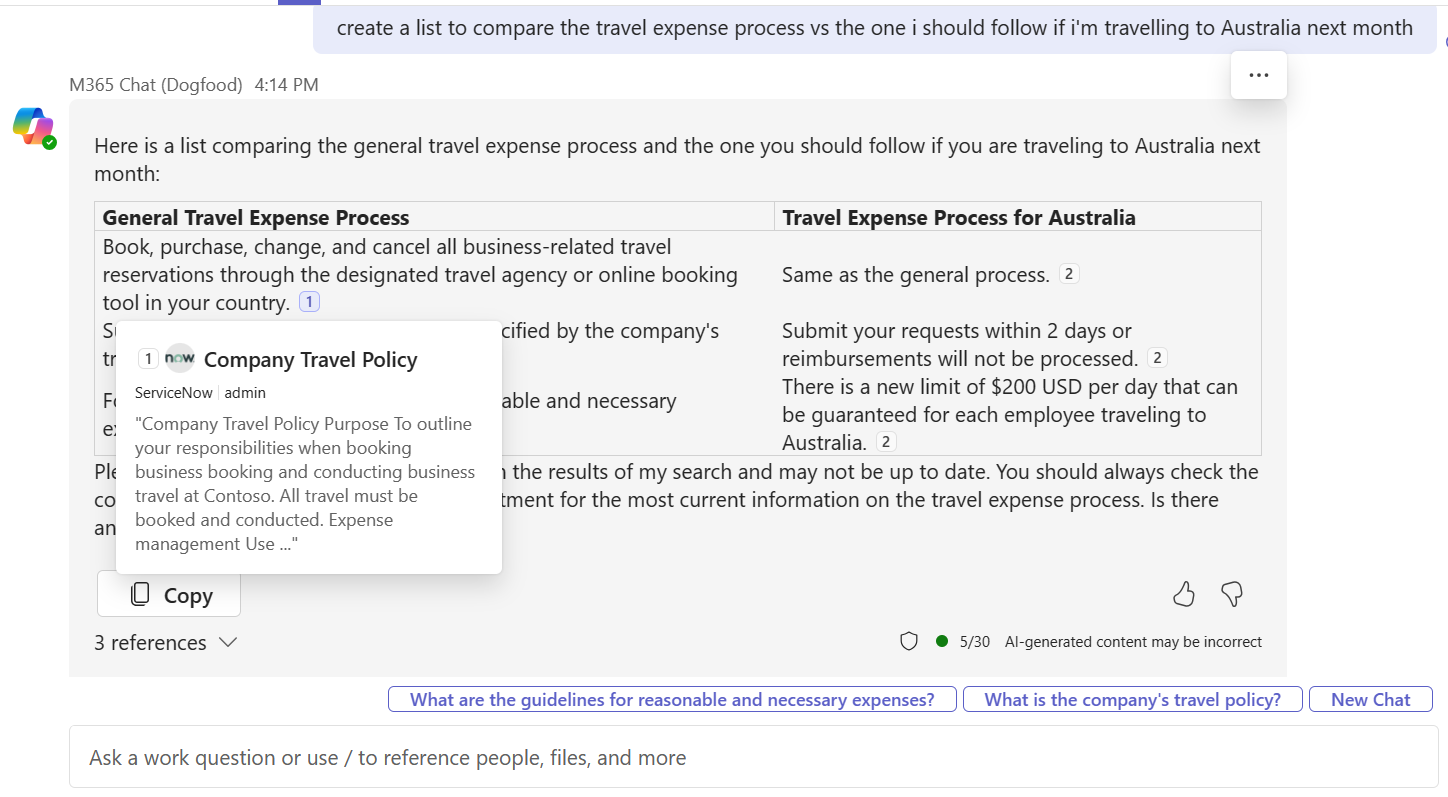
If users want to dive deeper into the referenced content, they can select one of the reference links at the bottom of the response.
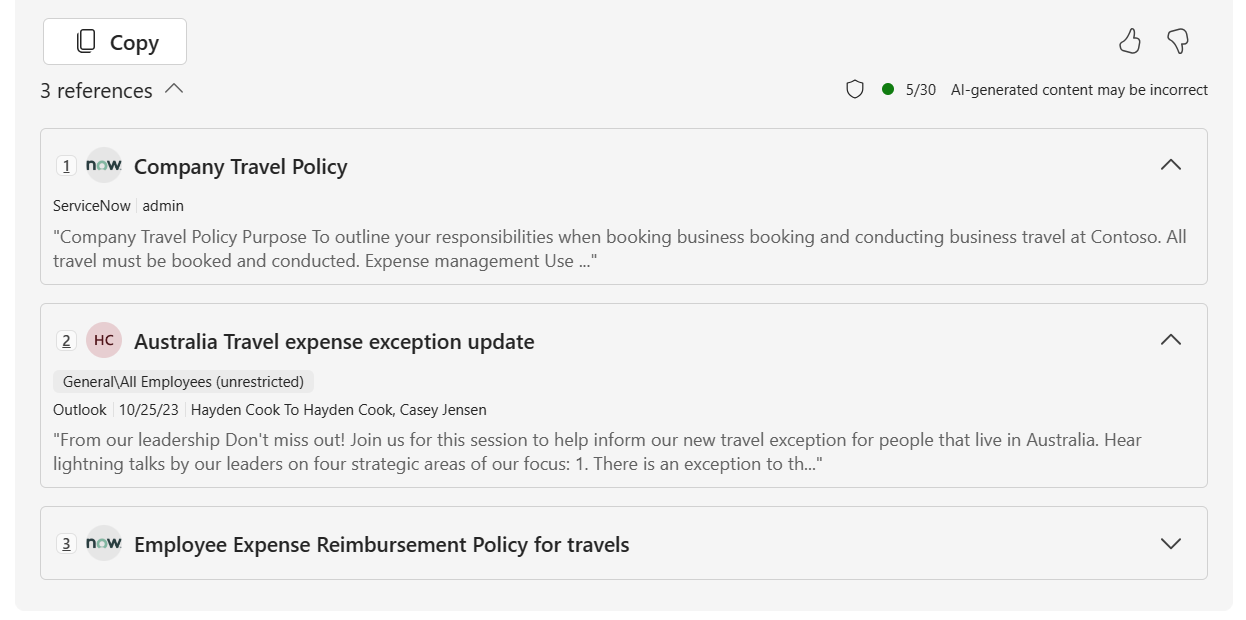
Microsoft Graph connectors gallery
The Microsoft Graph connectors gallery includes a brief description of each of the connectors created by Microsoft and our partners, and a link to each partner's website.
With more than 100 connectors currently available, you can connect to popular Microsoft and non-Microsoft services such as Azure services, Box, Confluence, Google services, MediaWiki, Salesforce, ServiceNow, and many more.
Create your own custom Microsoft Graph connection
You can use the Microsoft Graph connectors APIs to build custom Microsoft Graph connections that index content from line-of-business data sources into Microsoft Graph. You can use the Microsoft Graph connectors APIs to create and manage external Microsoft Graph connections, define, and register the schema of external data types, ingest external data items into Microsoft Graph, and sync external groups.
Requirements for Microsoft Graph connectors
To build Microsoft Graph connectors, you must have a search administrator in your organization do the following:
- Register an application and grant admin consent for the required Microsoft Graph permissions in Microsoft Entra admin center (entra.microsoft.com).
- This might not be an option if you're working in a production environment. Any deployed Microsoft Graph connector is accessible tenant-wide unless the external items security is locked down.
- Make sure that Microsoft Graph connections that you intend for Microsoft Search and Microsoft 365 Copilot are enabled for inline results via the Search & intelligence section of Microsoft admin center (admin.microsoft.com).
Configuring your custom Microsoft Graph connection for Microsoft 365 Copilot
To make sure that Microsoft 365 Copilot uses your content effectively:
- Apply semantic labels. Semantic labels help Microsoft 365 Copilot interpret the semantic meaning of your schema. Apply as many of them to your schema as applicable. The
iconUrl,title, andurllabels must be applied for content to surface in Copilot. Currently, only thetitlesemantic label can be used in prompts in Microsoft 365 Copilot. However, more semantic labels will be supported as the platform evolves, so applying all applicable labels will prevent you from needing to recreate your schema in the future. - Ingest content relevant to external items as text. Users can query against the content property of external items in Microsoft 365 Copilot. Microsoft 365 Copilot performs better on content rich items.
- Add a urlToItemResolver in activitySettings when you create your connection. A
urlToItemResolverenables the platform to detect when users share URLs from your external content with each other. Microsoft 365 Copilot has a higher likelihood of displaying content that has been shared with that user. - Add user activities on your items. For a list of supported activity types, see externalActivity. Items that have more activities are boosted in importance.
- Provide meaningful descriptions in the
descriptionproperty when creating connections. Rich descriptions improve the likelihood of displaying content in Copilot.
In addition, search administrators must ensure that your Microsoft Graph connector connections are enabled for inline results by using the following steps:
In the Admin Center, go to Search & intelligence > Customizations > Verticals and select All.
Select Manage connector result. Ensure that Show results inline is selected and that the connections that you want to enable for Search and Copilot are checked.