Event registration packages
Important
Fundraising and Engagement is being retired. Support for Fundraising and Engagement will end at 11:59 PM Pacific Time on December 31, 2026. For more information, go to What’s new in Fundraising and Engagement.
Event registration packages use a business process flow to guide you through event registrations. This process flow provides a consistent experience for donors who register for an event, and creates records to help you manage events.
Event package business process flow
An event package lets you register people for an event by using a business process flow. The flow provides step-by-step guidance for registering donors. You decide which of the following components to include when you set up an event.

- Disclaimer: A disclaimer informs attendees about event features and terms (for example, accessibility at the venue). When you add the disclaimer component during event setup, you can add specific language for the registrar to read to each registrant.
- Sponsors: Offer donors a chance to be an event sponsor by paying to help execute the event (for example, pay $1,000 to become a Gold Level sponsor). The sponsorships you add during event setup appear here, and the number available updates as you sell sponsorships.
- Tickets: Add tickets to the event package. Tickets can have various price points and levels, such as regular admission and VIP level access. You can sell individual tickets and table tickets, depending on the tickets you add during event setup. The number of each type of ticket updates with each registration.
- Attendees: Store the name and contact information of each attendee. One line per seat sold via tickets (individual or tables). Every line must have an attendee.
- Preferences: Record specific requests for attendees, such as meal preferences, t-shirt sizes, or accessibility requirements.
- Products: Offer products for the event, such as event t-shirts. Available products update when you include them with a registration.
- Purchase: Accept payment for the event package. The price for an event package includes cumulative totals for Sponsors, Tickets, and Products. Payment options include cash, check, credit, debit, or invoicing.
Registration Package records
A registration package record stores what a donor purchased when they registered for an event. Each record has these tabs:
- The General tab shows who bought the registration package, the event, and the details of the event components sold.
- The Registrations tab lists registrations created with the registration package. Each record represents a ticket purchased during registration for the event.
- The Notes & Activities tab contains notes related to the registration.
- The Additional Information tab contains donor details, totals, and package details for the registration package.
- The Administration tab shows who created and last modified the record, and its owner and status.
Register a donor
With the event record open, select New Registration on the action pane.
On the New Event Package form, use the lookup to select the donor to register for the event, or select New Record at the bottom of the lookup to add one.
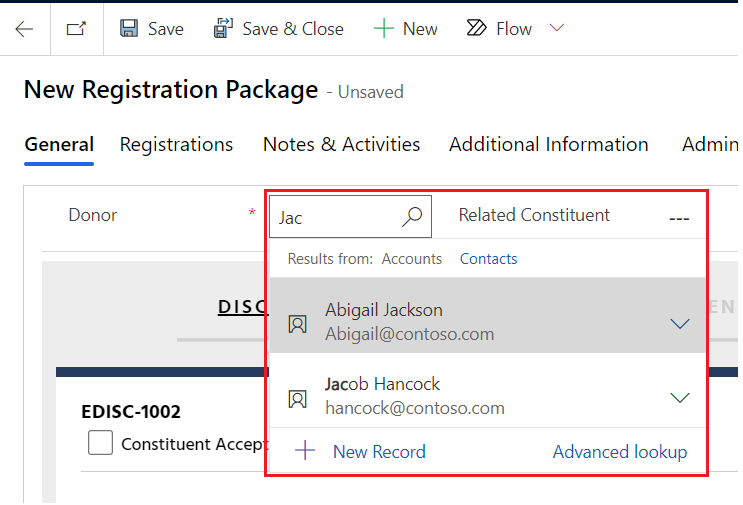
Note
If you add a new donor, you must complete their record before you continue the registration process.
Once you select the donor, the event and currency automatically populate.
Near the bottom-right corner of the form, select Next.
Complete the event registration process steps. If you need to change something in a previous step, select Back near the bottom-left. The following list provides help for each possible step (some steps might not appear, depending on the event components).
Disclaimer: Select the check box to confirm the donor agrees to the disclaimer, then select Next at the bottom of the component
Sponsors: Add a Sponsorship to the registration package if the registrant would like to sponsor the event. If the donor purchases sponsorships, the number and cost of the sponsorships are added to the quantity and to the total amount.
Tickets: Add tickets to the event package if the donor would like to purchase tickets to the event. For table tickets, selecting one package consists of the full table of tickets. For example, the image below lists four tickets for one table. The number and cost of the tickets is added to the quantity and to the total amount.
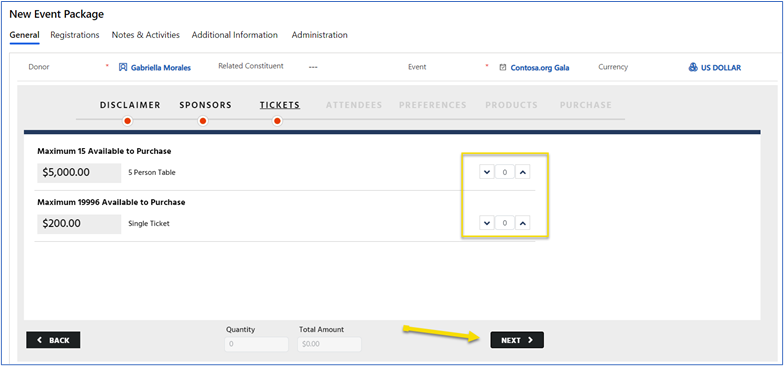
Attendees: The number of attendees autopopulates based on the number of tickets purchased. For example, if a table of four tickets were purchased, four attendees autopopulate. Enter the first name, last name, email address and phone number of each attendee.
Preferences: The names of each attendee autopopulate. Add Preference appears beside each name. Select Add Preference to show the event preferences (for example, meal options, t-shirt size, and seating preferences), and fill in each relevant preference for the attendee.
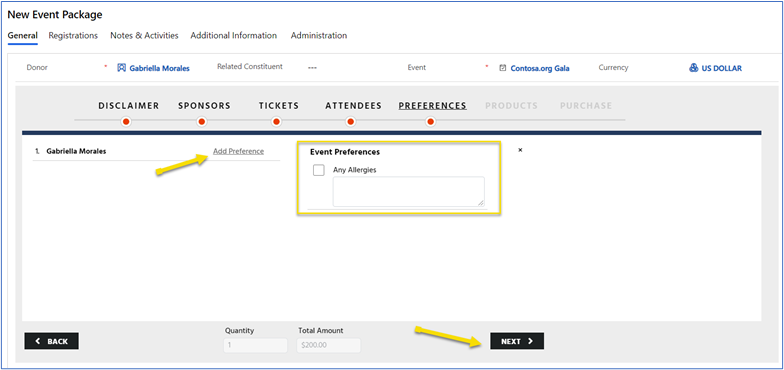
Products: Add products to the event package if the registrant wants to purchase any products for the event, such as t-shirts or mugs. If you add products, the number of products and the cost of the products are added to the quantity and to the total amount.
Purchase: Select the method of payment (Cash, Check, Credit, Debit, Wire Transfer, or Invoice Me), and then select Purchase.
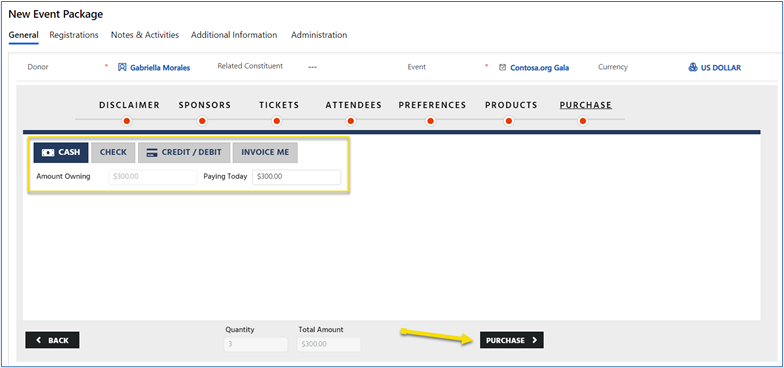
Payments can be made in full or partial payments can be made.
Note
If a donation is available in the registration package, the Invoice Me option cannot be used as a payment option for the event.
When the payment is completed, the status shows the amount paid and the remaining balance displays as $0.00.
See also
Overview: Fundraising and Engagement Events
Setting up events
Configure Fundraising and Engagement
Creating receipts for Events in Fundraising and Engagement