Stock transfer orders that have tax on the transfer price
Warning
The behavior that is described in this article is being deprecated and will be removed after October 2023. For more information, see Features removed or deprecated in the Finance 10.0.29 release and Features removed or deprecated in the Supply Chain Management 10.0.29 release.
Complete the procedures in this article to create a stock transfer order that has tax on the transfer price.
Create a stock transfer order
Go to Inventory management > Transfer order.
Create a transfer order where the Transfer type field is set to Stock transfer.
Note
For the selected item, the item cost is 10,000.00, and the transfer price is 15,000.00.
At the line level, select Tax information from warehouse.
Select the GST tab.
Select OK.
At the line level, select Tax information to warehouse.
Select the GST tab.
Select OK.
Select Inquiries > Tax document to verify that the tax is calculated.
Here is an example:
- Taxable value: 15,000.00
- IGST: 20 percent
Select Close.
Post the shipment
- Select Posting > Ship transfer order.
- Select the Edit lines check box.
- In the Update field, select All.
- Select Setup > Tax document.
- Select Close.
- Select OK.
Validate the shipment voucher
- Select Inquiries > Transfer order history.
- Select the record where the Update type field is set to Shipment.
- Select Ledger > Voucher.
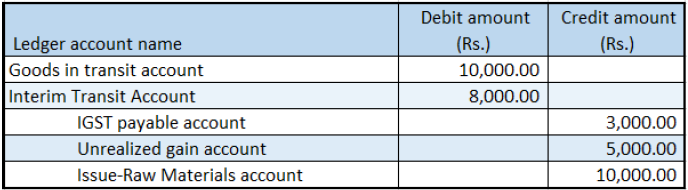
Note
The tax accounts for the "from" warehouse and Goods and Services Tax Identification Number (GSTIN) are posted.
Post the receipt
- Select Posting > Receive.
- Select the Edit lines check box.
- In the Update field, select All.
- Select Setup > Tax document.
- Select Close.
- Select OK.
Validate the receipt voucher
- Select Inquiries > Transfer order history.
- Select the record where the Update type field is set to Receive.
- Select Ledger > Voucher.
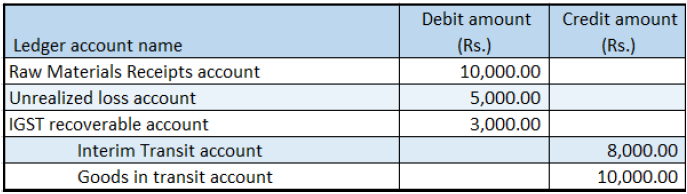
Note
The tax accounts for the "to" warehouse and GSTIN are posted.