Afbeeldingen optimaliseren om te uploaden
Eerstelijnmedewerkers gebruiken vaak hoogwaardige camera's op hun mobiele apparaten om foto's te maken van activa en locaties van klanten. De resulterende afbeeldingen zijn vaak grote bestanden met een hoge resolutie. Het uploaden ervan verbruikt veel netwerkbandbreedte en opslagruimte. Vaak zijn afbeeldingen met een hoge resolutie niet nodig en volstaat een gecomprimeerde versie.
Met de mobiele Dynamics 365 Field Service-app op iOS en Android kunnen technici de optimalisatie van het uploaden van afbeeldingen inschakelen om het netwerkgebruik te verminderen en Dataverse-opslagruimte te besparen. Wanneer deze optie is ingeschakeld, comprimeert de toepassing de afbeelding tijdens het uploaden en worden kleinere bestanden opgeslagen in Dataverse.
Notitie
Deze functie wordt niet ondersteund in de Field Service-app voor Windows.
Geoptimaliseerde afbeeldingsupload inschakelen
Open de Field Service Mobile-app op uw mobiele apparaat.
Ga naar het menu voor de selectie van een omgeving:
- Open de navigatie in de Unified Interface-app, selecteer uw profielafbeelding en selecteer vervolgens Opnieuw configureren.
- Selecteer uw profielafbeelding in de nieuwe mobiele ervaring en kies Instellingen. Selecteer de app-module in het gedeelte Apps.
Open op de pagina voor omgevingsselectie de navigatie
 .
.Schakel Installatiekopieën optimaliseren voor uploaden in.
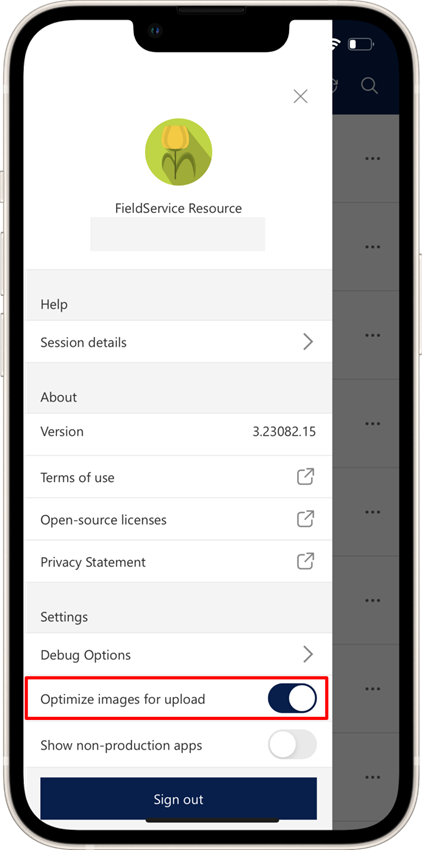
Als deze optie is ingeschakeld, wordt afbeeldingsoptimalisatie toegepast bij het uploaden van afbeeldingen met behulp van:
- Tijdlijn
- Snelle notities
- Inspection
Zie voor aangepaste besturingselementen in modelgestuurde apps voor afbeeldingen Xrm.Device (Client API-verwijzing).