Stepper
The .NET Multi-platform App UI (.NET MAUI) Stepper enables a numeric value to be selected from a range of values. It consists of two buttons labeled with minus and plus signs. These buttons can be manipulated by the user to incrementally select a double value from a range of values.
The Stepper defines four properties of type double:
Incrementis the amount to change the selected value by, with a default value of 1.Minimumis the minimum of the range, with a default value of 0.Maximumis the maximum of the range, with a default value of 100.Valueis the stepper's value, which can range betweenMinimumandMaximumand has a default value of 0.
All of these properties are backed by BindableProperty objects. The Value property has a default binding mode of BindingMode.TwoWay, which means that it's suitable as a binding source in an application that uses the Model-View-ViewModel (MVVM) pattern.
The Stepper coerces the Value property so that it is between Minimum and Maximum, inclusive. If the Minimum property is set to a value greater than the Value property, the Stepper sets the Value property to Minimum. Similarly, if Maximum is set to a value less than Value, then Stepper sets the Value property to Maximum. Internally, the Stepper ensures that Minimum is less than Maximum. If Minimum or Maximum are ever set so that Minimum is not less than Maximum, an exception is raised. For more information on setting the Minimum and Maximum properties, see Precautions.
Stepper defines a ValueChanged event that's raised when the Value changes, either through user manipulation of the Stepper or when the application sets the Value property directly. A ValueChanged event is also raised when the Value property is coerced as previously described. The ValueChangedEventArgs object that accompanies the ValueChanged event has OldValue and NewValue, of type double. At the time the event is raised, the value of NewValue is the same as the Value property of the Stepper object.
Create a Stepper
The following example shows how to create a Stepper, with two Label objects:
<ContentPage xmlns="http://schemas.microsoft.com/dotnet/2021/maui"
xmlns:x="http://schemas.microsoft.com/winfx/2009/xaml"
x:Class="StepperDemo.BasicStepperXAMLPage"
Title="Basic Stepper XAML">
<StackLayout Margin="20">
<Label x:Name="_rotatingLabel"
Text="ROTATING TEXT"
FontSize="18"
HorizontalOptions="Center"
VerticalOptions="Center" />
<Stepper Maximum="360"
Increment="30"
HorizontalOptions="Center"
ValueChanged="OnStepperValueChanged" />
<Label x:Name="_displayLabel"
Text="(uninitialized)"
HorizontalOptions="Center"
VerticalOptions="Center" />
</StackLayout>
</ContentPage>
In this example, the Stepper is initialized to have a Maximum property of 360, and an Increment property of 30. Manipulating the Stepper changes the selected value incrementally between Minimum to Maximum based on the value of the Increment property. The second Label displays the text "(uninitialized)" until the Stepper is manipulated, which causes the first ValueChanged event to be raised.
The code-behind file contains the handler for the ValueChanged event:
public partial class BasicStepperXAMLPage : ContentPage
{
public BasicStepperXAMLPage()
{
InitializeComponent();
}
void OnStepperValueChanged(object sender, ValueChangedEventArgs e)
{
double value = e.NewValue;
_rotatingLabel.Rotation = value;
_displayLabel.Text = string.Format("The Stepper value is {0}", value);
}
}
The ValueChanged handler of the Stepper uses the Value property of the stepper object to set the Rotation property of the first Label and uses the string.Format method with the NewValue property of the event arguments to set the Text property of the second Label:
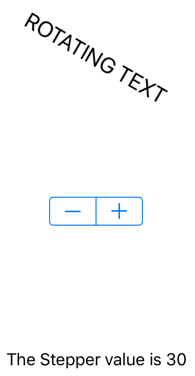
It's also possible for the event handler to obtain the Stepper that is firing the event through the sender argument. The Value property contains the current value:
double value = ((Stepper)sender).Value;
If the Stepper object were given a name in the XAML file with an x:Name attribute (for example, "stepper"), then the event handler could reference that object directly:
double value = stepper.Value;
The equivalent C# code for creating a Stepper is:
Stepper stepper = new Stepper
{
Maximum = 360,
Increment = 30,
HorizontalOptions = LayoutOptions.Center
};
stepper.ValueChanged += (sender, e) =>
{
rotationLabel.Rotation = stepper.Value;
displayLabel.Text = string.Format("The Stepper value is {0}", e.NewValue);
};
Data bind a Stepper
The ValueChanged event handler can be eliminated by using data binding to respond to the Stepper value changing:
<ContentPage xmlns="http://schemas.microsoft.com/dotnet/2021/maui"
xmlns:x="http://schemas.microsoft.com/winfx/2009/xaml"
x:Class="StepperDemo.BasicStepperBindingsPage"
Title="Basic Stepper Bindings">
<StackLayout Margin="20">
<Label Text="ROTATING TEXT"
Rotation="{Binding Source={x:Reference _stepper}, Path=Value}"
FontSize="18"
HorizontalOptions="Center"
VerticalOptions="Center" />
<Stepper x:Name="_stepper"
Maximum="360"
Increment="30"
HorizontalOptions="Center" />
<Label Text="{Binding Source={x:Reference _stepper}, Path=Value, StringFormat='The Stepper value is {0:F0}'}"
HorizontalOptions="Center"
VerticalOptions="Center" />
</StackLayout>
</ContentPage>
In this example, the Rotation property of the first Label is bound to the Value property of the Stepper, as is the Text property of the second Label with a StringFormat specification. When the page first appears, the second Label displays the text string with the value. To display text without data binding, you'd need to specifically initialize the Text property of the Label or simulate a firing of the ValueChanged event by calling the event handler from the class constructor.
Precautions
The value of the Minimum property must always be less than the value of the Maximum property. The following code example causes the Stepper to raise an exception:
// Throws an exception!
Stepper stepper = new Stepper
{
Minimum = 180,
Maximum = 360
};
The C# compiler generates code that sets these two properties in sequence, and when the Minimum property is set to 180, it is greater than the default Maximum value of 100. You can avoid the exception in this case by setting the Maximum property first:
Stepper stepper = new Stepper
{
Maximum = 360,
Minimum = 180
};
In this example, setting Maximum to 360 is not a problem because it is greater than the default Minimum value of 0. When Minimum is set, the value is less than the Maximum value of 360.
The same problem exists in XAML. Set the properties in an order that ensures that Maximum is always greater than Minimum:
<Stepper Maximum="360"
Minimum="180" ... />
You can set the Minimum and Maximum values to negative numbers, but only in an order where Minimum is always less than Maximum:
<Stepper Minimum="-360"
Maximum="-180" ... />
The Value property is always greater than or equal to the Minimum value and less than or equal to Maximum. If Value is set to a value outside that range, the value will be coerced to lie within the range, but no exception is raised. For example, this code won't raise an exception:
Stepper stepper = new Stepper
{
Value = 180
};
Instead, the Value property is coerced to the Maximum value of 100.
A previous example set Maximum to 360 and Minimum to 180:
Stepper stepper = new Stepper
{
Maximum = 360,
Minimum = 180
};
When Minimum is set to 180, then Value is also set to 180.
If a ValueChanged event handler has been attached at the time that the Value property is coerced to something other than its default value of 0, then a ValueChanged event is raised:
<Stepper ValueChanged="OnStepperValueChanged"
Maximum="360"
Minimum="180" />
When Minimum is set to 180, Value is also set to 180, and the ValueChanged event is raised. This might occur before the rest of the page has been constructed, and the handler might attempt to reference other elements on the page that have not yet been created. You might want to add some code to the ValueChanged handler that checks for null values of other elements on the page. Or, you can set the ValueChanged event handler after the Stepper values have been initialized.
