Contact support for Microsoft Security Copilot
If you encounter issues or need to seek assistance, Security Copilot provides a modern and advanced support experience.
Depending on your role, the widget allows you to:
- Find solutions to common problems
- Submit a support case to the Microsoft support team
Prerequisites
It's important to know the specific roles that have permission to open support cases.
At a minimum, you must have a Service Support Administrator OR Helpdesk Administrator role.
For more information on which roles have permission, see, Security Administrator permissions. Roles that include the action microsoft.office365.supportTickets/allEntities/allTasks can submit a case.
For general information on admin roles, see About admin roles.
Accessing the self help widget
Anyone with access to Security Copilot can access the self help widget.
In Security Copilot, navigate to the help icon, then select Help.

Select the Self help tab.
Type your question in the prompt bar. Articles related to your search will be surfaced.
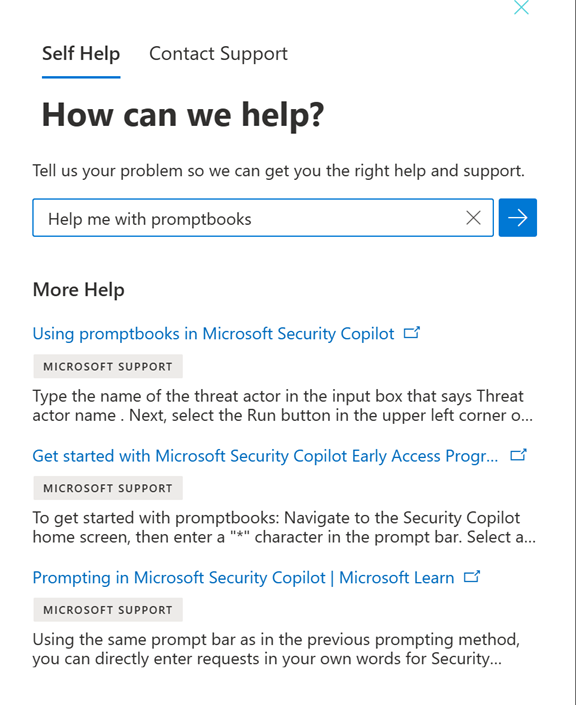
Contacting support
If you require more support, you can open support tickets by contacting the Security Copilot support.
Required role
You'll need an administrator role to create support tickets. For more information on roles, see Understand authentication.
In Security Copilot, navigate to the help icon, then select Help.

Select the Contact support tab.
Fill in the details related to your case.
Note
Leave the Product field blank. Do NOT select any of the options from the drop-down list.
(Optional) Include up to five attachments that are relevant to the issue to provide additional context for the support case.
Select Contact me.
View previously submitted tickets
You can view the status of your previously submitted tickets in the Support History tab.
In Security Copilot, navigate to the help icon, then select Help.

Select the Support history tab.
View, edit, and track the status of the support tickets you submitted.