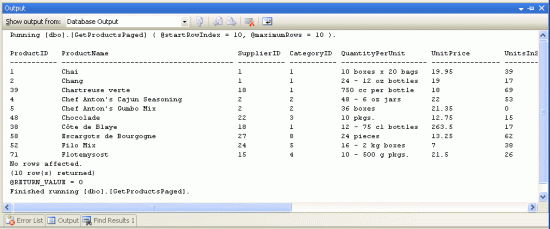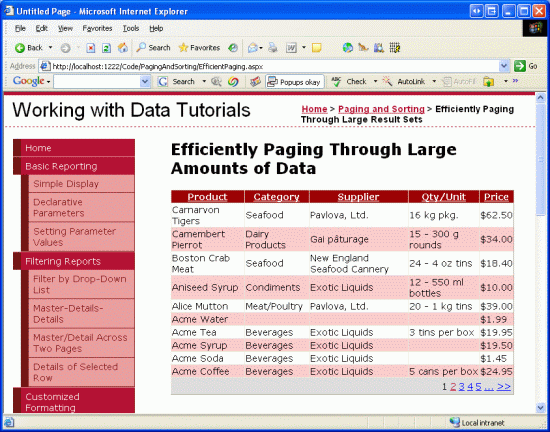Efficiently Paging Through Large Amounts of Data (C#)
The default paging option of a data presentation control is unsuitable when working with large amounts of data, as its underlying data source control retrieves all records, even though only a subset of data is displayed. In such circumstances, we must turn to custom paging.
Introduction
As we discussed in the preceding tutorial, paging can be implemented in one of two ways:
- Default Paging can be implemented by simply checking the Enable Paging option in the data Web control s smart tag; however, whenever viewing a page of data, the ObjectDataSource retrieves all of the records, even though only a subset of them are displayed in the page
- Custom Paging improves the performance of default paging by retrieving only those records from the database that need to be displayed for the particular page of data requested by the user; however, custom paging involves a bit more effort to implement than default paging
Due to the ease of implementation just check a checkbox and you re done! default paging is an attractive option. Its naive approach in retrieving all of the records, though, makes it an implausible choice when paging through sufficiently large amounts of data or for sites with many concurrent users. In such circumstances, we must turn to custom paging in order to provide a responsive system.
The challenge of custom paging is being able to write a query that returns the precise set of records needed for a particular page of data. Fortunately, Microsoft SQL Server 2005 provides a new keyword for ranking results, which enables us to write a query that can efficiently retrieve the proper subset of records. In this tutorial we'll see how to use this new SQL Server 2005 keyword to implement custom paging in a GridView control. While the user interface for custom paging is identical to that for default paging, stepping from one page to the next using custom paging can be several orders of magnitude faster than default paging.
Note
The exact performance gain exhibited by custom paging depends on the total number of records being paged through and the load being placed on the database server. At the end of this tutorial we'll look at some rough metrics that showcase the benefits in performance obtained through custom paging.
Step 1: Understanding the Custom Paging Process
When paging through data, the precise records displayed in a page depend upon the page of data being requested and the number of records displayed per page. For example, imagine that we wanted to page through the 81 products, displaying 10 products per page. When viewing the first page, we d want products 1 through 10; when viewing the second page we d be interested in products 11 through 20, and so on.
There are three variables that dictate what records need to be retrieved and how the paging interface should be rendered:
- Start Row Index the index of the first row in the page of data to display; this index can be calculated by multiplying the page index by the records to display per page and adding one. For example, when paging through records 10 at a time, for the first page (whose page index is 0), the Start Row Index is 0 * 10 + 1, or 1; for the second page (whose page index is 1), the Start Row Index is 1 * 10 + 1, or 11.
- Maximum Rows the maximum number of records to display per page. This variable is referred to as maximum rows since for the last page there may be fewer records returned than the page size. For example, when paging through the 81 products 10 records per page, the ninth and final page will have just one record. No page, though, will show more records than the Maximum Rows value.
- Total Record Count the total number of records being paged through. While this variable isn t needed to determine what records to retrieve for a given page, it does dictate the paging interface. For example, if there are 81 products being paged through, the paging interface knows to display nine page numbers in the paging UI.
With default paging, the Start Row Index is computed as the product of the page index and the page size plus one, whereas the Maximum Rows is simply the page size. Since default paging retrieves all of the records from the database when rendering any page of data, the index for each row is known, thereby making moving to Start Row Index row a trivial task. Moreover, the Total Record Count is readily available, as it s simply the number of records in the DataTable (or whatever object is being used to hold the database results).
Given the Start Row Index and Maximum Rows variables, a custom paging implementation must only return the precise subset of records starting at the Start Row Index and up to Maximum Rows number of records after that. Custom paging provides two challenges:
- We must be able to efficiently associate a row index with each row in the entire data being paged through so that we can start returning records at the specified Start Row Index
- We need to provide the total number of records being paged through
In the next two steps we'll examine the SQL script needed to respond to these two challenges. In addition to the SQL script, we'll also need to implement methods in the DAL and BLL.
Step 2: Returning the Total Number of Records Being Paged Through
Before we examine how to retrieve the precise subset of records for the page being displayed, let s first look at how to return the total number of records being paged through. This information is needed in order to properly configure the paging user interface. The total number of records returned by a particular SQL query can be obtained by using the COUNT aggregate function. For example, to determine the total number of records in the Products table, we can use the following query:
SELECT COUNT(*)
FROM Products
Let s add a method to our DAL that returns this information. In particular, we'll create a DAL method called TotalNumberOfProducts() that executes the SELECT statement shown above.
Start by opening the Northwind.xsd Typed DataSet file in the App_Code/DAL folder. Next, right-click on the ProductsTableAdapter in the Designer and choose Add Query. As we ve seen in previous tutorials, this will allow us to add a new method to the DAL that, when invoked, will execute a particular SQL statement or stored procedure. As with our TableAdapter methods in previous tutorials, for this one opt to use an ad-hoc SQL statement.
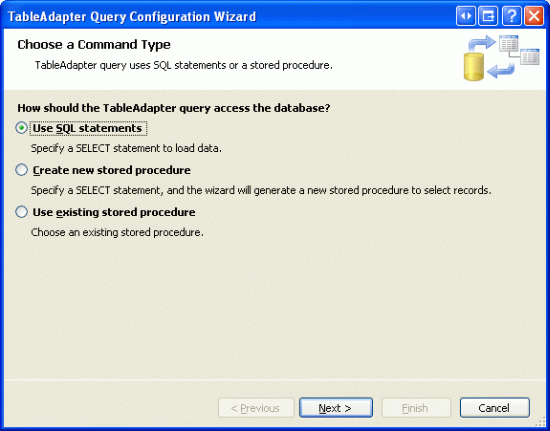
Figure 1: Use an Ad-Hoc SQL Statement
On the next screen we can specify what type of query to create. Since this query will return a single, scalar value the total number of records in the Products table choose the SELECT which returns a singe value option.
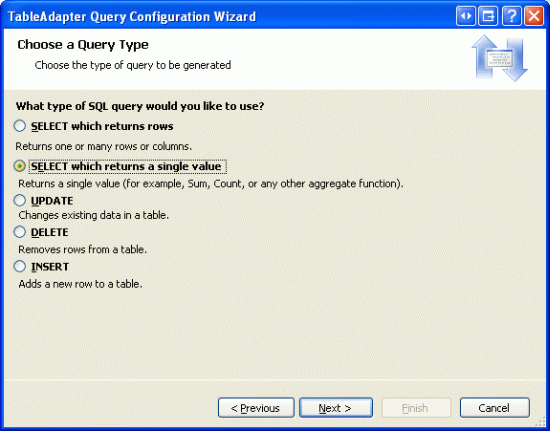
Figure 2: Configure the Query to Use a SELECT Statement that Returns a Single Value
After indicating the type of query to use, we must next specify the query.
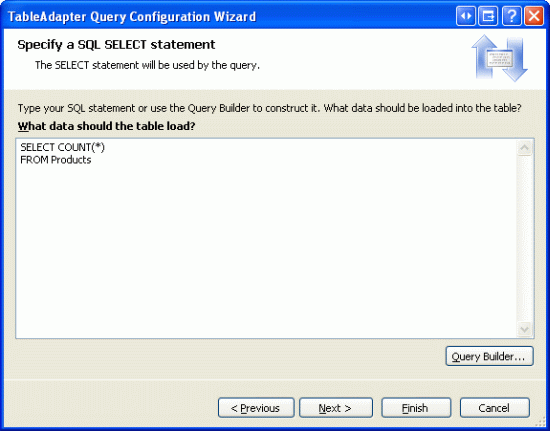
Figure 3: Use the SELECT COUNT(*) FROM Products Query
Finally, specify the name for the method. As aforementioned, let s use TotalNumberOfProducts.
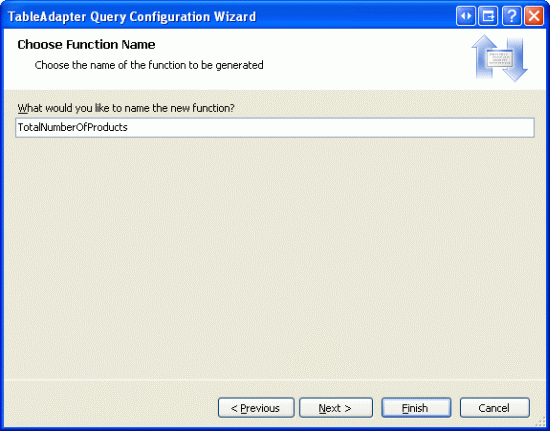
Figure 4: Name the DAL Method TotalNumberOfProducts
After clicking Finish, the wizard will add the TotalNumberOfProducts method to the DAL. The scalar returning methods in the DAL return nullable types, in case the result from the SQL query is NULL. Our COUNT query, however, will always return a non-NULL value; regardless, the DAL method returns a nullable integer.
In addition to the DAL method, we also need a method in the BLL. Open the ProductsBLL class file and add a TotalNumberOfProducts method that simply calls down to the DAL s TotalNumberOfProducts method:
public int TotalNumberOfProducts()
{
return Adapter.TotalNumberOfProducts().GetValueOrDefault();
}
The DAL s TotalNumberOfProducts method returns a nullable integer; however, we ve created the ProductsBLL class s TotalNumberOfProducts method so that it returns a standard integer. Therefore, we need to have the ProductsBLL class s TotalNumberOfProducts method return the value portion of the nullable integer returned by the DAL s TotalNumberOfProducts method. The call to GetValueOrDefault() returns the value of the nullable integer, if it exists; if the nullable integer is null, however, it returns the default integer value, 0.
Step 3: Returning the Precise Subset of Records
Our next task is to create methods in the DAL and BLL that accept the Start Row Index and Maximum Rows variables discussed earlier and return the appropriate records. Before we do that, let s first look at the needed SQL script. The challenge facing us is that we must be able to efficiently assign an index to each row in the entire results being paged through so that we can return just those records starting at the Start Row Index (and up to the Maximum Records number of records).
This is not a challenge if there is already a column in the database table that serves as a row index. At first glance we might think that the Products table s ProductID field would suffice, as the first product has ProductID of 1, the second a 2, and so on. However, deleting a product leaves a gap in the sequence, nullifying this approach.
There are two general techniques used to efficiently associate a row index with the data to page through, thereby enabling the precise subset of records to be retrieved:
Using SQL Server 2005 s
ROW_NUMBER()Keyword new to SQL Server 2005, theROW_NUMBER()keyword associates a ranking with each returned record based on some ordering. This ranking can be used as a row index for each row.Using a Table Variable and
SET ROWCOUNTSQL Server sSET ROWCOUNTstatement can be used to specify how many total records a query should process before terminating; table variables are local T-SQL variables that can hold tabular data, akin to temporary tables. This approach works equally well with both Microsoft SQL Server 2005 and SQL Server 2000 (whereas theROW_NUMBER()approach only works with SQL Server 2005).The idea here is to create a table variable that has an
IDENTITYcolumn and columns for the primary keys of the table whose data is being paged through. Next, the contents of the table whose data is being paged through is dumped into the table variable, thereby associating a sequential row index (via theIDENTITYcolumn) for each record in the table. Once the table variable has been populated, aSELECTstatement on the table variable, joined with the underlying table, can be executed to pull out the particular records. TheSET ROWCOUNTstatement is used to intelligently limit the number of records that need to be dumped into the table variable.This approach s efficiency is based on the page number being requested, as the
SET ROWCOUNTvalue is assigned the value of Start Row Index plus the Maximum Rows. When paging through low-numbered pages such as the first few pages of data this approach is very efficient. However, it exhibits default paging-like performance when retrieving a page near the end.
This tutorial implements custom paging using the ROW_NUMBER() keyword. For more information on using the table variable and SET ROWCOUNT technique, see Efficiently Paging Through Large Amounts of Data.
The ROW_NUMBER() keyword associated a ranking with each record returned over a particular ordering using the following syntax:
SELECT columnList,
ROW_NUMBER() OVER(orderByClause)
FROM TableName
ROW_NUMBER() returns a numerical value that specifies the rank for each record with regards to the indicated ordering. For example, to see the rank for each product, ordered from the most expensive to the least, we could use the following query:
SELECT ProductName, UnitPrice,
ROW_NUMBER() OVER(ORDER BY UnitPrice DESC) AS PriceRank
FROM Products
Figure 5 shows this query s results when run through the query window in Visual Studio. Note that the products are ordered by price, along with a price rank for each row.
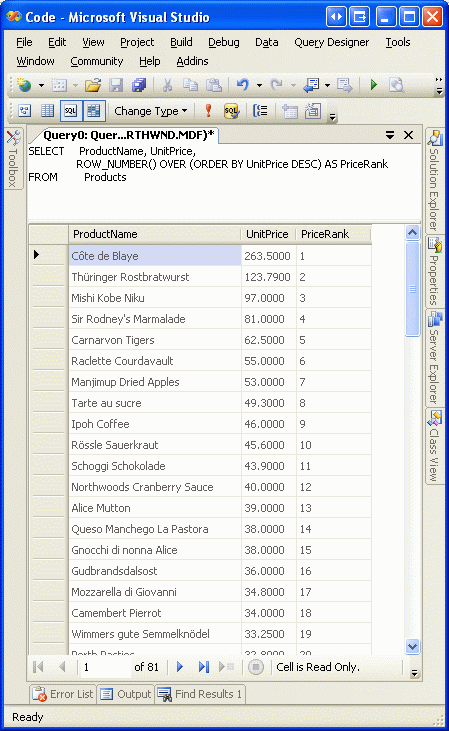
Figure 5: The Price Rank is Included for Each Returned Record
Note
ROW_NUMBER() is just one of the many new ranking functions available in SQL Server 2005. For a more thorough discussion of ROW_NUMBER(), along with the other ranking functions, read Returning Ranked Results with Microsoft SQL Server 2005.
When ranking the results by the specified ORDER BY column in the OVER clause (UnitPrice, in the above example), SQL Server must sort the results. This is a quick operation if there is a clustered index over the column(s) the results are being ordered by, or if there is a covering index, but can be more costly otherwise. To help improve performance for sufficiently large queries, consider adding a non-clustered index for the column by which the results are ordered by. See Ranking Functions and Performance in SQL Server 2005 for a more detailed look at the performance considerations.
The ranking information returned by ROW_NUMBER() cannot directly be used in the WHERE clause. However, a derived table can be used to return the ROW_NUMBER() result, which can then appear in the WHERE clause. For example, the following query uses a derived table to return the ProductName and UnitPrice columns, along with the ROW_NUMBER() result, and then uses a WHERE clause to only return those products whose price rank is between 11 and 20:
SELECT PriceRank, ProductName, UnitPrice
FROM
(SELECT ProductName, UnitPrice,
ROW_NUMBER() OVER(ORDER BY UnitPrice DESC) AS PriceRank
FROM Products
) AS ProductsWithRowNumber
WHERE PriceRank BETWEEN 11 AND 20
Extending this concept a bit further, we can utilize this approach to retrieve a specific page of data given the desired Start Row Index and Maximum Rows values:
SELECT PriceRank, ProductName, UnitPrice
FROM
(SELECT ProductName, UnitPrice,
ROW_NUMBER() OVER(ORDER BY UnitPrice DESC) AS PriceRank
FROM Products
) AS ProductsWithRowNumber
WHERE PriceRank > <i>StartRowIndex</i> AND
PriceRank <= (<i>StartRowIndex</i> + <i>MaximumRows</i>)
Note
As we will see later on in this tutorial, the StartRowIndex supplied by the ObjectDataSource is indexed starting at zero, whereas the ROW_NUMBER() value returned by SQL Server 2005 is indexed starting at 1. Therefore, the WHERE clause returns those records where PriceRank is strictly greater than StartRowIndex and less than or equal to StartRowIndex + MaximumRows.
Now that we ve discussed how ROW_NUMBER() can be used to retrieve a particular page of data given the Start Row Index and Maximum Rows values, we now need to implement this logic as methods in the DAL and BLL.
When creating this query we must decide the ordering by which the results will be ranked; let s sort the products by their name in alphabetical order. This means that with the custom paging implementation in this tutorial we will not be able to create a custom paged report than can also be sorted. In the next tutorial, though, we'll see how such functionality can be provided.
In the previous section we created the DAL method as an ad-hoc SQL statement. Unfortunately, the T-SQL parser in Visual Studio used by the TableAdapter wizard doesn t like the OVER syntax used by the ROW_NUMBER() function. Therefore, we must create this DAL method as a stored procedure. Select the Server Explorer from the View menu (or hit Ctrl+Alt+S) and expand the NORTHWND.MDF node. To add a new stored procedure, right-click on the Stored Procedures node and choose Add a New Stored Procedure (see Figure 6).
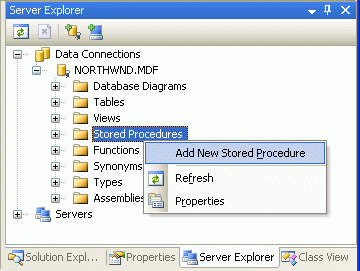
Figure 6: Add a New Stored Procedure for Paging Through the Products
This stored procedure should accept two integer input parameters - @startRowIndex and @maximumRows and use the ROW_NUMBER() function ordered by the ProductName field, returning only those rows greater than the specified @startRowIndex and less than or equal to @startRowIndex + @maximumRow s. Enter the following script into the new stored procedure and then click the Save icon to add the stored procedure to the database.
CREATE PROCEDURE dbo.GetProductsPaged
(
@startRowIndex int,
@maximumRows int
)
AS
SELECT ProductID, ProductName, SupplierID, CategoryID, QuantityPerUnit,
UnitPrice, UnitsInStock, UnitsOnOrder, ReorderLevel, Discontinued,
CategoryName, SupplierName
FROM
(
SELECT ProductID, ProductName, SupplierID, CategoryID, QuantityPerUnit,
UnitPrice, UnitsInStock, UnitsOnOrder, ReorderLevel, Discontinued,
(SELECT CategoryName
FROM Categories
WHERE Categories.CategoryID = Products.CategoryID) AS CategoryName,
(SELECT CompanyName
FROM Suppliers
WHERE Suppliers.SupplierID = Products.SupplierID) AS SupplierName,
ROW_NUMBER() OVER (ORDER BY ProductName) AS RowRank
FROM Products
) AS ProductsWithRowNumbers
WHERE RowRank > @startRowIndex AND RowRank <= (@startRowIndex + @maximumRows)
After creating the stored procedure, take a moment to test it out. Right-click on the GetProductsPaged stored procedure name in the Server Explorer and choose the Execute option. Visual Studio will then prompt you for the input parameters, @startRowIndex and @maximumRow s (see Figure 7). Try different values and examine the results.
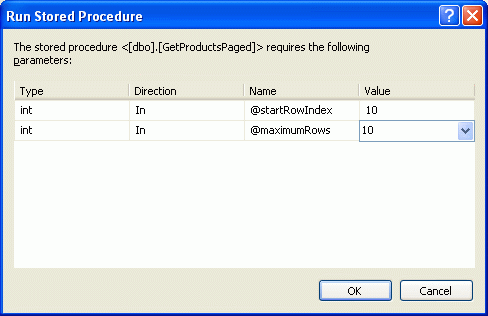 @startRowIndex and @maximumRows Parameters" />
@startRowIndex and @maximumRows Parameters" />
Figure 7: Enter a Value for the @startRowIndex and @maximumRows Parameters
After choosing these input parameters values, the Output window will show the results. Figure 8 shows the results when passing in 10 for both the @startRowIndex and @maximumRows parameters.
Figure 8: The Records That Would Appear in the Second Page of Data are Returned (Click to view full-size image)
With this stored procedure created, we re ready to create the ProductsTableAdapter method. Open the Northwind.xsd Typed DataSet, right-click in the ProductsTableAdapter, and choose the Add Query option. Instead of creating the query using an ad-hoc SQL statement, create it using an existing stored procedure.
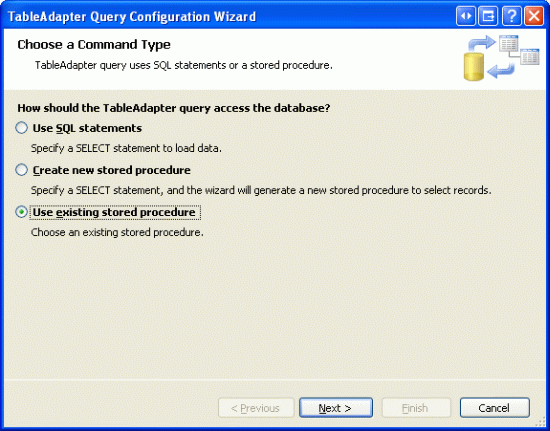
Figure 9: Create the DAL Method Using an Existing Stored Procedure
Next, we are prompted to select the stored procedure to invoke. Pick the GetProductsPaged stored procedure from the drop-down list.
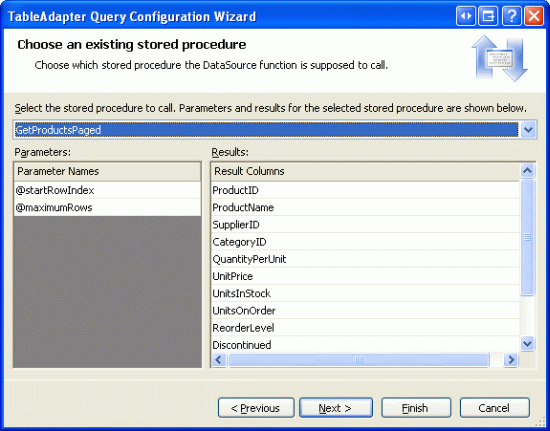
Figure 10: Choose the GetProductsPaged Stored Procedure from the Drop-Down List
The next screen then asks you what kind of data is returned by the stored procedure: tabular data, a single value, or no value. Since the GetProductsPaged stored procedure can return multiple records, indicate that it returns tabular data.
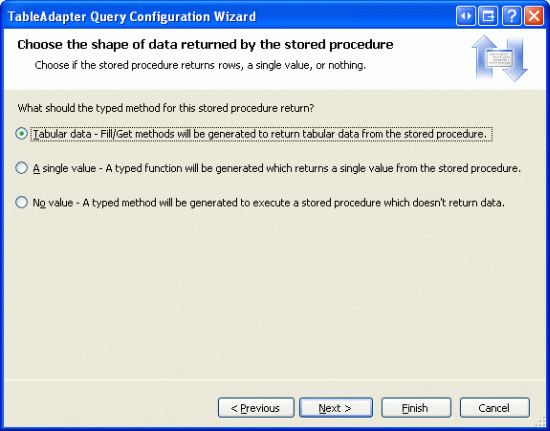
Figure 11: Indicate that the Stored Procedure Returns Tabular Data
Finally, indicate the names of the methods you want to have created. As with our previous tutorials, go ahead and create methods using both the Fill a DataTable and Return a DataTable. Name the first method FillPaged and the second GetProductsPaged.
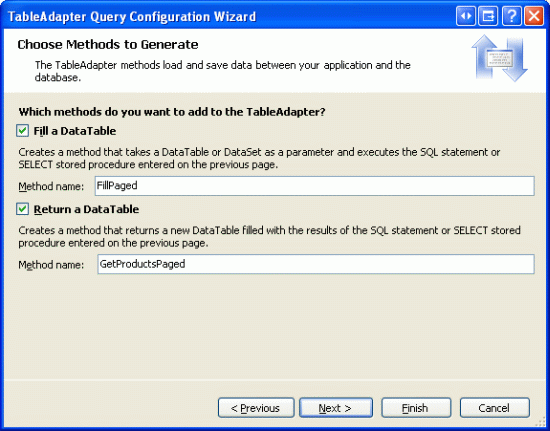
Figure 12: Name the Methods FillPaged and GetProductsPaged
In addition to created a DAL method to return a particular page of products, we also need to provide such functionality in the BLL. Like the DAL method, the BLL s GetProductsPaged method must accept two integer inputs for specifying the Start Row Index and Maximum Rows, and must return just those records that fall within the specified range. Create such a BLL method in the ProductsBLL class that merely calls down into the DAL s GetProductsPaged method, like so:
[System.ComponentModel.DataObjectMethodAttribute(
System.ComponentModel.DataObjectMethodType.Select, false)]
public Northwind.ProductsDataTable GetProductsPaged(int startRowIndex, int maximumRows)
{
return Adapter.GetProductsPaged(startRowIndex, maximumRows);
}
You can use any name for the BLL method s input parameters, but, as we will see shortly, choosing to use startRowIndex and maximumRows saves us from an extra bit of work when configuring an ObjectDataSource to use this method.
Step 4: Configuring the ObjectDataSource to Use Custom Paging
With the BLL and DAL methods for accessing a particular subset of records complete, we re ready to create a GridView control that pages through its underlying records using custom paging. Start by opening the EfficientPaging.aspx page in the PagingAndSorting folder, add a GridView to the page, and configure it to use a new ObjectDataSource control. In our past tutorials, we often had the ObjectDataSource configured to use the ProductsBLL class s GetProducts method. This time, however, we want to use the GetProductsPaged method instead, since the GetProducts method returns all of the products in the database whereas GetProductsPaged returns just a particular subset of records.
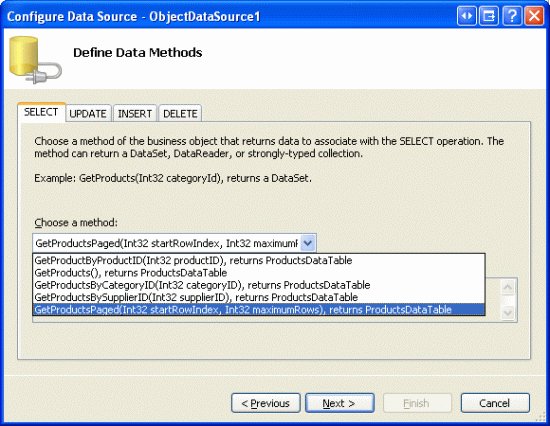
Figure 13: Configure the ObjectDataSource to Use the ProductsBLL Class s GetProductsPaged Method
Since we re creating a read-only GridView, take a moment to set the method drop-down list in the INSERT, UPDATE, and DELETE tabs to (None).
Next, the ObjectDataSource wizard prompts us for the sources of the GetProductsPaged method s startRowIndex and maximumRows input parameters values. These input parameters will actually be set by the GridView automatically, so simply leave the source set to None and click Finish.
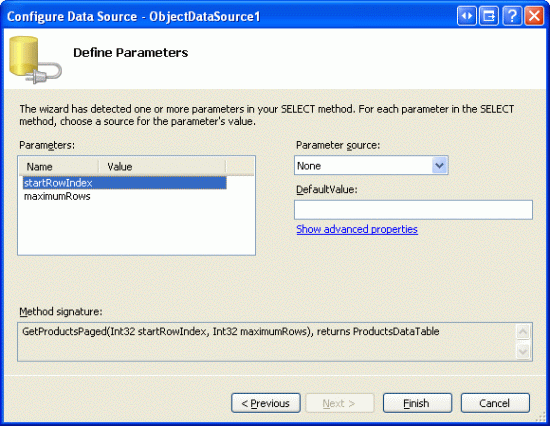
Figure 14: Leave the Input Parameter Sources as None
After completing the ObjectDataSource wizard, the GridView will contain a BoundField or CheckBoxField for each of the product data fields. Feel free to tailor the GridView s appearance as you see fit. I ve opted to display only the ProductName, CategoryName, SupplierName, QuantityPerUnit, and UnitPrice BoundFields. Also, configure the GridView to support paging by checking the Enable Paging checkbox in its smart tag. After these changes, the GridView and ObjectDataSource declarative markup should look similar to the following:
<asp:GridView ID="GridView1" runat="server" AutoGenerateColumns="False"
DataKeyNames="ProductID" DataSourceID="ObjectDataSource1" AllowPaging="True">
<Columns>
<asp:BoundField DataField="ProductName" HeaderText="Product"
SortExpression="ProductName" />
<asp:BoundField DataField="CategoryName" HeaderText="Category"
ReadOnly="True" SortExpression="CategoryName" />
<asp:BoundField DataField="SupplierName" HeaderText="Supplier"
SortExpression="SupplierName" />
<asp:BoundField DataField="QuantityPerUnit" HeaderText="Qty/Unit"
SortExpression="QuantityPerUnit" />
<asp:BoundField DataField="UnitPrice" DataFormatString="{0:c}"
HeaderText="Price" HtmlEncode="False" SortExpression="UnitPrice" />
</Columns>
</asp:GridView>
<asp:ObjectDataSource ID="ObjectDataSource1" runat="server"
OldValuesParameterFormatString="original_{0}" SelectMethod="GetProductsPaged"
TypeName="ProductsBLL">
<SelectParameters>
<asp:Parameter Name="startRowIndex" Type="Int32" />
<asp:Parameter Name="maximumRows" Type="Int32" />
</SelectParameters>
</asp:ObjectDataSource>
If you visit the page through a browser, however, the GridView is no where to be found.
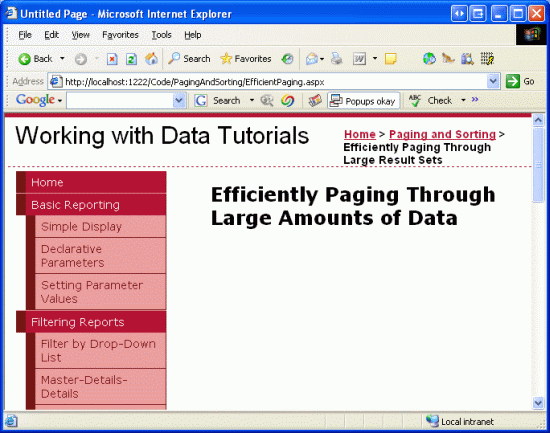
Figure 15: The GridView is Not Displayed
The GridView is missing because the ObjectDataSource is currently using 0 as the values for both of the GetProductsPaged startRowIndex and maximumRows input parameters. Hence, the resulting SQL query is returning no records and therefore the GridView is not displayed.
To remedy this, we need to configure the ObjectDataSource to use custom paging. This can be accomplished in the following steps:
- Set the ObjectDataSource s
EnablePagingproperty totruethis indicates to the ObjectDataSource that it must pass to theSelectMethodtwo additional parameters: one to specify the Start Row Index (StartRowIndexParameterName), and one to specify the Maximum Rows (MaximumRowsParameterName). - Set the ObjectDataSource s
StartRowIndexParameterNameandMaximumRowsParameterNameProperties Accordingly theStartRowIndexParameterNameandMaximumRowsParameterNameproperties indicate the names of the input parameters passed into theSelectMethodfor custom paging purposes. By default, these parameter names arestartIndexRowandmaximumRows, which is why, when creating theGetProductsPagedmethod in the BLL, I used these values for the input parameters. If you chose to use different parameter names for the BLL sGetProductsPagedmethod such asstartIndexandmaxRows, for example you would need to set the ObjectDataSource sStartRowIndexParameterNameandMaximumRowsParameterNameproperties accordingly (such as startIndex forStartRowIndexParameterNameand maxRows forMaximumRowsParameterName). - Set the ObjectDataSource s
SelectCountMethodProperty to the Name of the Method that Returns the Total Number of Records Being Paged Through (TotalNumberOfProducts) recall that theProductsBLLclass sTotalNumberOfProductsmethod returns the total number of records being paged through using a DAL method that executes aSELECT COUNT(*) FROM Productsquery. This information is needed by the ObjectDataSource in order to correctly render the paging interface. - Remove the
startRowIndexandmaximumRows<asp:Parameter>Elements from the ObjectDataSource s Declarative Markup when configuring the ObjectDataSource through the wizard, Visual Studio automatically added two<asp:Parameter>elements for theGetProductsPagedmethod s input parameters. By settingEnablePagingtotrue, these parameters will be passed automatically; if they also appear in the declarative syntax, the ObjectDataSource will attempt to pass four parameters to theGetProductsPagedmethod and two parameters to theTotalNumberOfProductsmethod. If you forget to remove these<asp:Parameter>elements, when visiting the page through a browser you'll get an error message like: ObjectDataSource 'ObjectDataSource1' could not find a non-generic method 'TotalNumberOfProducts' that has parameters: startRowIndex, maximumRows.
After making these changes, the ObjectDataSource s declarative syntax should look like the following:
<asp:ObjectDataSource ID="ObjectDataSource1" runat="server"
OldValuesParameterFormatString="original_{0}" TypeName="ProductsBLL"
SelectMethod="GetProductsPaged" EnablePaging="True"
SelectCountMethod="TotalNumberOfProducts">
</asp:ObjectDataSource>
Note that the EnablePaging and SelectCountMethod properties have been set and the <asp:Parameter> elements have been removed. Figure 16 shows a screen shot of the Properties window after these changes have been made.
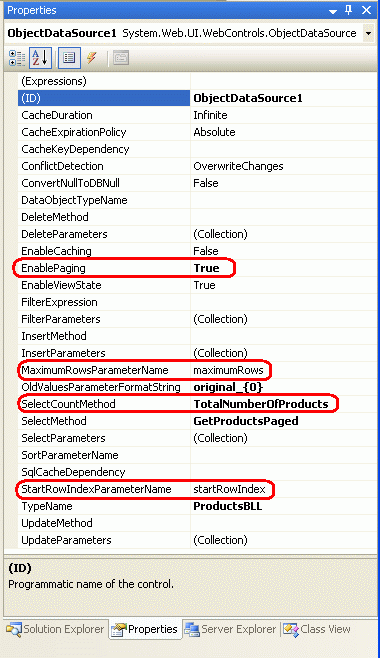
Figure 16: To Use Custom Paging, Configure the ObjectDataSource Control
After making these changes, visit this page through a browser. You should see 10 products listed, ordered alphabetically. Take a moment to step through the data one page at a time. While there is no visual difference from the end user s perspective between default paging and custom paging, custom paging more efficiently pages through large amounts of data as it only retrieves those records that need to be displayed for a given page.
Figure 17: The Data, Ordered by the Product s Name, is Paged Using Custom Paging (Click to view full-size image)
Note
With custom paging, the page count value returned by the ObjectDataSource's SelectCountMethod is stored in the GridView's view state. Other GridView variables the PageIndex, EditIndex, SelectedIndex, DataKeys collection, and so on are stored in control state, which is persisted regardless of the value of the GridView's EnableViewState property. Since the PageCount value is persisted across postbacks using view state, when using a paging interface that includes a link to take you to the last page, it is imperative that the GridView's view state be enabled. (If your paging interface does not include a direct link to the last page, then you may disable view state.)
Clicking the last page link causes a postback and instructs the GridView to update its PageIndex property. If the last page link is clicked, the GridView assigns its PageIndex property to a value one less than its PageCount property. With view state disabled, the PageCount value is lost across postbacks and the PageIndex is assigned the maximum integer value instead. Next, the GridView attempts to determine the starting row index by multiplying the PageSize and PageCount properties. This results in an OverflowException since the product exceeds the maximum allowed integer size.
Implement Custom Paging and Sorting
Our current custom paging implementation requires that the order by which the data is paged through be specified statically when creating the GetProductsPaged stored procedure. However, you may have noted that the GridView s smart tag contains an Enable Sorting checkbox in addition to the Enable Paging option. Unfortunately, adding sorting support to the GridView with our current custom paging implementation will only sort the records on the currently viewed page of data. For example, if you configure the GridView to also support paging and then, when viewing the first page of data, sort by product name in descending order, it will reverse the order of the products on page 1. As Figure 18 shows, such shows Carnarvon Tigers as the first product when sorting in reverse alphabetical order, which ignores the 71 other products that come after Carnarvon Tigers, alphabetically; only those records on the first page are considered in the sorting.
Figure 18: Only the Data Shown on the Current Page is Sorted (Click to view full-size image)
The sorting only applies to the current page of data because the sorting is occurring after the data has been retrieved from the BLL s GetProductsPaged method, and this method only returns those records for the specific page. To implement sorting correctly, we need to pass the sort expression to the GetProductsPaged method so that the data can be ranked appropriately before returning the specific page of data. We'll see how to accomplish this in our next tutorial.
Implementing Custom Paging and Deleting
If you enabling deleting functionality in a GridView whose data is paged using custom paging techniques you will find that when deleting the last record from the last page, the GridView disappears rather than appropriately decrementing the GridView s PageIndex. To reproduce this bug, enable deleting for the tutorial just we just created. Go to the last page (page 9), where you should see a single product since we are paging through 81 products, 10 products at a time. Delete this product.
Upon deleting the last product, the GridView should automatically go to the eighth page, and such functionality is exhibited with default paging. With custom paging, however, after deleting that last product on the last page, the GridView simply disappears from the screen altogether. The precise reason why this happens is a bit beyond the scope of this tutorial; see Deleting the Last Record on the Last Page from a GridView with Custom Paging for the low-level details as to the source of this problem. In summary it s due to the following sequence of steps that are performed by the GridView when the Delete button is clicked:
- Delete the record
- Get the appropriate records to display for the specified
PageIndexandPageSize - Check to ensure that the
PageIndexdoes not exceed the number of pages of data in the data source; if it does, automatically decrement the GridView sPageIndexproperty - Bind the appropriate page of data to the GridView using the records obtained in Step 2
The problem stems from the fact that in Step 2 the PageIndex used when grabbing the records to display is still the PageIndex of the last page whose sole record was just deleted. Therefore, in Step 2, no records are returned since that last page of data no longer contains any records. Then, in Step 3, the GridView realizes that its PageIndex property is greater than the total number of pages in the data source (since we ve deleted the last record in the last page) and therefore decrements its PageIndex property. In Step 4 the GridView attempts to bind itself to the data retrieved in Step 2; however, in Step 2 no records were returned, therefore resulting in an empty GridView. With default paging, this problem doesn t surface because in Step 2 all records are retrieved from the data source.
To fix this we have two options. The first is to create an event handler for the GridView s RowDeleted event handler that determines how many records were displayed in the page that was just deleted. If there was only one record, then the record just deleted must have been the last one and we need to decrement the GridView s PageIndex. Of course, we only want to update the PageIndex if the delete operation was actually successful, which can be determined by ensuring that the e.Exception property is null.
This approach works because it updates the PageIndex after Step 1 but before Step 2. Therefore, in Step 2, the appropriate set of records is returned. To accomplish this, use code like the following:
protected void GridView1_RowDeleted(object sender, GridViewDeletedEventArgs e)
{
// If we just deleted the last row in the GridView, decrement the PageIndex
if (e.Exception == null && GridView1.Rows.Count == 1)
// we just deleted the last row
GridView1.PageIndex = Math.Max(0, GridView1.PageIndex - 1);
}
An alternative workaround is to create an event handler for the ObjectDataSource s RowDeleted event and to set the AffectedRows property to a value of 1. After deleting the record in Step 1 (but before re-retrieving the data in Step 2), the GridView updates its PageIndex property if one or more rows were affected by the operation. However, the AffectedRows property is not set by the ObjectDataSource and therefore this step is omitted. One way to have this step executed is to manually set the AffectedRows property if the delete operation completes successfully. This can be accomplished using code like the following:
protected void ObjectDataSource1_Deleted(
object sender, ObjectDataSourceStatusEventArgs e)
{
// If we get back a Boolean value from the DeleteProduct method and it's true,
// then we successfully deleted the product. Set AffectedRows to 1
if (e.ReturnValue is bool && ((bool)e.ReturnValue) == true)
e.AffectedRows = 1;
}
The code for both of these events handlers can be found in code-behind class of the EfficientPaging.aspx example.
Comparing the Performance of Default and Custom Paging
Since custom paging only retrieves the needed records, whereas default paging returns all of the records for each page being viewed, it s clear that custom paging is more efficient than default paging. But just how much more efficient is custom paging? What sort of performance gains can be seen by moving from default paging to custom paging?
Unfortunately, there s no one size fits all answer here. The performance gain depends on a number of factors, the most prominent two being the number of records being paged through and the load placed on the database server and communication channels between the web server and database server. For small tables with just a few dozen records, the performance difference may be negligible. For large tables, with thousands to hundreds of thousands of rows, though, the performance difference is acute.
An article of mine, "Custom Paging in ASP.NET 2.0 with SQL Server 2005," contains some performance tests I ran to exhibit the differences in performance between these two paging techniques when paging through a database table with 50,000 records. In these tests I examined both the time to execute the query at the SQL Server level (using SQL Profiler) and at the ASP.NET page using ASP.NET s tracing features. Keep in mind that these tests were run on my development box with a single active user, and therefore are unscientific and do not mimic typical website load patterns. Regardless, the results illustrate the relative differences in execution time for default and custom paging when working with sufficiently large amounts of data.
| Avg. Duration (sec) | Reads | |
|---|---|---|
| Default Paging SQL Profiler | 1.411 | 383 |
| Custom Paging SQL Profiler | 0.002 | 29 |
| Default Paging ASP.NET Trace | 2.379 | N/A |
| Custom Paging ASP.NET Trace | 0.029 | N/A |
As you can see, retrieving a particular page of data required 354 less reads on average and completed in a fraction of the time. At the ASP.NET page, custom the page was able to render in close to 1/100th of the time it took when using default paging.
Summary
Default paging is a cinch to implement just check the Enable Paging checkbox in the data Web control s smart tag but such simplicity comes at the cost of performance. With default paging, when a user requests any page of data all records are returned, even though only a tiny fraction of them may be shown. To combat this performance overhead, the ObjectDataSource offers an alternative paging option custom paging.
While custom paging improves upon default paging s performance issues by retrieving only those records that need to be displayed, it s more involved to implement custom paging. First, a query must be written that correctly (and efficiently) accesses the specific subset of records requested. This can be accomplished in a number of ways; the one we examined in this tutorial is to use SQL Server 2005 s new ROW_NUMBER() function to rank results, and then to return just those results whose ranking falls within a specified range. Furthermore, we need to add a means to determine the total number of records being paged through. After creating these DAL and BLL methods, we also need to configure the ObjectDataSource so that it can determine how many total records are being paged through and can correctly pass the Start Row Index and Maximum Rows values to the BLL.
While implementing custom paging does require a number of steps and is not nearly as simple as default paging, custom paging is a necessity when paging through sufficiently large amounts of data. As the results examined showed, custom paging can shed seconds off of the ASP.NET page render time and can lighten the load on the database server by one ore more orders of magnitude.
Happy Programming!
About the Author
Scott Mitchell, author of seven ASP/ASP.NET books and founder of 4GuysFromRolla.com, has been working with Microsoft Web technologies since 1998. Scott works as an independent consultant, trainer, and writer. His latest book is Sams Teach Yourself ASP.NET 2.0 in 24 Hours. He can be reached at mitchell@4GuysFromRolla.com. or via his blog, which can be found at http://ScottOnWriting.NET.