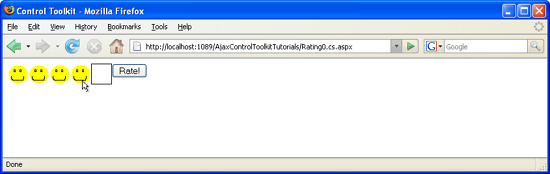Creating a Rating Control (C#)
Many websites, from e-commerce to community sites, offer their users to rate articles or items. This usually requires some coding effort, but we do have the Control Toolkit to our disposal.
Overview
Many websites, from e-commerce to community sites, offer their users to rate articles or items. This usually requires some coding effort, but we do have the Control Toolkit to our disposal.
Steps
First of all, you need (at least) two kinds of images: one for a filled out rating item, and one for an empty rating item. A rating item is usually a star or a smiley. For this scenario, you find three files, smiley.png and empty.png and smiley-done.png as part of the source code downloads for this tutorial.
Then, create a new ASP.NET file and start with adding a ScriptManager control to it:
<asp:ScriptManager ID="asm" runat="server" />
Then, add the Rating control from the ASP.NET AJAX Control Toolkit. The following attributes need to be set for this example:
CurrentRatingthe initial rating to be usedMaxRatingthe maximum ratingEmptyStarCssClassthe CSS class to use when a rating item ( star ) is emptyFilledStarCssClassthe CSS class to use when a rating item ( star ) is filled outStarCssClassthe CSS class to use for a visible statWaitingStarCssClassthe CSS class to use while a star rating is sent back to the server
And here is the markup which creates a rating control with five items (smileys) of which none is filled out initially:
<ajaxToolkit:Rating ID="r1" runat="server"
CurrentRating="0" MaxRating="5"
EmptyStarCssClass="emptypng" FilledStarCssClass="smileypng"
StarCssClass="smileypng" WaitingStarCssClass="donesmileypng"/>
The three referenced CSS classes now need to show the appropriate image files, which is easy to do using CSS:
<style type="text/css">
.emptypng { background-image: url(empty.png); width: 32px; height: 32px; }
.smileypng { background-image: url(smiley.png); width: 32px; height: 32px; }
.donesmileypng { background-image: url(smiley-done.png); width: 32px; height: 32px; }
</style>
Make sure that you provide the width and height of the three images, otherwise the display may look a bit messed up.
Finally, the result of the rating should be displayed to the user (or, at least saved in a database). So add a label for the output of a text message and a submit button to post back the rating form to the server:
<asp:Label ID="Label1" runat="server" />
<input type="submit" id="Submit1" runat="server" value="Rate!" />
In the server-side code, access the Rating control via its ID and then access its CurrentRating property which is the number of the selected rating items, in our example a value between 0 and 5.
<script runat="server">
void Page_Load()
{
if (Page.IsPostBack)
{
Label1.Text = "Your rating: " + r1.CurrentRating;
}
}
</script>
Save the page and load it into your browser. When you hover over the (initially empty) rating items, a JavaScript effect occurs: The rating changes. When you click on the set of stars, the current rating is retained. Finally, when you submit the form, the server-side code outputs the selected rating.
Creating a rating system with minimal code (Click to view full-size image)