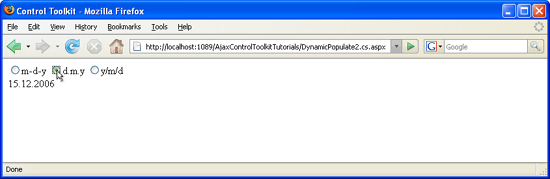Using DynamicPopulate with a User Control And JavaScript (C#)
The DynamicPopulate control in the ASP.NET AJAX Control Toolkit calls a web service (or page method) and fills the resulting value into a target control on the page, without a page refresh. It is also possible to trigger the population using custom client-side JavaScript code. However special care has to be taken when the extender resides in a user control.
Overview
The DynamicPopulate control in the ASP.NET AJAX Control Toolkit calls a web service (or page method) and fills the resulting value into a target control on the page, without a page refresh. It is also possible to trigger the population using custom client-side JavaScript code. However special care has to be taken when the extender resides in a user control.
Steps
First of all, you need an ASP.NET Web Service which implements the method to be called by the DynamicPopulateExtender control. The web service implements the method getDate() that expects one argument of type string, called contextKey, since the DynamicPopulate control sends one piece of context information with each web service call. Here is the code (file DynamicPopulate.cs.asmx) which retrieves the current date in one of three formats:
<%@ WebService Language="C#" Class="DynamicPopulate" %>
using System;
using System.Web;
using System.Web.Services;
using System.Web.Services.Protocols;
using System.Web.Script.Services;
[ScriptService]
public class DynamicPopulate : System.Web.Services.WebService
{
[WebMethod]
public string getDate(string contextKey)
{
string myDate = "";
switch (contextKey)
{
case "format1":
myDate = String.Format("{0:MM}-{0:dd}-{0:yyyy}", DateTime.Now);
break;
case "format2":
myDate = String.Format("{0:dd}.{0:MM}.{0:yyyy}", DateTime.Now);
break;
case "format3":
myDate = String.Format("{0:yyyy}/{0:MM}/{0:dd}", DateTime.Now);
break;
}
return myDate;
}
}
In the next step, create a new user control (.ascx file), denoted by the following declaration in its first line:
<%@ Control Language="C#" ClassName="DynamicPopulate2" %>
A <label> element will be used to display the data coming from the server.
<label id="myDate" runat="server" />
Also in the user control file, we will use three radio buttons, each one representing one of the three possible date formats supported by the web service. When the user clicks on one of the radio buttons, the browser will execute JavaScript code which looks like this:
$find("mcd1_dpe1").populate(this.value)
This code accesses the DynamicPopulateExtender (do not worry about the strange ID yet, this will be covered later on) and triggers the dynamic population with data. In the context of the current radio button, this.value refers to its value which is format1, format2 or format3 exactly what the web method expects.
The only thing missing in the user control yet is the DynamicPopulateExtender control which links the radio buttons to the web service.
<ajaxToolkit:DynamicPopulateExtender ID="dpe1" runat="server"
ClearContentsDuringUpdate="true"
TargetControlID="mcd1$myDate"
ServicePath="DynamicPopulate.cs.asmx" ServiceMethod="getDate"/>
Again you may note the strange ID used in the control: mcd1$myDate instead of myDate. Previously, the JavaScript code used mcd1_dpe1 to access the DynamicPopulateExtender instead of dpe1.This naming strategy is a special requirement when using DynamicPopulateExtender within a user control. Furthermore, you have to embed the user control in a specific way to make it all work. Create a new ASP.NET page and register a tag prefix for the user control you have just implemented:
<%@ Register TagPrefix="uc1" TagName="myCustomDate" Src="~/DynamicPopulate2.cs.ascx"%>
Then, include the ASP.NET AJAX ScriptManager control on the new page:
<asp:ScriptManager ID="asm" runat="server" />
Finally, add the user control to the page. You only have to set its ID attribute (and runat="server", of course), but you also have to set it to a specific name: mcd1 since this is the prefix used within the user control to access it using JavaScript.
<div>
<uc1:myCustomDate ID="mcd1" runat="server" />
</div>
And that's it! The page behaves as expected: A user clicks on one of the radio buttons, the control in the Toolkit calls the web service and displays the current date in the desired format.
The radio buttons reside in a user control (Click to view full-size image)