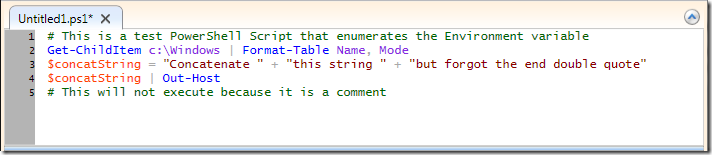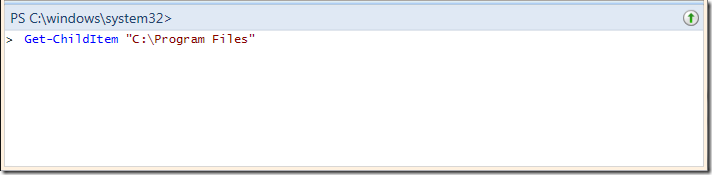Taking advantage of the PowerShell ISE
When Windows 7 was the first version of Windows that released which included the Windows PowerShell 2.0. For most users, using the PowerShell console is more than enough to perform some of the most common operations. What a lot of people don't know is that it also included the PowerShell ISE (aka Integrated Scripting Environment).
You can invoke the PowerShell ISE by typing ISE on the Start Window. You can also launch it by simultaneously holding the Windows + R key then typing PowerShell_ISE.exe.
You will notice when you launch the PowerShell ISE, the screen is divided into 3 main panes.
The top pane (aka Script Pane) is used for creating and editing PowerShell script files. One advantage of editing or creating PowerShell script is that the script uses color syntax highlighting. This makes it easier to read the code as well as aid in highlighting syntax related error.
The screen shot below illustrates what happens when I forgot to closing double quote.
Once I've corrected the problem by adding the closing double quote, it will automatically show the rest of the code with the correct color code.
The bottom pane (aka Command Pane) is used for running interactive commands. It is similar to the PowerShell console except that it will only execute a single line at a time. It will evaluate and execute the command after you press the Enter or Return key.
Now the middle pane, shown below, is used for displaying the output resulting from the execution of a PowerShell script or what was executed in the interactive console pane.
For more information on the Windows PowerShell ISE, check out Windows PowerShell Integrated Scripting Environment Overview
Hopefully, this will help you get your feet wet on taking advantage of the PowerShell ISE. In my upcoming blog, I will show you how you can more how to customize it.
Until next time.