Understanding multi-tenancy in SharePoint Server 2013
APPLIES TO:  2013
2013  2016
2016  2019
2019  Subscription Edition
Subscription Edition  SharePoint in Microsoft 365
SharePoint in Microsoft 365
This article describes the components and services that are related to multi-tenancy in SharePoint Server 2013 and also provides architectural, security, operational, and management guidance to help service providers in gaining an understanding of multi-tenancy in SharePoint Server 2013 for planning, designing, building, and managing a multitenant SharePoint Server 2013 hosting platform.
Note
Microsoft OneDrive with Viva Engage integration doesn't work for multi-tenancy or partitioned service applications for on-premises deployments.
Before you begin
Introduction to multi-tenancy in SharePoint Server 2013
What is multi-tenancy?
Before we introduce the multi-tenancy functionality in SharePoint Server 2013, you should understand the general concept of multi-tenancy and its related characteristics. Understanding multi-tenancy and its related characteristics help you make the appropriate decisions for planning, designing, operating, and managing your multitenant SharePoint Server 2013 hosting platform.
Multi-tenancy refers to the ability to manage and partition data of sites and otherwise shared services or software to accommodate multiple tenants. This ability is in contrast to running multiple instances of a service, or setting up separate hardware. In Microsoft products and technologies, multi-tenancy of services creates a hosting environment wherein server farm resources are maximized. Before learning about hosting environments, it's important to understand the services architecture.
Key components and services for enabling multi-tenancy in SharePoint Server 2013
This section describes key components and services for enabling multi-tenancy in SharePoint Server 2013.
Web application
A SharePoint 2013 web application is composed of an Internet Information Services (IIS) web site that acts as a logical unit of management and security for the site collections that you create. Each web application is represented by a different IIS website that uses a unique or shared application pool. When you create a web application, you also create a content database and define the authentication method that is used to connect to the database(s).
Host-named site collection
Host-named site collections enable you to assign a unique DNS name to site collections. For example, you can address them as http://TeamA.contoso.com and http://TeamB.fabrikam.com. This provision lets you deploy many sites that use unique DNS names in the same web application. It also enables service providers to scale an environment to many customers. If you don't use host-named site collections, the SharePoint web application contains many path-based site collections that share the same hostname (DNS name). For example, Team A would have a site collection at https://contoso.com/sites/teamA and Team B would have a site collection at https://fabrikam.com/sites/teamB.
Host Named Site Collections are fundamentally the only way to scale for multi-tenancy environments, and provide ultimate flexibility with respect to the URL namespace used. If using path-based sites with multi-tenancy, the software boundary for managed paths will be reached quickly.
For more information about how to plan for host-named site collections for SharePoint Server 2013, see Host-named site collection architecture and deployment (SharePoint 2013).
Service groups (proxy groups)
A service group, also known as proxy group, is a group of service applications that are selected for a web application to use them.
By default, all service applications are included in the default group unless another group is specified at the time that the service application is created. You can add and remove service applications from the default group at any time. When you create a web application, you can select the default group, or you can create a custom group of services. You create a custom group of services by selecting only the service applications that you want the web application to use.
Custom groups aren't reusable across multiple web applications. Each time that you select "custom" when you create a web application, you're selecting services only for the web application that you're creating.
Service proxy
When you create a service application, a proxy for the service application is created at the same time. A proxy is a virtual entity that connects web applications to service applications. Proxies are listed on the Manage Service Applications page in the SharePoint Central Administration website.
Proxies are automatically created if you use Central Administration or the SharePoint 2016 Products Configuration Wizard to create service applications. If you use Microsoft PowerShell to create service applications, proxies aren't always automatically created and must be created by using Microsoft PowerShell.
Some proxies might include settings that can be changed. For example, if a web application is connected to multiple instances of the managed metadata service, you must indicate the proxies that are connected to the primary service application that hosts the corporate taxonomy. These settings move to tenant level configuration when using multi-tenancy.
Service applications
A service application is a logical representation of a given service, and its security and management configuration, which defines its operational behavior. Examples include Managed Metadata and User Profiles. Different service applications are implemented in different ways and this flexibility will influence the design of multitenant solutions.
To determine the list of service applications that is available in SharePoint Server 2013 and their availability across SharePoint editions with multi-tenancy feature, see the Services and Functionalities section in General guidance for hosters in SharePoint Server 2013
Feature packs and licensing
A feature pack in SharePoint is a way to group a set of site-scoped or web-scoped features together. Once the SharePoint features are grouped, they can be associated with a site subscription (that is, tenant). All site collections in that site subscription (tenant) can use only the site-scoped or web-scoped features that are part of the feature pack. This capability enables service providers to provide tiered service offerings based on different sets of features.
In SharePoint Server 2013, a new feature has been added for assigning different SharePoint licenses on a per-user basis. It also turns on SharePoint license checks at run time. This feature provides more flexibility for a service provider to build different service offerings throughout a simplified deployment model. In previous SharePoint versions, service providers had to build different SharePoint deployment models for each SharePoint version. For more information about SharePoint features, see the SharePoint feature availability across on-premises solutions section of the following article: SharePoint Service Description.
Information Rights Management
Information Rights Management integration in SharePoint Server 2013 adds support for multi-tenancy, which enables the ability to manage tenant-level Information Rights Management settings.
Architecture design considerations
This section describes various considerations for architecting a multi-tenancy SharePoint Server 2013 environment. As described earlier in the document, multi-tenancy brings some unique characteristics to consider when architecting and designing your SharePoint Server 2013 environment. You have to weigh those factors based on your requirements to make the appropriate decisions.
Understand boundaries and limits in SharePoint Server 2013
Understanding the software boundaries and limits of SharePoint Server 2013 will help you make the right decisions for selecting the appropriate architecture for a multi-tenancy SharePoint environment. For more information about key boundaries and limits for a content database and site collection as they apply to a multi-tenancy environment of SharePoint Server 2013, see Software boundaries and limits for SharePoint Server 2016 and Software boundaries and limits for SharePoint Server 2016.
Shared farm vs. dedicated farm
Using a shared farm to host multitenant site collections on a single web application provides better scalability compared to using a dedicated web application per tenant.
Use a dedicated web application and application pool per customer only if you need to satisfy requirements for isolation.
Don't allow full-trust code to be deployed to sites.
Don't allow customizations that affect shared resources, such as the web.config file.
Use host-named site collections to create multiple, root-level site collections (domain-named sites) throughout a web application.
One web application vs. multiple web applications
Use dedicated web applications for tenants that require customizations affecting resources that are shared across a web application, such as the web.config file.
When combining multiple tenants in a single farm, use a dedicated SharePoint web application for all authenticated content and a separate dedicated web application for all anonymous content. This method requires two separate subscriptions IDs for tenants with both types of content. This method will also simplify licensing.
Some SharePoint features are bound to web application level, such as the Self-Service Site Collection Creation setting. After it's turned on, all tenants under the same web application will be able to create site collections.
Single farm environment design
In a multi-organization hosting environment in which tenant data and administration are isolated, the configuration of partitioned and shared services is important. This example provides a practical implementation of partitioned services and also provides recommendations about how to deploy customer sites.
This example details the following ways in which customer sites can be deployed in a farm:
Dedicated application pool and web application
Shared application pool and dedicated web application
Shared web application
Authenticated sites
Unauthenticated sites
Use a dedicated application pool per customer only if you need to satisfy requirements for isolation. Use dedicated web applications for tenants that require customizations affecting resources that are shared across a web application, such as the web.config file.
When combining multiple tenants in a single web application, use a dedicated web application for all authenticated content and a separate dedicated web application for all anonymous content. This method requires two separate subscriptions IDs for tenants with both types of content. This method will also simplify licensing.
Don't allow full-trust code to be deployed to sites.
Don't allow customizations that affect shared resources, such as the web.config file.
In the following example (authenticated sites), a different host-named site collection is used for each company. Company C includes two different host-named site collections. Beneath each top-level host-named site collection, a managed path is used to create a second tier of top-level site collections for sites such as team sites, My Sites, published intranet content, or separate divisional sites.
Tiered environment design
As described earlier, there are many things to consider when you plan your multitenant SharePoint Server 2013 hosting platform, among these factors are cost, simplified management, resource isolation, performance, and scalability.
As your customer base grows, you may find it difficult to meet all of the requirements of all of your customers in a single environment. At that point, certain tradeoffs would have to occur when you seek to balance those factors.
In a case such as this, an alternative that you might want to consider is a tiered-environment design in which multiple SharePoint environments meet the various needs of your customers. Each environment would focus on different aspects of your service offerings, such as low cost, high density, higher resource isolation, and better quality of services (QoS) with higher costs, and so on.
This tiered-environment design approach could provide different service level agreements to your customers. As a result, you could serve a broader range of customers, simplify your management and operations, lower your management costs, and increase your profit margins.
Security considerations
This section discusses various security considerations for planning and designing a multitenant SharePoint Server 2013 hosting platform. From this point forward, any section, such as the Organization Unit (OU) section, that talks about people picker configuration only works without further customization with Windows authentication.
SharePoint Server 2013 supports many authentication methods and authentication providers for the following authentication types:
Windows authentication
Forms-based authentication
SAML token-based authentication
The Windows authentication type takes advantage of your existing Windows authentication provider and the authentication protocols that a Windows domain environment uses to validate the credentials of connecting clients. Windows authentication methods, which are used by both claims-based authentication and classic mode, include:
NTLM
Kerberos
Digest
Basic
Forms-based authentication is a claims-based identity management system that is based on ASP.NET membership and role provider authentication. Forms-based authentication can be used against credentials that are stored in an authentication provider, such as:
Active Directory Domain Services (AD DS)
A database such as a SQL Server database
A Lightweight Directory Access Protocol (LDAP) data store such as Novell eDirectory, Novell Directory Services (NDS), or Sun ONE
Forms-based authentication validates users based on credentials that users enter into a sign-in form (typically a webpage). Unauthenticated requests are redirected to a sign-in page, where a user must provide valid credentials and submit the form. The system issues a cookie for authenticated requests that contains a key for reestablishing the identity for later requests.
To use forms-based authentication to authenticate users against an identity management system that isn't based on Windows or one that is external, you must register the membership provider and role manager in several web.config files. SharePoint Server 2013 uses the standard ASP.NET role manager interface to collect group information about the current user. Each ASP.NET role is treated as a domain group by the authorization process in SharePoint Server 2013. You register a role manager in a web.config file exactly as you register a membership provider for authentication.
If you want to manage membership users or roles from the Central Administration website, you must register the membership provider and the role manager in the web.config file of the Central Administration website. You must also register the membership provider and the role manager in the web.config file of the web application that hosts the content and in the web.config file of the Security Token Service.
SAML token-based authentication in SharePoint Server 2013 uses the SAML 1.1 protocol and the WS-Federation Passive Requestor Profile (WS-F PRP). It requires coordination with administrators of a claims-based environment, whether it's your own internal environment or a partner environment. If you use Active Directory Federation Services (AD FS) 2.0, you have a SAML token-based authentication environment.
For web applications that use claims-based authentication, People Picker is a control that is available within SharePoint Server 2013. The People Picker control uses claims providers to list, resolve, search, and determine the "friendly" display of users, groups, and claims. For more information about people picker configuration, see People Picker and claims providers overview.
Zones represent different logical paths to gain access to the same sites in a web application. Each web application can include as many as five zones. When you create a web application, Central Administration creates the zone named Default. To create more zones, extend the web application and select one of the remaining zone names: Intranet, Extranet, Internet, or Custom.
Organizational Units
Organizational Units (OUs) organize users and computers objects in the Active Directory environment. For purposes of hosting, the Organizational Unit structure could be organized as shown in the following diagram.
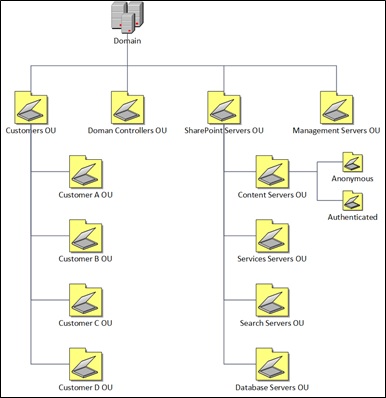
At a minimum you want to link a Group Policy to the Domain root, Domain Controllers OU, SharePoint Servers OU, and Customers OU.
Domain Root
Security that applies to the whole domain is applied in the Domain Policy. These settings are contained in Group Policy Objects (GPOs) that apply to the whole domain.
Domain Controllers OU
Domain controllers hold the most sensitive data in your organization, data that controls the security configuration itself. GPOs applied at this level are used to configure and protect the domain controllers in the domain.
SharePoint Servers OU
The SharePoint servers have a unique role not included in other servers in the directory. Putting these servers in their own OU allow unique policies to be applied to these servers. They can also be segregated from other servers in the directory. Sub OUs can be created when different GPOs have to be created (such as anonymous access content servers versus authenticated content servers).
Customers OU
This top-level OU lets all user accounts to be segregated from the rest of the directory. The next level of OUs contains the customer OUs. There's one OU for each customer. This OU lets all user accounts and computer accounts of a customer to be segregated from those accounts of other customers. Furthermore, this OU structure is the one required to support User Profile Synchronization in multitenant deployments.
To give the users the impression they're logging into their own custom domain, use the Active Directory Service Interfaces Editor (ADSI Edit) or another AD tool to edit the uPNSuffixes attribute of each Customer OU as shown in the following diagram.
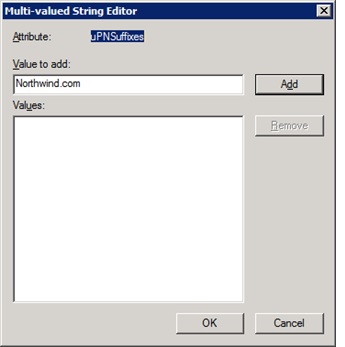
Once the uPNSuffixes attribute of a Customer OU is configured, its value is available to associate with a user account within that Customer OU, as shown in the following diagram.
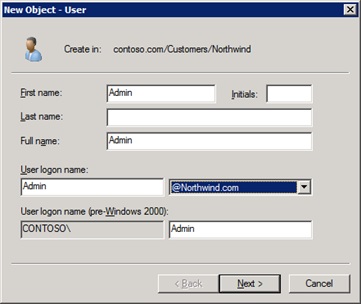
User authentication
User authentication is the validation of a user's identity against an authentication provider, which is a directory or database that contains the user's credentials and can confirm the user submitted them correctly. An example of an authentication provider is Active Directory Domain Services (AD DS). Other common names for an authentication provider are user directory and attribute store.
An authentication method is a specific exchange of account credentials and other information that assert a user's identity. The result of the authentication method is proof, typically in the form of a token that contains claims, that an authentication provider has authenticated a user.
An authentication type is a specific way of validating credentials against one or more authentication providers, sometimes using an industry standard protocol. An authentication type can use multiple authentication methods.
After a user's identity is validated, the authorization process determines the sites, content, and other features the user can access.
Planning for user authentication types and methods should determine the following items:
The user authentication types and methods for each web application and zone.
The authentication infrastructure needed to support the determined authentication types and methods.
How to migrate your current web applications and zones that use classic mode authentication to use claims-based authentication.
Active Directory Federation Services (AD FS)
SharePoint Server 2013 supports claims-based authentication. Active Directory Federation Services (AD FS) can be configured to act as an Identity Provider Security Token Service (IP-STS) for a SharePoint Server 2013 web application. In this configuration, AD FS issues SAML-based security tokens consisting of claims so that client computers can access web applications that use claims-based authentication. You can use an identity provider that's an alternative to AD FS. But it must support the WS-Federation standard. Also using AD FS configuration, custom code is required.
For more information about how to configure SAML-based claims authentication with AD FS for SharePoint Server 2013, see Configure SAML-based claims authentication with AD FS in SharePoint Server.
Management and operational considerations
This section discusses various management and operational considerations for a multitenant SharePoint Server 2013 environment.
Capacity management
Capacity management is an ongoing process because no implementation remains static about content and usage. You have to plan for growth and change so that the SharePoint Server 2013 environment can continue to deliver an effective business solution. For more info about capacity management in SharePoint Server 2013, see Capacity management and sizing overview for SharePoint Server 2013.
App management
The apps for SharePoint provide a new method to deliver specific information or functionality to a SharePoint site. An app for SharePoint is a small, easy-to-use, stand-alone app that solves a specific end-user or business need. Site owners can discover and download apps for SharePoint from a public SharePoint Store or from their organization's internal App Catalog and install them on their SharePoint sites. These apps for SharePoint integrate the best of the web with SharePoint Server 2013. They don't replace SharePoint features and solution packages, which customize or increase SharePoint sites. Unlike features and solutions, which farm or site collection administrators have to install, apps for SharePoint are stand-alone applications that owners of sites can add to their SharePoint sites. The apps for SharePoint have a simple life-cycle: they can be installed, upgraded, and uninstalled by site owners.
The App Management Service in SharePoint Server 2013 is multi-tenancy aware. Most of app configuration and management functionality is exposed through the Tenant Administration site and allows each tenant administrator to configure their individual settings.
Back up and restore
When performing tenant-agnostic backup and restore operations on a multitenant SharePoint Server 2013 hosting platform, you can follow the general guidance for performing backup and restore operations on SharePoint Server 2013 environments, see Backup and restore in SharePoint Server.
Notice that in SharePoint Server 2013, the Workflow platform is separate from the SharePoint platform. Therefore, backup and restore operations on the Workflow Manager should be coordinated with SharePoint backup and restore operations to ensure both remain in sync with one another. For more information about how to plan backup and restore operations for Workflow Service Manager, see Disaster Recovery and Scope Restore in Workflow Manager 1.0
When you perform tenant-specific backup and restore operations on a multitenant SharePoint Server 2013 hosting platform, you might have to keep the following tenant-aware components in sync with one another: service applications, workflow, content databases, and site collections.
Service applications
Service applications that are configured in Partition Mode have one or more associated databases that contain tenant-specific data. While you can perform general backup and restore operations on these service applications at both the application and database levels, limited commands exist to perform tenant-specific detailed backup and restore operations on these service applications or their databases.
Service application considerations
App Management Service
The App Management service is the service application used for managing the app for SharePoint feature that is introduced in SharePoint Server 2013. The apps for SharePoint provide a new method to deliver specific information or functionality to a SharePoint site. An app for SharePoint is a small, easy-to-use, stand-alone app that solves a specific end-user or business need. The App Management Service doesn't support Partition Mode, however it's natively Site Subscription aware. In the multitenant SharePoint environment, most of App Management functionality (that is, Manage App Catalog, Manage App Licenses, App Permissions, and so on.) is obtained by using the Tenant Administration Site.
The following diagram shows App Management on the Tenant Administration Site.
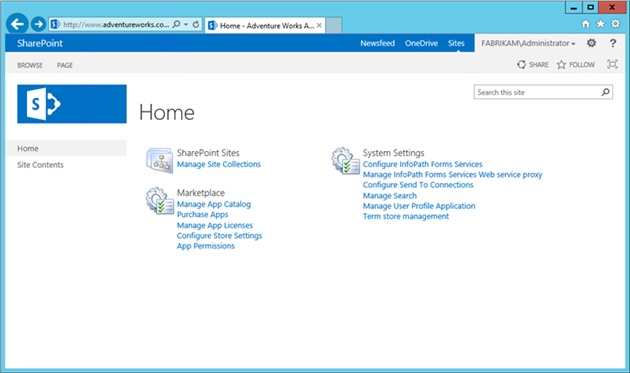
Business Data Connectivity service
Once configured in partition mode, all configuration of the Business Data Connectivity service moves to tenant administration. However, the Tenant Administration site template doesn't include the link to this page, which can be added using the customization technique in the Extending the Tenant Administration site template section
Secure Store service
Once configured in partition mode, the generation of encryption keys remains a farm level configuration performed either via Central Administration or Windows PowerShell. The remainder of the Secure Store service configuration moves to tenant administration. However, the Tenant Administration site template doesn't include the link to this page, which can be added using the customization technique in the Extending the Tenant Administration site template section.
Managed metadata service
Once configured in partition mode, all configuration moves to tenant administration, and Content Type publishing is enabled by default.
Search service
Many tenant-specific search configuration related functions are exposed in the Tenant Administration site as shown by the following diagram.

Note
Many of the *.EnterpriseSearch* Microsoft PowerShell cmdlets are now partition-aware and can be used to automate some configuration and management functions exposed in the Tenant Administration site.
User Profile service
A large number of configuration elements move to tenant administration, however much of the configuration for Profile Synchronization remains at a farm level and is applicable to all tenants as illustrated in the following figure.
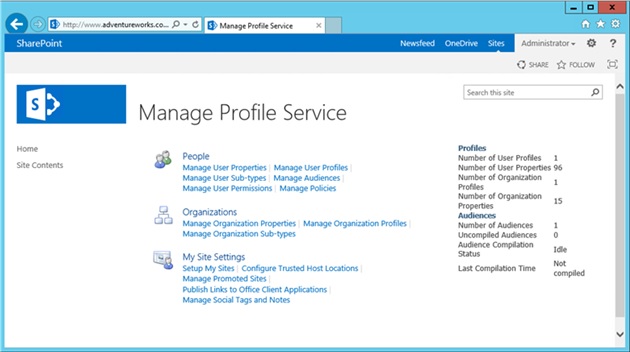
Workflow
As noted previously, in SharePoint Server 2013 the Workflow platform is separate from the SharePoint platform. The Workflow platform itself uses one or more databases. While you can perform general database-level backup and restore operations on these databases, there exist no commands or utilities to perform tenant-specific backup and restore operations on these Workflow databases.
Content databases
If a tenant has exclusive use of one or more dedicated content databases, you can perform general database-level backup and restore operations on these databases.
Note
Having an exclusive use of one or more dedicated content databases can't be achieved by using standard product features, for example, self-service site creation. This is an example of where customization is required in order to meet a particular service level offering.
The following Microsoft PowerShell script shows how to perform an initial backup action on a tenant content database.
Add-PSSnapin microsoft.sharepoint.powershell -ea SilentlyContinue
Backup-SPFarm -Directory "c:\backups\alpha" -Item "HostingFarm_Content_Hosting" -BackupMethod Full
Write-Host "Tenant Content Database Backup Script Completed!"
The following Windows PowerShell script shows how to perform a restore operation on a tenant site collection:
Add-PSSnapin microsoft.sharepoint.powershell -ea SilentlyContinue
Restore-SPFarm -Directory "c:\backups\alpha" -Item "HostingFarm_Content_Hosting" -RestoreMethod Overwrite
Write-Host "Tenant Content Database Restore Script Completed!"
Site collections
You can perform specific backup and restore operations on a tenant site collection. The tool that you choose to use depends on the size of the site collection itself. Microsoft PowerShell cmdlets are an appropriate choice for small- to medium-sized site collections.
The following Microsoft PowerShell script shows how to perform a backup action on a tenant site collection.
Add-PSSnapin microsoft.sharepoint.powershell -ea SilentlyContinue
Backup-SPSite -Identity "http://alpha.contoso.com" -Path "c:\backups\alpha\root.bak" -UseSqlSnapshot
Write-Host "Tenant Site Collection Backup Script Completed!"
The following script shows how to perform a restore operation on a tenant site collection:
Add-PSSnapin microsoft.sharepoint.powershell -ea SilentlyContinue
Restore-SPSite -Identity "http://alpha.contoso.com" -Path "c:\backups\alpha\root.bak" -DatabaseServer "SQLServer01" -DatabaseName "HostingFarm_Content_Hosting" -HostHeaderWebApplication "http://$ENV:COMPUTERNAME" -GradualDelete - Confirm: $false -Force
Write-Host "Tenant Site Collection Restore Script Completed!"
Monitoring
There are many tools that allow you to monitor SharePoint Server 2013 and troubleshoot problems. Different tools cover different aspects of the environment, although there may be overlapping areas. Consider which tools can maximize your monitoring benefits. For more information about how to plan monitoring for SharePoint Server 2013, see Plan for monitoring in SharePoint Server.
Feature pack management
As described earlier, a feature pack can be used for grouping different features together and associating them with a site subscription (that is, tenant). All site collections in the site subscription (tenant) can use only the site-scoped or web-scoped features that are part of the feature pack. This capability enables service providers to provide tiered service offerings based on different sets of features. Feature packs are created that use the New-SPSiteSubscriptionFeaturePack cmdlet to create the feature pack container and the Add-SPSiteSubscriptionFeaturePackMember cmdlet to add the individual features to the container.
The following Microsoft PowerShell script shows how to create a tenant-level feature pack representing SharePoint Foundation 2013 features, and stores the Feature Pack ID in the farm's property bag.
Note
The Subscription Settings service application must be present before executing scripts which work with Feature Packs.
<#
Feature Packs.ps1
Creates a new Feature Pack comprised of SharePoint Foundation 2013 Features
Adds the Feature Pack ID with a friendly name to the Farm's Property Bag for future use.
#>
asnp Microsoft.SharePoint.PowerShell
# Create an alias for Add-SPSiteSubscriptionFeaturePackMember
Set-Alias AddFeature Add-SPSiteSubscriptionFeaturePackMember
# create a new feature pack, and store it in the Farm's Property Bag
$ffp = New-SPSiteSubscriptionFeaturePack
$farm = Get-SPFarm
$farm.Properties.Add("Foundation_FeaturePack", $ffp.Id);
$farm.Update();
# add foundation features to the feature pack
# web scoped features...
AddFeature -identity $ffp -FeatureDefinition XmlFormLibrary
AddFeature -identity $ffp -FeatureDefinition LinksList
AddFeature -identity $ffp -FeatureDefinition WorkflowProcessList
AddFeature -identity $ffp -FeatureDefinition GridList
AddFeature -identity $ffp -FeatureDefinition WorkflowHistoryList
AddFeature -identity $ffp -FeatureDefinition TeamCollab
AddFeature -identity $ffp -FeatureDefinition GanttTasksList
AddFeature -identity $ffp -FeatureDefinition PictureLibrary
AddFeature -identity $ffp -FeatureDefinition IssuesList
AddFeature -identity $ffp -FeatureDefinition DiscussionsList
AddFeature -identity $ffp -FeatureDefinition ContactsList
AddFeature -identity $ffp -FeatureDefinition ExternalList
AddFeature -identity $ffp -FeatureDefinition TasksList
AddFeature -identity $ffp -FeatureDefinition WebPageLibrary
AddFeature -identity $ffp -FeatureDefinition AnnouncementsList
AddFeature -identity $ffp -FeatureDefinition WikiPageHomePage
AddFeature -identity $ffp -FeatureDefinition CustomList
AddFeature -identity $ffp -FeatureDefinition DocumentLibrary
AddFeature -identity $ffp -FeatureDefinition SurveysList
AddFeature -identity $ffp -FeatureDefinition EventsList
AddFeature -identity $ffp -FeatureDefinition DataSourceLibrary
AddFeature -identity $ffp -FeatureDefinition NoCodeWorkflowLibrary
AddFeature -identity $ffp -FeatureDefinition OsrvLinks
AddFeature -identity $ffp -FeatureDefinition FCGroupsList
AddFeature -identity $ffp -FeatureDefinition TenantAdminBDC
AddFeature -identity $ffp -FeatureDefinition OssNavigation
AddFeature -identity $ffp -FeatureDefinition IMEDicList
AddFeature -identity $ffp -FeatureDefinition CallTrackList
AddFeature -identity $ffp -FeatureDefinition SSSvcAdmin
AddFeature -identity $ffp -FeatureDefinition MpsWebParts
AddFeature -identity $ffp -FeatureDefinition GBWWebParts
AddFeature -identity $ffp -FeatureDefinition FacilityList
AddFeature -identity $ffp -FeatureDefinition ScheduleList
AddFeature -identity $ffp -FeatureDefinition ObaProfilePages
AddFeature -identity $ffp -FeatureDefinition GBWProvision
AddFeature -identity $ffp -FeatureDefinition OSSSearchSearchCenterUrlFeature
AddFeature -identity $ffp -FeatureDefinition WikiWelcome
AddFeature -identity $ffp -FeatureDefinition MaintenanceLogs
AddFeature -identity $ffp -FeatureDefinition TenantAdminLinks
AddFeature -identity $ffp -FeatureDefinition HolidaysList
AddFeature -identity $ffp -FeatureDefinition GroupWork
AddFeature -identity $ffp -FeatureDefinition WhereaboutsList
AddFeature -identity $ffp -FeatureDefinition CirculationList
AddFeature -identity $ffp -FeatureDefinition TenantAdminSecureStore
AddFeature -identity $ffp -FeatureDefinition SearchAdminWebParts
AddFeature -identity $ffp -FeatureDefinition ObaSimpleSolution
AddFeature -identity $ffp -FeatureDefinition TimecardList
AddFeature -identity $ffp -FeatureDefinition WhatsNewList
AddFeature -identity $ffp -FeatureDefinition MobilityRedirect
AddFeature -identity $ffp -FeatureDefinition AdminLinks
AddFeature -identity $ffp -FeatureDefinition SearchCenterLiteFiles
AddFeature -identity $ffp -FeatureDefinition CorporateCatalog
AddFeature -identity $ffp -FeatureDefinition BlogContent
AddFeature -identity $ffp -FeatureDefinition PromotedLinksList
AddFeature -identity $ffp -FeatureDefinition AppLockdown
AddFeature -identity $ffp -FeatureDefinition AppRequestsList
AddFeature -identity $ffp -FeatureDefinition SearchCenterUpgrade
AddFeature -identity $ffp -FeatureDefinition SearchConfigFields
AddFeature -identity $ffp -FeatureDefinition PhonePNSubscriber
AddFeature -identity $ffp -FeatureDefinition SearchConfigContentType
AddFeature -identity $ffp -FeatureDefinition GettingStarted
AddFeature -identity $ffp -FeatureDefinition GettingStartedWithAppCatalogSite
AddFeature -identity $ffp -FeatureDefinition ExternalSubscription
AddFeature -identity $ffp -FeatureDefinition SearchCenterFiles
AddFeature -identity $ffp -FeatureDefinition BcsEvents
AddFeature -identity $ffp -FeatureDefinition OfficeExtensionCatalog
AddFeature -identity $ffp -FeatureDefinition MDSFeature
AddFeature -identity $ffp -FeatureDefinition TenantSearchAdmin
AddFeature -identity $ffp -FeatureDefinition SiteAssets
AddFeature -identity $ffp -FeatureDefinition PremiumSearchVerticals
AddFeature -identity $ffp -FeatureDefinition AccessRequests
AddFeature -identity $ffp -FeatureDefinition SearchConfigList
AddFeature -identity $ffp -FeatureDefinition ReportAndDataSearch
AddFeature -identity $ffp -FeatureDefinition MBrowserRedirect
AddFeature -identity $ffp -FeatureDefinition BlogHomePage
AddFeature -identity $ffp -FeatureDefinition SearchConfigListTemplate
AddFeature -identity $ffp -FeatureDefinition SiteNotebook
AddFeature -identity $ffp -FeatureDefinition HierarchyTasksList
AddFeature -identity $ffp -FeatureDefinition BlogSiteTemplate
AddFeature -identity $ffp -FeatureDefinition SearchCenterLiteUpgrade
# Site Scoped features...
AddFeature -identity $ffp -FeatureDefinition BasicWebParts
AddFeature -identity $ffp -FeatureDefinition OSSSearchEndUserHelpFeature
AddFeature -identity $ffp -FeatureDefinition HelpLibrary
AddFeature -identity $ffp -FeatureDefinition OfficeWebApps
AddFeature -identity $ffp -FeatureDefinition WordServerViewing
AddFeature -identity $ffp -FeatureDefinition OnenoteServerViewing
AddFeature -identity $ffp -FeatureDefinition SiteHelp
AddFeature -identity $ffp -FeatureDefinition ctypes
AddFeature -identity $ffp -FeatureDefinition OSSSearchSearchCenterUrlSiteFeature
AddFeature -identity $ffp -FeatureDefinition OpenInClient
AddFeature -identity $ffp -FeatureDefinition ExcelServerEdit
AddFeature -identity $ffp -FeatureDefinition AdminReportCore
AddFeature -identity $ffp -FeatureDefinition fields
AddFeature -identity $ffp -FeatureDefinition SearchServerWizardFeature
AddFeature -identity $ffp -FeatureDefinition OSearchHealthReports
AddFeature -identity $ffp -FeatureDefinition SearchWebParts
AddFeature -identity $ffp -FeatureDefinition IssueTrackingWorkflow
AddFeature -identity $ffp -FeatureDefinition ShareWithEveryone
AddFeature -identity $ffp -FeatureDefinition MonitoredApps
AddFeature -identity $ffp -FeatureDefinition SearchTaxonomyRefinementWebParts
AddFeature -identity $ffp -FeatureDefinition SearchTaxonomyRefinementWebPartsHtml
AddFeature -identity $ffp -FeatureDefinition SearchMaster
AddFeature -identity $ffp -FeatureDefinition EnableAppSideLoading
AddFeature -identity $ffp -FeatureDefinition Developer
AddFeature -identity $ffp -FeatureDefinition AutohostedAppLicensing
AddFeature -identity $ffp -FeatureDefinition AppRegistration
Write-Host "Feature Pack Created! " + $ffp.ID
Licensing management
In SharePoint Server 2013, a new licensing management capability was added. Farm administrators can now assign licenses to users and enable runtime license checks. By using this new functionality, you can ensure that only users who have the appropriate license can use a specific feature. The functionality also simplifies the deployment model because you no longer have to build separate farms for standard and enterprise editions of SharePoint Server.
User licenses are assigned by mapping claims to a known type of license. For example, a claim can be an Active Directory Domain Services (AD DS) Security group. By mapping the ContosoFinanceDept security group to an Enterprise license, you effectively assign an Enterprise license to all members of that group. Users who sign in SharePoint Server are assigned claims. SharePoint Server examines the claims of users to determine their license, if a user doesn't have a license to use a particular feature, SharePoint blocks access to that feature at run time.
This SharePoint Server 2013 license implementation is managed by using new Microsoft PowerShell cmdlets. By default, licensing is disabled in SharePoint Server. However administrators can opt to turn it on by using Microsoft PowerShell. For more information about how to configure licensing in SharePoint Server 2013, see Configure licensing in SharePoint Server.
Lifecycle management
While this white paper outlines the key infrastructure considerations when designing a multitenant SharePoint 2013 solution and it provides baseline scripts for configuration the overall management of the lifecycle of operations is imperative. For example, custom tenant administration, deprovisioning of subscriptions, archiving, user management, self-service password reset, and quotas are all common areas that require some combination of more Windows PowerShell and customization effort in order to deliver a complete service offering. Each service provider has different requirements in this sphere and it's incredibly important to ensure that these requirements are part of the initial scoping and design work for the infrastructure platform.
Setup and configuration
This section outlines the general steps for setting up and configuring a multitenant hosting SharePoint Server 2013 platform.
Acknowledgments
This section provides details and contains PowerShell scripts that demonstrate the creation and configuration of various components. These scripts are provided to demonstrate the configuration requirements for multi-tenancy and therefore don't represent the optimal provisioning order, however they can serve as the basis for developing your own customized end-to-end scripting solution.
The Microsoft PowerShell scripts contained in the following subsections are based (either whole or in part) on the work of Spencer Harbar (http://www.harbar.net) and are reproduced here with his gracious consent. For more information on the original work of Spencer Harbar, see the following documents:
The PowerShell scripts provided include variables, which should be modified to suit your environment.
Deployment example
This section presents a deployment example that makes use of a single hosting web application using host named site collections and host header managed paths. It's deployed on a single server for the sake of simplicity. This deployment example is the intended design model for multi-tenancy with SharePoint 2013 and can be extended to a deployment where service instance roles are articulated across multiple computers. The deployment example uses HTTP for the web application. In a real deployment SSL should be used to protect sign-in, content, and the authorization tokens used with SharePoint Apps and other OAuth2 related services such as Workflow Manager.
DNS configuration
Because host-named site collections will be used for a multitenant SharePoint environment, you must configure your DNS (that is, create appropriate DNS records, etc.) accordingly based on your plan. For more information about how to plan host-named site collections for SharePoint Server 2013, see Host-named site collection architecture and deployment (SharePoint 2013).
If you also plan to support apps for SharePoint, you must also configure DNS to support your environment. For more information about how to configure an apps environment for SharePoint Server 2013, see Configure an environment for apps for SharePoint Server.
Active Directory configuration
As described earlier, to support multi-tenancy in SharePoint, Active Directory must be correctly structured by creating a hierarchical Organization Unit structure to support User Profile Synchronization for each subscription. You also have to create appropriate service accounts for your environment. For more information about how to plan service accounts for SharePoint Server 2013, see Plan for administrative and service accounts in SharePoint Server. In this deployment example, the following three service accounts are used:
SPFarm - the SharePoint Farm Account
SPServices - the Application Pool identity that hosts Service Application endpoints
SPContent - the Application Pool identity that hosts the Content Web Application
SharePoint farm creation and configuration
The following Microsoft PowerShell script shows how to create a SharePoint farm.
<#
1. Farm Creation.ps1
Creates a new SharePoint Farm
Creates Central Administration on Port 8080
Update initial variables as needed to reflect your environment
Script will prompt for the password of the farm account
#>
asnp Microsoft.SharePoint.PowerShell
$databaseServer = "SQLSP1"
$configDatabase = "HostingFarm_Config"
$adminContentDB = "HostingFarm_Content_Admin"
$passphrase = "Password1"
$farmAccountName = "FABRIKAM\spfarm"
$farmAccount = Get-Credential $farmAccountName
$passphrase = (ConvertTo-SecureString $passphrase -AsPlainText -force)
Write-Host "Creating Configuration Database and Central Admin Content Database..."
New-SPConfigurationDatabase -DatabaseServer $databaseServer -DatabaseName $configDatabase `
-AdministrationContentDatabaseName $adminContentDB `
-Passphrase $passphrase -FarmCredentials $farmAccount
$spfarm = Get-SPFarm -ErrorAction SilentlyContinue -ErrorVariable err
if ($spfarm -eq $null -or $err) {
throw "Unable to verify farm creation."
}
Write-Host "ACLing SharePoint Resources..."
Initialize-SPResourceSecurity
Write-Host "Installing Services ..."
Install-SPService
Write-Host "Installing Features..."
Install-SPFeature -AllExistingFeatures
Write-Host "Creating Central Administration..."
New-SPCentralAdministration -Port 8080 -WindowsAuthProvider NTLM
Write-Host "Installing Help..."
Install-SPHelpCollection -All
Write-Host "Installing Application Content..."
Install-SPApplicationContent
Write-Host "Farm Creation Done!"
Proxy Group, Hosting Web Application and Managed Paths
Initially, a Managed Account is created for the application pool hosting the content web application. A new proxy group is created, followed by the web application. Finally, configuration of the Web Application to allow self-service site creation and the creation of shared managed paths is performed. It's important to create a "root" site collection in the hosting web application even though this site collection won't be accessed by end users. This "root" site collection is required for supportability and correct operational behavior of SharePoint 2013.
Note
This example uses HTTP for the web application.
<#
2. Proxy Group, Web Application & Farm Settings.ps1
Creates a new Managed Account
Creates a new Proxy Group
Creates a new Web Application for HNSC, in a new Application Pool, in the new Proxy Group
Creates an empty root Site Collection
Enables Self Service Site Creation
Creates Managed Paths for HNSC
Update initial variables as needed to reflect your environment
Update the Managed Paths section to use the paths you need
Script will prompt for the password of the App Pool account used for the Web App
You will need to configure the SSL certificate manually or via IIS PowerShell
#>
asnp Microsoft.SharePoint.PowerShell
## UPDATE THESE VARS ##
$waAppPoolUserName = "FABRIKAM\spcontent"
$waAppPoolName = "SharePoint Hosting"
$proxyGroupName = "Hosting Proxy Group"
$waUrl = "http://$ENV:COMPUTERNAME"
$webAppName = "SharePoint Hosting"
$contentDBName = "HostingFarm_Content_Hosting"
$ownerEmail = "administrator@contoso.com"
$ownerAlias = "FABRIKAM\administrator"
## END VARS ##
# Create Managed Account
Write-Host "Please supply the password for the $waAppPoolUserName Account..."
$appPoolCred = Get-Credential $waAppPoolUserName
Write-Host "Creating Managed Account..."
$waAppPoolAccount = New-SPManagedAccount -Credential $appPoolCred
# Create a new Proxy Group
Write-Host "Creating Proxy Group..."
$proxyGroup = New-SPServiceApplicationProxyGroup -Name $proxyGroupName
# Create a new Web App in the new Proxy Group using Windows Claims on Port 80 with no host header
Write-Host "Creating Web Application..."
# SSL example, not used
#$webApp = New-SPWebApplication -ApplicationPool $waAppPoolName -ApplicationPoolAccount $waAppPoolAccount -Name $webAppName -Port 443 -SecureSocketsLayer:$true -AuthenticationProvider (New-SPAuthenticationProvider) -DatabaseName $contentDBName -ServiceApplicationProxyGroup $proxyGroup
# following line is to use port 80
$webApp = New-SPWebApplication -ApplicationPool $waAppPoolName -ApplicationPoolAccount $waAppPoolAccount -Name $webAppName -Port 80 -AuthenticationProvider (New-SPAuthenticationProvider) -DatabaseName $contentDBName -ServiceApplicationProxyGroup $proxyGroup
# Create a empty root Site Collection, required for support and SSSC
Write-Host "Creating empty root Site Collection..."
New-SPSite -Url $waUrl -owneralias $ownerAlias -ownerEmail $ownerEmail
# Enable Self Service Site Creation
Write-Host "Enabling Self Service Site Creation..."
$webApp.SelfServiceSiteCreationEnabled = $true
$webApp.RequireContactForSelfServiceSiteCreation = $false
$webApp.Update()
# Create Managed Paths for all 2013 Tenancy capabilities (remove the ones you don't want)
# the default /sites path is removed to prevent creation of sites from CA
Write-Host "Creating HNSC Managed Paths..."
Remove-SPManagedPath "sites" -WebApplication $webApp -Confirm:$false
New-SPManagedPath "admin" -HostHeader -Explicit # Tenant Administration
New-SPManagedPath "apps" -HostHeader -Explicit # App Catalog
New-SPManagedPath "cthub" -HostHeader -Explicit # Content Type Hub
New-SPManagedPath "my" -HostHeader -Explicit # MySite Host
New-SPManagedPath "my/sites" -HostHeader # MySites
New-SPManagedPath "edisc" -HostHeader -Explicit # E-Discovery Hub
Write-Host "Proxy Group and Web Application done!"
Non-partitioned services
At this stage, the non-partitioned service applications can be created. These service applications are either required in the farm for normal operations (for example, the State Service) or don't require to be partitioned to support multi-tenancy as they don't store any data. To do this, another managed account is required, and then each service application is created in turn.
The following Microsoft PowerShell script shows how to create the non-partitioned service applications.
<#
3. Non Partitioned Services.ps1
Creates a new Managed Account
Creates a new Service Application Pool
Starts the Service Instances for and creates non partitioned Service Applications and Proxies:
State Service
Usage and Health Data Collection Service
Subscription Settings Service
App Management Service
Work Management Service
...in the new Proxy Group
Adds any configured Workflow Service Proxy to the new Proxy Group
Update initial variables as needed to reflect your environment
Script will prompt for the password of the Service Application Pool account
#>
asnp Microsoft.SharePoint.PowerShell
## UPDATE THESE VARS ##
$proxyGroupName = "Hosting Proxy Group"
$saAppPoolName = "SharePoint Web Services Default"
$saAppPoolUserName = "FABRIKAM\spservices"
# Service Application and DB names
$stateName = "State Service"
$stateDBName = "HostingFarm_StateService"
$usageName = "Usage and Health Data Collection Service"
$usageDBName = "HostingFarm_Usage"
$subsName = "Subscription Settings Service"
$subsDBName = "HostingFarm_SubscriptionSettings"
$appsName = "App Management Service"
$appsDBName = "HostingFarm_AppManagement"
$wmsName = "Work Management Service"
$pasName = "PowerPoint Automation Service"
## END VARS ##
# Create Managed Account and App Pool for Service App Endpoints
Write-Host "Please supply the password for the $saAppPoolUserName Account..."
$appPoolCred = Get-Credential $saAppPoolUserName
Write-Host "Creating Managed Account..."
$saAppPoolAccount = New-SPManagedAccount -Credential $appPoolCred
Write-Host "Creating Service Application Pool..."
$saAppPool = New-SPServiceApplicationPool -Name $saAppPoolName -Account $saAppPoolAccount
# Grab the Proxy Group
$proxyGroup = Get-SPServiceApplicationProxyGroup $proxyGroupName
# Create State Service Application and Proxy, add to Proxy Group
Write-Host "Creating $stateName Application and Proxy..."
$stateDB = New-SPStateServiceDatabase -Name $stateDBName
$state = New-SPStateServiceApplication -Name $stateName -Database $stateDB
$proxy = New-SPStateServiceApplicationProxy -Name "$stateName Proxy" -ServiceApplication $state
$proxyGroup | Add-SPServiceApplicationProxyGroupMember -Member $proxy
# Create Usage Service Application and Proxy, add to Proxy Group, and provision it's Proxy
Write-Host "Creating $usageName Application and Proxy..."
$serviceInstance = Get-SPUsageService
New-SPUsageApplication -Name $usageName -DatabaseName $usageDBName -UsageService $serviceInstance
$proxy = Get-SPServiceApplicationProxy | ? { $_.TypeName -eq "Usage and Health Data Collection Proxy" }
$proxyGroup | Add-SPServiceApplicationProxyGroupMember -Member $proxy
$proxy.Provision();
# Start the Subscription Settings Service Instance, create the Service Application and Proxy, add to Proxy Group
Write-Host "Creating $subsName Application and Proxy..."
Get-SPServiceInstance | where { $_.TypeName -eq "Microsoft SharePoint Foundation Subscription Settings Service" } | Start-SPServiceInstance
$subs = New-SPSubscriptionSettingsServiceApplication -ApplicationPool $saAppPool -Name $subsName -DatabaseName $subsDBName
$proxy = New-SPSubscriptionSettingsServiceApplicationProxy -ServiceApplication $subs
$proxyGroup | Add-SPServiceApplicationProxyGroupMember -Member $proxy
# Start the App Management Service Instance, create the Service Application and Proxy, add to Proxy Group
Write-Host "Creating $appsName Application and Proxy..."
Get-SPServiceInstance | where { $_.TypeName -eq "App Management Service"} | Start-SPServiceInstance
$apps = New-SPAppManagementServiceApplication -ApplicationPool $saAppPool -Name $appsName -DatabaseName $appsDBName
$proxy = New-SPAppManagementServiceApplicationProxy -ServiceApplication $apps -Name "$appsName Proxy"
$proxyGroup | Add-SPServiceApplicationProxyGroupMember -Member $proxy
# Start the Work Management Service Instance, create the Service Application and Proxy, add to Proxy Group
Write-Host "Creating $wmsName Application and Proxy..."
Get-SPServiceInstance | ? { $_.TypeName -eq "Work Management Service" } | Start-SPServiceInstance
$wms = New-SPWorkManagementServiceApplication -ApplicationPool $saAppPool -Name $wmsName
$proxy = New-SPWorkManagementServiceApplicationProxy -ServiceApplication $wms -Name "$wmsName Proxy"
$proxyGroup | Add-SPServiceApplicationProxyGroupMember -Member $proxy
# Start the PowerPoint Automation Service Instance, create the Service Application and Proxy, add to Proxy Group
Write-Host "Creating $pasName Application and Proxy..."
Get-SPServiceInstance | ? { $_.TypeName -eq "PowerPoint Conversion Service" } | Start-SPServiceInstance
$pas = New-SPPowerPointConversionServiceApplication -ApplicationPool $saAppPool -Name $pasName
$proxy = New-SPPowerPointConversionServiceApplicationProxy -ServiceApplication $pas -Name "$pasName Proxy"
$proxyGroup | Add-SPServiceApplicationProxyGroupMember -Member $proxy
# Adds any Workflow Service proxy to the Proxy Group (if it exists)
$wfProxy = Get-SPServiceApplicationProxy | ? {$_.TypeName -like "*Workflow Service*" }
if ($wfProxy -ne $null) {
Write-Host "Adding Workflow Service Proxy to Proxy Group..."
# should probably remove from the default group as well
Add-SPServiceApplicationProxyGroupMember -Identity $proxyGroup -Member $wfProxy
}
Write-Host "Non Partitioned Service Applications done!"
Partitioned Service applications creation and configuration
The following sections describe the Microsoft PowerShell procedures necessary to create and configure each service application that supports partitioning. The same general pattern applies to each service application except for Search and User Profiles. However there are small differences related to the service application proxies.
Business Data Connectivity service
The following Microsoft PowerShell script displays how to create the Business Data Connectivity service application in Partition Mode and add it to a custom Service Proxy group.
$proxyGroupName = "Hosting Proxy Group"
$saAppPoolName = "SharePoint Web Services Default"
$bcsName = "Business Data Connectivity Service"
$bcsDBName = "HostingFarm_BusinessDataConnectivity"
# Grab the Service Application Pool and Proxy Group
Write-Host "Getting Service Application Pool and Proxy Group..."
$saAppPool = $saAppPoolName | Get-SPServiceApplicationPool
$proxyGroup = Get-SPServiceApplicationProxyGroup $proxyGroupName
# Start Business Data Connectivity Service Instance, create the Service Application and Proxy, add to Proxy Group
Write-Host "Creating $bcsName Application and Proxy..."
Get-SPServiceInstance | ? { $_.TypeName -eq "Business Data Connectivity Service" } | Start-SPServiceInstance
$bcs = New-SPBusinessDataCatalogServiceApplication -PartitionMode -Name $bcsName -ApplicationPool $saAppPool -DatabaseName $bcsDBName
$proxy = Get-SPServiceApplicationProxy | ? { $_.Name -eq "$bcsName" }
$proxyGroup | Add-SPServiceApplicationProxyGroupMember -Member $proxy
Managed metadata service
The following Microsoft PowerShell script displays how to create the managed metadata service application in Partition Mode and add it to a custom Service Proxy group.
$proxyGroupName = "Hosting Proxy Group"
$saAppPoolName = "SharePoint Web Services Default"
$mmsName = "Managed Metadata Service"
$mmsDBName = "HostingFarm_ManagedMetadata"
# Grab the Service Application Pool and Proxy Group
Write-Host "Getting Service Application Pool and Proxy Group..."
$saAppPool = $saAppPoolName | Get-SPServiceApplicationPool
$proxyGroup = Get-SPServiceApplicationProxyGroup $proxyGroupName
# Start the Managed Metadata Service Instance, create the Service Application and Proxy, add to Proxy Group
Write-Host "Creating $mmsName Application and Proxy..."
Get-SPServiceInstance | ? { $_.TypeName -eq "Managed Metadata Web Service" } | Start-SPServiceInstance
$mms = New-SPMetadataServiceApplication -PartitionMode -Name $mmsName -ApplicationPool $saAppPool -DatabaseName $mmsDBName
$proxy = New-SPMetadataServiceApplicationProxy -PartitionMode -Name "$mmsName Proxy" -ServiceApplication $mms
$proxyGroup | Add-SPServiceApplicationProxyGroupMember -Member $proxy
Machine Translation service
The Machine Translation service supports multi-tenancy by creating its service application in Partition Mode. There's no tenant-specific configuration and the service is managed at the farm level. Its database is effectively acting as a queue and therefore has to be partition/tenant aware.
The following Microsoft PowerShell script shows how to create the Machine Translation service application in Partition Mode.
$proxyGroupName = "Hosting Proxy Group"
$saAppPoolName = "SharePoint Web Services Default"
$mtsName = "Machine Translation Service"
$mtsDBName = "HostingFarm_MachineTranslation"
# Grab the Service Application Pool and Proxy Group
Write-Host "Getting Service Application Pool and Proxy Group..."
$saAppPool = $saAppPoolName | Get-SPServiceApplicationPool
$proxyGroup = Get-SPServiceApplicationProxyGroup $proxyGroupName
# Start Machine Translation Service Instance, create the Service Application and Proxy, add to Proxy Group
Write-Host "Creating $mtsName Application & proxy..."
Get-SPServiceInstance | ? { $_.TypeName -eq "Machine Translation Service" } | Start-SPServiceInstance
$mts = New-SPTranslationServiceApplication -PartitionMode -Name $mtsName -ApplicationPool $saAppPool -DatabaseName $mtsDBName
Get-SPServiceApplicationProxy | ? {$_.Name -eq $mtsName} | Remove-SPServiceApplicationProxy -Confirm:$false
$proxy = New-SPTranslationServiceApplicationProxy -PartitionMode -Name "$mtsName Proxy" -ServiceApplication $mts
$proxyGroup | Add-SPServiceApplicationProxyGroupMember -Member $proxy
Secure Store service
Once configured in partition mode, the generation of encryption keys remains a farm level configuration performed either via Central Administration or Windows PowerShell. The remainder of the Secure Store service configuration moves to tenant administration. However the Tenant Administration site template doesn't include the link to this page, which can be added using the customization technique in the Extending the Tenant Administration site template section.
The following Microsoft PowerShell script shows how to create the Secure Store Service application in Partition Mode and add it to a custom Service Proxy group.
$proxyGroupName = "Hosting Proxy Group"
$saAppPoolName = "SharePoint Web Services Default"
$sssName = "Secure Store Service"
$sssDBName = "HostingFarm_SecureStore"
$sssAuditing = $false
$sssSharing = $false
$sssAuditLogMaxSize = ""
# Grab the Service Application Pool and Proxy Group
Write-Host "Getting Service Application Pool and Proxy Group..."
$saAppPool = $saAppPoolName | Get-SPServiceApplicationPool
$proxyGroup = Get-SPServiceApplicationProxyGroup $proxyGroupName
# Start Secure Store Service Instance, create the Service Application and Proxy, add to Proxy Group
Write-Host "Creating $sssName Application & Proxy..."
Get-SPServiceInstance | ? { $_.TypeName -eq "Secure Store Service" } | Start-SPServiceInstance
$sss = New-SPSecureStoreServiceApplication -PartitionMode -Name $sssName -ApplicationPool $saAppPool -DatabaseName $sssDBName -auditingEnabled:$sssAuditing -AuditlogMaxSize $sssAuditLogMaxSize -Sharing:$sssSharing
$proxy = New-SPSecureStoreServiceApplicationProxy -Name "$sssName Proxy" -ServiceApplication $sss
$proxyGroup | Add-SPServiceApplicationProxyGroupMember -Member $proxy
Search service
The following Microsoft PowerShell script shows how to create the Search service application in Partition Mode.
Note
The script for this service application uses the Partitioned parameter rather than PartitionMode parameter.
$proxyGroupName = "Hosting Proxy Group"
$saAppPoolName = "SharePoint Web Services Default"
$searchServerName = "$ENV:COMPUTERNAME"
$searchName = "Search Service"
$searchDBName = "HostingFarm_Search"
# Grab the Service Application Pool and Proxy Group
Write-Host "Getting Service Application Pool and Proxy Group..."
$saAppPool = $saAppPoolName | Get-SPServiceApplicationPool
$proxyGroup = Get-SPServiceApplicationProxyGroup $proxyGroupName
# Start Search Service Instances, create the Service Application and Proxy, add to Proxy Group, configure Topology
Write-Host "Starting Search Service Instances..."
Start-SPEnterpriseSearchServiceInstance $searchServerName
Start-SPEnterpriseSearchQueryAndSiteSettingsServiceInstance $searchServerName
Write-Host "Creating Search Service Application and Proxy..."
$search = New-SPEnterpriseSearchServiceApplication -Partitioned -Name $searchName -ApplicationPool $saAppPool -DatabaseName $searchDBName
$proxy = New-SPEnterpriseSearchServiceApplicationProxy -Partitioned -Name "$searchName Proxy" -SearchApplication $search
$proxyGroup | Add-SPServiceApplicationProxyGroupMember -Member $proxy
# Clone the default Topology (which is empty) and create a new one and then activate it
Write-Host "Configuring Search Component Topology..."
$clone = $search.ActiveTopology.Clone()
$searchServiceInstance = Get-SPEnterpriseSearchServiceInstance
New-SPEnterpriseSearchAdminComponent -SearchTopology $clone -SearchServiceInstance $searchServiceInstance
New-SPEnterpriseSearchContentProcessingComponent -SearchTopology $clone -SearchServiceInstance $searchServiceInstance
New-SPEnterpriseSearchAnalyticsProcessingComponent -SearchTopology $clone -SearchServiceInstance $searchServiceInstance
New-SPEnterpriseSearchCrawlComponent -SearchTopology $clone -SearchServiceInstance $searchServiceInstance
New-SPEnterpriseSearchIndexComponent -SearchTopology $clone -SearchServiceInstance $searchServiceInstance
New-SPEnterpriseSearchQueryProcessingComponent -SearchTopology $clone -SearchServiceInstance $searchServiceInstance
$clone.Activate()
Write-Host "Search complete!"
Word Automation Services
The Word Automation Services service application supports Partition Mode. There's no cmdlet for creating a proxy.
The following Microsoft PowerShell script shows how to create the Word Automation Services service application in Partition Mode.
$proxyGroupName = "Hosting Proxy Group"
$saAppPoolName = "SharePoint Web Services Default"
$wasName = "Word Automation Service"
$wasDBName = "HostingFarm_WordAutomation"
# Grab the Service Application Pool and Proxy Group
Write-Host "Getting Service Application Pool and Proxy Group..."
$saAppPool = $saAppPoolName | Get-SPServiceApplicationPool
$proxyGroup = Get-SPServiceApplicationProxyGroup $proxyGroupName
# Start Word Automation Service Instance, create the Service Application and Proxy, add to Proxy Group
Write-Host "Creating $wasName Application & Proxy..."
Get-SPServiceInstance | ? { $_.TypeName -eq "Word Automation Services" } | Start-SPServiceInstance
$was = New-SPWordConversionServiceApplication -PartitionMode -Name $wasName -ApplicationPool $saAppPool -DatabaseName $wasDBName
# we cannot change the name of this proxy as there is no New-SPWordConversionServiceApplicationProxy
$proxy = Get-SPServiceApplicationProxy | ? { $_.Name -eq $wasName }
$proxyGroup | Add-SPServiceApplicationProxyGroupMember -Member $proxy
User Profile Service
The creation of the User Profile Service by using PowerShell as required when provisioning in partitioned mode presents a challenge when not running the Windows PowerShell as the SharePoint Farm account. To work around this challenge, and in order to successfully start the User Profile Synchronization service, we use the Start-Process cmdlet and simulate executing the script as the farm account.
Two scripts are required. The first script creates the UPA and the second script calls the first script.
The following Microsoft PowerShell script shows how to create the User Profile Service application in Partition Mode and add it to a custom Service Proxy group...
Note
This script should NOT be run directly otherwise it will be impossible to start the User Profile Synchronization service instance. This script should be saved locally and its location noted.
<#
partitionedUPAcreation.ps1
External dependency to create UPA under farm account creds
#>
asnp Microsoft.SharePoint.PowerShell
$proxyGroupName = "Hosting Proxy Group"
$saAppPoolName = "SharePoint Web Services Default"
$upaName = "User Profile Service"
$upaProfileDBName = "HostingFarm_UserProfile_Profile"
$upaSocialDBName = "HostingFarm_UserProfile_Social"
$upaSyncDBName = "HostingFarm_UserProfile_Sync"
# Grab the Proxy Group
$proxyGroup = Get-SPServiceApplicationProxyGroup -Identity $mtProxyName
# Grab the Appplication Pool for Service Application Endpoint
$saAppPool = Get-SPServiceApplicationPool $saAppPoolName
<# Creates UPA Service Application & Proxy, and User Profile Service Instance
If omitted, -ProfileSyncDBServer, -SocialDBServer & -ProfileDBServer are the SharePoint Default DB Server
If omitted, -SyncInstanceMachine is the local machine
#>
Write-Host "Creating $upaName Application & Proxy..."
$upa = New-SPProfileServiceApplication -PartitionMode -Name $upaName -ApplicationPool $saAppPoolName -ProfileDBName $upaProfileDBName -SocialDBName $upaSocialDBName -ProfileSyncDBName $upaSyncDBName
$proxy = New-SPProfileServiceApplicationProxy -PartitionMode -Name "$upaName Proxy" -ServiceApplication $upa
$proxyGroup | Add-SPServiceApplicationProxyGroupMember -Member $proxy
# Check it worked
Get-SPServiceApplication | ? {$_.Name -eq $upaName}
The second script below performs the necessary work to call the UPA creation script and start the required service instances. The location of the UPA creation script should be updated in the $upaScriptFile variable. Additionally, some required permissions are set on the UPA.
$proxyGroupName = "Hosting Proxy Group"
$saAppPoolName = "SharePoint Web Services Default"
$upaScriptfile = "c:\partitionedUPAcreation.ps1"
$upaName = "User Profile Service"
$user = "FABRIKAM\Administrator"
$serviceUser = "FABRIKAM\spservices"
# Grab the Service Application Pool and Proxy Group
Write-Host "Getting Service Application Pool and Proxy Group..."
$saAppPool = $saAppPoolName | Get-SPServiceApplicationPool
$proxyGroup = Get-SPServiceApplicationProxyGroup $proxyGroupName
# Start User Profile Service Instance
Write-Host "Starting User Profile Service Instance..."
Get-SPServiceInstance | ? { $_.TypeName -eq "User Profile Service" } | Start-SPServiceInstance
Write-Host "Restarting SPTimerV4..."
Restart-Service SPTimerV4
# Grab the Farm Account credentials
Write-Host "Please enter the Farm Account Password:"
$farmAcct = (Get-SPFarm).DefaultServiceAccount
$cred = Get-Credential $farmAcct.Name
# Create a new process to initiate User Profile Service Application creation under UAC elevation
Write-Host "Creating new process for UPA creation..."
Start-Process $PSHOME\powershell.exe -Credential $cred -ArgumentList "-Command Start-Process $PSHOME\powershell.exe -ArgumentList `"'$upaScriptfile'`" -Verb Runas" -Wait
Get-Date
Write-Host "UPA Created!"
# Start the User Profile Synchronization Service Instance
Write-Host "Starting the UPS Service Instance..."
Get-Date
$upa = Get-SPServiceApplication | where-object {$_.Name -eq $upaName}
$upsInstanceName = "User Profile Synchronization Service"
[String]$password = [Runtime.InteropServices.Marshal]::PtrToStringAuto([Runtime.InteropServices.Marshal]::SecureStringToBSTR($cred.Password));
Get-SPServiceInstance | where-object {$_.TypeName -eq $upsInstanceName} | % {
$_.Status = [Microsoft.SharePoint.Administration.SPObjectStatus]::Provisioning
$_.IsProvisioned = $false
$_.UserProfileApplicationGuid = $upa.Id
$_.Update()
$upa.SetSynchronizationMachine($_.Server.Address, $_.Id, $cred.UserName, $password) # this can cause update conflicts
Start-SPServiceInstance $_
}
Write-Host "Waiting on $upsInstanceName to provision..."
Write-Host "Baseline time is 130 seconds"
[int]$time = 0
$ups = Get-SPServiceInstance | where-object {$_.TypeName -eq $upsInstanceName}
while(-not ($ups.Status -eq "Online")){
sleep 10;
Write-Host "Still waiting... ($time seconds elapsed)"
$ups = Get-SPServiceInstance | where-object {$_.TypeName -eq $upsInstanceName}
$time = $time + 10
}
Write-Host "$upsInstanceName provisioned, it took $time seconds."
Get-Date
Write-Host "UPS Service Instance Started"
# UPA Settings and Permissions, do this after UPS SI Started and Get it again to prevent update conflicts
Write-Host "Configuring NETBios Domain Names and UPA Permissions..."
$upa = Get-SPServiceApplication | where-object {$_.Name -eq $upaName}
$upa.NetBIOSDomainNamesEnabled=1
$upa.Update()
function Grant-ServiceAppPermission($app, $user, $perm, $admin) {
$sec = $app | Get-SPServiceApplicationSecurity -Admin:$admin
$claim = New-SPClaimsPrincipal -Identity $user -IdentityType WindowsSamAccountName
$sec | Grant-SPObjectSecurity -Principal $claim -Rights $perm
$app | Set-SPServiceApplicationSecurity -ObjectSecurity $sec -Admin:$admin
}
Grant-ServiceAppPermission $upa $user "Full Control" $false
Grant-ServiceAppPermission $upa $serviceUser "Full Control" $false
Information Rights Management configuration
Information Rights Management support for multi-tenancy can be turned on by using the SharePoint Central Administration website or the updated Microsoft PowerShell cmdlets.
Turn on Information Rights Management by using Central Administration
Verify that the user account that is performing this procedure is a member of the Farm Administrators SharePoint group and the Administrators group on the computer that is running Central Administration.
From the Central Administration website, go to Security.
On the Security page, go to Configure information rights management
On the Information Rights Management page, select Use this RMS Server.
Make sure to place a check in the check box named Check this box in multi-tenant configurations to allow tenants to configure tenant level IRM settings.
Turn on Information Rights Management by using Microsoft PowerShell
- Verify that you have the following memberships:
securityadmin fixed server role on the SQL Server instance.
db_owner fixed database role on all databases that are to be updated.
Administrators group on the server on which you're running the PowerShell cmdlets.
An administrator can use the Add-SPShellAdmin cmdlet to grant permissions to use SharePoint Server 2013 cmdlets.
Note
If you do not have permissions, contact your setup administrator or SQL Server administrator to request permissions. For more information about PowerShell permissions, see Add-SPShellAdmin.
Open the SharePoint Management Shell.
At the PowerShell command prompt, type the following command:
Set-SPIRMSettings -IrmEnabled -UseActiveDirectoryDiscovery -SubscriptionScopeSettingsEnabled
There are no built-in configuration options for IRM within the Tenant Administration site. To apply the configuration, use the Set-SPSiteSubscriptionIRMConfig cmdlet as shown in the following script:
$subscription=Get-SPSiteSubscription "http://www.contoso.com"
Set-SPSiteSubscriptionIRMConfig -identity $subscription -IrmEnabled -CertificateServerUrl "http://rms.contoso.com"
Such configuration is performed as part of tenant provisioning.
Tenant provisioning and management
This section describes the processes and approaches for provisioning tenants and customizing the multitenant environment.
Tenant provisioning
To create a tenant, follow the steps in the table.
| Tasks |
Steps |
|---|---|
| 1. Create a site subscription. |
At the Microsoft PowerShell command prompt, type the following syntax: $sub = New-SPSiteSubscription |
| 2. Assign a feature pack to the site subscription and configure custom OU by using People Picker. |
At the Microsoft PowerShell command prompt, type the following syntax: Set-SPSiteSubscriptionConfig -id $sub -FeaturePack $customerFeatures -UserAccountDirectoryPath "OU=$customerName,OU=Customers,DC=contoso,DC=com" |
| 3. Create one or more site collections to be assigned to the site subscription. |
At the Microsoft PowerShell command prompt, type the following syntax: Write-Host "Creating Member Site..." New-SPSite -url "http://$customerName.contoso.com" -SiteSubscription $sub -HostHeaderWebApplication $webApp -owneralias $customerTenantAdmin -owneremail $customerTenantAdminEmail -template sts#0 -ContentDatabase $contentDBName``````# create Tenant Admin site Write-Host "Creating Tenant Admin site..." New-SPSite -url "http://$customerName.contoso.com/admin" -SiteSubscription $sub -HostHeaderWebApplication $webApp -owneralias $customerTenantAdmin -owneremail $customerTenantAdminEmail -template tenantadmin#0 -AdministrationSiteType TenantAdministration -ContentDatabase $contentDBName``````Write-Host "Creating My Site Host..." New-SPSite -url "http://$customerName.contoso.com/mysites" -SiteSubscription $sub -HostHeaderWebApplication $webApp -owneralias $customerTenantAdmin -owneremail $customerTenantAdminEmail -template SPSMSITEHOST#0 -ContentDatabase $contentDBName |
The following PowerShell script shows how to create a tenant admin site that uses the TENANTADMIN#0 template. If the tenant is configured to use an Enterprise Feature Pack, the Microsoft PowerShell script performs more operations, that is, it creates the My Sites collection.
Add-PSSnapin Microsoft.SharePoint.Powershell -EA 0
# farm details (update to reflect your environment)
$hostingMainURL = "http://$ENV:COMPUTERNAME"
$upaProxyName = "Tenant User Profile Service Proxy"
$mmsProxyName = "Tenant Managed Metadata Service"
$contentDBName = "HostingFarm_Content_Hosting"
$farm = Get-SPFarm
$foundationFeaturePack = $farm.Properties.Foundation_FeaturePack
#$standardFeaturePack = $farm.Properties.Standard_FeaturePack
#$enterpriseFeaturePack = $farm.Properties.Enterprise_FeaturePack
# tenant-specific information (vary by tenant)
$customerName = "Customer A"
$customerTenantAdmin = "CONTOSO\customerA-Admin"
$customerTenantAdminEmail = "admin@customerA.com"
$customerFeatures = $enterpriseFeatures
# Note:
# this script assumes that the Content Web App and necessary Managed Paths exist.
# grab the web app
$webApp = Get-SPWebApplication $hostingMainURL
# create new Site Subscription
Write-Host "Creating Site Subscription..."
$sub = New-SPSiteSubscription
# assign feature pack and set the OU to be used by the People
Write-Host "Assigning Feature Pack and configuring People Picker..."
Set-SPSiteSubscriptionConfig -id $sub -FeaturePack $customerFeatures -UserAccountDirectoryPath "OU=$customerName,OU=Customers,DC=contoso,DC=com"
# create the "main" member site (we need a site at the root to use Host Headers and Managed Paths in the following cmdlets)
Write-Host "Creating Member Site..."
New-SPSite -url "http://$customerName.contoso.com" -SiteSubscription $sub -HostHeaderWebApplication $webApp -owneralias $customerTenantAdmin -owneremail $customerTenantAdminEmail -template sts#0 -ContentDatabase $contentDBName
# create Tenant Admin site
Write-Host "Creating Tenant Admin site..."
New-SPSite -url "http://$customerName.contoso.com/admin" -SiteSubscription $sub -HostHeaderWebApplication $webApp -owneralias $customerTenantAdmin -owneremail $customerTenantAdminEmail -template tenantadmin#0 -AdministrationSiteType TenantAdministration -ContentDatabase $contentDBName
# everything else needs standard
if (!($customerFeatures -eq $foundationFeatures))
{
Write-Host "Tenant has SharePoint Server features"
# create a mysite host
Write-Host "Creating My Site Host..."
New-SPSite -url "http://$customerName.contoso.com/mysites" -SiteSubscription $sub -HostHeaderWebApplication $webApp -owneralias $customerTenantAdmin -owneremail $customerTenantAdminEmail -template SPSMSITEHOST#0 -ContentDatabase $contentDBName
# configure the MySites host, MySites path, Naming Resolution and Profile Sync OU for the Subscription
Write-Host "Configuring Tenant Profile Config..."
$upaProxy = Get-SPServiceApplicationProxy | where-object {$_.DisplayName -eq $upaProxyName}
Add-SPSiteSubscriptionProfileConfig -id $sub -SynchronizationOU $customerName -MySiteHostLocation "http://$customerName.contoso.com/mysites" -MySiteManagedPath "/mysites/personal" -SiteNamingConflictResolution "None" -ProfileServiceApplicationProxy $upaProxy
# create a site for the Content Type Gallery
Write-Host "Creating Content Type Gallery..."
New-SPSite -url "http://$customerName.contoso.com/cthub" -SiteSubscription $sub -HostHeaderWebApplication $webApp -owneralias $customerTenantAdmin -owneremail $customerTenantAdminEmail -template sts#0 -ContentDatabase $contentDBName
# configure the Content Type Gallery for the Subscription
Write-Host "Configuring Tenant Content Type Gallery..."
$mmsProxy = Get-SPServiceApplicationProxy | where-object {$_.DisplayName -eq $mmsProxyName}
# ContentTypeHub feature activation may fail - if so activate manually
Set-SPSiteSubscriptionMetadataConfig -identity $sub -serviceProxy $mmsProxy -huburi "http://$customerName.contoso.com/cthub" -SyndicationErrorReportEnabled
Write-Host "Activating Content Type Hub..."
Enable-SPFeature -Identity ContentTypeHub -url "http://$customerName.contoso.com/cthub"
}
Write-Host "Tenant Provisioning Script Completed!"
This approach can be further customized to contain other tenant configuration such as for Workflow, Apps, and IRM. Such script is encapsulated into a function or custom cmdlets, which enables it to be run repeatedly for future tenants.
Workflow service
SharePoint Server 2013 brings a major advancement to workflow, including enterprise features such as fully declarative authoring, REST and Service Bus messaging, elastic scalability, and managed service reliability. SharePoint 2013 can use a new workflow service built on the Windows Workflow Foundation components of the .NET Framework 4.5. The new service is called Workflow Manager and it's designed to play a central role in the enterprise.
The SharePoint 2013 Workflow platform becomes available to you, and your tools, only after you download and install the new Workflow Manager Service and configure it to communicate with the SharePoint Server 2013 farm. For more information about how to install and configure the Workflow Manager Service for SharePoint 2013, see Install and configure workflow for SharePoint Server.
To configure the Workflow Service, use the Register-SPWorkflowService cmdlet to register the farm with the Workflow Service Manager in Partition Mode. In doing this farm registration, use the SPSite parameter to pass the URL of any existing tenant site collection from your Farm and use the ScopeName parameter to define a named workflow scope for your farm.
The following Windows PowerShell script shows how to register the SharePoint farm with the Workflow Service Manager in Partition Mode.
Add-PSSnapin microsoft.sharepoint.powershell -ea SilentlyContinue
# Register the Farm with the Workflow Service and create a workflow scope
# Note: any tenant site will suffice
Register-SPWorkflowService -SPSite "http://tenant.contoso.com" -WorkflowHostUri "http://WFSvr01:12291" -PartitionMode -AllowOAuthHttp -Force -ScopeName "HostingFarm"
Write-Host "Farm Workflow Registration Script Completed!"
To enable a specific tenant for SharePoint Workflow, you must configure the workflow service proxy. In doing this configuration, obtain a reference to the root site collection of the tenant and register it with the workflow service proxy.
The following PowerShell script shows how to enable a tenant for SharePoint Workflow.
Add-PSSnapin microsoft.sharepoint.powershell -ea SilentlyContinue
#Get the Workflow Service Application Proxy
$wfProxy = Get-SPWorkflowServiceApplicationProxy
#Create a credential object
$user = New-Object System.Net.NetworkCredential ("domain\Admin", "Password")
#Get the SPSite object of the root site collection of the tenant
$site = Get-SPSite http://tenant.domain.com
#Set the Workflow address for the tenant site (reference our workflow scope)
$wfProxy.SetWorkflowServiceAddress($site,"http://WFSvr01:12291/HostingFarm")
#Register the proxy with tenant site collection
$wfProxy.Register($site,$user)
#Connect the tenant site collection to the proxy
$wfProxy.Connect($site)
Write-Host "Tenant Workflow Registration Script Completed!"
After the tenant is configured to use Workflow Service Manager, you're then able to use SharePoint Designer to create workflows using the SharePoint 2013 Workflow option as shown in the following diagram.
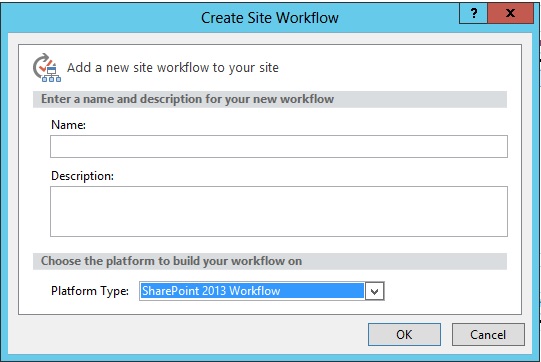
Extending the Tenant Administration site template
Adding or removing links
Use the Custom Action Definition Schema to add and remove links on the main page of the Tenant Administration site.
The following feature definition shows how to add a new group, several links, and how to remove the link to the Manage Site Collections page.
<Elements xmlns="http://schemas.microsoft.com/sharepoint/">
<CustomActionGroup
Id="TenantAdmin_HostingUserAccounts"
Location="Microsoft.SharePoint.TenantAdministration"
Title="User Accounts"
Sequence="90"
ImageUrl="_layouts/images/SiteSettings_UsersAndPermissions_48x48.png">
<UrlAction
Url="" />
</CustomActionGroup>
<CustomAction
Id="TenantAdmin_HostingUserAccounts_AddUser"
GroupId="TenantAdmin_HostingUserAccounts"
Location="Microsoft.SharePoint.TenantAdministration"
Sequence="10"
Title="Create User">
<UrlAction
Url="_layouts/UserAccountsWebParts/UA_AddUsers.aspx" />
</CustomAction>
<CustomAction
Id="TenantAdmin_HostingUserAccounts_ManageUsers"
GroupId="TenantAdmin_HostingUserAccounts"
Location="Microsoft.SharePoint.TenantAdministration"
Sequence="30"
Title="Manage Users">
<UrlAction
Url="_layouts/UserAccountsWebParts/UA_ManageUsers.aspx" />
</CustomAction>
<HideCustomAction
GroupId = "TenantAdmin_Sites"
HideActionId = "TenantAdmin_Sites_ManageSiteCollections"
Location="Microsoft.SharePoint.TenantAdministration" />
</Elements>
For more information about custom actions, such as the default IDs for built-in links, see Custom Action Definition Schema.
Customizing the ribbon
The Server ribbon in SharePoint Server 2013 can be customized by using Server ribbon XML and ECMAScript (JavaScript, JScript). The XML defines the controls on the ribbon. The ECMAScript performs actions on a page or an object on the page. You can use ECMAScript that exists in the SharePoint FoundationECMAScript object model or built-in ECMAScript functions. You can also add your own ECMAScript to the page and use it to interact with the ribbon.
When customizing the Server ribbon, you can add, replace, and remove controls, groups, and tabs. Customizations to the ribbon are defined by using Server ribbon XML in a feature and can be deployed in a solution package (.wsp file). Ribbon customizations can be scoped to a particular list type by using the RegistrationId and RegistrationType attributes. Customizations can also be scoped to a site or to a particular web application by using the Scope attribute in the Feature.xml file.
The following XML shows how to replace the functionality of the Disk Quota button on the Manage Site Collections page.
<Elements xmlns="http://schemas.microsoft.com/sharepoint/" >
<CustomAction Id="Ribbon.Library.Actions.ReplacementButton"
Location="CommandUI.Ribbon"
Title="Replace a Ribbon Button">
<CommandUIExtension>
<CommandUIDefinitions>
<CommandUIDefinition
Location="Ribbon.SiteCollections.Manage.DiskQuota">
<Button Id="Ribbon.SiteCollections.Manage.DiskQuota.Replacement"
Command="ReplacementButtonCommand"
Image32by32="/_layouts/1033/images/formatmap32x32.png?vk=4536"
Image32by32Left="-256"
Image32by32Top="-224"
LabelText="Disk Quota"
TemplateAlias="o1" />
</CommandUIDefinition>
</CommandUIDefinitions>
<CommandUIHandlers>
<CommandUIHandler
Command="ReplacementButtonCommand"
CommandAction="javascript:
function demoCallback(dialogResult, returnValue)
{
}
var options = {
url: 'HostingTenantAdmin/DiskQuota.aspx',
tite: 'Manage Disk Quota',
allowMaximize: true,
showClose: true,
width: 610,
height: 450,
dialogReturnValueCallback: demoCallback };
SP.UI.ModalDialog.showModalDialog(options);" />
</CommandUIHandlers>
</CommandUIExtension>
</CustomAction>
</Elements>
For more information about how to customize the Server ribbon, see Customizing the Server Ribbon.
Extending a site subscription using custom properties
The Site Subscription Service Application can store both administrative custom properties and tenant custom properties. Supported property types include the following values:
string
int
long
bool
Guid
DateTime
You can use custom properties to extend tenant management functionality, such as tenant quota management.
The following PowerShell script shows how to access custom properties.
Add-PSSnapin microsoft.sharepoint.powershell -ea SilentlyContinue
#-----------------------------------------------------
# Load Assemblies
#-----------------------------------------------------
[void] [Reflection.Assembly]::Load("Microsoft.SharePoint, Version=14.0.0.0, Culture=neutral, PublicKeyToken=71e9bce111e9429c")
#-----------------------------------------------------
# Functions
#-----------------------------------------------------
function GetSPSiteSubscription([string]$url)
{
[Microsoft.SharePoint.SPSiteSubscription]$sub = Get-SPSiteSubscription $url;
return $sub;
}
function GetSiteSubAdminProperties([string]$url)
{
[Microsoft.SharePoint.SPSiteSubscription]$sub = GetSPSiteSubscription -url $url;
[Microsoft.SharePoint.SPSiteSubscriptionSettingsManager] $manager = [Microsoft.SharePoint.SPSiteSubscriptionSettingsManager]::Local;
if ($manager -eq $null)
{
throw("Bad Manager!");
}
[Microsoft.SharePoint.SPSiteSubscriptionPropertyCollection]$props = $manager.GetAdminProperties($sub);
if ($props -eq $null)
{
throw("Bad Props!");
}
return $props;
}
function AddOrSetSiteSubAdminProperty([string]$url, [string]$theKey, $theValue)
{
[Microsoft.SharePoint.SPSiteSubscription]$sub = GetSPSiteSubscription -url $url;
[Microsoft.SharePoint.SPSiteSubscriptionSettingsManager] $manager = [Microsoft.SharePoint.SPSiteSubscriptionSettingsManager]::Local;
if ($manager -eq $null)
{
throw("Bad Manager!");
}
[Microsoft.SharePoint.SPSiteSubscriptionPropertyCollection]$props = $manager.GetAdminProperties($sub);
if ($props -eq $null)
{
throw("Bad Props!");
}
if ($props.ContainsKey($theKey) -eq $true)
{
$props.SetValue($theKey, $theValue);
}
else
{
$props.Add($theKey, $theValue);
}
$props.Update();
}
function GetSiteSubAdminProperty([string]$url, [string]$theKey)
{
[Microsoft.SharePoint.SPSiteSubscription]$sub = GetSPSiteSubscription -url $url;
[Microsoft.SharePoint.SPSiteSubscriptionSettingsManager] $manager = [Microsoft.SharePoint.SPSiteSubscriptionSettingsManager]::Local;
if ($manager -eq $null)
{
throw("Bad Manager!");
}
[Microsoft.SharePoint.SPSiteSubscriptionPropertyCollection]$props = $manager.GetAdminProperties($sub);
if ($props -eq $null)
{
throw("Bad Props!");
}
$theValue = "";
if ($props.ContainsKey($theKey) -eq $true)
{
foreach ($prop in $props)
{
if ($prop.Key -eq $theKey)
{
$theValue = $prop.Value;
break;
}
}
return $theValue;
}
else
{
return $null;
}
}
function RemoveSiteSubAdminProperty([string]$url, [string]$theKey)
{
[Microsoft.SharePoint.SPSiteSubscription]$sub = GetSPSiteSubscription -url $url;
[Microsoft.SharePoint.SPSiteSubscriptionSettingsManager] $manager = [Microsoft.SharePoint.SPSiteSubscriptionSettingsManager]::Local;
if ($manager -eq $null)
{
throw("Bad Manager!");
}
[Microsoft.SharePoint.SPSiteSubscriptionPropertyCollection]$props = $manager.GetAdminProperties($sub);
if ($props -eq $null)
{
throw("Bad Props!");
}
if ($props.ContainsKey($theKey) -eq $true)
{
$props.Remove($theKey);
$props.Update();
}
}
function GetSiteSubTenantProperties($url)
{
[Microsoft.SharePoint.SPSiteSubscription]$sub = GetSPSiteSubscription -url $url;
[Microsoft.SharePoint.SPSiteSubscriptionSettingsManager] $manager = [Microsoft.SharePoint.SPSiteSubscriptionSettingsManager]::Local;
if ($manager -eq $null)
{
throw("Bad Manager!");
}
[Microsoft.SharePoint.SPSiteSubscriptionPropertyCollection]$props = $manager.GetProperties($sub);
if ($props -eq $null)
{
throw("Bad Props!");
}
return $props;
}
function AddOrSetSiteSubTenantProperty([string]$url, [string]$theKey, $theValue)
{
[Microsoft.SharePoint.SPSiteSubscription]$sub = GetSPSiteSubscription -url $url;
[Microsoft.SharePoint.SPSiteSubscriptionSettingsManager] $manager = [Microsoft.SharePoint.SPSiteSubscriptionSettingsManager]::Local;
if ($manager -eq $null)
{
throw("Bad Manager!");
}
[Microsoft.SharePoint.SPSiteSubscriptionPropertyCollection]$props = $manager.GetProperties($sub);
if ($props -eq $null)
{
throw("Bad Props!");
}
if ($props.ContainsKey($theKey) -eq $true)
{
$props.SetValue($theKey, $theValue);
}
else
{
$props.Add($theKey, $theValue);
}
$props.Update();
}
function GetSiteSubTenantProperty([string]$url, [string]$theKey)
{
[Microsoft.SharePoint.SPSiteSubscription]$sub = GetSPSiteSubscription -url $url;
[Microsoft.SharePoint.SPSiteSubscriptionSettingsManager] $manager = [Microsoft.SharePoint.SPSiteSubscriptionSettingsManager]::Local;
if ($manager -eq $null)
{
throw("Bad Manager!");
}
[Microsoft.SharePoint.SPSiteSubscriptionPropertyCollection]$props = $manager.GetProperties($sub);
if ($props -eq $null)
{
throw("Bad Props!");
}
$theValue = "";
if ($props.ContainsKey($theKey) -eq $true)
{
foreach ($prop in $props)
{
if ($prop.Key -eq $theKey)
{
$theValue = $prop.Value;
break;
}
}
return $theValue;
}
else
{
return $null;
}
}
function RemoveSiteSubTenantProperty([string]$url, [string]$theKey)
{
[Microsoft.SharePoint.SPSiteSubscription]$sub = GetSPSiteSubscription -url $url;
[Microsoft.SharePoint.SPSiteSubscriptionSettingsManager] $manager = [Microsoft.SharePoint.SPSiteSubscriptionSettingsManager]::Local;
if ($manager -eq $null)
{
throw("Bad Manager!");
}
[Microsoft.SharePoint.SPSiteSubscriptionPropertyCollection]$props = $manager.GetProperties($sub);
if ($props -eq $null)
{
throw("Bad Props!");
}
if ($props.ContainsKey($theKey) -eq $true)
{
$props.Remove($theKey);
$props.Update();
}