What is WinDbg?
WinDbg is the latest version of WinDbg with more modern visuals, faster windows, a full-fledged scripting experience, built with the extensible debugger data model front and center.
Note
Formerly released as WinDbg Preview in the Microsoft Store, WinDbg leverages the same underlying engine as WinDbg (Classic) and supports all the same commands, extensions, and workflows.
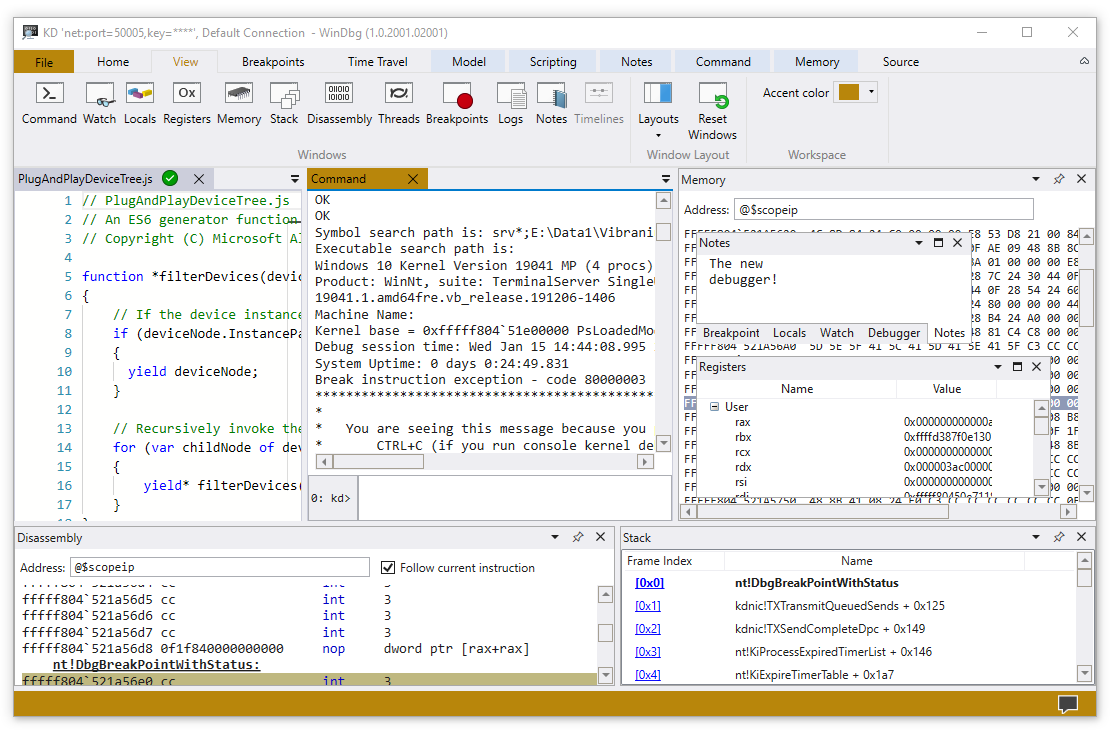
General features
Connection setup and recall - Recent targets and session configurations are saved. They can be quickly restarted from the file menu.
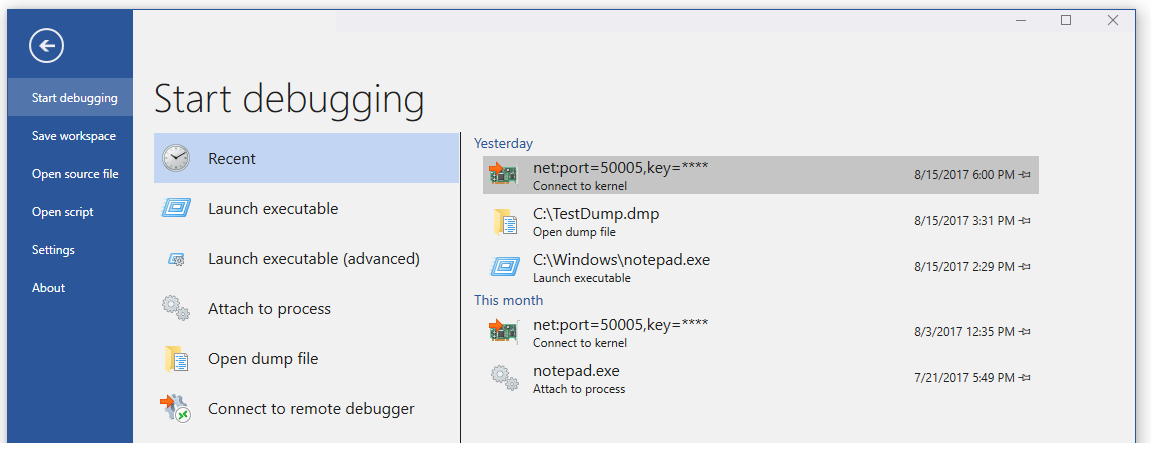
Dark theme - Go to File > Settings to enable the dark theme.
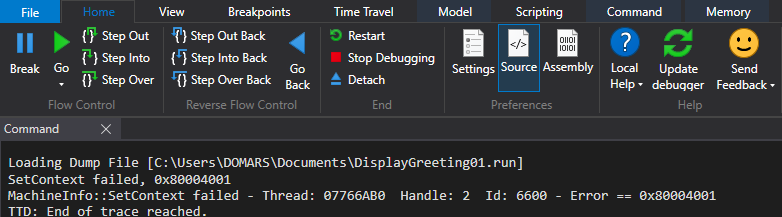
Keyboard navigation - Use Ctrl+Tab to easily navigate between windows with just your keyboard.
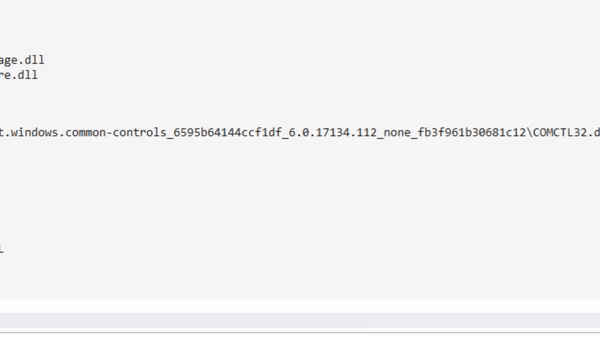
Dump file processor detection - Autodetects processor architecture for easier managed debugging.
Performance improvements - Tool windows load asynchronously and can be canceled. When you run a command, WinDbg can stop the loading of your locals, watch, or other windows.
Start debugging view
Integrated Time Travel Debugging (TTD) - Use the "Record with Time Travel Debugging" checkbox when launching or attaching to a process. WinDbg will set up TTD, start recording, and open the trace afterwards.
For more information, see Time Travel Debugging - Overview.
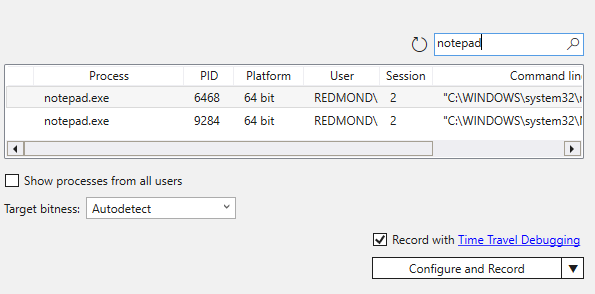
Launch App packages - Debug your universal app or background task in a single click.
For more information, see Launch App Package.

Attach to a process - The new attach view provides a detailed view of running processes, easier configuration, and search support.
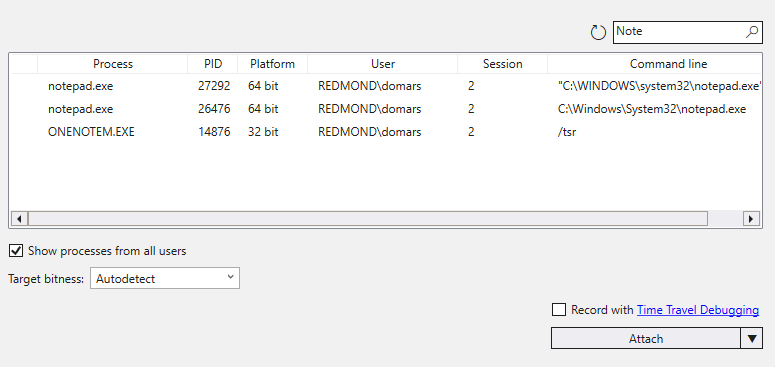
Improved tool windows
Command - The command window has improved DML support, text highlighting, search (including Regex).
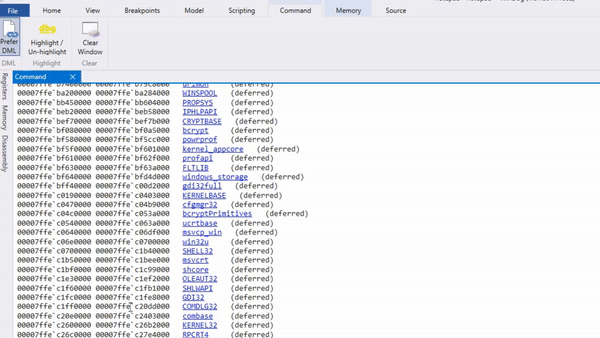
Source - The source code window provides syntax highlighting and other general improvements similar to most modern text editors.
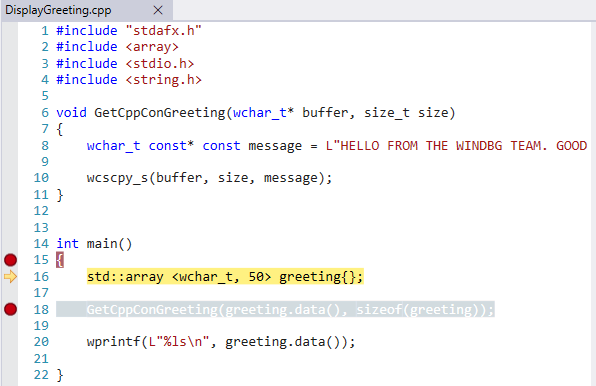
Disassembly - The disassembly window is also improved, the highlight of the current instruction remains where it's when you scroll.
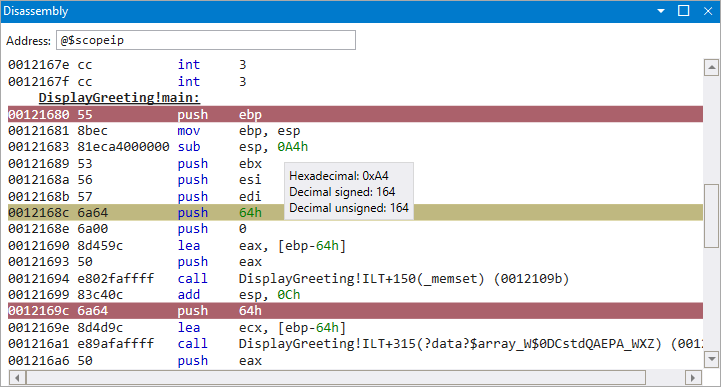
Breakpoints - The breakpoints window shows all your current breakpoints, a one-click toggle, and a hit count.
For more information, see Breakpoints.
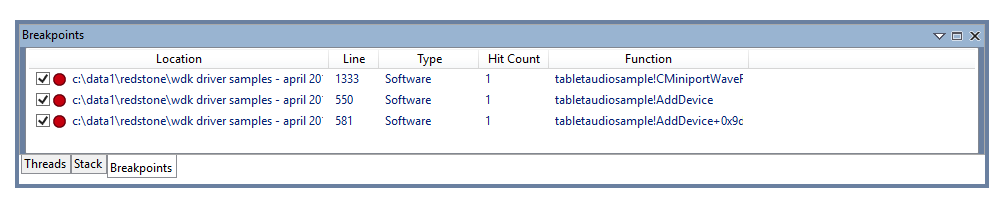
Scripting - The new scripting window makes developing JavaScript and NatVis extensions easier, with error highlighting and IntelliSense.
For more information, see WinDbg - Scripting.
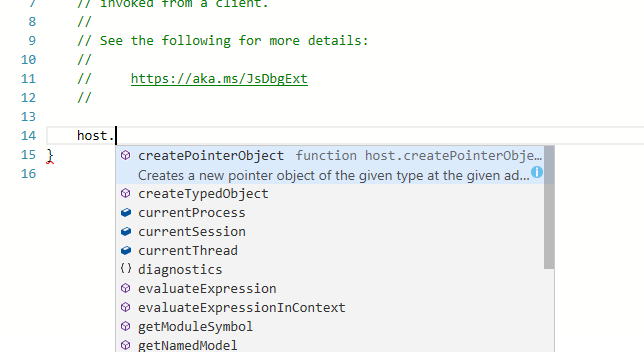
Data model - The model window provides an expandable and browsable version of
dxanddx -g, letting you create powerful tables on-top of your NatVis, JavaScript, and LINQ queries.For more information, see WinDbg - Data model.

Locals and watch - The locals and watch windows are both based off the data model that is used by the
dxcommand. This means they benefit from the same features as other data model windows.Memory - The memory window has highlighting and improved scrolling.
Logs - This is an under the covers log of the WinDbg internals. It can be viewed for troubleshooting or to monitor long running commands.
Providing feedback
Your feedback helps our team guide WinDbg's development and prioritize features.
To report any bugs or suggest a new feature, you can follow the feedback button in the ribbon to go to the GitHub page where you can file a new issue.
Other resources
For information on what's new in the most recent release, see Release notes.
Review these topics to install and configure WinDbg:
These topics describe how to get connected to the environment that you want to debug:
Watch these episodes of the Defrag Tools show to see WinDbg in action:
- Defrag Tools #182 - Tim, Chad, and Andy go over the basics of WinDbg and some of the features.
- Defrag Tools #183 - Nick, Tim, and Chad use WinDbg and go over a quick demo.
- Defrag Tools #184 - Bill and Andrew walk-through the scripting features in WinDbg.
- Defrag Tools #185 - James and Ivette provide and introduction to Time Travel Debugging.
- Defrag Tools #186 - James and JCAB covers advanced Time Travel Debugging.
Additional tips and tricks can be found in the WinDbg blog archive.