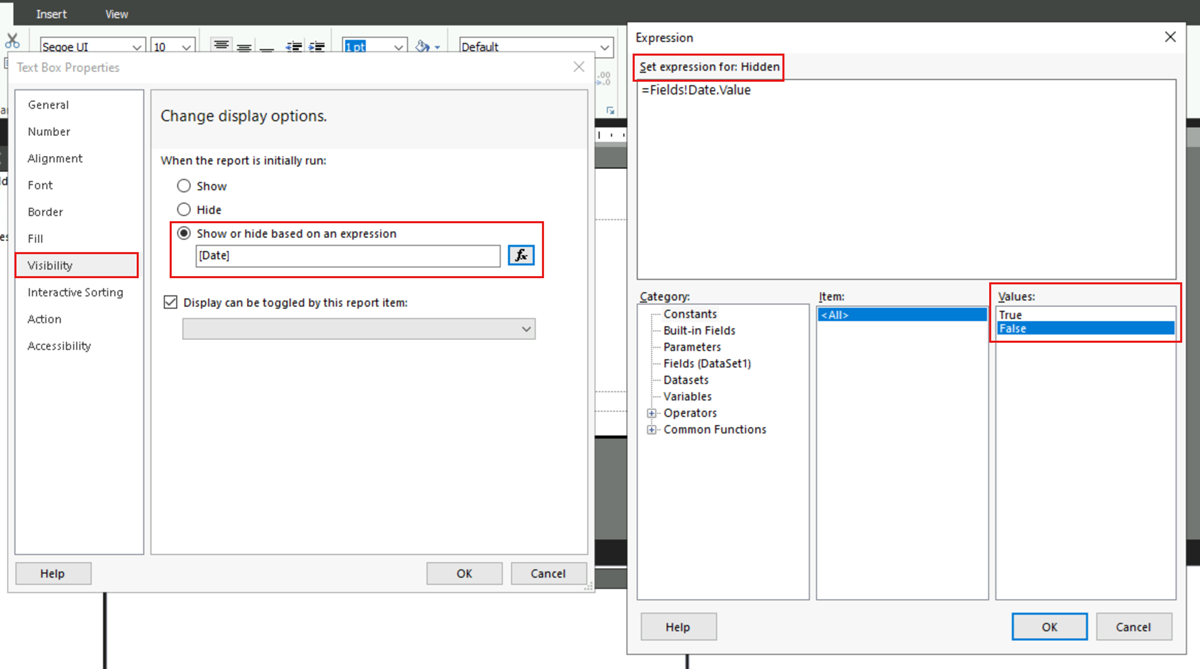Hide an item (Report Builder)
In this article, learn how to set the visibility of a report item based on a report parameter or another expression in Report Builder. You can conditionally hide an item to improve the user experience. You can also design a report to allow the user to toggle report item visibility by selecting text boxes in the report. For more information, see Add an expand or collapse action to a Report Builder paginated report.
The following sections describe how to show or hide a report item in a rendered report based on a constant or an expression.
Note
You can create and modify paginated report definition (.rdl) files in Microsoft Report Builder, Power BI Report Builder, and in Report Designer in SQL Server Data Tools.
Hide a report item
In the report design view, right-click the report item and select Text Box Properties.
Note
To select an entire table or matrix data region, choose the data region to select it, right-click a row, column, or corner handle, and then select Tablix Properties.
Select Visibility in the left pane.
Under When the report is initially run, specify whether to hide the item when you first view the report.
To display the item, select Show.
To hide the item, select Hide.
To specify an expression that's evaluated at run-time, select Show or hide based on an expression. Enter the expression or select the expression (fx) button to create the expression in the Expression dialog.
Select OK on the Expression dialog, and then select OK on the Text Box Properties dialog.
Hide static rows in a table, matrix, or list
In report design view, select the table, matrix, or list to display the row and column handles.
Right-click the row handle, and then select Row Properties....
To set the visibility, follow steps 3 and 4 in the first procedure.
Hide static columns in a table, matrix, or list
In report design view, select the table, matrix, or list to display the row and column handles.
Right-click the column handle, and then select Column Properties....
To set the visibility, follow steps 3 and 4 in the first procedure.