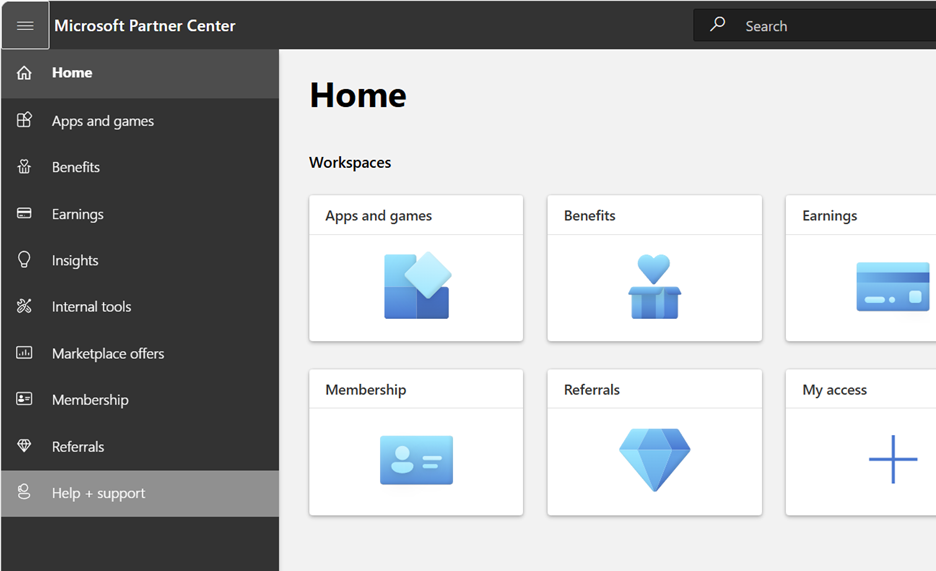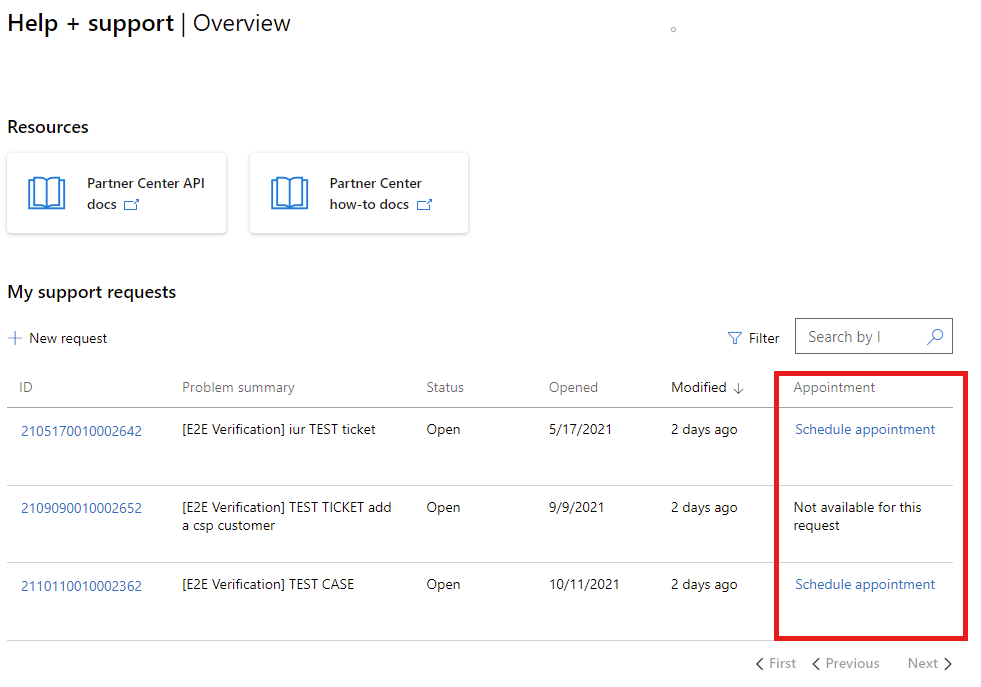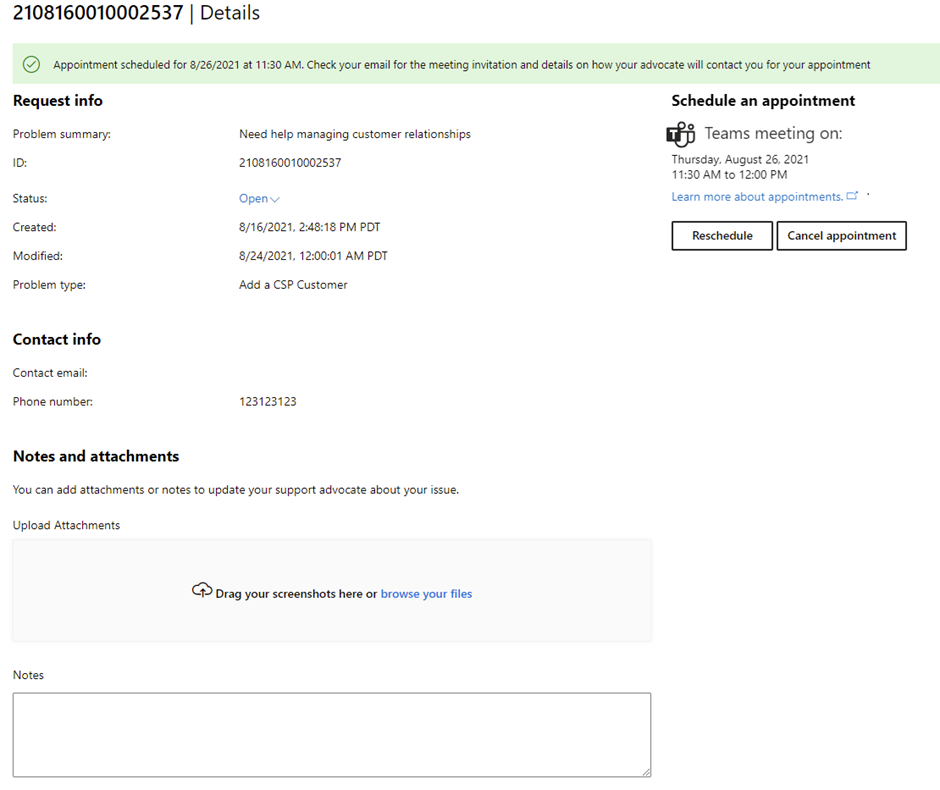Schedule a support appointment in Partner Center
Applies to: Partner Center | Partner Center for Microsoft Cloud for US Government
Appropriate roles: All users
This article walks through how to schedule a support appointment from within Partner Center, and provides recommended follow-up activities to help you successfully resolve your support issue. Scheduling an appointment is recommended in cases for which your help request is complex or you have low availability and aren't readily available to accept unscheduled calls.
Note
We use a Microsoft Teams meeting when we Schedule a support appointment.
Schedule support appointments
After you report a problem with Partner Center, you can schedule an appointment to meet with a support advocate on a Microsoft Teams call if:
- Appointment scheduling is available for the problem type you reported
- And a partner support advocate is assigned to your support request ticket
You will receive an email from your partner support advocate once they receive your request. Once you receive the email from the support advocate, you can return to Partner Center to schedule a Microsoft Teams call.
Note
Any Partner Center user can create a support request. Appointments are only available for support requests that you create in Partner Center using your work account. They're only available for certain problem types and with certain support teams.
To schedule an appointment
Sign in to Partner Center using your work account, open the Navigation Pane in the upper left corner and select Help + support.
From the My requests list, on the Help + support | Overview page, select the Schedule appointment link in the Appointment column for the support request needing an appointment.
"Not available for this request" means appointment scheduling isn't available for the problem type, or a partner support advocate isn't yet assigned.
If you do not see the Appointment column, select My requests. Schedule appointment cannot be used from the Organization requests tab.
You can also schedule an appointment from within an individual support request. Just select the linked request ID from the My requests list, and then select the Schedule an appointment button from that request's Details page.
Next, choose an Appointment date and Appointment time from the Schedule appointment screen. Your support advocate's available appointment times are shown.
Select Schedule to book the appointment.
Your appointment date, time, and other information are displayed on the Details page, along with options to Reschedule and Cancel appointment.
Post scheduling activities
The activities listed in this table can help you resolve your support issue efficiently.
| Step | Follow-up activity | Actions |
|---|---|---|
| 1. | Verify the appointment |
|
| 2. | Your calender is sent the Teams appointment |
|
| 3. | Forward the appointment to a colleague |
|
| 4. | If necessary Reschedule or cancel the appointment |
|
| 5. | Join the appointment |
|