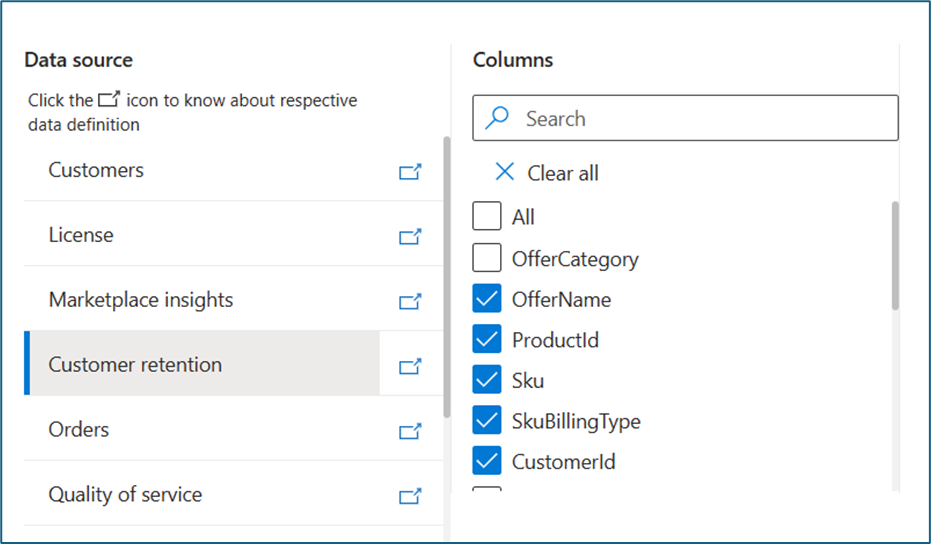Downloads hub – Marketplace Offers
Appropriate roles: Developer | Manager
This article explains how to access Downloads hub and create reports. Download hub allows you to create the templates, schedule the report download, and preview the data before downloading.
My reports
This section is for downloading reports that were triggered or scheduled. It's highly flexible in terms of how users interact with the data. Below are the main functions of this area:
- Favorites: All templates that are added as favorites appear in this section.
- Reports: You can find all the reports that are either available for download or scheduled for download. It has two sections based on how reports were generated.
- One-time: You can find all the reports generated through Download Now option in this section.
- Scheduled: You can find all the reports generated through Scheduled Download option in this section.
- The reports table has the following details for each report:
- Report name: Shows the user the defined name or the default name based on the report type for the unique identification of the report.
- Report type: Shows the data source and program selected during the report creation.
- Status/Actions: Shows the status of the Download. These statuses can be running, preparing for download, or it can be a download link when the report is ready for download.
- Columns included: Shows the list of columns selected for download.
- Filters applied: Shows the columns on which filters are applied.
- Time range: Shows the time range for which the report is generated. If you don't choose a predefined format, this field shows custom.
- Generation timestamp (UTC): Shows the exact time and date (in UTC) when the report was generated.
- You can filter the records in table based on Status/Actions.
- Not started: Report is scheduled to start at scheduled time/queued to start
- Preparing download: Creation of report is complete and link generation is in progress.
- Download link available: Report created successfully and is available to download via the link
- Failed: Creation of the report failed
- Running: Report preparation is in progress
Note
You can only access the reports downloaded in the last 90 days. After that, the report link won't be available in table.
Create a new report
You can create, download or schedule downloadable reports. You can select the following options:
- Basic: With this option, you can simply select the dataset and choose the columns that you want to download.
- Advanced: Advanced option provides you the capability to create templates, apply filters, schedule reports, and access the curated list of templates, which would help in report discovery and usability.
Common elements
Program selector: You need to select the program for which you want to download the report.
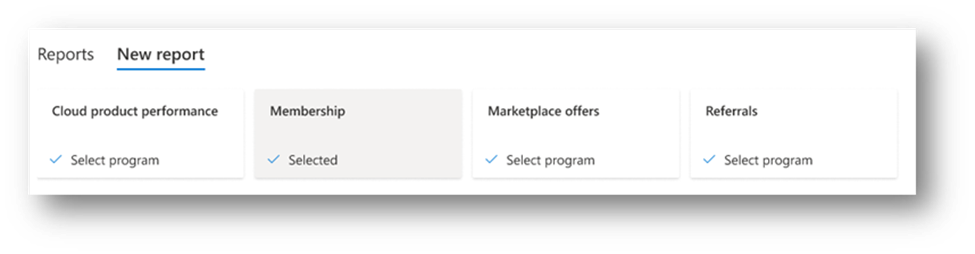
Report name: You need to provide the report name while downloading.

Preview data: You can preview the data after you've selected any of the templates (or columns and filters). The first 15 rows of data are shown based on their selection. This is a change from how report generation works currently.
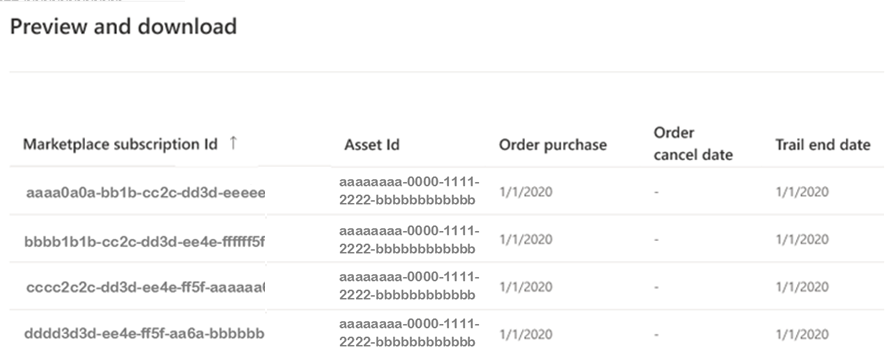
Basic download options
Advanced download options
Template: Templates are the preselected group of column and filters that are applied to the report before downloading.
- Default templates – Curated templates, which can apply to any generic use case.
- Custom templates – You can create a template using any set of columns and filters.
Column selector – Ability to select the columns, which are available for a report. You might or might not need all the columns available in the report, which is true for reports such as Revenue, which has around 40+ columns.
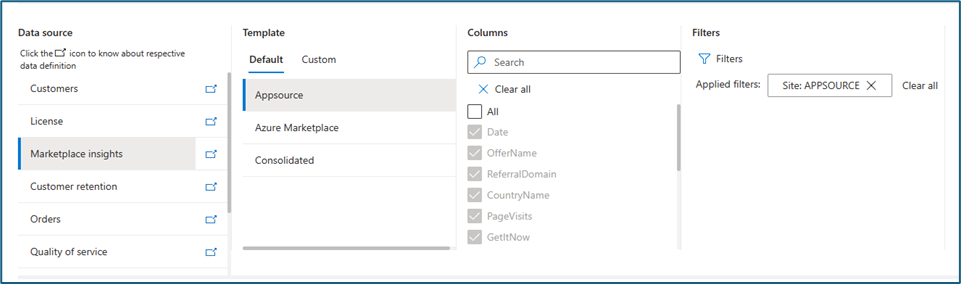
Filter selection: Ability to apply filters on the selected column. This is important for users to have a clear understanding of the data and create purpose driven reports in any analytics tool.
Scheduling the report: Ability to schedule a report with required frequency (Daily, Monthly or any combination of dates for the frequency possible).
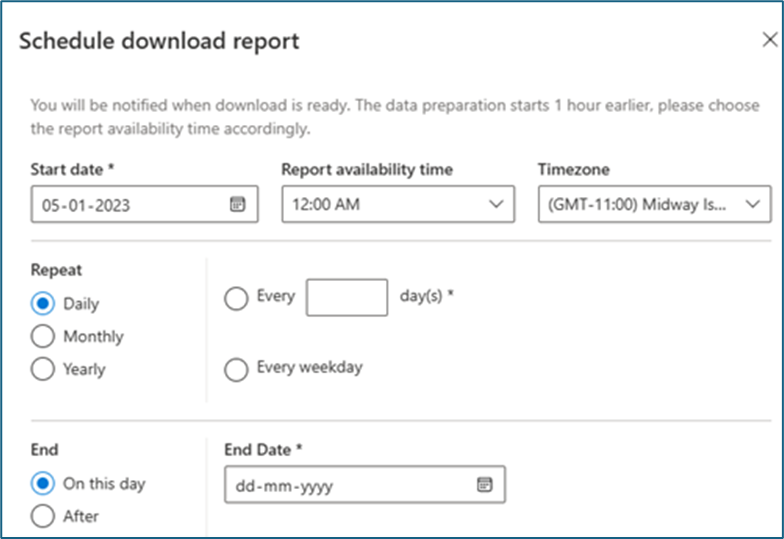
Adding to favorites: Frequently used templates can be saved as favorites, which can be accessed on the download reports landing page. There can be up to five favorites for the user. Any new favorites prompt the user to replace an existing favorite to make room for the new one.
Reset the report creation: If you make an error, you can reset the selection, which removes all the selections made in area, template, columns, and filters.
Reports scheduled
You can find all the reports scheduled under the Reports Scheduled section.
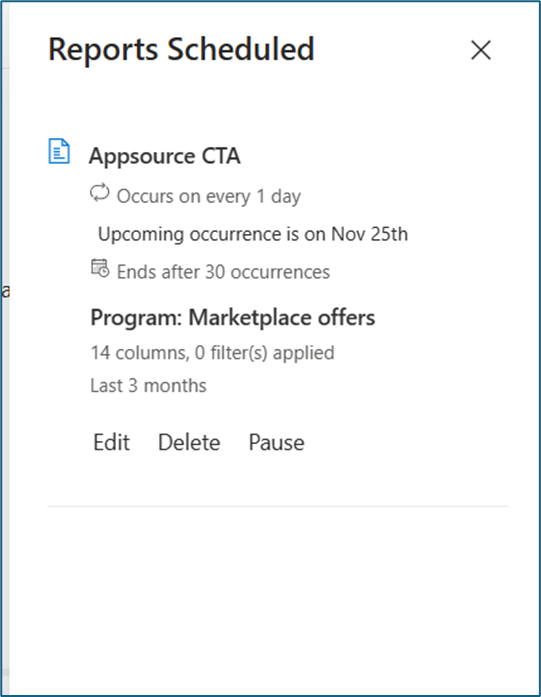
The following details are displayed in this section:
- Report name: Shows the user provided report name for easy identification of the scheduled report.
- Occurrence details: Shows details around occurrence frequency, next occurrence date and when the schedule ends.
- Program: Shows the program name
- Columns and filter details: Shows the count of selected columns and filters applied.
- Time range: Shows the time range for which the report is scheduled.
Limits to consider
- Favorites: 30 per program
- Templates: 200 per program
- Five reports in download can now complete in 60 minutes
Restrictions on the scheduling of reports
Because scheduling of the reports results in preparing the report for download, there's an opportunity for the scheduling of the reports to be misused. To avoid such scenarios, there are two-level restrictions on the scheduling of the reports:
Program level total scheduled reports count:
- Level 1: Per program: 40 scheduled reports per user
- Level 2: Allowed maximum time range restriction when scheduled reports are selected
| Scheduling frequency | Month time range allowed |
|---|---|
| Daily | Last 30 days |
| Weekly | Last 30 days |
| Monthly | Last two years |
| Yearly | Last year |
Users can't create more than allowed count of scheduled reports and the time range has to comply, as shown in the scheduling frequency.
Scheduled report execution limits
- Daily: Six months (180 executions)
- Weekly: One year (52 executions)
- When the selection for daily is more than seven days
- Monthly: Two years (24 executions)
- Yearly: Five years (five executions)
Note
You can download reports only for the last 36 months.
Related content
- For information about revenue across customers, billing information, offer plans, see Revenue dashboard in commercial marketplace analytics.
- For information about your orders in a graphical and downloadable format, see Orders dashboard in commercial marketplace analytics.
- For Virtual Machine (VM), Containers offers usage and metered billing metrics, see Usage dashboard in commercial marketplace analytics.
- For detailed information about your customers, including growth trends, see Customer dashboard in commercial marketplace analytics.
- For information about your offer performance on marketplace like page visits, CTA click and so on, see Marketplace insights dashboard.
- For information about your licenses, see License dashboard in commercial marketplace analytics.
- For information about quality of deployment for all your offers, see Quality of Service dashboard in commercial marketplace analytics.
- To see a consolidated view of customer feedback for offers on Azure Marketplace and AppSource, see Ratings and reviews dashboard in commercial marketplace analytics.