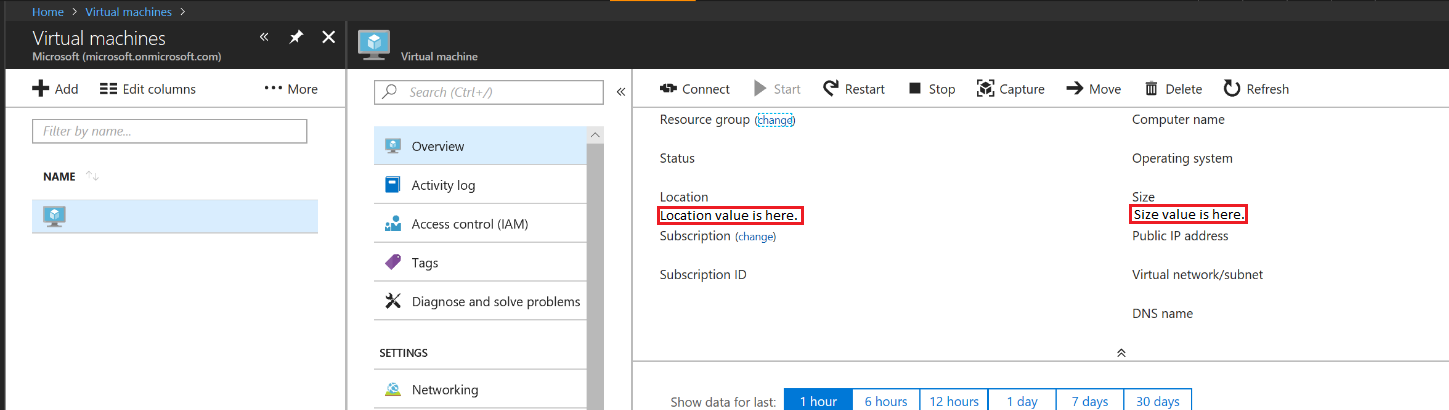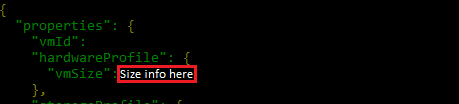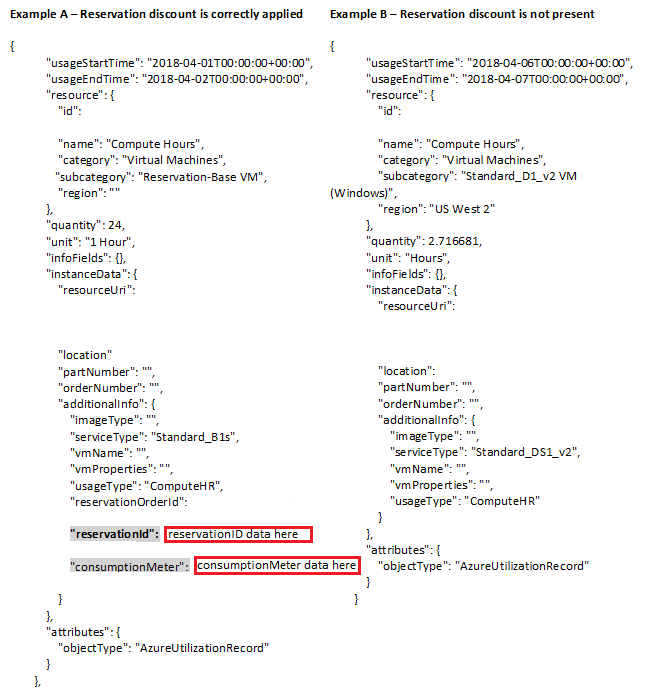Microsoft Azure VM sizing for maximum reservation usage
Appropriate roles: Admin agent | Sales agent
This article explains how to size a virtual machine (VM) to your customers' computing needs when you buy Microsoft Azure reservations for them.
Note
This article applies only to Direct bill and indirect providers partners in the Cloud Solution Provider (CSP) program.
Customers using other types of subscriptions (such as pay-as-you-go, individual, Microsoft Customer Agreement, or Enterprise Agreement subscriptions) should read the Azure documentation Save with Azure reservations instead.
Determine the VM size for a customer's Azure reservation
When buying Microsoft Azure reservations on behalf of your customers, choose a VM sized to meet the customer's computing needs.
The following sections describe how you can get VM sizing information using:
Important
To correctly identify the type and size of VM to buy on behalf of your customer, you must use one of the methods described in the following sections because the VM series type isn't correctly displayed in Partner Center reconciliation files.
After you buy a reservation, the reservation discount is applied automatically to virtual machines matching the attributes and quantity of the reservation. You don't need to assign the reservation to a VM.
Reservation discounts don't apply to classic or promotional VMs.
Get VM sizing information using the Azure utilization API
To get VM sizing information using the Azure utilization API, use the following step:
- Use the value for
ServiceTypeattribute fromadditionalInfoin the API response.
For more information, see Get a customer's utilization records for Azure in the Partner Center API.
Get VM sizing information using the Microsoft Azure portal
To get VM sizing information using the Microsoft Azure portal, use the following steps:
In Partner Center, go to your Customers page.
Find the customer who wants to buy Azure VM reservations and then select the down arrow to expand the customer's information.
Select Microsoft Azure Management Portal to open the customer's record in the Azure portal.
Select Virtual machines from the portal menu and then select the VM for which you want to buy a reservation.
On the VM's detail page, find the size and region information, as shown in the following illustration. Use that information to purchase the reservation in Partner Center.
Get VM sizing information using Microsoft Azure PowerShell
To get VM sizing information using Microsoft Azure PowerShell, use the following steps:
Use the information in the following image to get the location and size of the VM for which you want to buy a reservation.
Get VM sizing information using the Azure Resource Manager (ARM) API
To get VM sizing information using the ARM API, use the following steps:
Using the ARMClient or the ARM APIs, call the ARM client for the VM for which you want to buy a reservation.
/subscriptions/<Subscription ID>/resourceGroups/<Resource group name>/providers/Microsoft.Compute/virtualMachines/<VM Instance Name>?api-version=2017-12-01The call returns the values for vmSize and location, as shown in the following images.
Verify Azure VM usage and reservation discount
After you purchase an Azure Reserved VM instance on behalf of a customer, the discount for paying for VM space in advance is automatically applied to the virtual machines that match the attributes and quantity of the customer's reservation.
You can verify the customer's reservation usage and see which virtual machines the reservation discounts are applied using:
Instructions for using each of these methods are in the following sections.
Note
Only the Azure utilization API shows the virtual machine to which the discount is being applied.
Verify the customer's reservation usage in the Microsoft Azure portal
To verify the customer's reservation usage in the Microsoft Azure portal, use the following steps:
In Partner Center, go to your Customers page.
Find the customer whose reservation discount and usage you want to verify and then select the down arrow to expand the customer's information.
Select Microsoft Azure Management Portal to open the customer's record in the Azure portal.
Select Reservations from the portal menu and then select the reservation for which you want to check usage.
On the Overview page, check the reservation's utilization graph, which shows how much of the reservation was applied to virtual machines.
If the reservation's utilization is 100%, your customer is getting all the possible savings that the reservation purchase can provide.
If the reservation's usage is 0%, the discount isn't being applied to any virtual machine.
If the reservation's usage is between 1% and 99%, there are unused benefits.
To avoid unused benefit, determine the correct size VM to support the customer's computing needs before making the purchase.
Note
Utilization data can be delayed by up to 8 hours.
Verify the customer's reservation usage with the Azure utilization API
Note
Only the Azure utilization API shows the virtual machine to which the discount is being applied.
You can use the Azure utilization API get reservation usage data. Use that data to see which VMs the discount is applied to and verify that the customer is getting the reservation discount.
Compare Example A to Example B to see how to verify a customer's reservation usage.
reservationIdidentifies the Azure reservation that was used to apply the discount to the VM.consumptionMeteris theMeterIdfor the VM that has the reservation discount applied to it.ReservationMetershows $0 cost because the reservation discount was applied.
For more information, see Get a customer's utilization records for Azure in the Partner Center API.
Important
Software costs, such as Microsoft Windows Server, aren't included in the price of a VM reservation and appear as separate line items in the order record and on your invoice. However, if a customer has the Azure Hybrid Use Benefit, software costs aren't applied. For more information, see Windows software costs not included with Reserved Instances.
Related content
- Sell Microsoft Azure Reserved VM Instances
- Buy Azure reservations
- Managing Azure reservations in Partner Center
- Prepay for virtual machines with Azure Reserved VM Instances in the Azure Help
- Manage reserved VM instances in the Azure Help
- Purchase Azure Reserved VM Instances in the Partner Center developer documentation
- Give customers permission to buy their own Azure reservations