Microsoft Adaptive Card Previewer Microsoft Visual Studio
The Adaptive Card Previewer, integrated with the Microsoft Teams Toolkit for Visual Studio, enables real-time previews of Adaptive Cards created for Microsoft Teams bots. You can open a side-by-side preview of your Adaptive Card to observe live changes, switch between different themes, and refine your designs to ensure they're accurate and effective.
Explore Adaptive Card Previewer
Adaptive Card Previewer provides faster and more reliable solutions to preview Adaptive Card designs. Adaptive Card Previewer supports the following features:
Teams Toolkit Integration: Enables Just-in-Time (JIT) installation of Adaptive Card Previewer when you update Adaptive Cards generated from a Teams Toolkit project.
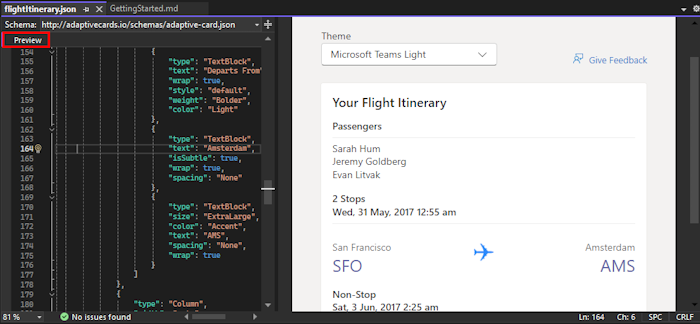
Instant preview: Allows you to preview Adaptive Cards in Visual Studio editor through CodeLens.
Data separation: Enables you to separate data from the layout in an Adaptive Card template language. Use the command
Adaptive Card: New Data Fileto add a data file to a template, which generates an empty file where you can bind data to the Adaptive Card template.Switch themes: Allows you to switch between light, dark, and high contrast themes to preview your Adaptive Cards.
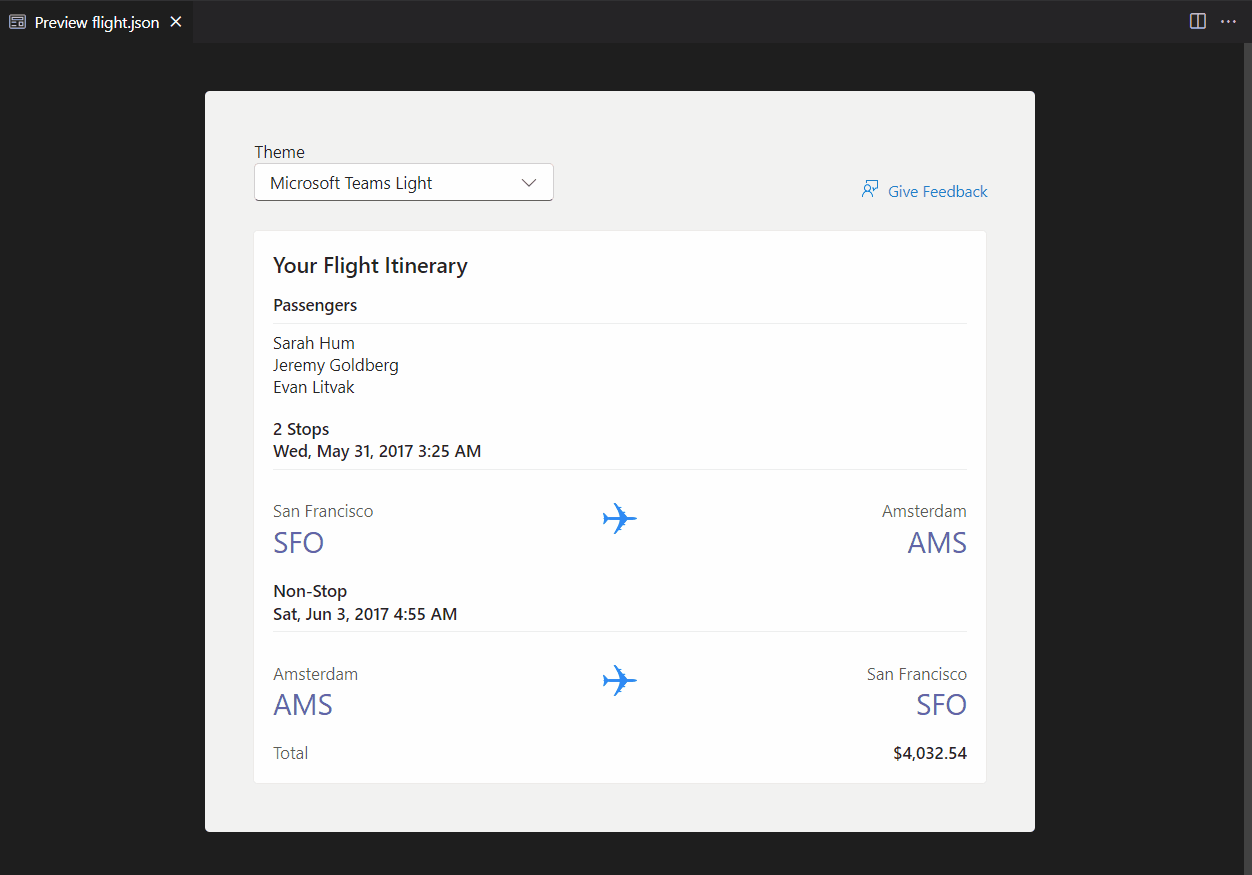
Advantages
The Adaptive Card Previewer offers the following benefits:
Quick updates: Allows you to preview Adaptive Card designs within their integrated development environment and eliminates the need to switch between tools constantly. You can create a bot or message extension with Teams Toolkit, open the Adaptive Card metadata file, and use CodeLens or a specific command to preview the card. Any update or changes to the card are reflected instantly through the Hot Reload feature in the Adaptive Card Previewer.
Reliable previews: Uses the same rendering stack as Teams and Outlook to ensure accurate and consistent preview results are aligned with the actual card rendering.
Limitations
The Adaptive Card Previewer doesn't support the following Adaptive Card features:
Preview Adaptive Card
You can use an existing Adaptive Card template file or download the Adaptive Card sample.
Open an existing Adaptive Card template file or an Adaptive Card template file from the downloaded sample in Visual Studio.
In the Adaptive Card template file, at the upper-left corner, select Preview.
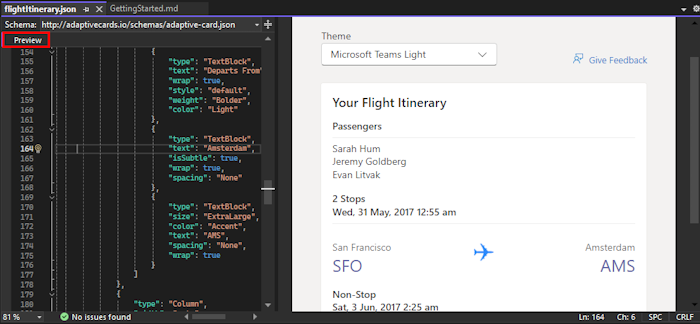
A preview of the Adaptive Card opens in the right pane. You can select the theme of the preview from the Theme dropdown list.
See also
Platform Docs