Create configuration baselines in Configuration Manager
Applies to: Configuration Manager (current branch)
Configuration baselines in Configuration Manager contain predefined configuration items and optionally, other configuration baselines. After a configuration baseline is created, you can deploy it to a collection so that devices in that collection download the configuration baseline and assess their compliance with it.
Tip
There's no way to specify the order that the Configuration Manager client evaluates the configuration items in a baseline. It's non-deterministic.
Configuration baselines
Configuration baselines in Configuration Manager can contain specific revisions of configuration items or can be configured to always use the latest version of a configuration item. For more information about configuration item revisions, see Management tasks for configuration data.
There are two methods that you can use to create configuration baselines:
Import configuration data from a file. To start the Import Configuration Data Wizard, in the Configuration Items or Configuration Baselines node in the Assets and Compliance workspace, click Import Configuration Data. For more information, see Import configuration data.
Use the Create Configuration Baseline dialog box to create a new configuration baseline.
Create a configuration baseline
To create a configuration baseline by using the Create Configuration Baseline dialog box, use the following procedure:
In the Configuration Manager console, click Assets and Compliance > Compliance Settings > Configuration Baselines.
On the Home tab, in the Create group, click Create Configuration Baseline.
In the Create Configuration Baseline dialog box, enter a unique name and a description for the configuration baseline. You can use a maximum of 255 characters for the name and 512 characters for the description.
The Configuration data list displays all configuration items or configuration baselines that are included in this configuration baseline. Click Add to add a new configuration item or configuration baseline to the list. You can choose from the following items:
Configuration Items
Software Updates
Configuration Baselines
Important
You must limit each configuration baseline to no more than 1000 software updates.
Use the Change Purpose list to specify the behavior of a configuration item that you've selected in the Configuration data list. You can select from the following items:
Required: The configuration baseline is evaluated as noncompliant if the configuration item isn't detected on a client device. If it's detected, it's evaluated for compliance
Optional: The configuration item is only evaluated for compliance if the application it references is found on client computers. If the application is not found, the configuration baseline isn't marked as noncompliant (only applicable to application configuration items).
Prohibited: The configuration baseline is evaluated as noncompliant if the configuration item is detected on client computers (only applicable to application configuration items).
Note
The Change Purpose list is available only if you clicked the option This configuration item contains application settings on the General page of the Create Configuration Item Wizard.
Use the Change Revision list to select a specific or the latest revision of the configuration item to assess for compliance on client devices or select Always Use Latest to always use the latest revision. For more information about configuration item revisions, see Management tasks for configuration data.
To remove a configuration item from the configuration baseline, select a configuration item, and then click Remove.
Starting in version 1806, select if you want to Always apply this baseline for co-managed clients. When checked, this baseline will apply even on clients that are managed by Intune. This exception might be used to configure settings that are required by your organization but not yet available in Intune.
Optionally, click on Categories to assign categories to the baseline for searching and filtering.
Click OK to close the Create Configuration Baseline dialog box and to create the configuration baseline.
Note
Modifying an existing baseline, such as setting Always apply this baseline for co-managed clients, will increment the baseline content version. Clients will need to evaluate the new version to update the baseline reporting.
Include custom configuration baselines as part of compliance policy assessment
You can add evaluation of custom configuration baselines as a compliance policy assessment rule. When you create or edit a configuration baseline, you have an option to Evaluate this baseline as part of compliance policy assessment. When adding or editing a compliance policy rule, you have a condition called Include configured baselines in compliance policy assessment. For co-managed devices, and when you configure Intune to take Configuration Manager compliance assessment results as part of the overall compliance status, this information is sent to Microsoft Entra ID. You can then use it for Conditional Access to your Microsoft 365 Apps resources. For more information, see Conditional Access with co-management.
To include custom configuration baselines as part of compliance policy assessment, do the following:
- Create and deploy a compliance policy to a user collection with a rule to Include configured baselines in compliance policy assessment.
- Select Evaluate this baseline as part of compliance policy assessment in a configuration baseline deployed to a device collection.
Important
- The configuration baseline must be deployed to a device collection. Baselines deployed to user collections aren't honored when these settings are used.
- When targeting devices that are co-managed, ensure you meet the co-management prerequisites. Co-managed clients ignore service windows for remediation when their compliance policies workload is managed by Intune.
- For devices managed by Configuration Manager, the client honors the service window for compliance policy remediation. To ignore the service window and remediate immediately, select Check compliance in the Software Center.
Example evaluation scenario
When a user is part of a collection targeted with a compliance policy that includes the rule condition Include configured baselines in compliance policy assessment, any baselines with the Evaluate this baseline as part of compliance policy assessment option selected that are deployed to the user or the user's device are evaluated for compliance. For example:
User1is part ofUser Collection 1.User1usesDevice1, which is inDevice Collection 1andDevice Collection 2.Compliance Policy 1has the Include configured baselines in compliance policy assessment rule condition and is deployed toUser Collection 1.Configuration Baseline 1has Evaluate this baseline as part of compliance policy assessment selected and is deployed toDevice Collection 1.Configuration Baseline 2has Evaluate this baseline as part of compliance policy assessment selected and is deployed toDevice Collection 2.
In this scenario, when Compliance Policy 1 evaluates for User1 using Device1, both Configuration Baseline 1 and Configuration Baseline 2 are evaluated too.
User1sometimes usesDevice2.Device2is a member ofDevice Collection 2andDevice Collection 3.Device Collection 3hasConfiguration Baseline 3deployed to it, but Evaluate this baseline as part of compliance policy assessment isn't selected.
When User1 uses Device2, only Configuration Baseline 2 gets evaluated when Compliance Policy 1 evaluates.
Note
If the compliance policy evaluates a new baseline that has never been evaluated on the client before, it may report non-compliance. This occurs if the baseline evaluation is still running when the compliance is evaluated. To workaround this issue, click Check compliance in the Software Center.
Create and deploy a compliance policy with a rule for baseline compliance policy assessment
In the Assets and Compliance workspace, expand Compliance Settings, then select the Compliance Policies node.
Click Create Compliance Policy in the ribbon to bring up the Create Compliance Policy Wizard.
On the General page, select Compliance rules for devices managed with the Configuration Manager client.
- Devices must be managed with the Configuration Manager client to include custom configuration baselines as part of compliance policy assessment.
Select your platforms on the Supported Platforms pages.
On the Rules page, select New, then select the Include configured baselines in compliance policy assessment condition.
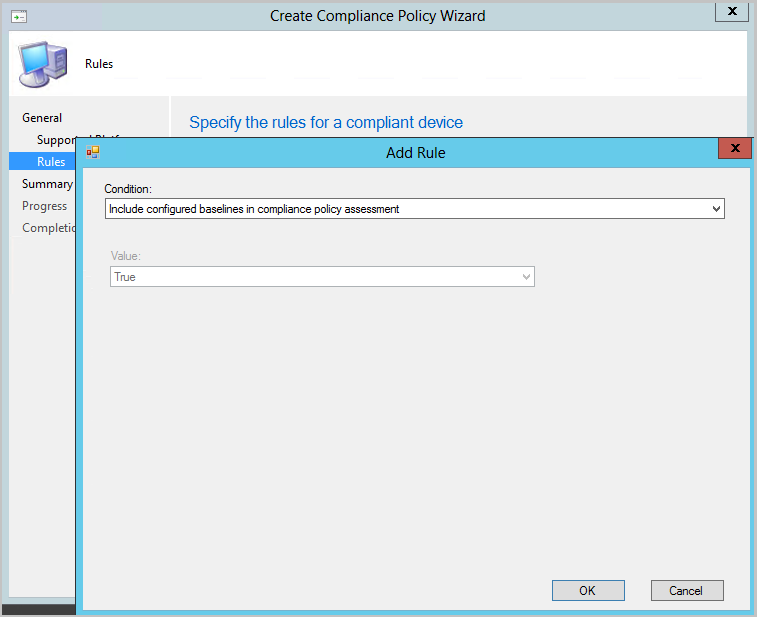
Click OK, then Next to get to the Summary page.
Verify your selections and click Next then Close.
In the Compliance Policies node, right-click on the policy you created, and select Deploy.
Choose your collection, alert generation settings, and your compliance evaluation schedule for the policy.
Click OK to deploy the compliance policy.
Select a configuration baseline and check "Evaluate this baseline as part of compliance policy assessment"
In the Assets and Compliance workspace, expand Compliance Settings, then select the Configuration Baselines node.
Right-click on an existing baseline that's deployed to a device collection, then select Properties. If needed, you can create a new baseline.
- The baseline must be deployed to a device collection, not a user collection.
Enable the Evaluate this baseline as part of compliance policy assessment setting.
- For co-managed devices that have Intune as the Device configuration authority, ensure Always apply this baseline even for co-managed clients is also selected.
Click OK to save the changes to your configuration baseline.
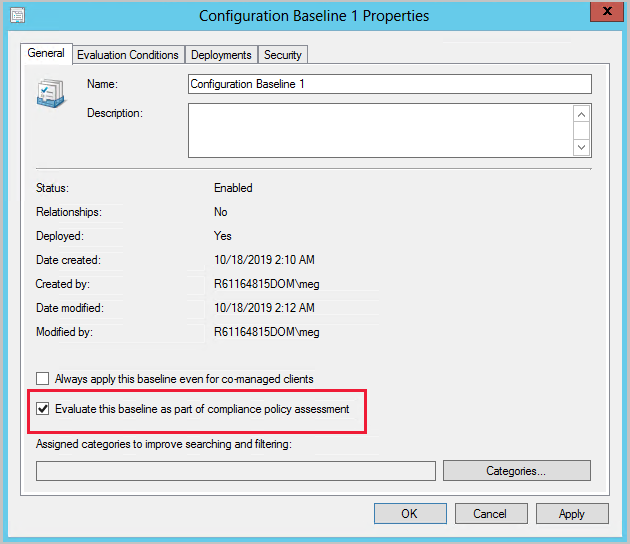
Log files for custom configuration baselines as part of compliance policy assessment
- ComplianceHandler.log
- SettingsAgent.log
- DCMAgent.log
- CIAgent.log